How to Recover Mail Attachment Storage Space in iOS
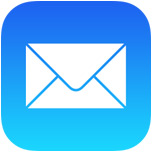 The Mail app on our iPhones and iPads downloads and stores emails and attachments into iOS, which makes for easy searching and retrieval of past emails. For most users this is no big deal and the convenience overrides any potential issues, but some users who send and receive a lot of attachments or tons of email may find during general maintenance that their Mail storage space is taking up huge amounts of space on an iOS device. This is easily identified by going to the Settings app, to “General”, then to “Usage”, where you can select “Mail” and read the MB (or GB) alongside “Mail and Attachments” section. But that’s where the Settings panels functionality ends… despite showing the size of the Mail and Attachments stored on the iOS device, the settings panel is otherwise left without actions to delete or remove the cache.
The Mail app on our iPhones and iPads downloads and stores emails and attachments into iOS, which makes for easy searching and retrieval of past emails. For most users this is no big deal and the convenience overrides any potential issues, but some users who send and receive a lot of attachments or tons of email may find during general maintenance that their Mail storage space is taking up huge amounts of space on an iOS device. This is easily identified by going to the Settings app, to “General”, then to “Usage”, where you can select “Mail” and read the MB (or GB) alongside “Mail and Attachments” section. But that’s where the Settings panels functionality ends… despite showing the size of the Mail and Attachments stored on the iOS device, the settings panel is otherwise left without actions to delete or remove the cache.
For now, there are two possible solutions to wrangle and recover the Mail Attachment storage.
Both of which are imperfect; either manually go through and delete emails that are heavy on attachments, which is obviously an enormous pain in the rear, or, the preferred trick that we’ll cover here, which is to remove and then re-add the entire email account, thereby cutting out all the past mail attachment files and caches that have become embedded into iOS.
This is very much a workaround until a better method is built into iOS directly. What you’re going to be doing is deleting the email account from the iOS device, rebooting, then re-adding the same email account back to iOS.
Regain Mail and Attachments Storage Space in iOS
You’ll probably want to back up your device beforehand just to be sure you can quickly recover in case you mess something up or accidentally delete something important.
When you’re ready to go, just do the following:
- Open the “Settings” app and go to “Mail, Contacts, Calendars”
- Tap on the email account in question to delete and clear attachment storage for
- Scroll down and tap on “Delete Account” to remove the email address and all of its stored files from the iPhone / iPad
- Exit out of Settings and reboot the iOS device (this is to insure iOS dumps all caches associated with Mail app, you can also just wait but we’re impatient)
- When the iPhone / iPad has booted back up, go back to the Settings app and to “Mail, Contacts, Calendars” again, this time choosing “Add Account”
- Input the email account details to add back to the iOS Mail app to get the account setup on the device again
- Launch Mail app as usual
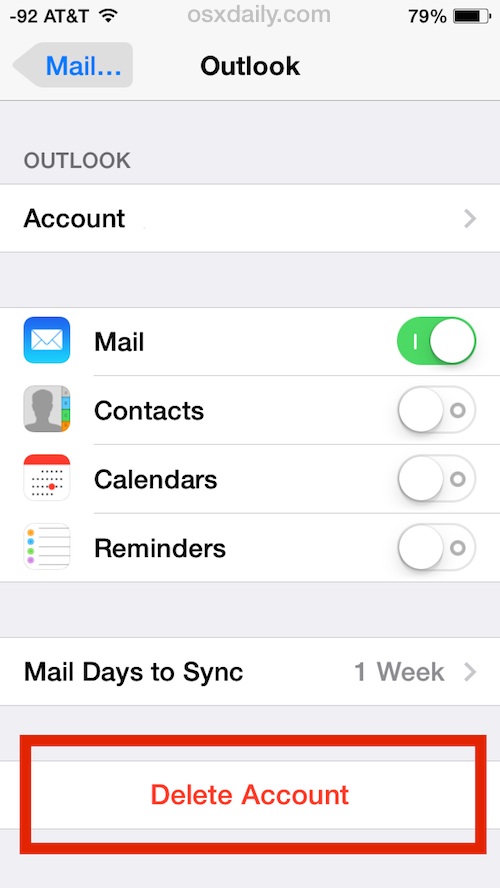

Note that you’ll have far fewer cached emails stored now on the device (yes, that’s the whole point), so if you scroll back in time too far more will download, slowly adding to the “Mail and Attachment” storage usage again. You can confirm that you’ve made much more space available by going back to Settings > General > Usage > Mail and checking yourself.

If you find this is consistently a problem, it may be due to a large amount of images being exchanged through email. You can help to reduce the image caching by preventing the images from loading automatically within your emails, which also cuts down on bandwidth use, but removes thumbnails and pictures from the Mail app until you have manually tapped on an image and chosen to load it.
For those running low on iOS storage space and find that Mail attachments are consuming a huge amount, this is a very useful strategy. Interestingly, the “Cleaning” process which goes through and dumps caches seemingly never applies to the Mail app, only third party apps. Also, while you can clear out app caches using PhoneClean for many apps, that utility won’t do anything to reduce the size of Mail app attachment storage, thus the manual intervention. Hopefully the next major release of iOS allows users more control over email storage and attachment caches on their devices, like a central location to delete it all without having to remove the entire email account itself. That feature exists for the Mac Mail client, and it’s certainly needed on the iOS side too.


This is really ridiculous! Is the Apple Mail app really so poorly designed that the only way to reduce the ridiculously huge amount of space used is to delete the app and then reinstall? This is crazy. Can they not design a button to simply “delete” like every other manufacturer on earth has had for like 30 years!!!!!?
Terribly designed product! Apple should be ashamed of this!
My Mail app is using 1GB of space and I have hardly any messages in there. Even when I delete my messages (and the trash) the amount of storage used gets EVEN bigger and bigger! Just a few months ago it only used 750MB. I have FEWER messages now and it’s over 1GB.
Pathetic, Apple!
Thanks. This really works and solves the problem!!!
I tried everything else but this is so simple.
In iOS 11 (at least)
Simply remove the mail app, ( so not the accounts)
Reboot the device
Reinstall the mail app
Re enable appropriate mail accounts under accounts with the slider
Works like A champ
When is Apple going to provide a feature or App to release unused mail space?
1GB of storage used by Mail App for three empty Mail Boxes.
IOS 10.3.2 on iphone 6-Plus
REAL SOLUTION PLEASE!
No: I do not want to remove and re-apply my mail accounts or do a factory reset.
I’ve verified from webmail clients that the accounts are empty as well. I’ve turned my phone on and off.
Why is the Mail app reserving all this space for empty mail boxes?????
05/28/17 iOS 10.3.2, deleting Mail app works again, Yahoo forced me to use it as a separate app when it stopped giving passwords, so perhaps having separate mail apps instead of the Apple mail app would help keep the cache’s clear
It’s crazy. Apple has some points like this where they are lacking. But the vinere is one of efficiency and exclusivity, if you own an Apple device. It’s strange. I am using an iPhone 4S and you wouldn’t guess how slowly it runs now. It never used to run this slowly, only after the last several updates did it run slowly. Did they deliberately do this to have stupid people start considering buying the newer ones, thinking that it’s the phone’s inadequacy that’s causing it to happen and not Apple’s craftiness? That’s very cheap and low for a “reputible” company.
Thank you! Thank you! I think I’m going to just leave mail off my phone. What a simple solution!!
None of these solutions work as of 03/26/2017 on an Iphone 7 running ios 10.2
Now can you figure out how to the same thing with photo in storage that won’t delete after regular deleting methods?
OMG! Thank you Troy!! This absolutely works!! I urge everyone to try this solution!! :)
SOLVED!
I had the same problem as everyone here, except I got rid of the 1.3GB mail cache by deleting the mail app (hold down home button for 2 secs, then click ‘x’ on “mail” app from the home screen).
The next problem is that “mail” goes missing from the settings, so you must go the App Store and download “Mail” (by Apple) again.
SOLVED!
Solved!
Thank u bro, i have more free space
This WORKED for me!
I just held down the mail icon on my Iphone – just like anytime you want to remove any icons from your Iphone – it flashes – just click on the “x”.
I’ve been going nuts trying to figure this out – so glad I found this site.
Just be sure to remember to re-add the mail app from the Apple Store – and then you just have to re-enter all of your e-mail addresses/passwords.
Brilliant. Email reduced from over 4gb to a few mb. I could almost kiss you! (Almost)
2017 and problem still exists for me and many others.
SOLVED!
I had the same problem as everyone here, except I got rid of the 1.3GB mail cache by deleting the mail app (hold down home button for 2 secs, then click ‘x’ on “mail” app from the home screen).
The next problem is that “mail” goes missing from the settings, so you must go the App Store and download “Mail” (by Apple) again.
SOLVED!
Yes. Same problem here. My iPhone has no email account, and no emails in the iCloud account, but email still using 3.7 GB of storage.
Hello all,
First, sorry for my Bad English.
Glad to see this discussion room here.
I have same problem with my iPhone 5S 32GB model (I got 3.8 GB documents and data for my mail).
I think it’s from our attachment data before. It’s happening after I sent video (around 2,4GB size) to my friend then my mail documents and data have significant increase from that attachment. Of course i already delete that mail from my sent item, and inbox, i delete my account mail, then…
That f*ckin 3,7 GB documents and data still there!!!
Frustrated too!!
Hopefully got the answer here.
Thanks!
Having the same issue here 5.4 gigs of memory used for email! I deleted all of my mail accounts but this didn’t help!!! Isn’t there any solution for this???
Hope this helps ;)
I had the same problem as everyone here, except I got rid of the 1.3GB mail cache by deleting the mail app (hold down home button for 2 secs, then click ‘x’ on “mail” app from the home screen).
The next problem is that “mail” goes missing from the settings, so you must go the App Store and download “Mail” (by Apple) again.
SOLVED!
This is clearly a common problem… I am having the same problem ! 3.1gb in storage for my mail… all the deleting & rebooting has done nothing ! My mail storage used has actually increased by 1gb in the last week and I have no mail on my phone . iPhone 6 plus . So frustrating !
Glad to see I am not alone here. 4.4 gigs still not recovered. Good-bye, Apple. You truly suck!
I’ve tried this several times and it doesn’t work. I have no email accounts on my iPhone right now and mail and attachments is still taking up 16.3 GB of space. Yes, gigabytes. I’ve deleted and rebooted and it’s not working. What should I do?
Same. :(
Hi it worked for me but now the trash (local, on my iphone) disappeared. So, now each time I delete an e-mail I got an error message that says: impossible to move message to trash folder. Any idea what went wrong?
It is time to start using a non Apple mail app. 437MB unreclaimable ! I am using MyMail because of this.
Same problem. I have tried deleting and adding over and over. I still have 22 GB of storage for my e-mail
Same problem here.. Deleted all my mail accounts and still seeing 2.2GB of storage being used.. Reset my iPad, and then updated to latest version.. Still seeing this and I don’t even have my mail accounts on this iPad anymore.. Truly frustrating.. Gonna switch to android..
I have had this problem for over a year. I’ve got 3.2 GIGS of space in “mail”, even though I’ve completely deleted all my email accounts and rebooted. If anyone has found a solution for this, I’d be very grateful! There should be a “delete attachments” function for both email and imessage, as these two built-in apps take up a lot of space.
Yes me too, 2.3 gb ! After reboot and deleted accounts. Help!
I’ve done everything here several times to no avail. Has anyone found anything that works?
Okay, I finally did a factory reset. It worked great, and I didn’t lose anything because I had backed up first. Now I didn’t connect a mail account at all, and I’m just using the gmail app. :-)
Right, this worked for me, finally! After creating a full copy on PC, factory resetting (erase of all content and settings), and restoring of the copy, i got rid of 2+ GB of excess e-mail space, whereas real size was only 150MB. Thanks!
I am running iOS 9.2.1 and I had about 1 gb of mail and attachment space used. It may be a coincidence but I just deleted about 90% of my mail and attachment space.
Settings>Mail, Contact, calendars
Click on each mail account and turn the toggle switch for “mail” to off. I did this for each account. After I toggled all accounts to off, the account says inactive. I then reset my phone. After booting it back up I only had 100 mb of space used for mail and attachments.
This may just be a coincidence but its easy and worth a try.
Tried everything. Still not working. Anybody?
I’ll try your suggestion. However, did you then toggle the mail back to “on” after rebooting or leave it off indefinitely?
Also, you say you “reset” the phone. Did you mean reboot, or did you do a full factory reset?
Rob,
I’ll try your suggestion. However, did you then toggle the mail back to “on” after rebooting or leave it off indefinitely?
Also, you say you “reset” the phone. Did you mean reboot, or did you do a full factory reset?
I am running 2 IMAP accounts on my 6S Plus and iPad Air 2. The Ipad shows 56.3MB for Mail storage but the phone says 4.1GB. I have removed both accounts, rebooted the phone, and re-applied the accounts. Storage still at 4.1GB. I am running 9.3 Public Beta 2 and yes, I have submitted feedback via the Feedback app. Whether that will help or not, I don’t know. Glad I didn’t go for the 16GB model!
Having the same problem; running IOS 9.2.1 on iphone 6; the apple mail app is taking 14G of space on my iphone; did everything, from deleting the mail accounts (yahoo and gmail), re-added them, reset the phone. Nothing worked. I hope apple will fix this issue soon.
I have 9.2.1 and that did not fix the problem I am having with this bug.
Apple, this is BS. Fix this problem now!
I have an iPhone 5 (16 GB model).
My ISP is Cox.
The Cox account on my laptop is webmail setup as IMAP.
Cox says that 8% of 2 GB is used by the IMAP mail.
That’s roughly 160 MB of storage.
On the iPhone I have two email accounts:
a POP3 account setup for Cox’s email, and a Gmail account.
The Gmail account has just a few messages in it.
On the iPhone 5:
I have Cox email set up as POP3 so that I can independently delete files on the iPhone without affect the corresponding messages on the Cox server.
The size of the Mail App continues to increase.
Currently, it has taken up 3 GB of space.
I am running out of free space.
The Cox Inbox has roughly 15 messages (not threads) and no attachments.
The Draft, Sent, and Trash folders are kept close to empty to conserve space.
What causes the Mail App’s size to continue to increase ?
How can I decrease it ?
Thank you
This worked PERFECTLY for me on my Iphone 8.3. I turned the phone off for about 10 minutes to reboot it.
I tried this a million times and it’s not working. I deleted my email completely without adding it again and it still takes 148MB.
Tried this process thrice, but still no success. My iPhone 5S still occupies 688MB!!!! I just wanna get rid of it. Kindly provide a solution which actually is a solution.
P.S. I don’t wanna do “reset” or “restore factory settings”.
Please help.
I deleted email account. Rebooted, synced, and rebooted my iPad. But usage – with no email account on my iPad – still showed 1.2gb!
Reboot the iPad after you delete the email account to recover the space from it
I tried that. No luck. I am debating whether or not to wipe the pad and start over. I have only 16 GB.
I have tried this on iOS 7.1.2 and am having the same problem as the rest. 235MB doesn’t go away. iOS holding onto cache somehow.
Yes, it no longer works in iOS8.3. Apple has a really bad sense of humor. So what now ? I have 200+MB in lost space that I can no longer get back. Iwas going to get an iPad Air 2, but this is definitely a deal killer.
i have the same space lost 200MB… unbelievable apple does this…
Thank you for being useless
I deleted virtually 5 years of emails and attachments and I’m still using 5gb of storage !!! No change whatsoever … I reset my phone and have to re enter all phone and email addresses !!! Pathetic !!!
I tried deleting all my mail accounts but my 4 GB of mail memory usage remained unchanged. My last resort is to do an iTunes backup and Reset my iPad.
I have seen posts for this problem from years ago. I expect more from Apple than to let this problem fester for years without a fix as it does not seem to be a complicated fix. I suppose this is one way for them to get people to buy newer iPads and iPhones with more memory.
This no longer works on IOS 8.3
Removing mail accounts is universal on iPhone with every version ever made. This works in all versions of iOS, it is not version dependent. You are doing something wrong Dave. User error is the most common reason for software failure.
I have done this plenty of times. It does not work in IOS 8.3 on my Iphone 6 with Verizon.
I have deleted my email account. Under usage, there is 148 MB of email storage space. When I click that, there is an “open email” link. I click that, and it says “welcome to mail” – icloud, exchange, google, yahoo, aol, outlook, other.
I have no email account but the cache is there.
Same thing Is happening to me, I deleted all mail accounts, and still it’s taking up space, and open mail, just takes me to the welcome to mail set up,
Same thing is happening. i have deleted all my mail accounts and still holds 200MB of storage… it is driving me crazy… how do i fix this!??
this is what’s happening to me too, except its hogging 16GB of space. I don’t even have that much total email.
How do you get the carrier RF signal strength to show in a numeric format?
You can put the iPhone into what’s known as Field Test Mode to see the numeric format, described here https://osxdaily.com/2012/08/20/field-test-mode-iphone-signal-strength-numbers/
It’s much more technical, and understanding what the numbers represent for the iPhone reception takes some practice, but once you get accustomed to it, you’ll find it’s much more accurate and you can easily determine when a call and data transfer will succeed or fail.
Please check if you POP vs IMAP. The article should mention checking first!
Whether the email account is POP or IMAP doesn’t matter in this case since you’re deleting the account and re-adding it, not the emails themselves. Obviously if you’re deleting emails that would be important, but the entire account is aimed at addressing the offline files and cache that iOS so poorly manages for every app, Mail included.
Basically the iOS Mail app aggressively caches files and attachments for searching with Spotlight (the thing where you pull down on an icon and get a search bar, you know, the search feature that nobody uses because they buried it in an obscure gesture). Once you’ve used the Mail app on a regular basis for a while you’ll have at least a few hundred MB of storage cluttered up in there from ancient emails you probably didn’t think you needed. I’ve seen users with 2-3GB of Mail storage on their iPhone before! Keep in mind these things only ship with about 10-11GB of space available from the get-go on a “16GB” device, between Mail and Photos it’s no wonder everyone is always running out of space!
> Whether the email account is POP or IMAP doesn’t matter
usually POP mails are retrieved from server, deleted from server and stored only locally on device.
does the ios mail app keep a copy in the server?