See a “Flash Out-of-Date” Message in Safari on Mac? Here’s How to Fix That
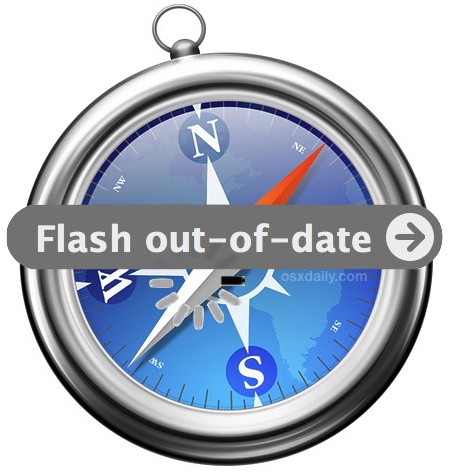 Mac users who primarily browse the web with Safari will eventually notice the “Flash out-of-date” message appearing somewhere in the browser. This happens because the Mac will intentionally disable the Flash player plugin when it has become outdated, preventing any potential security breaches from occurring. As you probably guessed, this just means you need to update the Adobe Flash Player plugin to the latest version, but many users have done just that (or think they have) and still find the “Flash out-of-date” message appearing all over Safari and around the web. That’s what we’re aiming to address here, properly installing the latest version of Flash to get the plugin working again in Safari and to resolve that error message.
Mac users who primarily browse the web with Safari will eventually notice the “Flash out-of-date” message appearing somewhere in the browser. This happens because the Mac will intentionally disable the Flash player plugin when it has become outdated, preventing any potential security breaches from occurring. As you probably guessed, this just means you need to update the Adobe Flash Player plugin to the latest version, but many users have done just that (or think they have) and still find the “Flash out-of-date” message appearing all over Safari and around the web. That’s what we’re aiming to address here, properly installing the latest version of Flash to get the plugin working again in Safari and to resolve that error message.
Note: this is limited to Safari for Mac OS X only, and does not apply to Google Chrome users. Chrome uses a bundled version of Flash player that is sandboxed and automatically updates along with Chrome itself.
To get rid of the “Flash out-of-date” message in Safari, do the following
- Click on the “Flash out-of-date” text, typically visible in a box in Safari where a video or advertisement may appear
- This will summon an alert indicating “Adobe Flash Player is out of date”, be sure to choose ‘Download Flash’
- This will redirect you to http://get.adobe.com/flashplayer/ or you can visit the Adobe site manually – Important: only download Flash from the official Adobe website to get the latest version
- Uncheck the “Optional offer” otherwise you’ll wind up getting some unwanted software along with Flash Player – why does Adobe do this? Who knows
- Choose the “Install Now” button to launch to start the download and installation process
- Follow through with the installer, when the latest version of Flash has finished updating and installing, quit out of Safari
- Relaunch Safari for the newest version of the plugin to load effectively, the ‘Flash out of date’ message should now be gone
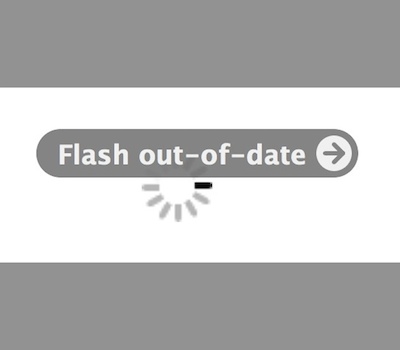
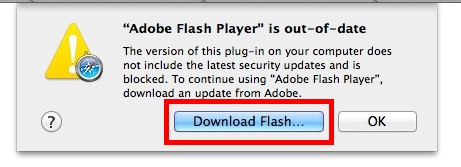
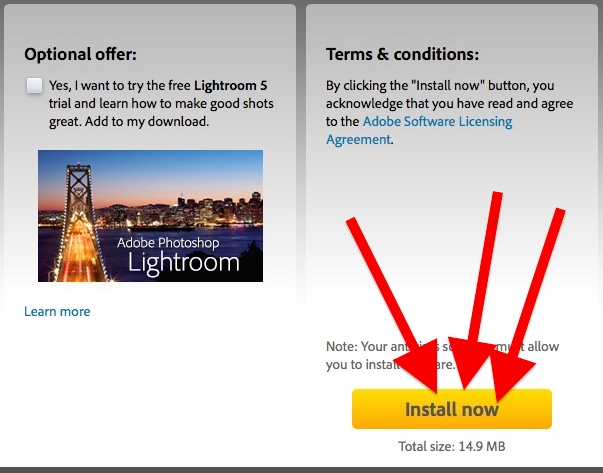
Easy enough, right? It is, but many users go wrong in this process. The most common error I’ve seen is because when users click the ‘Flash out of date’ button, they see the pop-up message and then simply click on the “OK” button at that alert, a normal response to dismiss a popup dialog in Mac OS X. And that’s the problem, because users must click specifically to download Flash or update the plugin manually themselves, both followed by a relaunch of the Safari browser app, to resolve the message in Safari, otherwise it will continue to appear, putting them into a seemingly endless loop of updates that never happen.
Two important notes: if you have selectively blocked or enabled Flash for particular websites you may need to adjust that list in order for Flash to load as intended, similarly if you use a plugin like ClickToFlash in Safari you may want to disable that temporarily beforehand while you update Flash. And obviously if you uninstalled it that is going to become undone by this process, so be mindful of that if you had a compelling reason to remove the plugin from Safari to begin with.
It’s also important to point out this is not a permanent solution because Adobe Flash Player continuously gets updated, thus the older version of the plugin will continuously become disabled by OS X as a security precaution. That means you’ll have to update the Flash plugin manually every time you see that message, then relaunch Safari. If you don’t want to deal with that, using an alternate browser like Google Chrome is another solution, though Chrome itself automatically updates itself too.
Thanks to Deidre for the question and tip idea! Do you have any tips, tricks, or questions for us? Send us an email, hit us up on twitter, facebook, Google+, or post a comment!


I know how to install the latest Flash player. What I would really like to know is how I could get rid of the error message. I want Safari to stop checking my Flash version and to stop whining about it. I just want it to work with whatever Flash version I happen to have. The security of my computer is MY business, not his.
How can I do that?
The article failed to mention that many times when you see a “Flash Out-of-Date” message, it is a popup or redirect from a webpage trying to trick you into downloading and installing fake software (a virus or malware) on your computer.
If you are going to run Adobe Flash on your Mac, ALWAYS download it from the Adobe website by going to the Adobe website yourself each time and NEVER downloading it by clicking on a popup or webpage that tells you to install it by clicking on a link. Others you can virtually guarantee that you are inviting bad stuff onto your Mac.
Just use Chrome, it is sandboxed and Flash updates itself.
Brilliant detailed process, but it did not help me on what I was stumbling on. As a regular user with basic knowledge knowing how to do in such circumstance I was able manage to do above myself.
Worst thing I do not want to constantly be downloading this and repeating the session often. I feel since I am having second browser CHROME is causing to deactivate plug ins of safari to force use Chrome.
As now I find blank when I see under Safari > Preference > Security > Internet plug in manage website settings >> with everything being blank.
Is this something should it be.. ?? Or is this normal
Flash is insecure and buggy, you should not run it outside of Google Chrome where it is sandboxes. Use Chrome for Flash.
This is non-information. Obviously anyone who encounters this message will do what this states to do. The problem is when you’ve already done this and the browser continues to display the same message, which is not addressed here. This could only be helpful to the incredibly dim.
DO NOT click on message as I did accidentally. It installed a flash mall malware that I could not delete and eventually took over my mac. Expensive to have deleted.
There is a much more simple fix: Safari > Preferences > Security. Find the section Internet plug-ins and click the Website Settings button. Set everything to “Always Allow”.
From one AJ to another-
I went into Safari>security>Allow Plugins>adobe Flash>everything Always Allow. If they give you an option to allow untrusted websites, under Flash, choose yes.
After that, Flash correctly installed (the process was similar to downloading/installing any application with the folder symbol “Adobe Flash Player” that you double click. If you don’t get that, it won’t upgrade!!!
Don’t install Flash in Safari, it’s a piece of junk. If you want to use Flash, get Chrome and use the version of Flash in Chrome only. Do not install Flash in Safari and do not install Flash on a Mac, it is a mess. Nobody advises it.
problem is i ditched chrome after finding its the culprit of my MBP retina’s frequent high cpu usage ( spinning fans) zzz, even though i miss favicon tab and multiple identity features on chrome so much.
This is not a solution to what seem to be weekly “Flash Out of Date” notices. Sorry, but it’s not. I was looking for an end to the messages, not instructions for how to continue to do these ridiculous upgrades on what seems like a weekly basis. We shouldn’t have to update Flash so often while browsing the internet. And as Christian points out, INSTALL NOW does not actually mean it will install. It merely downloads, and you have to open the .dmg package to install it. Yes, that is very sloppy on Adobe’s part. Surprising.
The worst part of it, for me: the “Install Now” button doesn’t install now! It doesn’t install at all. It DOWNLOADS. You still have to find the download and install it yourself. Come on, Adobe. A little attention to detail would help people.
I have so many calls about this that I blogged about it too.
if this flash message still pops up after the update, you have to delete the safari plist (~/Library/Preferences/com.apple.Safari.plist). It helped me out two times.
Great additional tip, thanks case!
And while you’re at it: uninstall POS Adobe Reader. You don’t need it, and you don’t want it — despite the ubiquitous “You need Adobe Reader” message.
What’s the point of a post such as this? Why don’t we need it? Why don’t we want it? Please, Grey, be more black and white.
We do not need it because the buggy Adobe Software is always an open door for viruses and trojans. Could you please tell us why the flash player needs weekly updates an has uncounted security leaks over years? So the best solution is to delete such Adobe scrap.
The best solution is to delete flash and never use it again. It’s so easy to prevent the computer against the flash trash.
Better yet, remove flash and install Chrome as the browser to use when Flash is enforced.
Th PopClip menu bar app makes it easy to launch a Safari URL in Chrome