Share Files Between User Accounts in Mac OS X the Easy Way
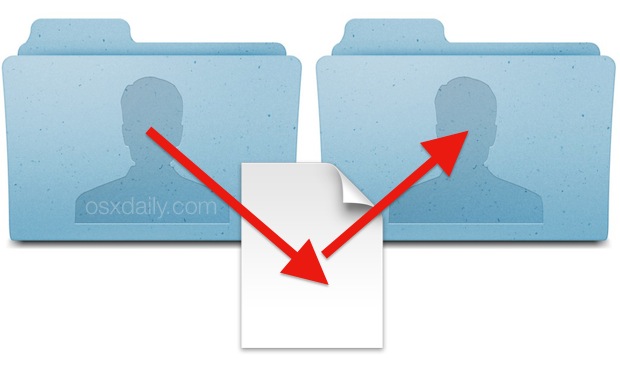
There are a variety of ways to share files between different user accounts on the Mac, but OS X offers one incredibly simple way in particular; the Shared folder. Most Mac users may not even see the folder let alone know it exists, but it’s easy to access, and makes sharing a file or many between users extremely simple. This also offers a simple way to move a file or folder to a different user account on the same Mac, without having to make a copy or use administrator privileges.
To be perfectly clear, this means sharing a file or folder between one or more user accounts on the same Mac, not sharing files across different computers (though direct Mac to Mac file sharing is also super easy in OS X).
How to Move & Share Files Between User Accounts in OS X
- From the OS X Finder, hit Command+Shift+G to bring up “Go To Folder” (or access “Go To Folder” from the ‘Go’ menu)
- Enter the path “/Users/Shared” and click Go
- You’ll now be in the “Shared” folder, anything dropped in here becomes accessible to any other users on the Mac by accessing the same folder
- Move or copy files into /Users/Shared/ as desired to have them accessible to other user accounts
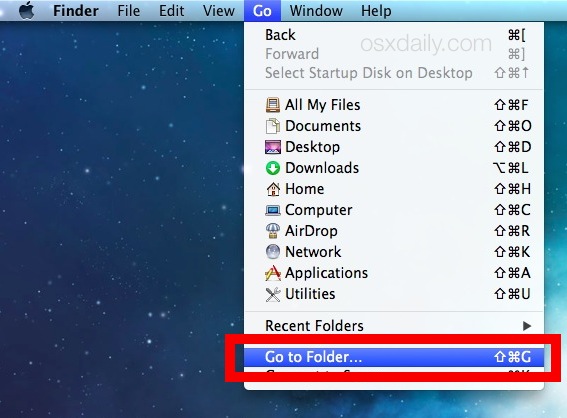
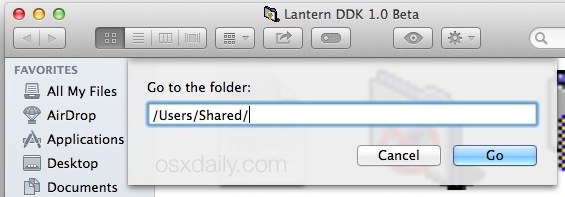
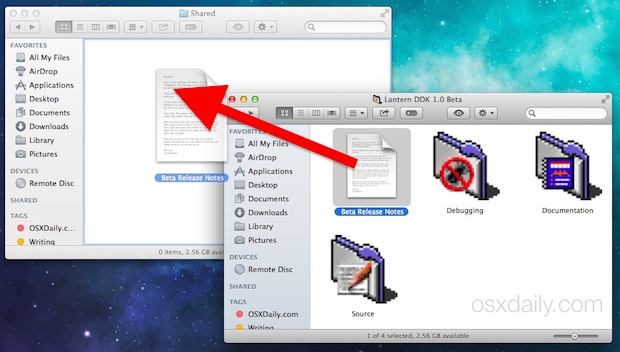
Now to access that copied file or folder, the other user accounts just need to repeat the above steps of going to the /Users/Shared/ folder, where they’ll find the files accessible to them.
This really is the easiest possible way to share and move files between user accounts in OS X.
Create a Quick “Shared” File Access Shortcut
If you intend on using this feature often to move files around, creating an alias for the /Users/Shared/ folder can be very advantageous. My preferred approach is to drop the ‘Shared’ folder into the Finder window sidebar, which then allows for dragging and dropping into that Shared sidebar item anytime you want to share a file between accounts:
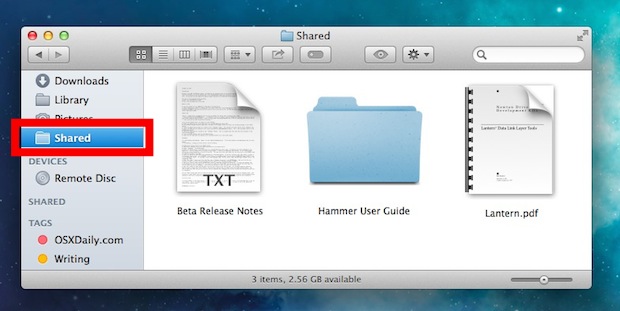
You can also place an alias for the Shared folder on the desktop. Either way you’ll have even quicker user account file sharing available to you without having to use the aforementioned Go To Folder trick.
Using /Users/Shared is ideal because it maintains strictly limited and exclusive access to user accounts that are on the Mac. That’s a major difference compared to the users home “Public” directory, which while it does work to share files and folders as well, it’s quite literally open to any public users on the same network (and yes, you can turn off ~/Public folder sharing if you don’t want to allow network users to see and access that folder, but it is turned on by default in OS X).


@author /User/Shared not exist.
@”July 12,2014 at 1:05pm”: On macOS 10.15.5, no /User/Shared or
/User/Shared/X
How do I make all folders shared?
But this approach does not work for applications, right? Probably as a result of licensing/registration issues. I believe I screwed up by installing apps (like MS Office) under the computer’s previous “admin” username instead of first creating my own. Can I can configure the Mac to allow me to access those apps? If not, I believe I’d have to reinstall them under the new admin user account.
Any application installed on a Mac and into the /Applications/ folder allows for usage by all users, unless specifically blocked with Parental Controls. Microsoft Office is installed for universal use on a computer.
Thanks it really worked
The /Users/Shared trick doesn’t work for me. Files and directories that I put there are not accessible by others. The mode is still 700.
Is there something else I need to do? I know I could add a cron entry to chmod everything in /Users/Shared to 777, but that seems to negate the supposed advantage of /Users/Shared.
Thanks.
You can also use a specific user’s “Public” folder if you only want to share with one person.