How to Start & Stop a Timer on iPhone & iPad with Siri for Easy Countdowns

Whether you’re waiting for your favorite show to come on TV, some wet paint to dry, or that chicken parmesan to finish cooking in the oven, we all need to use a countdown for helping us wait for something throughout regular life. Fortunately, the iPhone and iPad has such a feature built right in, and thanks to our favorite digital assistant, Siri makes setting a timer in iOS about as simple as it can possibly be.
Like many other Siri commands, the secret to using a timer with Siri is to use natural language commands and instructions. For manipulating the countdown and timer, this is just a matter of summoning Siri as usual, and then saying one of the following type of commands to start, stop, or cancel a countdown on your iPhone or iPad – and yes, the timer is complete with a visual indicator counting down the time set if you want to actually see the countdown as well.
The Siri Timer commands are as follows, hold down the Home button on the iOS device to bring Siri about and then say one of these:
“Set a timer for (time)”
This starts the timer for the specified time. For example, “Set a timer for 15 minutes”.
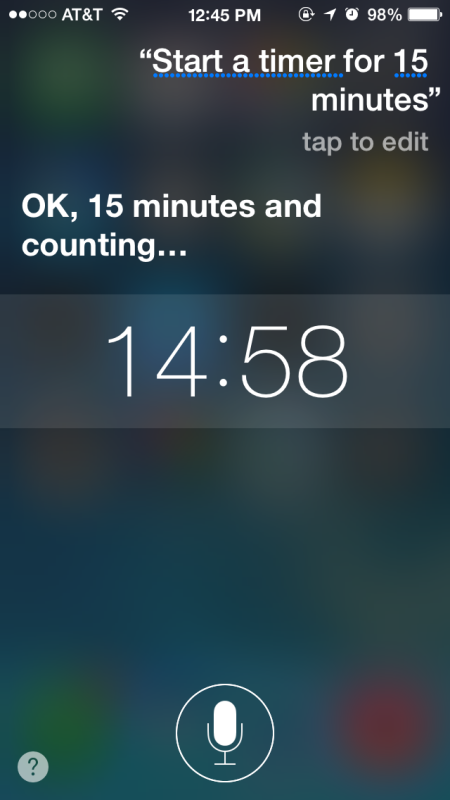
“Stop timer”
This stops / pauses the active timer.
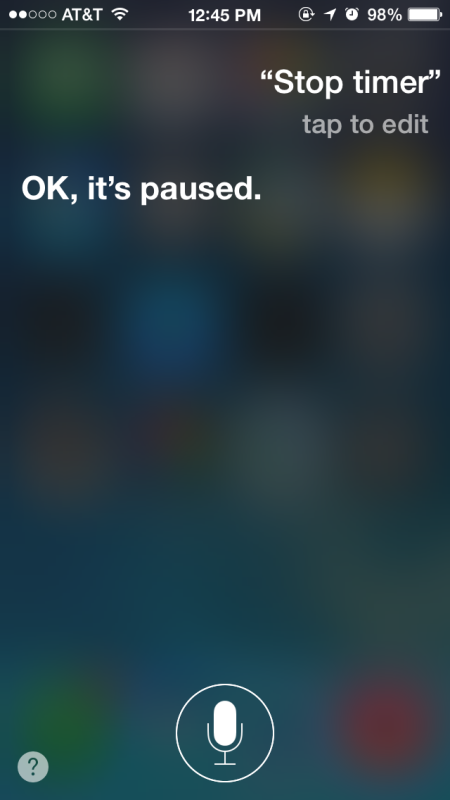
“Resume timer”
Start the previously paused timer, where it left off.
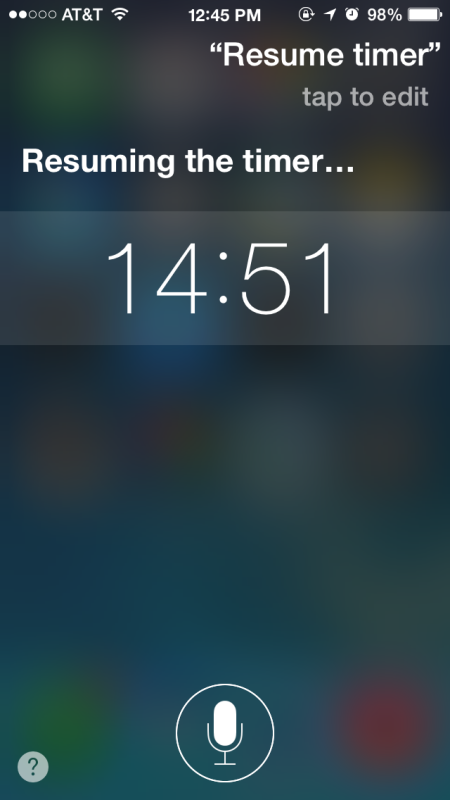
“Cancel timer”
End the timer and reset it.

“Delete all timers”
Remove all timers from the Clock app (works with other Clock commands too).
When the timer runs out, an alarm will sound notifying you that the timer is up and that you should check on whatever you were waiting for. Or don’t, but nobody wants burnt cookies, right?
For those that didn’t know, these tricks work because Siri is serving as an interface to the Clock app that comes with iOS. You can find all of the timers and the countdown live in the “Timer” tab of the Clock app if you want to see them or manipulate them manually, but with the aforementioned Siri voice commands that’s not necessary on an iPhone or iPad.
Relying on Siri for setting a timer is extraordinarily useful for cooking in particular, especially if you have hands covered in cooking ingredients but you need to set a timer for your masterpiece. A great trick for the kitchen is to stick your iPhone or iPad into a zip locked plastic bag to protect from spills and ingredients, then you can smudge your cookie dough covered fingers all over the bag and not worry about damaging the iOS device. And yes, Siri can hear commands through the ziplock bag just fine.


There doesn’t seem to be a way to silence the timer with your voice once it starts going off. It wouldn’t work well to have your phone in a Ziploc bag while you’re cooking if you can’t turn it off.
I want Siri to start and stop the stopwatch. Time is money.
Doug B
Your tip works great, and appears to let me set a timer interval in seconds, whereas my standard Clock app timer only permits hours and minutes. What am I missing here? Why should there be a feature that ONLY Siri can access?