How to Start a Timer On Your Apple Watch
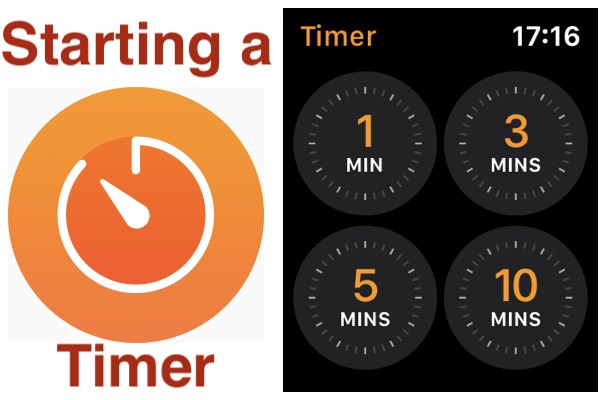
How’d you like to start a timer, right from Apple Watch?
The Apple Watch might be the best thing to happen in personal fitness in a long time, but where the wearable really shines is in making it super easy to do things that we do multiple times a day, week, or month. Checking the time is obviously one of those things, but so is starting timers. And starting a timer on an Apple Watch is both useful and easy.
Sure you can use your iPhone to start a timer, and you can start one with HomePod as well, but doing it on your Apple Watch means you’ll be able to see the timer’s status at any moment, just by lifting your wrist. You’ll also get a tap on the wrist when the timer comes to an end, too.
Things don’t get any more convenient than that! Let’s get started.
Starting a Timer Using the Timer App on Apple Watch
To start, open the Timer app on your Apple Watch.
- Tap one of the on-screen options to quickly start a timer for that period of time.
- Alternatively, scroll down by swiping the screen or turning the Digital Crown to select a recently used timer instead.
- Tap Scroll down and tap “Custom” to enter any other time for your new timer.
- Tap the hours, minute, and seconds and turn the Digital Crown to adjust it as required.

- Tap “Start” to begin the timer.
- Tap the hours, minute, and seconds and turn the Digital Crown to adjust it as required.
That’s one way to start a timer on Apple Watch, but you can use Siri too.
Starting a Timer on Apple Watch Using Siri
Siri is ready and waiting on your Apple Watch, so why not make use of it?
Starting a timer on your Apple Watch is as easy as saying “Hey Siri, start a timer for [the time you want]”.
Siri will confirm the timer has been started and you can see its current status on your Apple Watch’s screen.
You can also use Siri to start a timer on your iPhone and iPad, too. If you’d prefer to use the Clock app and tap your iPhone or iPad, that’s also possible for those devices.
Happy timing! Do you have any helpful Apple Watch tips or tricks you’d like to share? Let us know in the comments.

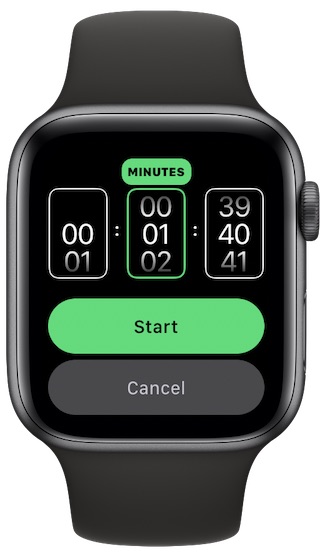

Don’t forget about the Raise to Speak feature on Apple Watch. If it is enabled you can also start a timer if you raise your wrist and say “Start a timer for [the time you want]” without even having to call Siri first by saying “Hey Siri”.
with siri, you can also say much simpler things, such as “[amount of time] timer.”