Show a Photo On Your iPhone Without Someone Accessing Camera Roll
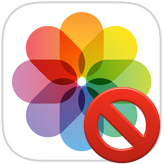 Have you ever wanted to share an iPhone picture with someone, but you’re concerned about them flipping through your camera roll and finding other photos you’d rather not share? If you want to limit that you have a few options available, but because the iPhone doesn’t have a specific ability to lock onto a single picture, you’ll have to rely on a trick or two to limit the photo access instead.
Have you ever wanted to share an iPhone picture with someone, but you’re concerned about them flipping through your camera roll and finding other photos you’d rather not share? If you want to limit that you have a few options available, but because the iPhone doesn’t have a specific ability to lock onto a single picture, you’ll have to rely on a trick or two to limit the photo access instead.
We’ll cover a few different methods for physically sharing a photo by passing off your iPhone in person, while attempting to mitigate Camera Roll access. This is not perfect, and if someone is determined to skip through the stuff on your iPhone or iPad they could, so keep that in mind. In case it wasn’t obvious, the best solution would be to simply send the picture to the recipient you want to share with, and have them look at the picture on their own phone, but for a variety of reasons that’s not always possible, which is why we’re covering alternative methods.
Message The Picture To Yourself & Share That
This is probably the easiest trick to limit photo Camera Roll access, but still allow you to share the image on your phone. It works because when you message yourself the picture and then view it within the Messages app, there’s no camera roll to swipe left and right to (though if you send yourself a lot of pictures you can list them all just like you can coming from any other iMessage thread). All you need to do is literally send the picture to yourself through messages:
- Select the picture you want to share from the Photos > Camera Roll, tap the share button, tap on Messages, and then enter in your own phone number / contact details, then send the media message as usual
- Open the picture message from the Messages app by tapping on the thumbnail, and use this interface to show it to whomever by passing off the hardware
You can still zoom, pan, and rotate the picture, but again, swiping either direction does not access the Camera Roll.
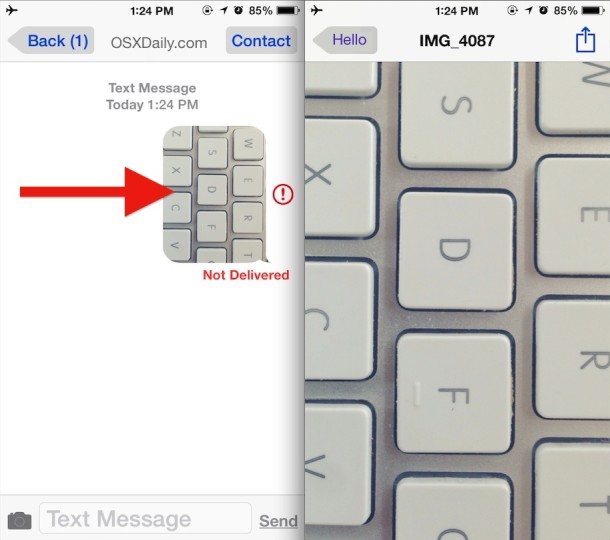
This is the trick that I use primarily, since it is mostly self-contained and doesn’t require any third party apps.
And yes, of course if someone really wanted to they could hit the home button and go right to the Photos app, but if you’re concerned someone would do that and start prodding around on your iPhone and personal stuff, perhaps you should reconsider handing them the phone to begin with.
Open the Picture in Photo Editing Apps
Do you have Snapseed, Afterlight, VSCO, or any of the million other photo editing apps on your iPhone? Open the picture to share in one of those apps, and then hand the phone to whoever you want to see it.
The downside to this is that each app has different functions and gestures, and not all of them allow zooming directly on the image. Of course, it also relies on a third party app, so it’s probably not the ideal solution if you don’t want other apps on the device, or you want to have more control. Also, some third party apps have a swipe access feature similar to Camera app, so be aware of the individual apps features before going this route.
Disabling Touch and Locking with Guided Access
Another possible trick is to open the picture in Photos, then enable and use Guided Access with touch and hardware buttons disabled to prevent the swipe gesture and Home button from working. Parents and educators are very familiar with this trick, but for other users it can be a real nuisance to enable and master. Plus, it doesn’t allow for zooming and rotating the image, so it’s not the best solution.
Other Physical iPhone Image Lockdown Solutions?
Do you have any other ideas for locking down a picture or two so that someone can’t snoop around on an iOS device and find anything else? Maybe you just send the person to share with a picture message and let them use their own phone? Maybe you set the lock screen picture? Let us know in the comments!


I’ve used an app called SwipeLock for this. It let’s you create a temporary album that’s locked before you hand your phone off. Then to go back you need to enter a code or Touch ID.
I’ve been challenged to overcome the rediculous “hidden” folder in Photo’s App. Apple really dropped the ball on this one 😒.
My solution tho does not require a 3rd party app, just another native apple app. The Note Pad!
You can add images to notepad (you don’t even have to name the note) that you wish not to be available in your photo’s app and then lock that note with a password (or fingerprint). This effectively gives you a hidden folder no one would ever think to look in your notepad for a photo and if they did it would be locked anyway.
This way all remaining photos in your photos app could be easily shared even if someone decided to leave the pic you put in front of them and search through your camera roll.
Hope this works for others
Yes, THANK YOU!
‘hidden’ :) typing too fast!
Or at the very least, allow us to change the name of the folder ‘hiden’. Nothing says ‘look at me’ more than a folder that’s labeled hiden. Yes, please developers give us some better options on the camera for this fix.
Jim is right on, developers listen up
When I say folders I meant Albums
Those apps mentioned are stupid at best. I’m not going to show someone pics and spend ten minutes picking pictures for them to look at. I can do that by making a seperate folder for those pictures. That’s all fine and dandy but what I would like to see is a setting that individually locks camera roll and photo stream and any other folders I wish. I can put personal photos, such as work receipts, private selfies, etc., in a folder then passcode lock that folder along with camera roll and photo stream, because all photos are in camera roll or photo stream.
I can’t be the only one to think this.
I don’t want to ” hide” photos, because they’re still in camera roll. And I don’t want to ” crop” then “save” then “revert”. Just lock camera roll, photo stream, and individual folders.
The only other option is to transfer all photos to my computer, delete them from camera roll, then on my computer create folders and re-upload them to my phone. That way they’re just in folders.
Just create a passcode lock for individual folders.
I totally agree with you. I don’t want to use any apps to hide my pictures, if they are snooping through my phone they could just go on that said app. Why to put a passcode on the album, and when you add to the album instead of them making copies of it, they could move the picture all together so you won’t have to worry about them finding it in another album.
*why not
I was thinking that an app might be used…any app really… that requests access to your photos. This access can be revoked. Often times you can get the photo you want into the app while it has access. Once you disable access to your photos, by going into Settings and disabling access to that app, then you no longer get access via that app to any other photos…just the ones already in that app….basically ones that you loaded into it for whatever reason…like maybe a photo retouching app, which loaded the photo when you opened it, and it stored a local copy into its app cache and now has available to itself regardless of turning off access to your device’s photos.
Ole’s app HandPicked might do the trick perfectly though, and being that it’s free, that’s a plus. I haven’t tried it though.
Actually my iPhone app does this as well, very simply – and it is free:
HandPicked
There is an app that’s perfect for this it’s called Here, Look
I think I paid $1.50 for it or something ridiculously cheap. It allows you to select photos to show in the app then you pass your phone over and people can only scroll through that one app thereby protecting the rest of your photos from prying eyes.
you can also publish photo stream onto the web. let’s non-Apple users view your photos.
I create a new photo album with the pictures I want to share. So when they flip through pictures, they’ll only see what’s in the album. If they go back from the album, they can ofcourse all all other pics, but usually people don’t do that. And if they do, you can always take the phone back by saying “Oh, what happened there? let me fix it”. :)
The photo album trick is a great idea, I’ll have to use that one!
“Hey, can I see that photo you told me about?”
“Sure, hold on one second.”
*taps*
*swipes*
*triple taps home button*
*holds phone upside down and shakes*
*performs vigorous ancient rain dance ritual*
“Okey-dokey, here you go! Hey, where’d you…”
:-)