Keep a Record of All Emails Sent from iPhone by Always BCCing Yourself
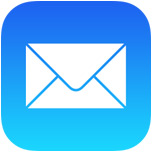 Though most email services nowadays support the “Sent” outbox, where you can easily find all emails that you’ve sent out from an iPhone (or elsewhere with that email account), not all mail providers do. This is particularly true for POP3 accounts where the email will be downloaded once from the server then deleted from the server, only to be stored on your local device, whether that’s an iPhone or a computer. For situations like this but when you’d still like to maintain an easy record of all emails you’ve sent from an iPhone or iPad, you can enable an option in iOS Mail app called “Always BCC Self”. As the name implies, when this setting is turned on, any mail sent from your iOS device will BCC (Blind Carbon Copy) to yourself, providing an alternative method of record keeping for sent emails.
Though most email services nowadays support the “Sent” outbox, where you can easily find all emails that you’ve sent out from an iPhone (or elsewhere with that email account), not all mail providers do. This is particularly true for POP3 accounts where the email will be downloaded once from the server then deleted from the server, only to be stored on your local device, whether that’s an iPhone or a computer. For situations like this but when you’d still like to maintain an easy record of all emails you’ve sent from an iPhone or iPad, you can enable an option in iOS Mail app called “Always BCC Self”. As the name implies, when this setting is turned on, any mail sent from your iOS device will BCC (Blind Carbon Copy) to yourself, providing an alternative method of record keeping for sent emails.
Aside from keeping a copy of sent mails, this is also a handy trick to use if you find yourself frequently sending yourself as a CC or BCC recipient on emails anyway, since it automates that process. Keep in mind that with BCC used, the recipient will not see that you are emailing to yourself, that part will be invisible to the mail receiver.
How to Enable “Always BCC Self” on Mail Sent from iPhone & iPad
You must have an email account setup with Mail app to use this feature in iOS:
- Open the “Settings” app in iOS and select “Mail, Contacts, Calendars”
- Under the “Mail” section, find “Always Bcc Myself” and flip that to the ON position
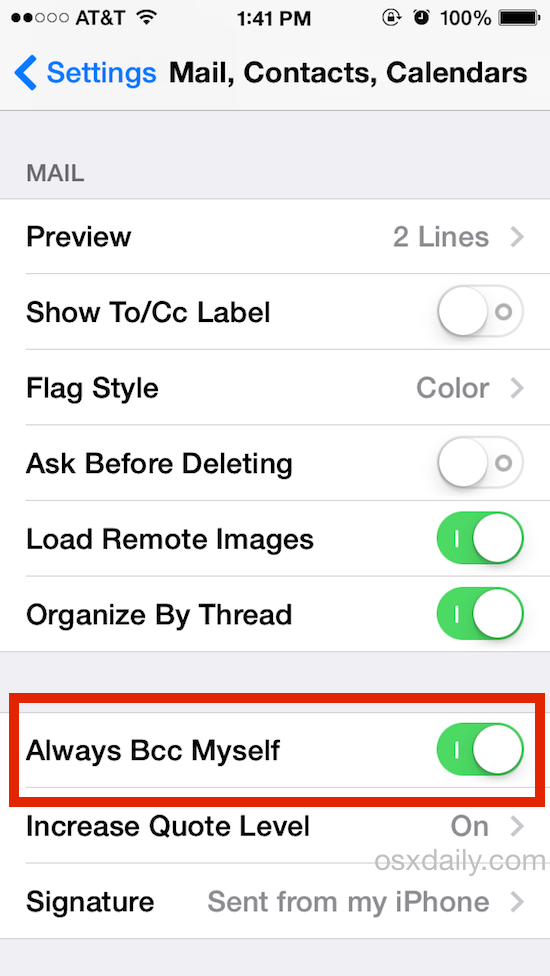
The change takes effect immediately and any new email sent from your iOS device via Mail app will now bcc sent mails to whatever email account is set as your primary devices email address.
For most users this is not going to be necessary for record keeping, but some people like it anyway as an easy way of retrieving communications and threads. Users of most email services, particularly webmail like Gmail, Hotmail, Yahoo Mail, AOL, and Outlook, can always just access outbound and sent mail by going to the “Sent” box of their respective account.
Looking for some more awesome tricks for the Mail app on your iPhone, iPad, or iPod touch? Then don’t miss these 10 tips to master Mail for iOS, or just browse through our Mail app tips to find additional tricks for Mail in iOS and OS X.


Sorry, but some information is wrong. The bcc does not always forward to the “will now bcc sent mails to whatever email account is set as your primary devices email address.”!
It will always use the email adress just being used to use as the bcc email adress NOT always the primary devices email address.
But is there a way to keep mail from considering the BCC copy a new unread message? It’s annoying to have every sent message followed with a beep and having to swipe it unread.
There’s a better way! Have an Evernote account and send a bcc to your Evernote email account. Use the #email you set up on Evernote and organize the emails in one notebook in Evernote. This way you don’t clutter your regular mailbox.
Terrific idea, Lynda; thanks.