How to Record Slow Motion Video with iPhone Camera
![]() The newest iPhone models support the recording of slow motion video with the native Camera app. This nifty feature was first introduced as a major part of the modern iPhone cameras and is able to shoot 1080p or 720p movies at 240 or 120 frames per second. But that doesn’t mean that slow-motion is limited only to the latest and greatest iPhones, in fact, you can use third party apps to record slow motion video on older iPhone models too. In either case, the result are really fancy slow motion videos, which can be a great way to emphasize particular scenes, events, or just to see the action better of whatever you’re recording.
The newest iPhone models support the recording of slow motion video with the native Camera app. This nifty feature was first introduced as a major part of the modern iPhone cameras and is able to shoot 1080p or 720p movies at 240 or 120 frames per second. But that doesn’t mean that slow-motion is limited only to the latest and greatest iPhones, in fact, you can use third party apps to record slow motion video on older iPhone models too. In either case, the result are really fancy slow motion videos, which can be a great way to emphasize particular scenes, events, or just to see the action better of whatever you’re recording.
Using slow motion video on the iPhone is a two-step process. First, you’ll need to use the slow-mo capture tool in the Camera app to record the slow motion video at 120FPS, and then you’ll need to use the camera Roll to determine what part of the video (if not the entire thing) actually appears in slow motion.
How to Record Slow Motion Videos with iPhone
Capturing slow motion video on the iPhone is almost identical to shooting normal video, but you must use the specific ‘slow-mo’ mode:
- Open the Camera app as usual, then swipe over to the “Slow-Mo” setting
- Use the camera to start recording your video as usual by tapping the red button, end the video recording as usual
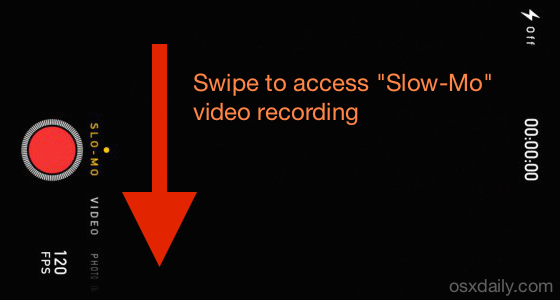
The video will record as normal and seemingly at regular speed, but it’s actually being recorded at a high frame rate of 120fps. That high FPS is what allows the video to be viewed in slow motion, which we’ll get to next.
Viewing the Slow Motion Video on iPhone
So the video recorded looking as normal, how do you actually view the slow motion video then? You’ll do that through Camera Roll in the Photos app:
- Open the Photos app and go to Camera Roll, then find the videos
- Select the slow-motion video you just recorded, slow motion video is indicated to by the tiny little circle icon in the corner of the video thumbnail
- When the movie opens, you’ll notice two black handles on a blue slider line, directly below the scrubber – these are the slow motion controls (and yes they are different from the edit and crop yellow handles) – Simply drag those blue handles to where you want the slow-motion video to be (or expand it all the way if you want the whole video to stay in slow-motion)
Playing back the video will appear in slow motion where the black handle bars were chosen.
Here’s a few examples of slow motion videos captured with iPhone. Here’s a yellowjacket wasp in a glass cup:
And here’s water rolling through a creek:
I’m not much of a videographer, so we’ll rely on some much better sample slow motion videos found on YouTube to really show off the feature. Check them out below to get an idea of what kind of effects you can expect, as you can see it’s a very cool effect:
What about Recording Slow Motion Video on iPhone 5, iPhone 5C, iPhone 4S, and iPad?
The official “Slo-Mo” feature of the camera app is limited to the newest model iPhones, but that doesn’t mean you can’t record slow motion video with older iPhones and iPads. Instead, you’ll need to rely on a third party app that costs a couple of bucks.
Arguably the best slow-motion video recording app that supports older model iPhones is SlowCam app, available for $2 on the App Store, which records at 60FPS for the iPhone 5 series, and 30 FPS for other older devices. The iPhone 5 produces quite good slow motion video, while the 30 FPS rate on older models makes things look a bit choppy, but it does look slowed down anyway.


Alternatively, a free app called SloMo is also able to record slow motion video on iPad and iPhone, available on the iOS App Store for no cost. It also works to record slow motion video as well, though the output is not necessarily as refined as the native experience.
Again, all newer models of iPhones will not require the usage of a third party app. You’ll just need an iPhone 5S (or newer…) to have the feature enabled natively. Happy shooting!


Hey,
how to upload the slow-mo on the computer (not Mac)? As I can see after uploading it looses its “slow” feature.
Anybody?
Where is the location of the boys jumping? The structure in the back is fascinating and I’d like to know its location. Thank you
Pretty pathetic examples………………..how about a golf swing in slow-mo
Sure Ron, why don’t you record yourself playing golf in slow motion, and put it on YouTube and we can see your amazing example.
😏myiphone4.serial:83101zy8a4s.
Can’tdownload.app,ios.initunesstore
Can’tupdate.software.newversion
Lockedserver.Error403.404.400
thanks,
great tips, clear and understandable.
Slow motion feels gimmicky
Commenting on slow motion feels gimmicky.