Change the Slow Motion Video Recording Speed on iPhone by Adjusting FPS
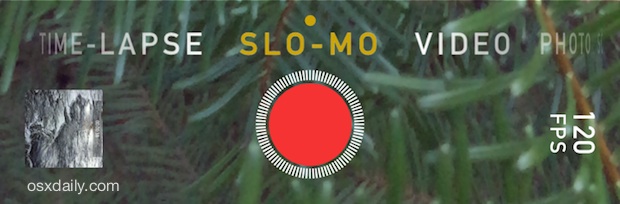
All new iPhone models can capture and record high quality slow-motion video by flipping to the ‘slo-mo’ setting in Camera app. Perhaps lesser known is that you can change the Frames Per Second (FPS) capture speed for slow motion video, which basically determines just how smooth and slow the video playback is, but also has a more practical benefit for casual users that reduces the movies file size, which we’ll discus momentarily.
How to Change Slow Motion Video Recording Speed to 240 FPS or 120 FPS on iPhone Camera
First, let’s show how to switch the FPS recording speed for Slow-Motion video capture in iOS, you can pick between either 240 FPS or 120 FPS:
- Open the Settings app and go to “Photos & Camera” settings
- Go to the Camera section and tap on “Record Slow-mo”
- Change the recording speed to 720p at 240fps, or 1080p at 120fps by tapping your choice
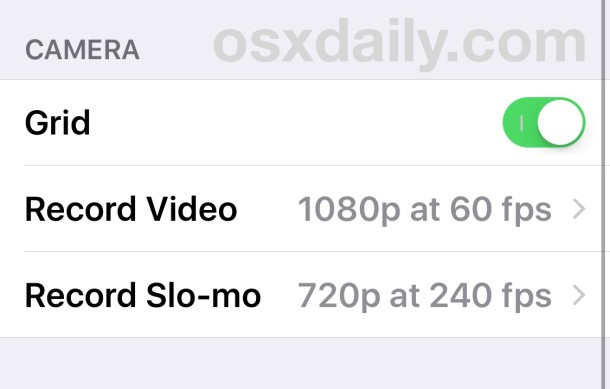
Return to the Camera app and you’ll find Slow Motion recording has changed to the setting you chose on the iPhone settings.
In some prior versions of iOS, slow motion recording speed was controlled within the Camera app itself as follows:
- Open Camera app and go to the “Slo-Mo” section as usual
- Tap on the “240 FPS” (or 120 FPS) text to toggle between 240 or 120 frames per second recording setting
- Record the slow-motion video as usual, whatever FPS number is shown will determine the recording speed of the video
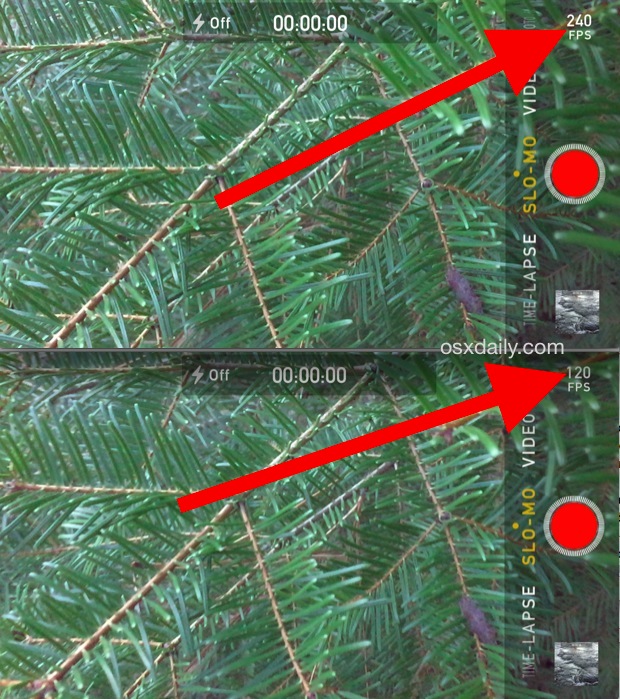
Many users aren’t aware that the FPS text shown in the corner is actually a button toggle, since there’s really not much of an indicator that it’s selectable. Then Apple changed the setting to be within Settings app rather than the Camera itself, it varies per iOS version. If you don’t find it in one location, it’s the other.
Generally speaking, the best slow motion videos are recorded at 240 FPS*, since it’s literally double the number of frames, and thus produces a slower and smoother movie. So why would you want to toggle the setting if 240 FPS is almost always better? Hardcore video editors will have a variety of reasons, but for most casual users the primary determining factor for using 240 or 120 FPS is simply a matter of storage requirements for the iPhone (or iPad), since the higher frame rate video recordings will take up considerably more storage space on an iOS device.
For simpler slow-motion recording and sharing, the lower FPS videos also will require less compression, so if you’re sharing them to social networks or uploading them directly from your iPhone to YouTube or Instagram, you’ll discover that the resulting video could have less artifacts due to the smaller file size too. Ultimately if you want the highest quality 240 FPS full HD video, you’ll need to transfer those video files to your computer manually and not rely on uploading them to any service directly from the iPhone or iPad.
* Do note that the ability to toggle between 240 FPS and 120 FPS vieo recording is limited to the newest iPhone models, earlier models are either set at the lower frame rate recording speed, or, for particularly old iPhones, don’t support slow motion video capture at all. Nonetheless, all iPhones can capture slow motion video either with the native Camera app or by using a third party app as described here.


Just to clarify the frame rate vs storage, my iPhone says the higher frame rate takes up less space- this is because the resolution is decreased:
120fps: 350MB/min at 1080
240fps: 300MB/min at 720
Such BS. I have the newest iPhone. There is no adjustment on slo mo speed.
Yes there is, go to Settings > Camera
can i fix video accidentally recorded in slo mo to regular speed? HAVE AN IPHONE 5S.
Where is it in 9.2?????????????
Settings > Camera >
apple lost it in ios 9 . . .what happened ???. . . im with iphone 6 on ios 9.2 now.. . .sigh. . .
Since i’m upgrade to ios ver 9.1 i can’t find 120fps or 240fps section. Whats wrong?
I have an iPhone 6+; originally, I had the 240/120 fps but I soon as I updated to OS 9.1 I have lost the option.
iPod 5th gen, 8.3 iOS. Only get time lapse video. No slow motion video. Anything for the future ?
Can I change a video accidentally recorded in slo mo to regular speed? Have an iPhone 6.
Yes, just move the slo-motion sliders all the way to the right or left so they are together (these are the same sliders you use when adjusting the slow motion portion of the saved video), just move them together, and it will not use the slow-motion effect.
Thank you so much!! I’ve been trying to figure that out.. it’s so easy. haha
I’ve got a 5S and have successfully toggled to slo-mo. There is no indication that it is actually working. Play around with it. It can be done.
Im trying to change it on my 5s is it only a 6 6+ feature¿?
If a video is recorded in slow motion how can we change that video back to normal mode
Just tried this on a 5s and no dice, is this a 6, 6+ feature???
“Many users aren’t aware that the FPS text shown in the corner is actually a button toggle, since there’s really not much of an indicator that it’s selectable.”
Yet another example of not knowing what is actually a button and what isn’t.