Rename Bookmarks in Safari Quickly via the Favorites Bar in OS X
![]() Safari Bookmarks default to saving their names as the title of a webpage or website. That means if a site has a long title, the bookmark name will be equally as long. For accessing bookmarks through the Bookmarks menu that isn’t too big of a deal, but when you’re using the Safari Favorites Bar, long names become truncated and often meaningless, thus renaming them can be a good idea.
Safari Bookmarks default to saving their names as the title of a webpage or website. That means if a site has a long title, the bookmark name will be equally as long. For accessing bookmarks through the Bookmarks menu that isn’t too big of a deal, but when you’re using the Safari Favorites Bar, long names become truncated and often meaningless, thus renaming them can be a good idea.
Rather than going through the Bookmark Editor to make a change to the name of the bookmark though, you can quickly rename your Safari bookmarks by using a click-trick within the Safari Favorites bar.
- Show the bookmarks / Favorites bar if it’s not already visible by hitting Command+Shift+B
- Click and hold on a Favorite / Bookmark to rename it, then just type the new name and hit the Return key to save the change
You must click and hold to rename the favorite, simply clicking on it will open the URL and load the webpage.
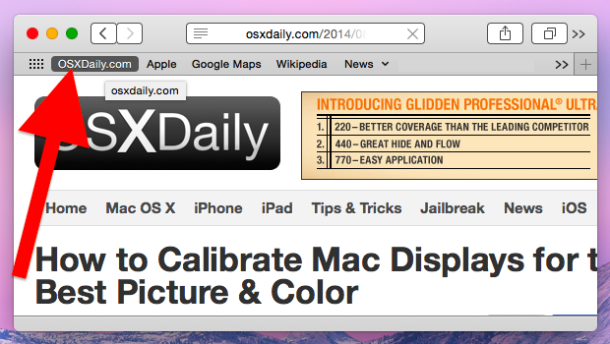
The name of the Favorite will highlight, indicating it is ready to be changed to whatever you want it to say. In this example, we simply removed the “.com” from “OSXDaily.com”:
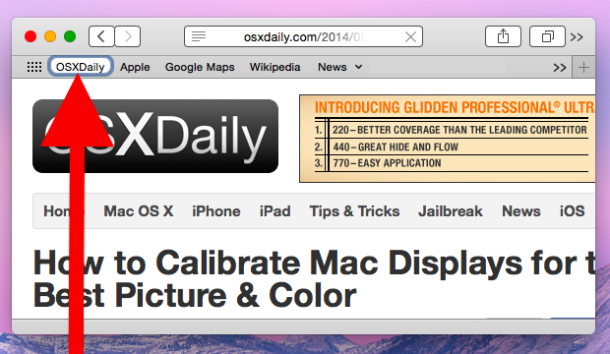
This behaves similar to renaming a file in OS X through the Finder file system with a click and hover.
You’ll find the renamed bookmark will sync automatically with the new name as well, assuming you are using the Safari bookmark syncing feature in iOS, OS X, or Windows. Note that renamed bookmarks and favorites do not rename a home screen bookmark in iOS, though it will carry over to the Safari newpage Favorites view.
This should work in just about any version of Safari for Mac OS X (or maybe even Windows, though we’re not able to confirm that), but it does not work in the bookmarks bar of iOS Safari.
Thanks to Romu for the great tip, if you have any tricks or tips, be sure to let us know!


Does this still work? Clicking and holding to rename?
Thank you…
Easier yet, use Firefox!
I’d like to think that most Safari users already know this.
Here’s a better tip… Don’t use Safari.