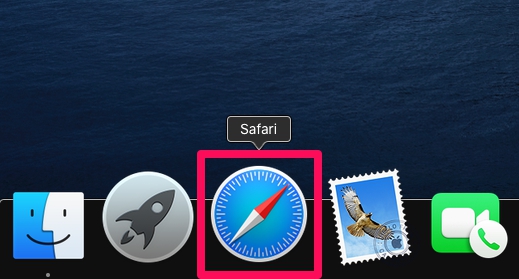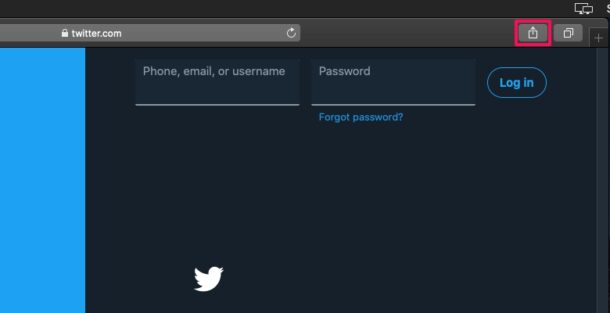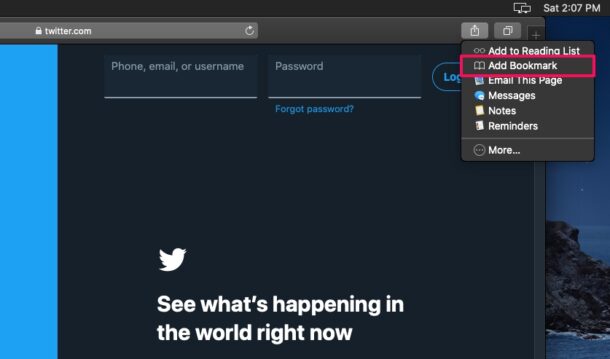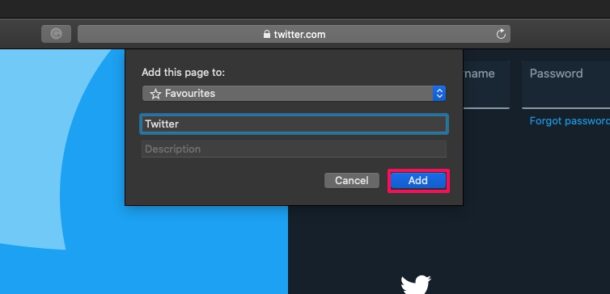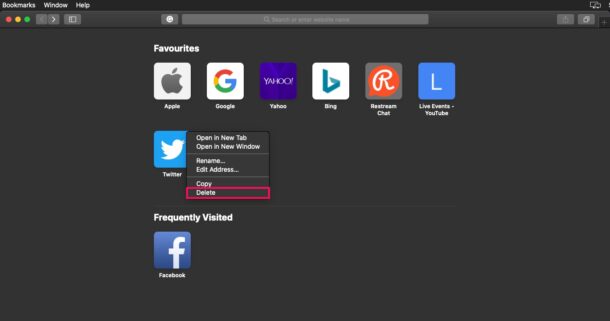How to Add Favorite Websites to Safari on Mac
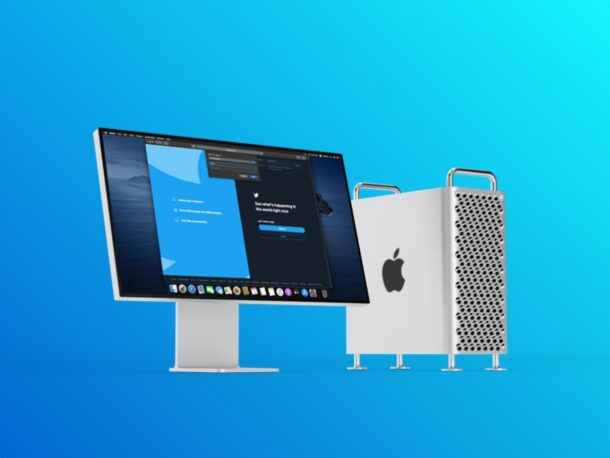
When you launch Safari on a Mac, by default the first thing that you see is the start page. The Safari start page can be customized to better suit your needs, and adding your most visited or favorite websites is one great way to improve the Safari start page experience.
The Start / Favorites page in Safari houses a collection of website recommendations, bookmarks, and frequently visited webpages based on your browsing history. This allows you to quickly launch certain websites right after you launch the Safari app without having to type anything in the address bar. That being said, you have complete control over what websites are displayed on this page.
Are you keen on customizing your Favorites section in Safari? Wouldn’t you like to add osxdaily.com so that it’s easy to access? Of course you do!
How to Add Websites to the Safari Start / Favorites Page on Mac
Adding and removing pages from the Favorite section is a pretty simple and straightforward procedure in Safari for macOS. Just follow the steps below to get started.
- Open “Safari” on your Mac from the Dock.

- Next, head over to the website that you want to add to the Favorites page and click on the share icon located at the top-right corner of the window.

- Now, choose “Add Bookmark” from the dropdown menu to proceed to the next step.

- This will open a pop-up menu in Safari. Here, make sure “Favorites” is selected and click on “Add” to make your changes.

- Now, if you visit your Favorites page, you’ll find the newly added website.
- To remove any of the websites from the Favorites page, right-click on their respective icons and choose “Delete” as shown in the screenshot below.

That’s pretty much all there is to it. Now you know how easy it is to add and remove websites from the Favorites section in Safari.
Of course, you might want to remove some default website recommendations like Yahoo or Bing, and that’s exactly why we’ve covered how you can remove websites from the Safari Favorites page as well. Consider this to be a quick launcher for all of your most-used websites.
If you use Safari on other Apple devices like the iPhone and iPad, you’ll be excited to know that the websites you add to the Favorites page in Safari will be synced across all your devices with the help of iCloud. Therefore, regardless of what device you’re using Safari from, you can use the Favorites section to quickly access a specific webpage. You might also want to learn how to add websites to the Safari Favorites page on iOS devices as well.
This customization capability has been around in Safari for a while, so whether you have a Mac with the latest versions of Safari with deeply customizable Safari Start page options or an older Mac running a younger version of Safari with merely the Favorites page, you’ll find the ability to add favorites is the same regardless.
What are your thoughts on Safari’s start / favorites page as a quick website launcher? How does Apple’s offering stack up to the competition like Chrome and Firefox? Share your thoughts and opinions in the comments.