Fixing an “Item can’t be moved to Trash because item can’t be deleted” Error in Mac OS X
 Deleting files and folders from the Mac is usually as simple as dragging the item to remove into the Trash can, but on rare occasions things don’t quite go as planned. One of the more peculiar errors when trying to remove a file appears in the form of the following message when attempting to send something to the Trash; “The item “filename.ext” can’t be moved to the Trash because it can’t be deleted.”
Deleting files and folders from the Mac is usually as simple as dragging the item to remove into the Trash can, but on rare occasions things don’t quite go as planned. One of the more peculiar errors when trying to remove a file appears in the form of the following message when attempting to send something to the Trash; “The item “filename.ext” can’t be moved to the Trash because it can’t be deleted.”
That error message is not exactly descriptive or helpful, but, as it appears to be a bug related to the Finder, the issue is usually fairly easy to resolve by quitting and restarting the Finder.
There are several ways to accomplish that, the easiest perhaps being the familiar Force Quit shortcut:
- Hit Command+Shift+Escape to bring up the Force Quit menu, select Finder and choose “Relaunch”
Option and Right+Clicking the Finder icon in the Dock gives the same option:
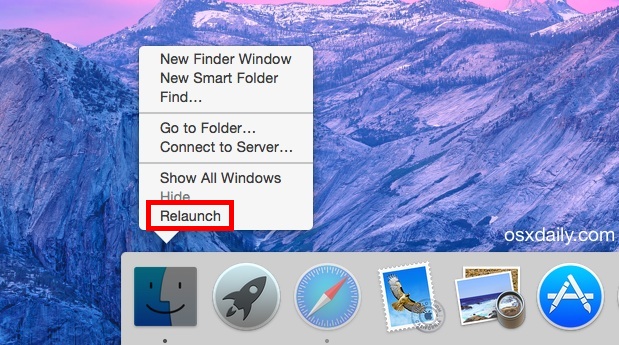
If you’re a command line user, you can also choose the killall command in the Terminal app.
Whichever approach you go with, be sure to let the Finder completely load again. Then, once the Finder has opened again, you should now be able to remove the file as intended by sending it to the Trash either with a Command+Delete or by dragging and dropping it into the OS X Dock Trash icon. This is fairly basic troubleshooting, but it does work, and has apparently worked to resolve the error for quite some time judging by user responses on Apple forums
Note that if the file in question is locked, you may encounter yet another error now that’s in the Trash can when you go to actually delete the file. If so, that’s also easy to resolve by forcing the Trash to empty whether contents are locked or not.
In some cases, the inability to trash a file like this is probably a Finder bug, though since it is easy to trigger the message with partially transferred files, it could also be a protective mechanism against prematurely removing files that are partially transferred either through local file sharing or downloading from the internet. Keep that situation in mind if you’re encountering the error message in when trying to trash something from Finder, as it may be resolved by stopping the active file transfer taking place too.


I tried restarting my finder 3x and still this doesn’t work. I have an external micro USB plugged in with files and they are the ones that give this message when I drag them into the trash. Usually this works, but I’m getting this error message.
worked perfectly thank you
it actually worked!! Good job!
Worked like a charm. Thanks!!
Tried this and the file disappeared like magic.
Thanks.
this fix does not work. I’m trying to delete files on a USB drive that I’ve used on my mac for three years. only now is it suddenly giving me this error message.
Thank you very much, it was really helpfull. Thanls for thake the time for solve it and share it, (option+commaand+esc).
I have F-Secure protecting my MacBook Pro. I’ve done a scan and it says 565 “harmful items found but could not be moved to trash.”
The customer support isn’t open for another 8 hours when I’ll contact them.
But I was anxious to know whether the items are still harmful or not. Would you know if I’m sitting with my Mac with 565 items attacking it? I am not at all techy just panicking. Thanks, if anyone could comment.
If something can’t be moved to the trash chances are it’s in use by another application, or it’s in a protected area by permissions. Maybe it’s browser cookies or something like that.
No idea what F-Secure is or what it found on your Mac, but you can also check to see if you have malware on the Mac for free with Malwarebytes https://www.malwarebytes.com/
Generally speaking unless you’re downloading sketchy stuff from sketchy websites, or installing Flash and other junk, most Macs have a pretty low risk profile.
You da REAL MVP! Relaunching Finder fixed my issue!
Hi guys,
I have a Mac Mini that was used till the Macintosh HD drive was full and now will not boot. So I figured I could plug it to another Mac Pro and access the drive to delete some files. Managed with the first part but it will not delete because Disk Utility could not repair the fault. I get the error reported here when I try to drag files to the trash. Is there a way to bypass the permission restriction so I can delete the file. The solutions above are not working for me. I suspect because the drive is seen as an external drive. I’m using a HDD reader connected to the Mac Pro via USB. Many thanks for your help.
Answer: Certain Apple software packages (Mail and Preview are big culprits) don’t mark an item as no longer in use, after they are finished with them.
For example, if I use Preview to crop an image, save the image to disk, open Mail and mail that image to someone, as long as Mail is open, that image is marked as in use, and I cannot empty the Trash until I quit Mail.
Quit mail… trash empties. Crappy, but it works. Preview is almost as bad.
Hi,
Thank you so much for this tip!
Super helpful. I had two “screenshots” which were on my desktop that I couldn’t delete by trying to move to the trash the usual way. I also couldn’t see their info or open them so I was worried they were some sort of bug or malware. Restarting the Finder worked like a charm, they disappeared on the relaunch.
FYI I’m running El Capitan 10.11.2
Thank you so much!
I was having the same problem after I “upgraded” yesterday..
I read your article, relaunched the finder, and the problem is fixed…so far
Command+Option+ESC and relaunch Finder worked for me to get rid of a file that couldn’t be deleted from my desktop using El Capitan.
Thank you
Thank you, thank you, thank you! All I needed to do was restart the finder and I successfully moved unneeded files to the trash. You’re awesome!
None of these solutions worked. I am still getting ” – also, when I use “Get Info” absolutely nothing happens – os is 10.7.5
When I try to delete photos from my Finder, get message . . . “This item can’t be moved to the trash because it can’t be deleted.” And I can’t delete them. There are 700 photos in my finder from Dropbox transferring. I have moved the photos I want to an album on my Photo. How do I get rid of these on the finder?
You need to wait until the 700 photos are finished copying from Dropbox, then you can delete them from Finder.
Thank you!! I was going nuts and this totally helped. Appreciate it!
All your trash will empty with these commands in Terminal without the quotes:
Open Terminal and type
“cd .Trash”
Press the Enter button
“sudo rm -rf *”
Press the Enter button
I get an “Operation not permitted.” in the terminal.
This was only a problem after updating to Yosemite.
rm -rf ~/.Trash
I’ve tried this multiple times before I found this article and it has done nothing; the trash is still full. The worst part is I can’t drag the items out of the trash because it’ll get stuck in an infinite loop of trying to re-copy the item(s) to the Desktop. Now, this all goes away when I remove my flash drive since these are files from my flash drive; however, when I re-insert it, all the files are stuck in the trash again (like the drive has its own little trash bin) and they can’t be moved anywhere. It’s like they’re just stuck there forever.
This is nothing new, it’s a bug that’s I first encountered in snow leopard. The troubling part is that Apple has never fixed the error.
Another solution, in case you don’t want to restart the Finder:
1. Open Terminal
2. Go to trash (cd .Trash)
3. Remove the file (rm -rf $FILE)
It worked!
Me too, Fantastica solucion.!!!!
I had this issue, however the above solution didn’t work for me. The app discussed itself as an external drive. I had to “eject” the app through settings in finder and it deleted itself.
I had this problem too but I verified the disk using disk utility and this solved the problem, it automatically deleted that trash file
The bug has been around for years. In my personal experience, it is rare.
Is this only for Yosemite or are you finding this problem in Mavericks as well?