Maximize & Zoom Windows in Mac OS X the Old Fashioned Way
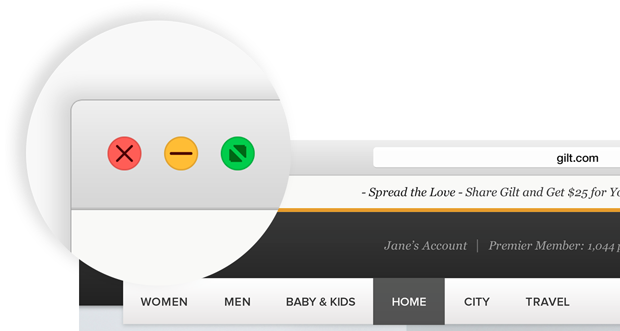
Among some of the seemingly smaller changes made in newer versions of Mac OS from OS X Yosemite onward is an adjustment to how a windows green Maximize button behaves.
In older versions of Mac OS X, clicking on the green maximize button would expand and enlarge the window to a larger size, but in the newest macOS releases, clicking on the green maximize window sends the window (or app) into Full Screen mode.
If you prefer the older maximize button behavior and would rather windows become larger instead of being sent into full screen, you can modify the maximize behavior with a simple keypress, or by using a new double-click trick.
How to Make the Green Maximize Window Button Zoom Windows in Mac OS X
To change the maximize behavior, simply hold down the OPTION button as you hover your mouse cursor over the green zoom button.
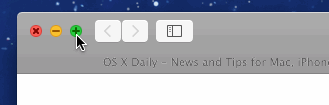
You’ll notice that the button changes from two arrows moving in opposite directions indicating expansion into full screen mode, into a (+) plus icon, indicating the buttons behavior has changed. Using the Option+click will result in a larger window rather than a full screen window.
There is probably a way to permanently switch the Option+Click behavior to become the standard behavior using a defaults write command string, but thus far it has yet to be discovered. If you happen to figure it out, be sure to let us know in the comments!
How to Maximize Windows with a Double-Click in Mac OS X
Another way to maximize windows in Mac OS X now without making them full screen is to simply double-click the window titlebar, this instantly enlarges the window in the same way that option-clicking the green maximize button does, zooming in without going full screen.

Longtime Mac users may remember that double-clicking the titlebar has served other functions before, ranging from window shading to minimizing, but now in the most modern MacAOS and Mac OS X versions, it enlarges and zooms a window instead.
Finally, another option would be to set up a specific keyboard shortcut for maximizing windows, a trick that’s not specific to the latest versions of Mac OS X and works on prior releases as well. Go here to learn how to do that amongst a variety of other window management tricks for Mac OS X.


How do you make this the default so I don’t have to conform to Mac’s revised interface design?
Command + Ctrl + F to enter full screen mode
Command + Ctrl + F to exit full screen mode
OSX 10.10.4
Awesome. Thank you for this tip! I’ve been suffering with this for a little while. :) haha
This only maximises the height for me, not the width. still, halfway there…
If you want the keyboard shortcut CTRL-CMD-F to maximize window instead of going to zoom, then use BetterTouchTool > Preferences > Keyboard > Global > Record Keyboard Shortcut > Trigger Predefined Action: Maximize Window.
how do you minimize if you have gotten into full screen
Hit the Escape key or put your cursor near the top of the screen and click the minimize button
For old-school window shading you can use an app called WindowMizer. It does not do anything special with the zoom button, but when double-clicking the title bar, it rolls up the window like a window shade rather than zooming or going full-screen.
In full-disclosure, I am the developer of WindowMizer. That said, it does provide a better UI than double-click to zoom.
Or use Spectacle, it has many options and surprise it is free.
maximizing works on my machine with alt+shift+click the green button.
I’m on 10.10.1 Yosemite and rightzoom app works for me as expected using the Alt+Cmd+E shortcut
There was a small trick which made it work for me.
open rightzoom preferences to activate it, on clicking ‘apply’ it pops up the security and privacy window for permissions, just check and uncheck the rightzoom app once.
Note: it does not change the green zoom buttons behaviour like in mavericks but the keyboard shortcut ALT+CMD+E still works fine
This doesn’t seem to be available for excel (nor can I set up a shortcut that will work in excel).
I see the ‘+’ sign when using alt and hovering over the maximise screen symbol but it doesn’t actually effect behaviour and double clicking doesn’t work either.
Any help much appreciated!
One word: Moom. Slickest window manager in existence. Hover on the green button to display a popup of window-size and placement options. One of its cooler tricks is to click on a selection then flick the cursor toward your second monitor. The window jumps over there to the selected size!
Works great in Yosemite. And, all standard control behaviors remain unaffected.
http://manytricks.com/moom/
Thanks George, I had no idea that setting was there and I use BTT on daily basis. In case anyone is interested, here is the setting:
http://goo.gl/f2jB3M
It allows you to maximize Windows 7 style so you don’t have to click that stupid green button.
Thanks George and Christian! I don’t even believe I was able to live without this app.
That green button and the way OS X maximizes things are terribly unbelievable. Apple engineers responsible for this must have serious mental issues.
A be all end all solution to all of this nonsense for ANY app is BetterTouchTool. It rocks and it’s free. Change the functionality of the green window button for any app or make a global preference setting. It’d be under the “OPTIONS” tab where you can add a trigger. Brilliant.
It’s interesting that the double-click doesn’t work in Firefox, Chrome and M$ Office because it shows those programmers are building their own title bar, not using Apple’s resource.
I finally figured out that you can click on the music note icon in the title bar to make the window a miniplayer, but I can’t figure out a way to maximize the window from the miniplayer with just a mouse click. I can only maximize by using the keyboard (either command W or command M). Does anybody know if there’s a way to maximize the miniplayer with just a mouse click? (I like super shortcuts).
I use a windows sculpt mouse with USB Overdrive.
I have setup my scroll button to click with SHIFT OPTION and use that to maximize my window.
Nuno, are you able to maximize just by clicking on the green button with Right Zoom? It used to work on Mavericks, but apparently has no effects on Yosemite.
Nothing of this works in MS Office 2011. When pressing the Alt key Office shows the “+”sign but nothing happens when clicking it. Double-clicking the name bar renders the same result – nothing :-(
Or you can use Right Zoom (http://www.blazingtools.com/right_zoom_mac.html) that is free.
I use it since mountain lion and the key combination works (default: ALT + Command + E) very well. This really maximizes the window and can be used by clicking on the “+” or a pre-configured combination of keys. All that in the article doesn’t work, for instance in finder. If you don’t have right zoom, you’ll still need to maximize the window by dragging it’s edges.
Sadly, RightZoom does not seem to do anything under Yosemite — its functionality is nill.
It wasn’t for me either but then I found a way around it. Go to Security and Privacy > Accessibility. Then allow it :)
Thanks for this tip. It’s savior.
Excellent tip. There’s one application where I maximize the windows several times per day, and the new default behavior has caught me off guard several times now. And it takes such a long time for the windows to zoom in and out. Yech.
But does anybody else here thinks that adding option, control, or shift to simple actions isn’t very Apple? I can easily forgive Apple for this one, since zooming is not something many people use, but command-drag vs option-drag vs command-option-drag in the Finder is just absurd, as is the ever increasing number of menu items that switch when you press option.
The use of command-keys to modify behaviors goes back close to 30 years. As long as I can remember option-drag was copy, command-drag was move, cmd-w closes one window, cmd-option-w closes all windows, etc.
What I find annoying is when they switch things around so the meaning of the modifier keys is exactly opposite in subsequent releases.
Any good books out on Yosemite yet? There are some drastic changes under the hood that I’d like to know about, not to mention its increasing interconnectedness with iOS.
Books?! By the time they finish writing, printing, and shipping them to bookstores and libraries (bookstores and libraries?!) version 10.11 will be out changing things once again just for the hell of it.
Thanks most useful.
Would love to see a defaults setting for this!
Double clicking the window title bar still seems to minimize for me in Yosemite?
Change in System Preferences / Dock
Of course. Who wouldn’t think to look for an option relating to the title bar in the settings for the dock?
But on my Air, maximizing (either with title bar or option-click-green-button) just makes the window bigger. It doesn’t actually fill the screen. And BTT just stopped working (unless I pay) and Right Zoom doesn’t work either. So I’ll keep reading below and see if I find another solution. Or pony up a few bucks for BTT.
Thanks for the tip anyway.
Hello Kevin,
Check under System Preferences–>Dock and disable the appropriate checkbox at the bottom.
On my machine it’s the first below the minimize effect setting.
Just go to Dock > Preferences > and disable the double click to minimize option
Kevin’s right – it minimises.
The article says it maximises:
Another way to maximize windows in OS X Yosemite without making them full screen is to simply double-click the window titlebar, this instantly enlarges the window in the same way that option-clicking the green maximize button does, zooming in without going full screen.
Not sure if you figured it out, but the MINIMIZE rule must be turned off FIRST from (System Preference > Dock > Double-click to minimize) before the double-click to maximize effect can be used.
Try that and see if it works.
It doesn’t work on Firefox. The green button change without giving you chance to change it in preferences is a big diaasapoinment for me. How do I install Linux on I iMac?
I realize you posted in november, but it seems to working correctly in January.
Yes of course it does, it is a maximize button that makes windows larger, the month has absolutely zero implication on how the maximize and zoom functions work in OS X Yosemite. There isn’t some timer on the zoom button, it’s a button, it works all the time.
Mr. Wow.
It is possible that they were inferring that subsequent releases of Firefox supported a new feature of OSX that a older one did not or did but had a conflicting bug.
If you will notice Firefox does not use the standard windowing in OSX. A great example is the when you double click the title bar it creates a new tab instead of maximizing or minimizing the window.
Nice sarcasm though, witty.
Maybe the button is lonely and needed a date?