How to Use Instant Wi-Fi Hotspot in Mac OS X with iPhone
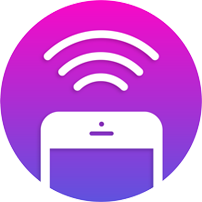 The iPhone has long had the excellent Personal Wi-Fi Hotspot feature, which effectively turns an iPhone or cellular iPad into a wireless router that Macs and other devices can connect to. That iPhone Hotspot feature gets even better for Mac users running modern versions of Mac OS X, because you can now enable the iPhones personal Hotspot feature remotely just by connecting to it – the rest is automated. This is called Instant Hotspot, and it’s an excellent trick to use to speed up a personal hotspot connection, when you’re traveling or telecommuting, or just when you need an alternative internet connection for your Mac.
The iPhone has long had the excellent Personal Wi-Fi Hotspot feature, which effectively turns an iPhone or cellular iPad into a wireless router that Macs and other devices can connect to. That iPhone Hotspot feature gets even better for Mac users running modern versions of Mac OS X, because you can now enable the iPhones personal Hotspot feature remotely just by connecting to it – the rest is automated. This is called Instant Hotspot, and it’s an excellent trick to use to speed up a personal hotspot connection, when you’re traveling or telecommuting, or just when you need an alternative internet connection for your Mac.
Instant Hotspot requires a new version of MacOS and iOS, anything later than Mac OS X 10.10 or newer, iOS 8.1 or newer on an iPhone or cellular iPad, the devices must be using the same iCloud ID, and finally, you’ll obviously need a cellular plan that includes the personal hotspot wi-fi feature. Many cellular providers offer this as part of their standard package, while others make users pay extra for the service. Assuming you have all of those requirements met, the rest is remarkably simple and you don’t even need to fiddle with the iPhone to toggle on Personal Hotspot like you normally would.
Enabling iPhone Wi-Fi Hotspot from a Mac with Instant Hotspot
- With the iPhone nearby, pull down the Wi-Fi menu on the Mac
- Look under the light grey text section titled “Personal Hotspot” for the name of the iPhone with the Wi-Fi Hotspot feature and select it as you would any other network
- Wait a moment or two for the connection to establish between the Mac and iPhone, you’ll see the cellular reception, data speed (LTE, 3G, 4G), and battery life of the iPhone in the menu bar
That’s it. On the iPhone, the menubar will turn blue as it typically does when the wi-fi hotspot feature is in use and a user is connected to the iPhone or cellular iPad. Apple demonstrates both sides of this well on the Mac OS X feature page, shown here:
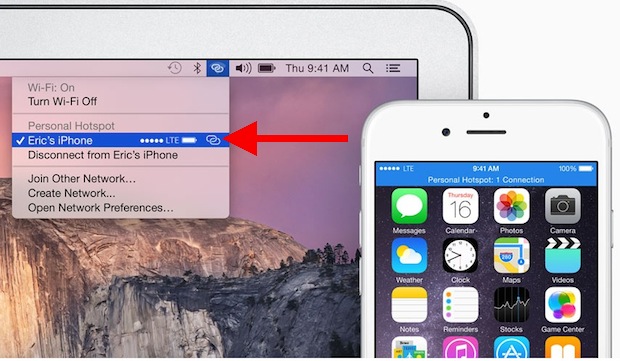
Personal Hotspot and Continuity tends to work best at close range, so aim to have the iPhone somewhat remotely close to the Mac, within 15 feet or less is probably ideal but that’s just an estimate based on experiences. Using wi-fi hotspot can end up consuming a ton of bandwidth, so consider following some of these tips to reduce the amount of data you use when connected to an iPhone Hotspot.
Disabling iPhone Personal Hotspot from the Mac OS X Instant Hotspot
To remotely turn off the Personal Hotspot without fiddling with the phone, simply pull down the Wi-Fi menu again and either select “Turn Wi-Fi Off” or choose to connect to a different wireless router connection. Simple, and just like connecting to the iPhone with Instant Hotspot, you don’t need to use the actual phone and mess with settings to get things working.
The Hotspot will also automatically turn itself off after a period of inactivity, this is a feature aimed at preserving the battery life of the iPhone.
Troubleshooting Instant Hotspot
If you’re having any issues with this be sure that the iPhone is running iOS 8.1 or newer. You may want to double-check that Personal Hotspot is usable on the iPhone and even toggle it into the ON position directly and connect, some users have reported that the Instant Hotspot feature works better after the Mac and manually connected to the Personal Hotspot from the iPhone at least once. As already mentioned, if you don’t have the wi-fi hotspot feature on your iPhone, you’ll likely need to contact your cellular carrier to enable the service.
Instant Hotspot is part of the Continuity feature set, which is included with the latest versions of Mac OS X and iOS and allow for more seamless use between Macs and iPhones and iPads. Continuity also includes the ability to make and receive phone calls on the Mac, the excellent Handoff feature which allows you to pass active app sessions between iOS and Mac OS X hardware, enhanced messaging features, and AirDrop.


I am running an Aluminum MacBook, Late 2008 running Yosemite 10.10.2 and using an iPhone 6 Plus (Verizon) and when on my iPhone switched to the “ON” position, the iPhone appears under the MacBook’s WiFi dropdown menu.
I believe this also works from an ipad to an iphone; I see the iphone’s access point from my ipad even when hotspot isn’t on.
This had worked for me before 10.10.1 update, though sporadically it wouldn’t. Now personal hotspot NEVER shows up. I have to turn hotspot on, on the phone and then I can connect. I’m running 8.1.1 on an iPhone 6 and have a Mid 2012 Retina Macbook Pro.
FYI, tried this and works great. But… sucks the energy out of the battery. So word to the wise, have an external battery available or a charging port.
Doesn’t work on my late 2011 MBP, I’m guessing this is yet another feature that was nerfed and restricted to newer machines.
If your Mac doesn’t support HandOff in OS X Yosemite, it will not support Instant Hotspot and other Handoff features.
Figures. I really like Apple products, but their insistence of leaving relatively new systems behind really sucks.
without hand off on your late 2011 model? Still a chance.
Works fine with my setup (iPhone 5, macbook pro early 2011). It is just not working automatically. You have to make it work manually.
do the following mate.
go to iPhone > settings > enable data.
then go one step back: personal hotspot > enable personal hotspot.
add you own password.
now you are ready. Go on your mac, wifi and choose your iPhones wifi access point (name is the same of your iPhone name).