4 Super Simple iOS Maintenance Tips for iPhone & iPad
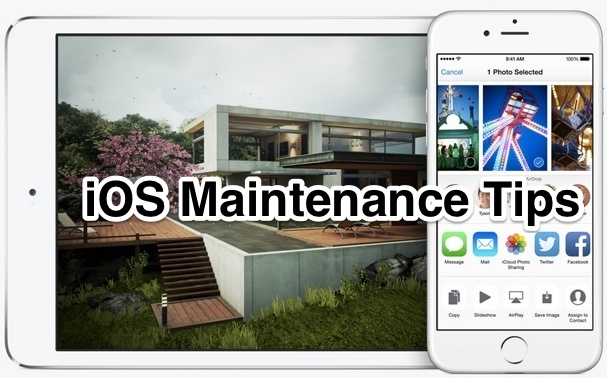
How many times have you seen someone else’s iPhone, iPad, or iPod touch running an ancient version of iOS that is not backed up and has a million app updates waiting in the wings? It’s remarkably common for iOS hardware to go neglected by those who are less tech savvy, so if you’re heading to visit seldom seen relatives and friends this holiday, consider using your own knowledge to give the gift of tech support by performing some super simple maintenance on their iOS hardware!
We’re intentionally keeping it simple here, and thankfully iOS devices are pretty easy going in general so you don’t need to do anything too wild to keep things running well on most iPhones and iPads. The focus will be on four primary aspects; setting up device backups to iCloud, ditching ancient unused apps, updating the other apps to the newest versions, and updating iOS to the latest version available. By the way, if they have a Mac too, we’ve got some great advice for OS X as well.
1: Set Up iOS Backups to iCloud
Keeping regular backups is really good practice, and Apple makes it super easy for iOS devices thanks to iCloud. But many users don’t use this free backup service (up to 5GB, anyway), so you should take a moment to turn it on for them, then to do a manual backup:
- Go to “Settings” and to “iCloud” *
- Choose “Backup” and be sure ‘iCloud Backup’ is turned ON, then tap on “Back Up Now” to start a new manual backup to iCloud
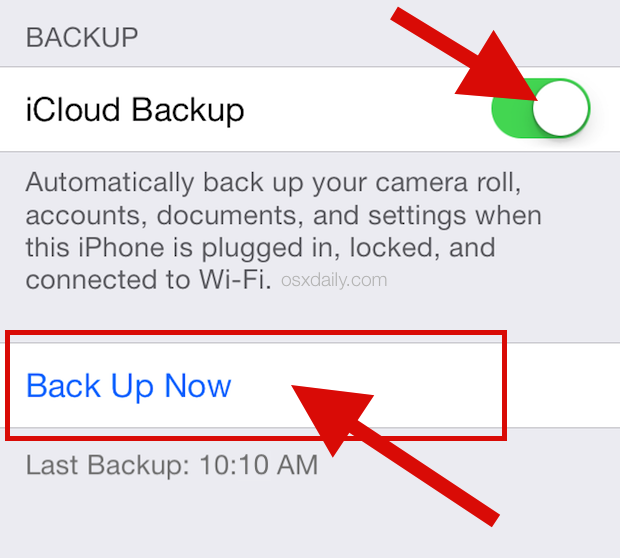
*If for some reason they do not have an iCloud / Apple ID account setup yet, take this opportunity to make one for them for their device. Just don’t forget to provide them with their login information and password, otherwise they’d need to recover it.
Do not skip backing up! If their backups are already turned on, start a backup manually to iCloud with “Back Up Now” so that you have a fresh one to use if it becomes necessary. This lets you revert back quickly just in case something goes terribly wrong, and the last thing you want to do is brick someones iOS device or give them a bigger problem, right? So back up, stuff rarely happens, but if and when it does, you’ll be glad you made a backup first.
Once the iPhone or iPad finishes backing up, you can then update to the newest iOS version and update their apps too.
2: Clean Out Their Junk Apps
Just about everyone with an iOS device has a handful (or many hands full) of junk iOS apps that they downloaded, opened once, and never touched again. This stuff just clutters up iOS and takes up space and if it doesn’t get use, it may as well be uninstalled. You’ll need to work with whoever owns the iPad or iPhone to figure out what apps these are and if they are critical or waiting for just the right opportunity, so don’t go ditching apps without asking.
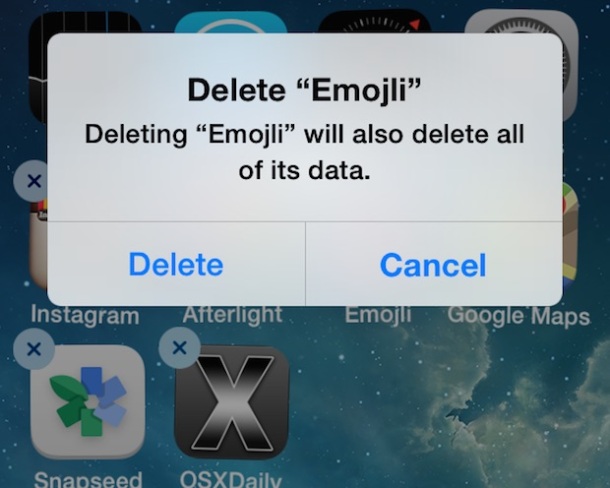
Find out what they use and don’t use, and take action based on that. While you’re at it, you could even clean up their home screen… again if that’s OK with the device owner.
3: Update iOS Apps
The last time I picked up my extended families iPad, the App Store icon on the home screen had 87 app updates available. 87! They had never updated the apps on their iPad, but kept downloading new apps and adding to the backlog. Updating apps is almost always a good idea, with new features, bug fixes, and improved compatibility with the latest versions of system software, and it’s easy too:
- Open the App Store and head to the “Updates” tab
- Choose “Update All” (perhaps ask permission first, they may have a favorite app that they prefer an older version to, like many users who hoard the ancient Twitter for iPad client)
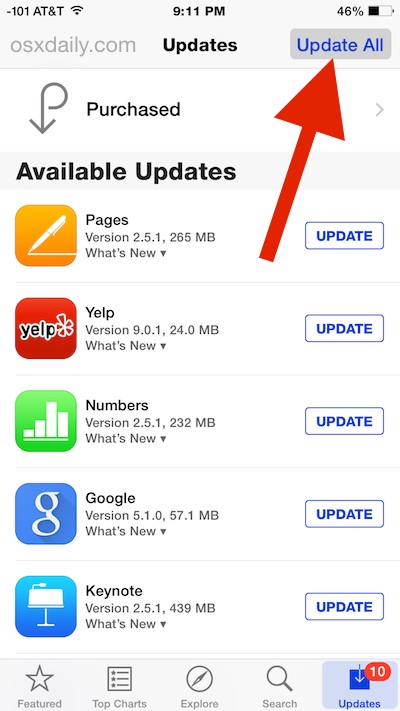
Updating a gazillion apps can take a while, so have some patience. when you’re done updating the apps, it’s time to update iOS!
4: Update iOS to the Newest Version Available
Updating most* hardware to the newest versions of iOS is good practice, bringing new features, bug fixes, and various feature improvements. Updating iOS should only be done after a device has been backed up, so be sure you completed a backup to iCloud (or iTunes) before doing this, and be sure the hardware is new enough to adequately run the latest iOS versions:
- Go to “Settings” and to “General”
- Choose “Software Update” and if there is an update available, download & install it
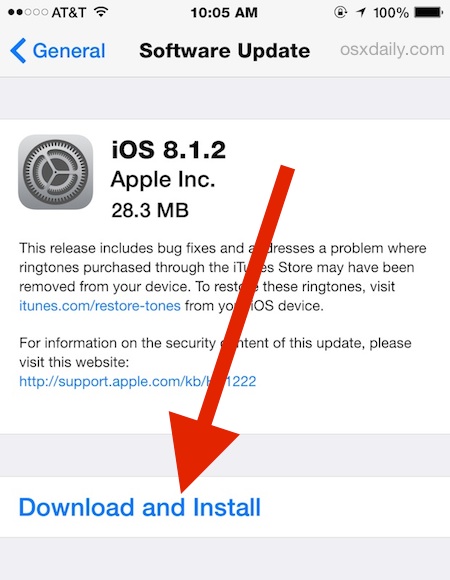
As long as the hardware is on the newer side, the latest versions of iOS should run great and be an improvement with new features and better performance.
* Notice “most” hardware is not ALL hardware, because many of the older iOS devices, for example an iPhone 4S, iPad 2, or iPad 3, do not always perform as well on iOS 8 and the newest iOS versions. Sometimes, older hardware will just run better with prior versions of system software. Since downgrading from iOS 8 is now impossible, if the person is happy with good old iOS 5 on their iPad 3 and aren’t missing out on some crucial feature that would greatly improve their life, they can stay put, no big deal… unless YOU are volunteering for their future tech support needs if they run into a problem, right? =) Use your own discretion here, but do be mindful of older hardware possibly degrading in performance with a new system update.

OK, iOS is Now Great, But What About Their Macs?
Last year we covered the lovely idea of gifting tech support to fix up someone else’s Mac, it’s still great advice so check it out here! There’s even some basic Windows advice in there too…
Do you have any particular maintenance tips for iOS that you want to share? Whether it’s basic or not, let us know in the comments!


Got my sisters old iphone4 carried out reset of entire contents now phone wiped dont know apple id number or password all hot on screen is emergency call and picture of USB connector going toward iTunes sign HELP ME PLEASE
Funny, I specifically avoid 1, 3, and 4 as it’s a great way to keep things stable and reliable. The family literally dgafs about new features, they just want their stuff to work.
My wife is a freelance journalist and wrote the following about this “help” that I offer (a lot of it based on the tips of OSX daily):
EVERY family has its techno-geek. That’s the person who glances at your phone, tut-tuts and picks it up to update your software, apps and whatever other thingies require attention.
My husband is the resident techno-geek (RTG) in our family.
The full article is here: http://www.bdlive.co.za/life/gadgets/2014/08/06/word-lens-redeems-the-resident-geek
As a person who owns an IT support company and does IT consulting for a living, I can attest to the fact that once you open those free support floodgates people will come to expect you to help them for free on their schedule. It’s as if they had somehow saved your life in the past and your are now in debt to them for eternity. When in reality it’s quite the other way around.
“Baring the burden”
GeeOhh.
Yea indeed that is the downside to offering free tech help, suddenly it’s expected all the time. Know when to say no.
Good advice and a couple comments.
– Yelp has turned into a scam, they really strong arm businesses to advertise or they’ll hide many good reviews. Google Yelp scams for more info.
– Our new iPhone 6s do NOT back up automatically to the cloud, it has do be done manually and it seems to be a well known glitch. AppleCare (as good as they are), just gives you a song and a dance script, but it doesn’t fix the issue. I’m sure this isn’t happening to everyone, but to enough that it is a problem.
Finally, thanks for all the tips and Happy Holidays!
Good advice all around. And I agree with older hardware it runs best with older iOS versions.
iPhone 4S stopped around iOS 6, iPad 2 about iOS 6, iPad 3 peaked at iOS 5 and slowed dramatically after that. iPhone 5 and iPad 4 onward seem to be good for now with iOS 8, but this is probably their last versions before they get the molasses treatment too.
I think Apple should implement a scheme whereby folks with more Apple products should get discounts for using iCloud as a backup plan.
If you just own an iPhone or iPad… whatever. But if you’ve bought into the Apple family I think these folks should get some ‘love’ back.
Give us some love, Apple.
Run your battery down on your device until it completely shuts off, then fully recharge it. Do this about every few months. It will keep the chemical battery in optimal condition and extend its life.
this is not a good idea for lithium batteries.
“Charge your Apple lithium-ion battery whenever you want. There’s no need to let it discharge 100% before recharging.”
https://www.apple.com/batteries/why-lithium-ion/
This is not correct for Lithium Ion batteries. Use them, say to 70%, then recharge them. Don’t store them for a long term either full or empty – 50% is good, then recharge to 50% every 6 months or so.
Older battery types are handled differently.
Never update or offer advice to anyone with regards to a phone, tablet or computer. From then on you will become their free goto tech person and they will call you morning, noon and night with questions. You will live the rest of your life regretting your offer of assistance!
LOL there is an element of truth to this, particularly if you’re the tech savvy person in the household you will quickly become their personal Genius Bar (unpaid, of course).