Marking eMail as Unread in iPhone Mail App Instantly with a Gesture Trick
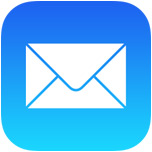 Have you ever needed to mark an email as unread after opening it on your iOS device? Of course you have, whether to serve as a reminder to yourself later, or to undo an accidental mark as read. Typically on the iPhone and iPad iOS Mail apps, most people use the Flag menu method to manually select “Mark as Unread” on a message, but the newest versions of Mail app support an ultra-fast gesture that will quickly mark any email as unread without having to even open the mail message. This works remarkably well on the iPhone Mail app in particular.
Have you ever needed to mark an email as unread after opening it on your iOS device? Of course you have, whether to serve as a reminder to yourself later, or to undo an accidental mark as read. Typically on the iPhone and iPad iOS Mail apps, most people use the Flag menu method to manually select “Mark as Unread” on a message, but the newest versions of Mail app support an ultra-fast gesture that will quickly mark any email as unread without having to even open the mail message. This works remarkably well on the iPhone Mail app in particular.
The Mark As Unread gesture trick is really quite easy but you’ll want to try it out yourself to get the hang of it. As you’ll see, completing the full gesture is important for the fastest method of this particular trick to work.
How to Mark Email as Unread / Read with a Swipe & Pull in iOS Mail Inbox View
Open the Mail app on your iPhone (or iPad) and be within the general inbox view (meaning a specific message is not open), then give this a go yourself by doing the following:
- Tap and hold on the email message to mark as unread and pull far to the right
- Let go of the tap and swipe when the blue “Mark as Unread” label becomes visible and takes up about half of that specific email line
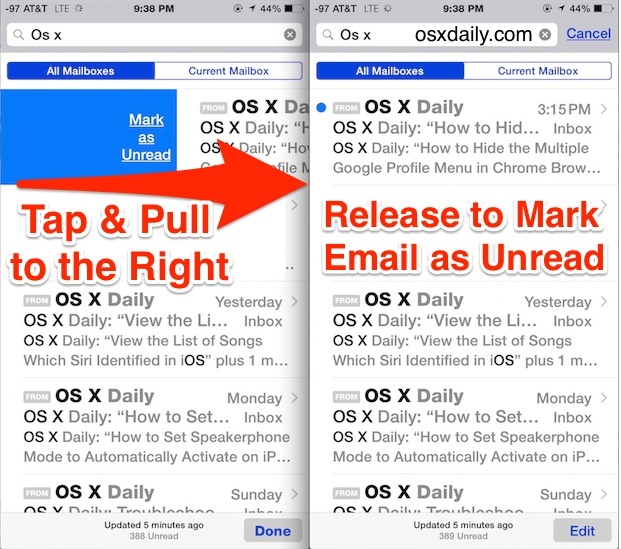
It’s really more of a ‘pull’ to the right than a swipe. If you want to instantly mark the message as unread you need to do the complete pull-right and release gesture.
This only works in the general Inbox views of Mail app, if you’re in a specific email message, you’d still want to use the Flag button to mark mails as unread.
A Partial Swipe-Right Reveals a “Mark as Unread” Button
If you don’t do a complete pull gesture, then rather than marking the message as unread, the button to do so will become visible instead. This works well too, but it’s not the same action, here is what that looks like:
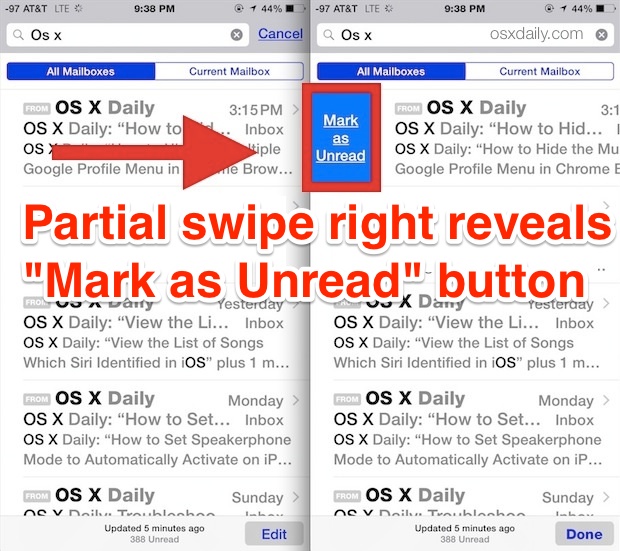
There’s nothing wrong with using the partial swipe gesture either, but you’ll have an extra step where you need to manually tap on the blue Mark as Unread button rather than just quickly marking it as unread without an additional action.
Either way, this is a really quick way to mark email as unread on the iPhone or iPad Mail app. It works on all iOS devices but with the more palmable size of the iPhone, it works particularly well there, so the next time you’re wrangling that inbox, or accidentally marked everything as read, give this quick trick a try.
Don’t see the “Mark as Unread” option when you swipe right? You may need to enable it in the Settings app, though it should be turned on by default. Go to Settings > Mail, Contacts, Calendars > Swipe Options > and set the Swipe to the Right option to handle email marking as read and unread. Exit out of Settings and return to Mail app and it will be on again.


Wow cool, Thx Maria and you said it all in one paragraph. Great tip with more options. :-)
You can do the same pulling to the left the email message and have more choices: to mark read/unread, flag and thrash!
This is a well known, not important. People just go to Apple support on the Web, all you need to know. Lots more. Lots of geeky tips that matter and tons of troubleshooting that works. This so called tip is not worthwhile.
Cannot make this work no such screen it’s either Mailboxes, All Inboxes or individual mail accounts nowhere do I have a screen like the one shown i.e.
All Mailboxes Current Mailbox.
iPhone 6plus IOS 8.1.2.
Is this a carrier thing I am in Hong Kong
When you open the Mail app, your inbox is shown. You swipe over (pull, really) over one of those emails to make the unread option show up.
Maybe you have to enable it first. It should be enabled by default tho. Go to “Settings” -> “Mail,Contacts,Calendar” -> “Swipe gestures” -> “Swipe right”
Great tip!!!!
Will be using this a lot!
Now, if they could make the left swipe less likely to delete a message when I just want to flag it….. :)
great! Bye-bye flag!
that’s pretty cool.. thanks!