Change the Mac Ringtone Sound for Incoming iPhone & FaceTime Calls
![]() Now that the Continuity feature allows the Mac to receive incoming calls from your associated iPhone, in addition to standard FaceTime video and audio chat, you may want to take a moment to customize the ringtone that sounds when a call is coming to a particular Mac. This is particularly helpful with multiple-Mac environments with different users, or even with multiple Macs and iOS devices using the same ID that may ring at the same time, since it will differentiate each machine.
Now that the Continuity feature allows the Mac to receive incoming calls from your associated iPhone, in addition to standard FaceTime video and audio chat, you may want to take a moment to customize the ringtone that sounds when a call is coming to a particular Mac. This is particularly helpful with multiple-Mac environments with different users, or even with multiple Macs and iOS devices using the same ID that may ring at the same time, since it will differentiate each machine.
Changing the Macs ringtone for inbound iPhone calls and for FaceTime calls is quite simple, both are actually handled the same way, so if you change one then you will change the sound effect for both.
- Open the FaceTime app in OS X and pull down the “FaceTime” menu, then choose “Preferences”
- Near the bottom of the preference panel, open the Ringtone drop down menu and choose the ringtone of choice to set to that Mac
Selecting a ringtone will also play a preview of that sound effect. The sound will loop as the call rings, so be aware of that and how it may impact your preference.
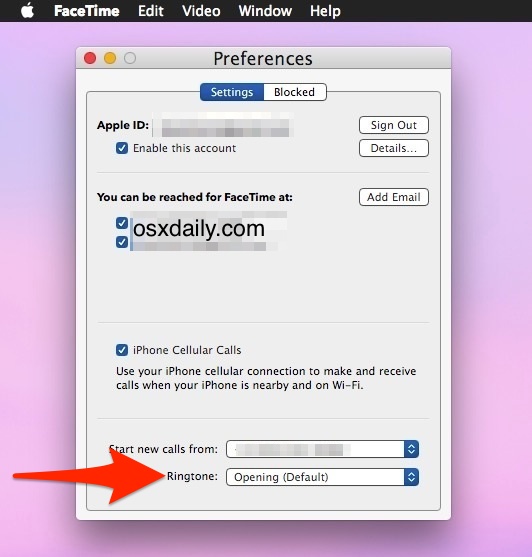
The default choice is “Opening”, which is also the default on iOS devices. You’ve probably noticed this already, but if you have all of your Apple hardware set up with Continuity and using the same FaceTime account and Cellular Calling feature, they will all ring in chorus together unless you either disable it for a specific device, or change the tone for a particular Mac, iPhone, iPod Touch or iPad.
Optionally, repeat this process for each Mac that you want to differentiate the ringtone sound effect for, again this can be helpful if your desk workstation is full of multiple computers and devices, which which many of us do.
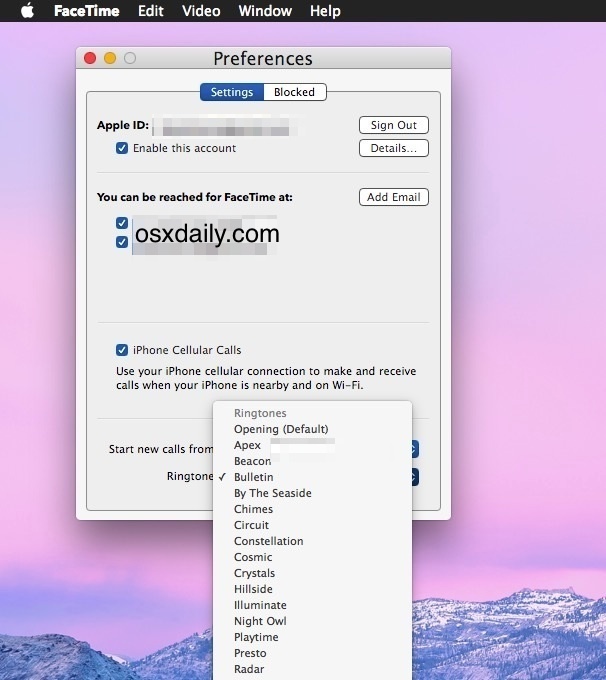
You’ll find many options for ringtones in this list, many of which are shared with the same iOS ringtones that you can choose on your iPhone for either inbound calls or texts. Similar to iOS, you can even use GarageBand ringtone creations made from your iPhone or use those self-made from iTunes songs if you’d like.


Where are the ringtones stored in OS X Yosemite? And how can you add custom ringtones? I’m quite comfortable with adding them to iOS via iTunes, but I don’t see a way to add them either in iTunes or FaceTime .
Hi John, here is an article I ve made. It’s in french but you will find what you asked for :
http://matthieufleitz.fr/sonnerie-personnalisee-pour-les-appels-recus-sur-mac/
see you !
Merci, Matthieu,
Safari and Google translate (wish I could remember more of my college french) to the rescue! :) Not trivial, but not terribly difficult either; but I don’t believe I’ll be adding all 61 (so far) of my custom ringtones at once. I’ll put in just a few that I actually use.
By the way, a ringtone may be up to 40 seconds long, not 30; I have 15 tones between 32 and 39 seconds and they all work correctly.
John T
How does one use the GarageBand or iTunes-made ringtones in FaceTime? While Mail has UI for “Add/Remove Custom Sounds (and I have three added sounds there), FaceTime does not seem to. Similarly, pre-Yosemite Messages allowed for custom sounds. That function seems to have been removed in Yosemite.
It worked fine for me. I listened to a bunch of them until I found the one I wanted.
What baffles me, is why the hell do i need to change it!? Why doesn’t it just ring – here’s a crazy idea – with the EXACT SAME tone as my phone? Apple usability experts did not think of that?
@BuffyzDead, did you try it before commenting? :)
Wish I could “hear” the tone, as I select it, to see if I like it or not.
I would think this is expected behavior, since it works that way, on my iPhone and iPad.
Make sure the volume is turned up. Go to System Preferences, Sound, Sound Effects, Alert Volume. Mine was pretty quiet initially.