How to Show Battery Percentage on iPhone to Indicate Remaining Battery Life
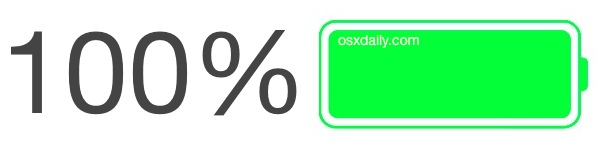
A simple trick that can help manage iPhone battery life is to set the battery percentage remaining to be visible. This battery percentage indicator is off by default in iOS, and while that adds an element of simplicity to the status bar, the lonely battery icon isn’t particularly informative – to me, anyway. We’re going to change this so the percentage of battery charge is always visible both on the lock screen and home screen of iOS, right alongside the battery icon. This will give you a much better idea of how much of a charge is remaining on the iPhone, and also how charged up the phone is before you head out the door.
And yes, the battery detail indicator works the same on the iPhone, iPad, and iPod touch, but the focus here is on the iPhone. This is mostly because its iPhone users who drain down their battery and wonder how much is left, or how much longer the phone has until it’s at a certain level.
Note: showing battery percentage on iPhone X, iPhone XS, iPhone XR is different, as described here. If you have a newer iPhone with the screen notch, you must see battery percentage through Control Center instead of being visible in the status bar all the time.
Show the Battery Percentage Indicator in iOS
This will display the battery life percentage indicator in iOS, alongside the battery icon in the status bar at the top of an iPhone, iPad, or iPod touch:
- Open the Settings app on the iPhone, then go to “General”
- Choose “Usage” and toggle the switch next to “Battery Percentage” to ON
- Exit out of Settings as usual
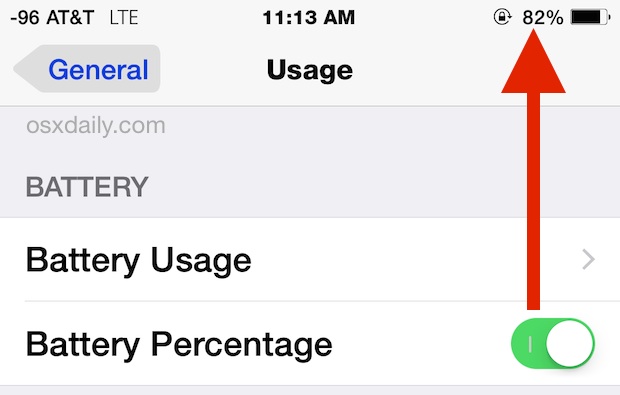
You’ll instantly see the change in the upper right corner, adding a little “xx%” to the left side of the battery. The percent indicator updates both as the battery is draining down, and as the battery is charging.
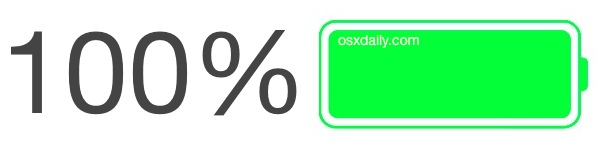
Making this change will give you a much better immediate visual indicator of remaining battery life, as well as giving you a rough idea of how much battery certain activities are using. For example, a 10% drop in battery life is clearly noticeable when the percentage indicator is shown, but without the percent, that sort of change is usually impossible to detect by looking at the icon alone or directly watching usage per charge.
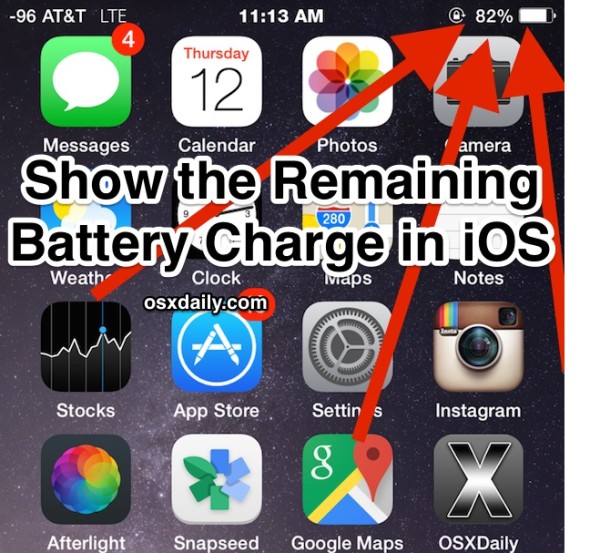
This is one of those settings that I wish was just on by default, and I usually make the change on friends and families iPhones when I see it off on their devices too. I’ve heard multiple complaints of iPhone users “not knowing how much battery they have left”, and setting the percentage indicator visible for remaining battery life tends to resolve that complaint completely, since it’s pretty easy to imagine what 75% means vs a icon that doesn’t differentiate fullness too well (at least once until it’s in the red)
Perhaps what would be even more useful would be a time remaining indicator, similar to what battery details you can view in the Mac menu bar, which updates how much time is left on the Mac battery depending on how the computer is used. That would be a really great feature to add to the iPhone, but for now you’ll just have to enable the percentage and start to learn how usage impacts battery life. Another hugely helpful trick in that front is watching the per-app battery usage indicators in iOS too, which can show you what are the hogs sucking down battery life, which are often things like 3D games and video.
Note that if you’re using an iPhone Plus with it’s truly impressive battery charge it’s a bit less important, and iPad users tend to get a very long life out of a single charge too, nonetheless, I still enable it on all of my personal devices. If you’re not too thrilled with how your battery is performing, don’t miss these tricks that actually work to extend the battery life of all iPhones, regardless of the make and model.


I can’t find usage on my new iPhone 12max pro. Can you tell me where it’s hiding? I didn’t see it control either
This does not work on my iPhone I can not find the Usage button
This does NOT work and I do NOT know how to do this on an I pod touch please help me!
Dear Skyler, here is an article that works to show the battery percentage remaining which indicates iPhone battery life:
https://osxdaily.com/2015/02/12/show-battery-percentage-ios/
I suggest reading the article and following the instructions, the article is located above the comments section. Commenting without reading is a bad idea.
If you read the article, you will have your answer for how to get battery percent showing for a battery life indicator in iOS. It is the only way you can show the battery percentage in iOS.
iPhone5c running ios10 Settings>General> blank. The battery usage option has entirely disappeared but I can still see the % (I need to reset it because something corrupted the calibration).
What’s can I do to restore seeing this setting?
iPhone X does not have the percentage feature available, as far as I can see.
It was the first adjustment I wanted to make as I did on all previous models.
What do they gain by not allowing that necessary feature?
Jack, you can see iPhone X battery percentage indicator by swiping down to see Control Center, it is located there now.
Go to settings then general scroll down to battery, tap on battery, then battery percentage, it works for me. iPhone 6.
No battery or usage button under general. Under battery there is a battery percentage button but it does not activate the percentage in my iphone.
Can’t get percentage to appear next to battery indicator . No usage button
I went to general and there is no usage option. Only storage and iCloud option and it doesn’t have an option for battery power.
Contrary to what this article says, the percentage remaining button is not present on iPod Touch, irrespective of the version of iOS. Bizarre decision by Apple. So, my guess is that you’re referring to a iPod Touch.
I’m running 8.1.3
There is no Battery Percentage button available.
Is this suggestion for a different version of iOS?
I see the Battery Usage item
But immediately below is a new category named Storage that contains Used, Available and Manage Storage items.
But no button whatsoever. :-<
Ideas?
What version of iOS is this for ? Well I’ll be, I had no idea. The things the iPhone can do, I do say :-D
It’s for iPhone with the big black notch thing at the top of the screen that takes away part of the screen, it’s that odd shaped black bar thing that takes up screen space so there isn’t enough room for the battery percentage on XS Max, XR, X, XRS, etc, XSS