Change the Green Button Maximize Behavior in OS X Yosemite with BetterTouchTool
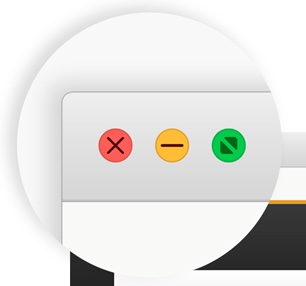
The Green Button in OS X window bars used to maximize windows to fit the Mac screen, but since OS X Yosemite the Green Button now sends windows or apps into full screen mode by default. This can be modified one-off by Option+Clicking the maximize button, but a better solution for some users is to permanently modify the behavior of the green maximize button to work like it used to instead.
To change the green button maximize behavior you will need to use BetterTouchTool, a free application for OS X that performs many other functions and neat tricks with the Mac trackpad and mouse, but for the purposes here we’re just using it to adjust window maximizing universally throughout OS X Yosemite.
Here’s how to get the old green button action back by default, this means you just have to click the green button in a window to maximize it rather than having to option+click or double-click the titlebars:
- Download BetterTouchTool free here
- Open BetterTouchTool and grant access to “Accessibility” when requested (this will open System Preferences)
- Back in BetterTouchTool, click on the “Other” tab in the upper right of the app
- Select “Global” from the left side options
- Near the bottom, click on “Configure New Trigger”
- In the “Trigger” pulldown menu, choose “Leftclick Green Window Button”
- In the “Predefined Action” menu, choose “Zoom Window Below Cursor”
- Flip back to the OS X Finder (or another open app) and click the green button, it should now simply maximize the window rather than send it into Full Screen Mode
- Quit BetterTouchTool, the changes will stay in effect as long as you have BetterTouchTool configured this way, and as long as BetterTouchTool has access to control the computer through Security > Privacy > Accessibility
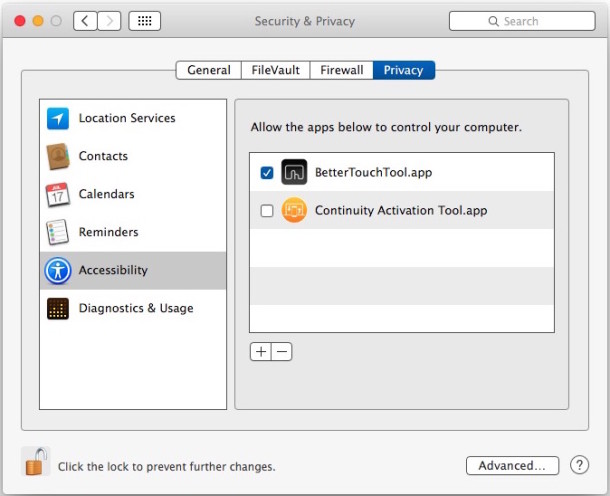
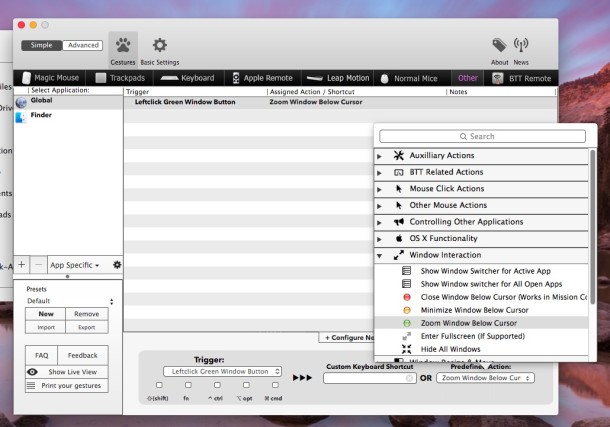
Here are the BetterTouchTool setup steps detailed in an image, click this to view larger:
This is a little confusing and BetterTouchTool has a sort of weird interface until you get used to it, so if the above walkthrough isn’t clear then watch the complete process in the brief video tutorial below:
I’ve dug around and scoured for defaults write commands to change the green button behavior back to the old default in prior versions of OS X, but have yet to find anything other than this aforementioned approach offered in StackExchange forums that uses BetterTouchTool. If you know of a solution that doesn’t involve using a third party app, do let us know in the comments.

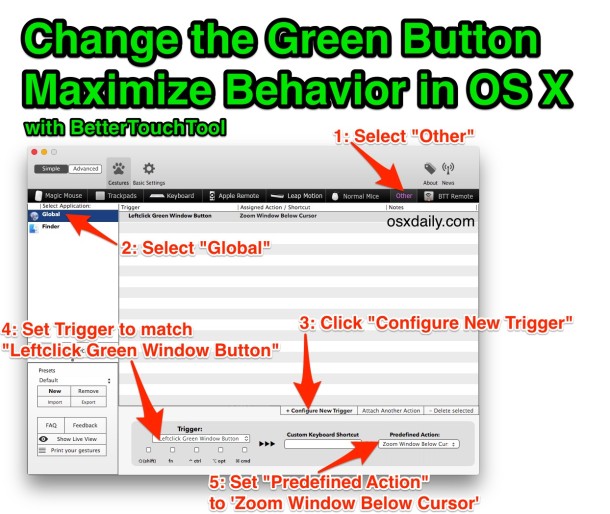

Right Zoom is a dream- does exactly what it should do (lets you exactly restore old green button functionality) and works with 10.13.
I’m using Right Zoom and it does it the simple way.
Just click green button and it’ll maximize the windows.
The developer updated it in June, 2017.
http://www.blazingtools.com/right_zoom_mac.html
Why so serious?
Instead of clicking on the green button just CLICK twice into the top bar. Zoom Window Below Cursor. :)
BetterTouchTool is no longer free of charge.
yes it is
https://www.boastr.net/downloads/
Not free, just a free trial
I wont use Moom. Not going to spend 10 bucks just to fix the window size issue, when this is free. I also this up to return the window back to it;s original size by doing a right click on the green button.
BTT’s ‘zoom’ action didn’t work for my antique versions of MS Office (Word/Excel).
But all I had to do was add each to the ‘app specific’ list, and instead of selecting ‘Zoom Window’ for the action, select ‘Maximize Window’.
It’s not exactly the same result, but it’s still very helpful.
Thanks for this post. I have BTT, but didn’t know about this option. I’m relieved to make the new full-screen behavior go away!
I’m running MacBook Pro OS X 10.11. My preferred way of working is to have the window fill the screen except for the dock and menu bar. I haven’t tried BetterTouchTool or Moom, but used to use RightZoom until El Capitan. I’ve now discovered a similarly wonderful free app called “Spectacle”. It works in the background and the Fullscreen command instantly fills the screen except for the dock and menu bar – perfect. It’s activated by a key commands. I almost never use the OS X function of Fullscreen or Zoom, and so the green button is more or less redundant.
Back in the day I wouldn’t have to download 3rd party utilities to reset behaviour changed by an OS X ‘upgrade’. Nevertheless, many thanks for the tip to stop this incredibly silly default behaviour..
I’m sorry, but when “back in the day” would this have been? I’ve been using Apple, MS, *nix, et al comps since the late 70s and OS upgrades have *always* included (sometimes arbitrary) changes to the UI. Often there are built-in ways to revert/change many UI elements, but very rarely does the typical user get simple control over *all* the changes.
That’s why there have *always* been third party utils to change them/change them back.
There’s an additional step to “fix” Google Chrome’s strange zoom behavior. Do the steps above under the OTHER tab in Global *then* make and additional Chrome rule so that clicking the green button does an Option+Shift Left-click. This will fill your screen with the Chrome window the way maximize works on Windows. (Windows handles Maximize far better than Apple by the way. )
The way to get to this is under actions do “Mouse Click Actions” > More Mouse Buttons and Modifiers.
I’ve got no idea why Apple chose to go this route with the green button, full-screen is something that’s *sometimes* nice but if I wanted a tablet, I’d be using a tablet. (reminds me of the Windows 8 disaster) the zoom button really ought to behave consistently across applications. Apple is known for consistency in UI but this a glaring exception, it’s like they know zoom is kinda junk so instead of fixing it, they changed it to the full-screen. Having to Option-Shift clicking to maximize/restore a window is idiotic. Blame goes to both Google and Apple over there.
thank you !!! this saves me out of my misery !
Thank you, I had no idea BTT could do this. Best freeware ever!
It’s this kind of crap that makes me really dislike proprietary operating systems. Changes to the operating system are entirely at the whim of the company, and if you want to make simple changes like this, you need to download third-party apps and jump through hoops.
I’m not sure of any UI that’s not like this. They are all “proprietary” in the sense that the developing team makes the decisions.
You can of course change your WM if you’re using a *ix type system, or make your own fork, something that most end users of desktop systems don’t want or can’t do themselves.
Pretending that for example the change from Gnome 2 to 3 didn’t mean some people “needed” to add additional tools or switch to a whole new WM doesn’t add to the debate.
Of course that’s not jumping through hoops…. or is it????
Fantastic tip! Thank you. BTT is a great tool indeed that I use all the time
With BetterTouchTool, I added:
1. LeftClick Green Window Button = Zoom Window Below Cursor
2. LeftClick Green Window Button + ctrl = Enter Fullscreen
3. RightClick Green Window Button = Move Window Left (to top-left)
4. RightClick Green Window Button + ctrl = Center Window
Now that is more how I want the green window button to act!
Thanks for the link to BetterTouchTool. It is a fantastic and FREE OS X User Interface Macro Generator that complements Keyboard Maestro!
That’s a really great combo setup for the green buttons, I like this idea a lot to center and move windows around as well. Thanks for sharing, BetterTouchTool is a great utility indeed!
I prefer to use RightZoom. With it we can change the behaviour of the maximize to really maximize the window instead of “zooming in”. And you can even use a Key combination for this, like “Command + e”.
To use it: install it, configure it and then when clicking the green button press the “Alt” key to change to maximize and it will really be maximized to full screen.
Site: http://www.blazingtools.com/right_zoom_mac.html
Unfortunately, the developer of RightZoom noted on the site that RightZoom is no longer being developed and is not fully compatible with OS X 10.10. He/she invites someone to take over the project.
A downside is that this will only work if you’re running BetterTouchTool.
THE BEST THING is that Better TouchTool is FREE and enormously enhances what you can do with the OS X Interface! Wow!
It gives you the capability of adding new kinds of macros to the interface!
I wish they’d bring back double-clicking to minimize into the window titlebar. Have hated them sucking into the dock ever since “X” came out.
You can accomplish this with BetterTouchTool as well. Using the steps outlined in this article, simply add the trigger labelled “Doubleclick Window Titlebar” and set it to “Maximize Window”. From then on, doubleclicking on the menu bar of windows will maximize and revert them.
That’s Apple for you. Constantly reinventing the wheel but for the worse. It was best when the full screen button was in the top right corner of the window.
Should have been warned! I clicked on the green dot and now I can’t close ANYTHING at all.
Uh, you’re in Full Screen Mode, just hit Escape or put your cursor near the top of the screen and click the button again. Welcome to MACINTOSH!
I don’t have a Zoom Window Below Cursor option in my Predefined Action dropdown menu..
:-(
MOOM ppl…and enough said!
This is great, except it only works when BetterTouch is open. Once I Quit BT, the Green Button reverts to its old Full Screen behavior.
BetterTouchTool works in the background.
It also can start up when you restart your Mac.
So it will be persistent and will work even when its preference window is not open.
It does not work in the background on my computer, either. Also, some menu change requires selecting window action before “zoom window below cursor”
Thanks, much more useful. Most apps have full screen in a menu pulldown, making the green button’s change in Yosemite seem silly.
I prefer Moom for this. Pops up a menu for full (non Apple full screen) left/right and return to previous state. Also has snap-to features like windows has, keyboard-able too!
Me too, Moom is simple to use and very useful
Thanks for telling me about Moom – just what I’ve been looking for.
Another Moom user here. Great piece of software. Also very useful if you have a dual monitor setup (i.e. can set keyboard shortcut to move app to other monitor).
I looked at Moom. Very nice. But too complicated for me. Moom makes me have to think of what to do next because I have to select from its pop-up-menu. That is too many steps. And it slows me down.
I prefer to simply press the green button and get the maximized window. Period.
AWESOME!!!!!!! FINALLY a solution to that frikkin maximize problem!!!! :D :D :D Thank you!!!!
GREAT tip – I use BetterTouchTool to maximize windows between monitors with a scroll wheel click, myself, but this method is elegant AND saves a click…