Troubleshoot iTunes 12 Sync Failures & Syncing Problems with iOS 8

Many users have a love or hate relationship with iTunes, which is required to sync an iPhone, iPad, or iPod touch to a Mac or PC (presumably an Apple Watch too). When iTunes syncing works as intended, that’s fantastic, but sometimes things don’t work out that way. iTunes 12 in particular appears to have some annoying issues with syncing that causes a sync and media transfer to get stuck on a step and never complete, sometimes just filling up your device with music and song names that can’t actually play. Another frustrating syncing issue is an outright refusal to sync, where iTunes just becomes unresponsive when you try to sync data between your iPhone/iPad and the computer.
We’ve covered various troubleshooting steps for iTunes refusing to sync with iOS devices and while those may very well resolve your issues with iTunes, the steps outlined below seem to work to give iTunes 12 a kick in the pants when syncing gets stuck and fails to complete with an iOS 8 device, just a bunch of empty track names sync over, or when the iTunes app just basically freezes during a syncing attempt and refuses to do much of anything.
Fixing iTunes 12 Sync Issues with iOS 8 Devices
This should resolve syncing problems with both wi-fi syncing and USB cable syncing. Regardless, you’ll need a USB cable to make the adjustments necessary here for this troubleshooting process. You should always back up your iOS device before updating software or modifying settings.
- Update the iOS device to the latest version (Settings > General > Software Update)
- Update iTunes to the latest version (either through Updates in the App Store, or the iTunes app itself) then relaunch iTunes
- Connect the iOS device to the computer with a USB cable (yes, even if you use wi-fi sync)
- Select the device within iTunes, uncheck Wi-Fi syncing and check “Prevent iPods, iPhones and iPads from syncing automatically”, then click Apply
- Quit iTunes, disconnect the iOS device from the computer, and restart the iPhone, iPad, or iPod touch
- Relaunch iTunes and reconnect the iOS device to the computer with USB again
- Select the iOS device within iTunes again, and re-enable Wi-Fi syncing, then click “Apply” again
- Attempt to sync your media with the iPhone, iPad, iPod touch as usual – syncing should work and no longer get stuck on a step or freeze up
Assuming all went well, iTunes 12.1 will sync flawlessly now with iOS 8.1, iOS 8.2, and/or iOS 8.3 (and hopefully all other future iOS versions), and the device will no longer have a bunch of unplayable track names in Music app.
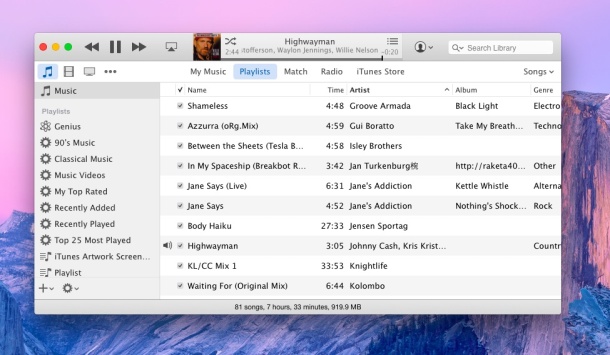
Another two points worth mentioning; iTunes seems to be less problematic when syncing with a USB cable than with Wi-Fi. This means that even if you have wi-fi syncing enabled, sometimes just simply plugging the iPhone or iPad into the computer is a more reliable way to get things to work as they should. Also, syncing music and movies is often more reliable if you choose to “Manually manage” (that is, syncing manually by dragging and dropping files in iTunes, rather than relying on the ‘sync’ button, which to me is kind of like the traffic light Customs button you encounter in a Mexican airport in it’s randomized nature).
Did this work to resolve syncing issues or failures with your iOS 8 devices and iTunes 12? If not, did you go through this more general troubleshooting guide? Let us know in the comments, and if you found another solution which works for you, do let us know of that too.


Paul
A well written piece with clear instructions that worked. Great job. Thanks for the assist.
I cannot even get to Step #4 above, because as soon as I connect my device to my computer by my USB cable, iTunes freezes and crashes. I have gone a full 2 months without updating my phone and I am really starting to resent iTunes.
I have accepted many years ago iTunes is a mystery. Recently with ios 9 apple decided to take away syncing notes with outlook, I have had to accept that and live with it. I don’t like it but have to live with it like many. Now my primary pc I have always used to sync my iphone just stalls while syncing with my outlook usually on calendars. I am able to sync it with one of my laptops but I have to make sure that laptop is synced to my primary pc with everything current in outlook. Just a huge pain. Apple has us all by the you know what. It’s a monopoly for sure. I’m almost ready and mad enough to go elsewhere. Enough is enough. No support. No Updates. F em!
I am beyond frustrated!
ITunes syncs music, etc then ADDS additional items that I have Deselected…
Have dealt with apple reps all week with no avail..
Problem now is that after he had me reinstall iTunes, erase ipod etc etc, now I STILL have the problem and now playlists have disappeared. Entire genres have disappeared (found them on computer) and movies and other songs I have purchased are not showing on iTunes music/movie purchase page.
ITunes is showing that I have to purchase them again!
But on my account it lists that I DID purchase them
and also, Rep had my create new library thinking that might be problem (wasn’t) and when we tried to go back to previous library, guess what? It isn’t there/ no .xml no .itl only 3 different lists of the same library (today’s)
can someone PLEASE help!
If apple support cant figure this out is ridiculous! I really think its the update, I never had this issue before!
I’m now stuck with an ipod all screwed up and over 2500 songs to recreate into 12 playlists!
Not happy with iTunes!
Choose “Manually manage music” in iTunes. It’s that simple. Don’t sync, sync tries to dump everything onto the iPhone. iTunes is a huge pile of junk, it does not surprise me that you nor Apple reps can’t figure it out, nobody can.
It worked perfectly, I was starting to worry ’cause nothing from other forums helped. Thank a lot!
thanks**
Here’s my problem: I have an iPhone 4S & an iPad 3 that I both updated to version 9.0.1. On my PC I updated iTunes to 12.3. Since doing the updates neither of my devices will sync with iTunes on my PC! I’ve reinstalled and restarted everything umpteen times, to no avail…
Neither the iPhone icon nor the iPad icon show on the iTunes bar. Even when using the Files folder on my PC I used to be able to access my pictures on either device. It would connect as Charlie’s iPhone or iPad. Now it connects as Apple iPhone or iPad, and I cannot access any of my pictures.
Any solution to these problems?
I should add that I did all this via USB, not WiFi.
Same problem here Charlie. Since updating to Win 10 and running iOS 9 on my ipad 3, my ipad doesn’t even show in iTunes at all. it sux! I’ve tried every fix online and on youtube that I could find. I too have it connected via USB. I tried resetting my privacy settings on my iPad. I’ve tried deleting iTunes and reinstalling. Nothing works. iTunes shows my home movies and everything i had on there, just does NOT recognize my iPad now at all. i can’t sync anything. So frustrating!
I suddenly had a problem where certain episodes of a podcast wouldn’t sync. by cable. I marked them all as “saved”, which let a few of them work, but not all. Now I turned off wifi sync as the article suggests and that seems to work. Strange, but, thanks for the tip.
I use itunes/ipod with windows 7. I haven’t been able to get it to sync in over a week now. At least I know it’s not a windows problem. This is why I hate everything Mac. When it works, great, but when it doesn’t you are just ****ed and there’s nothing you can do. And everything suddenly stops working after about 2 years. Screw Mac and all the Macintologists.
You use iTunes on Windows and you’re complaining about Macs? LOL, Dave, you don’t have a Mac, you have a Windows PC.
It worked! And I’m a novice. Gives me hope I can find my way with all these device on my own. :- ) Thank you!
I had this problem and looked at the solutions offered, but they all seemed somewhat confusing … ugh! I just want my things to work and get along with each other without me having to be a computer guru to “make things work” each time I upgrade my devices/programs.
A little while back (like 4 or 5 years ago) I had a similar problem and I came across this comment posted by someone, not sure who they where but I give them the credit. What they said was this:
“What I did was to rename the file called conflicts.synconflicts I renamed it to conflictsold.synconflicts the .synconflicts is the extension so you can’t rename that. I then restarted my computer, opened iTunes and connected my iPhone. It ran thru the full sync without any conflict errors. I only synced it once and a second sync may cause the problem to reappear but I am too chicken to try it right now.”
What I did was simply delete the file and followed his instructions and it worked like a charm. You can find this file at:
OS(C:) Users/(USER NAME)/AppData/Roaming/Apple Computer/SyncServices/Local/conflicts/conflicts.synconflicts
I hope this works for you, it did for me :-)
I have read every comment on this page and NOTHING has worked. I can see all my music on my laptop and just want to sync to my phone using a cable and nothing. I have never had this problem before and getting very hacked off. I wanted to give apple music a try and move away from spotify but maybe I will just stick with spotify. I just want the music that I have bought and own on my iPhone. I am glad it’s not just me but there must be a fix. This issue has been ongoing since September 2014. Please someone help me. Thanks
I had this problem and looked at the solutions offered, but they all seemed somewhat confusing … ugh! I just want my things to work and get along with each other without me having to be a computer guru to “make things work” each time I upgrade my devices/programs.
A little while back (like 4 or 5 years ago) I had a similar problem and I came across this comment posted by someone, not sure who they where but I give them the credit. What they said was this:
“What I did was to rename the file called conflicts.synconflicts I renamed it to conflictsold.synconflicts the .synconflicts is the extension so you can’t rename that. I then restarted my computer, opened iTunes and connected my iPhone. It ran thru the full sync without any conflict errors. I only synced it once and a second sync may cause the problem to reappear but I am too chicken to try it right now.”
What I did was simply delete the file and followed his instructions and it worked like a charm. You can find this file at:
OS(C:) Users/(USER NAME)/AppData/Roaming/Apple Computer/SyncServices/Local/conflicts/conflicts.synconflicts
I hope this works for you, it did for me
Since updating my MacBook Pro to iTunes 12.2, and iPod Touch to 8.4, the organisation of music on the iPod has been thrown into confusion. First of all most of the music completely vanished; I successfully managed to restore it (I thought) by re-syncing Itunes on my MacBook and iPod, but now a fairly large proportion of albums are ‘hidden’ – although they’re there when I search for them, they’re not included in the albums listing. This applies both to compilations and to albums by single artists/composers, so Aretha Franklin and Bach, for example, can only be found by searching; double or triple albums sometimes list one or two of the discs, but not the second/third, though again, they are actually on the iPod (somewhere!). Does anyone have a clue how to fix this? I’ve been looking for a solution most of the morning!
Just to answer myself – I discovered that iTunes 12.2 had randomly designated about a quarter of my albums as compilations; unchecking ‘compilations’ in Get Info restored my iPod to its former state after re-synching.
Can anyone help me please. Got many Apple devices and I prefer to update using a cable in iTunes.
I am able to back up all my devices some 30pin, some are lightning connector.
Everything backs up fine no problem, but as soon as I update any of the devices it goes to the apple logo with the progress bar, then flicks straight back off and goes to connect to iTunes. Tried updating iTunes and even fully removing it and freshly installed it.
Tried all 3 USB ports various cables.
Keep getting 3 fault codes
One just says error (3)
The other when you click on it says something about the device build
And another to do with USB power or connection timed out.
It’s really doing my head in now I don’t understand why it will sync but fails on update??? Any help would be much appreciated.
Good, helpful article with one additional step that may need taking. This procedure helped me get my iPhone to start syncing wirelessly, but repeatedly after a few hours the iPhone repeatedly forgot the Mac and reverted to a screen with a red iTunes logo instructing me to connect by cable. The final step that seemed to fix this was (on the Mac) to use the device screen in iTunes to switch the iPhone from [backing up to iCloud] to [backing up to this computer]. Now all sorted and stable after days of tinkering with it.
Worked!!
Thank you. I have been pulling my hair out to sort out the sync problem for the last week since I upgraded to an iPhone 6 Plus. it just stuck and I couldn’t get it to do anything. Although the phone showed it was syncing nothing was happeneing. Followed your advice and it is now uploading my 8000 songs.
After buying my first iPod (4th Gen), I decided manually syncing with a cable was the only way to go, and that’s what I have done ever since, even when I bought a 2nd iPod (5th Gen). I upgraded my 5th Gen iPod to iOS 8.3 a week or so ago, and I didn’t notice anything untoward when playing it. However, when I ADDED four new songs, they appear in the device library in iTunes all greyed out. And of course, they don’t show up at all on my 5th Gen iPod (these same 4 songs were added to my 4th Gen iPod with no problems). So I decided to upgrade my iTunes from 11 to 12 because I thought that might fix the problem with the 5th Gen iPod…but it didn’t. Those 4 songs are still greyed out. So I believe the problem is with iOS 8, not with iTunes 12 (although I hate the clunky performance of iTunes 12).
Hi all, i have had the same issue for a few months and massively annoying beyond belief. i like most others had tried all fixes i could find online – but tonight i deleted iTunes on my Macbook pro running 10.6.8 and reinstalled an older version of iTunes from Apple’s site – and bingo! full syncing with music and my apps! then turned off the auto update (i did try to run new version of iTunes available but it will not run on my now old machine) I am surprised i did not see this solution any where.. hope it is helpful for people struggling out there – why have apple not solved this issue is unbelievable TBH.
OS X is at version 10.10.3 and will go to version OS X 10.11 in a few months, you’re trying to run a new version of iTunes on a six year old piece of software. That’s probably why you’re having problems, TBH surprised you’re not aware of step 1: updating software.
Hello everybody
I have iPhone 5 and I updated ios to the last version and also iTunes to its last one but when I connect my iPhone to pc it doesn’t sync my applications! My music and videos completely synced but app bar is empty! Plzzzzz help me :((
Ever since I updated my iphone to the most recent iOS update and iTunes updated, iTunes freezes up and will not sync with my iPhone or iPad. I can’t backup either device because itunes just freezes and I have to control/alt/delete to shut it down. I tried hard start and reboot of my phone and “fix” itunes download and it still doesn’t work. I haven’t been able to back up my phone/ipad ever since updates. What can I do?
Also, I can’t uncheck Wi-Fi syncing and check “Prevent iPods, iPhones and iPads from syncing automatically”, because it freezes as soon as it recognizes my device so I’m stuck and can’t do anything but control/alt/delete to get out of it. Please if anyone else has these issues and knows how to fix it, I will be grateful!!
Another workaround to WiFi syncing problems:
Initiate the sync from the iPad or iPhone instead of from the desktop. Settings / General / iTunes WiFi Sync Then press “Sync Now”
This works flawlessly for me.
I’ve tried that and my “Sync Now” button is gray and won’t allow me to use it :(
It all worked for a bit, then deleted it all again after syncing something! The worst part is I have no idea which song or album it is!!!! ARRRRGGHHHH
I have been dealing with sync issues with my iPhone 6plus since day one. I bought the largest capacity (128Gb) to hold my 19,000 plus tracks of music. I tried to sync all at once and then little by little, nothing worked. iTunes would freeze or erase all the songs I managed to download to my phone. I reset my phone over a dozen times! Nothing. The last time I reset my phone though, I skip every step I was allowed to in the initial setup. Then I tried syncing my phone with iTunes via cable to my Mac. EUREKA!!!!! I downloaded my whole music library in one sync. No hiccups or stalls! After which I went back and set my phone up from settings. Only thing though I don’t sync my phone with my Mac anymore for fear it will erase my music. I buy all my latest music through the iTunes app on my phone.
sorry but these are minor problems with iTunes 12 and iOS 8, we talked about the problem ERROR 3194 (communication problem) ie host on your Mac or PC, time to restore your device and the problem of opening any other program your iPhone and the message (please install DRIVERS APPLE) among others here could still say, but these latest updates summarizing both software and iTunes are worsening of poor quality, I am a stickler for APPLE so I’m entitled to ask where is the quality we were used to having with updates and stability of services from Apple software?
I’m still back on Snow Leopard. And all the problems with every release since then are the reason why.
Fixes for this, workarounds for that. Might as well have a Windoze machine.
Apple software is acting like MS more and more each day.
I use OS X Mavericks on my primary Mac for work, with iTunes 11 still. Quite happy about that. Finally with OS X 10.10.3 it feels like OS X Yosemite is ready to come out of ‘beta beta’ and into a usable OS X, but iTunes 12.1 is still a real dudd. Got a dusty old Mac with Snow Leopard too but I can’t use it because of software requirements of 10.9+. I think 10.9.x is going to be the Windows XP of Apple, it’s stable and supported, many networks refuse to support OS X Yosemite because of the wi-fi problems and networking failures. Who has time for this stuff?
I did not update iPhone to iOS 8.2, no reason to and saw that it beefs up peoples battery, Safari, etc, no thanks. I don’t even try to ‘sync’ to iTunes because the last time I tried it wiped data off my phone, no thanks, too unpredictable.
I still have an iPad on iOS 6 too, it’s like lightning, so much faster than new iPad with iOS 8 it’s amazing. Of course it won’t sync with iTunes because it’s “too old” so the iPad just hangs by itself, but hey, at least it works and is quick.
I avoided updating my older 24-inch iMac from Snow Leopard to Mavericks for as long as I could. The handful of chronic issues I have with Mavericks on my 27-inch made me wary of updating the older one as well.
But oddly enough the older iMac hasn’t exhibited any of the issues on Mavericks, while my newer iMac does.
It’s a weird world.
I must be too old school… I’ve never used wi-fi syncing. I don’t find it problematic to plug my phone into my computer once every other week to back it up and then sync.
I suppose it’s because I worry that something will go awry with wi-fi…
I already sync via USB and have a syncing problem.
This article is about as useful as calling India tech support and them telling you to make sure your computer is plugged in and then you should restart your computer 3 times. But in all seriousness I have found that 2 things alleviate most problems with syncing between any IOS version and itunes… it is true i did see these issues crop up more often using ios8 and itunes12 but nevertheless here are the fixes:
If you are not able to consistently get iphone to show up in itunes for wifi sync then as you should 1) quit itunes 2) Open terminal and su to root 3) cd /var/db/lockdown 4) and delete everything in that directory. What you are doing here is just resetting the itunes wifi lock that itunes uses to recognize your iDevice. Nothing bad will happen its just the next time you connect your iTunes via USB you will need to “Trust” the iDevice to iTunes. And if you want to sync over wifi make sure you toggle the “sync over wifi” box off then sync with a cable then turn it back on and sync again.
The second issue people see is that itunes does not see their iDevice even when connecting with the cable. If you experience this then fire up Terminal again and su to root. Do a “ps -ef|grep -i usb” and then when the list of 3 USB processes comes up take the second column of process IDs and do a “kill -9” on them. The next time you plug your iDevice in they will restart auto-magically so dont worry.
These steps worked to resolve sync failures for me. Unless you have these issues with iTunes and have tried it out and it still failed, how can you say that?
For what it’s worth, the syncing issues described, which are mostly failures of syncing entirely or a partial metadata transmission, have nothing to do with the the device not showing up in iTunes. The iPhone will show up, it just won’t sync as you’d expect it to.
Anyway, appreciate the lead on the device not showing up in iTunes at all, will look into that if I encounter it and traditional measures don’t work.
I’m at a loss here; I plugged in my 6 to my itunes 12 using the cable (first time since the 8.2 update).
Most of the music I had manually transferred had disappeared from the phone…BUT…it showed up the device read out in Itunes as if it was there. It wasn’t. I had to delete it off the phone and re-transfer it, but when I did the same thing to another artist….it would delete the previous transfer off the phone and again it would show up as still being there on the phone in itunes device view. I gave up as I’m not seeing anyone else with a similar problem anywhere. I need serious help here from any generous soul.
I am experiencing the exact same problem! It seems to be very random though, as far as what provokes it to erase all the songs on the phone. And yet in itunes it still shows up, as if it´s on the phone. Ive tried updating both the phone and itunes, formatting. Nothing seems to fix the problem unfortunately.. And as you´ve written, Mark, I´ve also had problem finding other people with this exact problem, so nice to see I´m not the only one!!
Hope somebody can offer some sort of help or solution!
Me too- all bar a few albums missing from my iPad, but showing on the pc’s ITunes as being on my device! Sooo frustrating, but relieved to know it’s not something I have done.
Any help out there?
Yep, this has been the big problem for me as well. My primary purpose for having an iPhone (and I started with the original in 2007) was to have a phone and iPod in one device, it seems the iPod has taken a back seat, because it’s where my phone has the most issues.
This synching issues, started for me on the 4 when playlist would just start to go glitchy (this was when you could build a playlist from another playlist, before they scrapped that feature in 7 – yes I know it’s back now), the wrong song would start to play, the wrong artwork would pop up etc… I noticed it mostly when I would try to edit a playlist. Then we lost a lot of the functionality when 7 came out (which annoyed me so much I barely used the phone until some of the functionality got put back in).
Every phone, and every software update, from the 5 and now onto the 6 plus has given me major drama with editing playlist and metadata. Most recently, I’ve tried to go back to the basics of transferring, I’m only transferring when I’m plugged into USB and only doing manual syncs. This seems to be the safest, although I’ve twice lost over 33 gigs of music for what appears to be no apparent reason, and it’s happened while in an attempt to transfer info.
The last time it happened, the phone showed “No Content”, while the computer was reflecting the 33 gigs were still there, only they were now showing as “other” as opposed to “music” (BTW I took screes shot’s of this whole debacle if anyone would like to see what I’m talking about). The previous times, I just deleted everything the computer was showing that was on the phone and started over, this time I just left the phone alone, and when I plugged it in later it was still showing 33 gigs of “other” so (not actually trying to fix anything, just out of pure frustration) I started hitting the “artist”, “album” keys back and forth at the bottom, I noticed a little blink and then I was able to hit “more” and from there I went into “Albums”, where I was able to see just about all of my music (although half the artwork disappeared in this process). I clicked on a few and my phone started to remember it had songs, it took a few minutes and I watched as “other” changed back to “music”.
Not that I believe that this rant is overly useful, but it’s been helpful to see this is actually happening to other users and not just me.
At least I now know that I’m not going crazy! About two weeks ago, all my music disappeared off of my iphone. When I go to itunes on the phone, I can see all the music under Purchased music. However, the phone will not let me download all the songs. I’ve tried syncing with my computer, but that doesn’t go anywhere either. I am beyond frustrated at this point.
Me too. This is the second time it’s happened, in fact. The only songs that remain on my device are the few I bought from iTunes.
iPhone 5 running iOS 8.2, for the record. Wifi sync turned off, manual sync only, iTunes 12.1.0.50. Any suggestions?
This has happened to me too. So annoying. Songs appear in iTunes to be on the phone but, no they are not. I have tried a multitude of things to try and fix it but nothing seems to work. I seriously hope that someone can find a solution soon. Atm I’m stuck with 63 songs on my iPhone which for some reason Apple decided deserved to stay.
It is unbelievable how much Apple has gone down hill in every department. From the iPhone 5 battery life, to the constant need for updates to fix bugs in new ios updates and then there is the absolute garbage of iTunes. So unreliable and unpredictable. Sometimes iTunes wont even open on my laptop until I restart the whole system. It’s nearly enough to make me want to go to the dark side of Androids.
I’m still having the same old problem. I thought it will be fixed after the update to iOS 8.3 this morning. When I synced with my iTunes music artworks just disappear plus new songs did not appear on my iPad. Does anyone have any clue how to fix this? It’s so frustrated may be I have to go to the dark(brighter) side of Androids :)
Thank you Alex! Finally someone talking about the same problem I have been trying to figure out for at least a year. I will try this but unfortunately I’m not savvy with terminal language. How do I “kill -9” on them? Can you give me an example of what to type?
I sure hope this works. I can’t move any of my music to the many iPods we have. iTunes 12 is the worst!
Yes, This update is major crap-ware, and this (article’s advice) does not fix it for me, because as soon as I launch iTunes it goes into the “rainbow ball” mode and is totally unresponsive. I can’t change any settings because it won’t respond to anything… I’ve launched, and force quit at least 20-30 times in the last couple days, hoping that I’d get an Apple update notification to fix this. *&%$###@ iBooks is broken too. It won’t update my books, and won’t open them…. And there is nothing in the news that even acknowledges that users are having problems with this update… I’m so mad I could spit… Apple is sitting on their 200 billion dollars and a new music service laughing…. This is nearly as bad as the first gen of OS X… except with that the whole computer was worthless.
With the latest iTunes software update I’ve got album covers on some of my playlists where I used to have that convenient little box I could check if I didn’t want to play a certain song when I played that list. Similarly, leaving that box unchecked indicated that that song would NOT be included when I synced with my iPod. Is there a way to make album covers disappear altogether? That would make me happy. It is just way too much visual clutter for me. I’m not tech savvy and want to stick with the basics. This is so frustrating! Does anyone know what to do about this?
I’ve had similar issues with iTunes 12 and iPhone Plus with iOS 8.2 (which I can’t tell why iOS 8.2 exists, what did it add? Anyone know? Anyway…)
For me, if the songs will sometimes sync with The Great iTunes Roulette Sync button, but the album art won’t sync. Or sometimes the track name will appear, but it’s grayed out like it won’t actually play, like there was no data moved over just the name of a song, how useful.
Finally, I’ll often get stuck endlessly on “Looking for David’s Mac” if I even try to use wi-fi syncing, so I gave up on that and just use the USB cord like some kind of troglodyte who discovered fire but can’t figure out how to light a campfire again, so he’s back to warming meat in the sun. Oh, the joys of iTunes.
Honestly the software quality out of Apple lately is just subpar. iTunes 12 is a mess and universally lambasted, iOS 8 is buggy and crash prone and my touch screen doesn’t respond sometimes, and OS X Yosemite is an eyesore with endless networking failures. If this was Microsoft in 2003 I’d believe it, but this is Apple! Apple was once the reliable Apple! What happened? Too big to manage the lot now or what?
Wifi syncing failures are well documented in iTunes 12 and iOS 8 – FOR ALL DEVICES, iPhone, iPad, no matter which. I don’t which piece of software is to blame, but it doesn’t work at all for me.
Just a sampling of the web discussing this very problem:
https://discussions.apple.com/thread/6604101
https://discussions.apple.com/thread/6584789?start=15&tstart=0
http://www.macworld.com/article/2861406/itunes-syncing-is-broken-apple-please-fix-it.html
http://forums.macrumors.com/showthread.php?t=1789341
http://www.mcelhearn.com/itunes-12-sync-problems-why-doesnt-syncing-from-itunes-to-ios-devices-work/
I am sure there is much more information about this out there. I will try the above steps, will report back if I have success.
OK, tried it out —– and DRUMROLL PLEASE —– wifi sync works!!! Cool. Let’s hope this sticks around, haven’t had wifi syncing working since getting a new iPhone and new iTunes so this is great, reminds me of the good old days when wifi sync “just worked”.
Thanks for the tip!
Glad to hear it worked for you too, Wi-Fi syncing is trouble free here so far.
iOS 8.2 was released to promote Apple Watch by sticking the icon on your screen, nearly two months before you’ll actually be able to have one if you even want one. Weird, really, like an advertisement. Maybe it did something else but that is the only thing I noticed, you get this Watch application that you can’t do anything with because it wants to pair with something that nobody owns yet. And no, you can’t delete the Watch app, it’s there, just like the Reminders app,Tips app, Newsstand app, iTunes Store app, Game Center app, Videos app, iBooks app, Compass app, and Podcast app.
I’m kind of at the point where I worry about every iOS release, what is it going to break or cause a problem with? Reminds me of when Windows became stable with the 2nd or 3rd service pack releases and then everyone would stay put because the old adage of “if it ain’t broke, don’t fix it” was so true then, and it seems to apply to iOS and OS X now!
Anyway, iTunes. Oh brother. Just start over from scratch with iTunes, it’s so broken.
Many users may have found many third party apps fail to connect with iPhone or iPad for the reason that iTunes now runs as a full application 64-bit on 64-bit editions of Microsoft Windows Vista, 7, 8 and 10. It’s known that iTunes 12.0 or iTunes lower version is 32-bit applications which enables users to use many plugins. Nevertheless, iTunes 12.1 runs as a full application 64-bit,but many third-party apps are still compiled as a 32-bit code. That is the reason why these third party apps could not be compatible with iTunes 12.1 and you fail to connect your iOS devices with computer.
Actually, there is another alternative what is to downgrade iTunes 12 to an earlier version just as I have learned in this informative tutorial:
https://osxdaily.com/2014/10/26/downgrades-itunes-12/
No matter what methods you try, you need to make sure you have backuped your iOS data.
Be careful about downgrading to an earlier version. I did that and went back to iTunes 11. Worked great. Except after that, the Mac App Store would no longer download old purchases or update anything. I then read somewhere that going from 12 to an earlier version does this. Worse, even after I reinstalled iTunes 12, the MAC still failed to work. I ended up having to just reinstall from scratch.
I’m so glad to find this thread, and I couldn’t agree more David (and others) that iTunes and apple have taken a serious downward spiral! I’ve really noticed it since the big change in IOS7 – which IMO ruined the interface and feel of interacting with the device. I used to think my mac products were like a digital form of paper and then bam, everything looked like a droid. Unfortunately I think their still better than the others, which is a sad state of affairs.