How Change Stack View Styles in Dock for Mac OS X
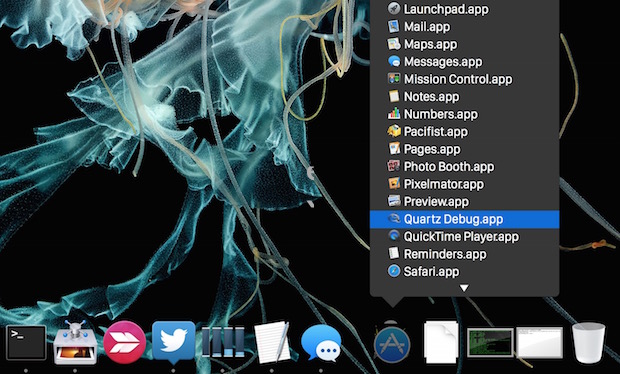
Stacks offer a method of displaying folders or collections of multiple items in the Dock of the Mac. When clicked, the “Stack” will pop open and show the contents sprawling out of the Dock.
Dock Stacks always display on the right-side of the Mac OS X Dock and they default to contain things like the Applications folder, Downloads folder, but many users add a Documents folder or even a Recent Items Dock menu stack.
The default for most stack items is set to Automatic, which means it will change as the folder (or stack) item changes to accommodate the contents. But you can also just choose to set the style of the Dock Stack yourself with a simple right-click on the stack item you wish to change in MacOS or Mac OS X.
Changing the Stack View Style in the Dock for Mac OS X
- Step 1 – Hold your mouse over a stack and right-click on it until a menu appears
- Step 2 – Once that menu appears select “View Content As” and choose either Fan, Grid, Automatic, or List
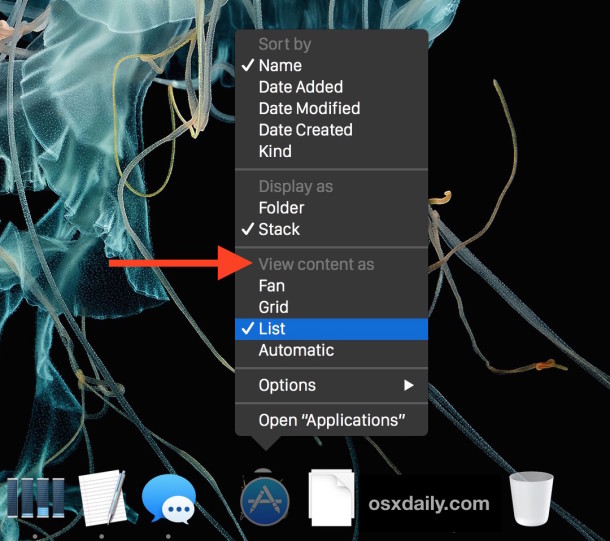
Whatever is chosen and has a check box next to it will become the default for opening that specific stack.
Stack List Views in the Mac OS X Dock Explained
Fan kind of sprawls out in a stylized list, it only contains a handful of items so though it looks nice, it’s not scrollable which makes it limited for large folders or Stacks.
Grid is more like the Launchpad of Mac OS X or the home screen of iOS, it’s literally a grid of icons of the items in the Dock stack. It’s scrollable, and useful, this is a good choice. If you go with the grid choice, you can use keystrokes to change the grid icon size of Stack items too.
![]()
List is a scrollable list of all items in the Stack, this is also a good choice for stacks with many items.
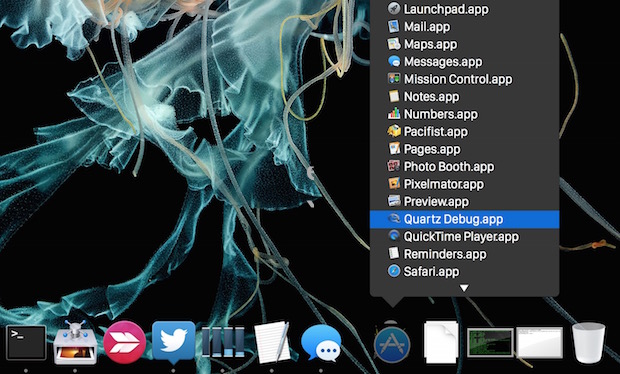
Automatic will change the Dock Stack style depending on how many contents are in the Stack itself. This usually means “Grid” for an applications type of folder, and “List” for a folder of files like downloads or documents.
Stacks has been around on the Mac Dock for quite some time, carrying through well into Mac OS X Mojave 10.14, Yosemite, 10.10 and Mavericks, but originating in in Mac OS X 10.5 Leopard (in fact, this tip was originally published in Oct 31, 2007 but has since been updated), with some refinements on features into Snow Leopard and the Mountain Lion and Lion releases. It’s default behavior can be confusing in earlier releases, as it seems some “Stacks” will display in a grid fashion and some will appear in the fan style nearly at random, whereas newer versions of MacOS and Mac OS X handle this much more wisely.


Hello everybody,
To change the view pattern between Fan, Grid, or List to the Download icon in the Dock on your iMac, all you need to do is…
Hold the ‘control’ key and click on the Download icon in Doc. Lo and behold, a dropdown pop-up appears giving you the option to choose between the view options, Click on your desired option.
The job is done! Hooray!!
Ahhh. Thank you Rajendra.
The CONTROL key is required IF the folder pattern is set to Grid. My new Mac came with grid set as the default so this article was not helping me.
We kept switching back and forth between the two, to see which one i preferred over the other.
thank you thank you thank you. i haven’t been impressed with leopard and all of the super hyped features but This was by far my worst pet peeves since upgrading to leopard a couple of weeks ago — i couldn’t get my stacks to fan open like all of the demos i’d been watching and wasn’t getting very much help in my google searches – until this one. thanks again.
Most of the big changes (I suppose the ones you don’t like) revert, don’t they?
the first thing i found, was right clicking the Downloads folder and seeing those options. i kept switching back and forth between the two, to see which one i preferred over the other.
i suppose my biggest gripe about Leopard is the dock and menu bar changes.
Thanks for this one.
And here I thought this site was going to.
I’m so happy you’re back! Sneaky you, waiting for Leopard to update!
Of course, if you put your dock anywhere but at the bottom then it will display in grid style with no option to change this. It’s interesting that Apple have made the dock behave so differently depending on where you put it.