Resolving Finder Problems in Mac OS X
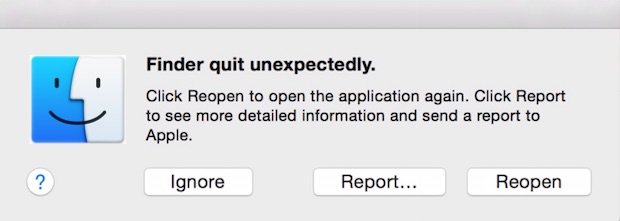
Some Mac users may occasionally run into issues with Finder, discovering that Finder will misbehave wildly, sometimes becoming very slow and unresponsive, crashing, or using inordinately high CPU. Given that Finder is a critical component of the Mac and nearly all Mac OS users rely on it for file system navigation, Finder trouble can be pretty frustrating, but fortunately the issues seen with Finder in MacOS and Mac OS X are generally very easy to resolve. This guide will aim to help troubleshoot common Finder problems on the Mac.
Most of the time, ditching the Finder plist file and rebooting the Mac is sufficient to resolve any Finder troubles in MacOS or Mac OS X, especially if the Finder issues appeared after a software update of some sort. We’ll cover two ways to accomplish this, one using the Finder itself (assuming you can use it and the process is not stuck in an unresponsive cycle), and we’ll also how to resolve the Finder issues with Terminal, which is suitable if you’re unable to access the Finder in Mac OS X at all.
Keep in mind that ditching the Finder plist file will cause Finder preferences to be lost, so you would need to re-enable things like file extension visibility, custom icon spacing and text size, and other changes you made to Finder preferences.

Always start and complete a back up of your Mac with Time Machine before modifying any component of Mac OS X, even just a simple regenerable plist file.
How to Fix Finder Problems by Trashing Finder Preferences in Mac OS X
If Finder is working enough that you can use it, you’ll be able to quickly move or trash the Finder plist file:
- From the Finder, hit Command+Shift+G and go to the following path:
- Locate the file named “com.apple.finder.plist” and move it to the Trash, or move it to the Desktop if you want to be extra cautious
- Close the user Preferences folder and go to the Apple menu and select “Restart” to reboot the Mac
~/Library/Preferences/
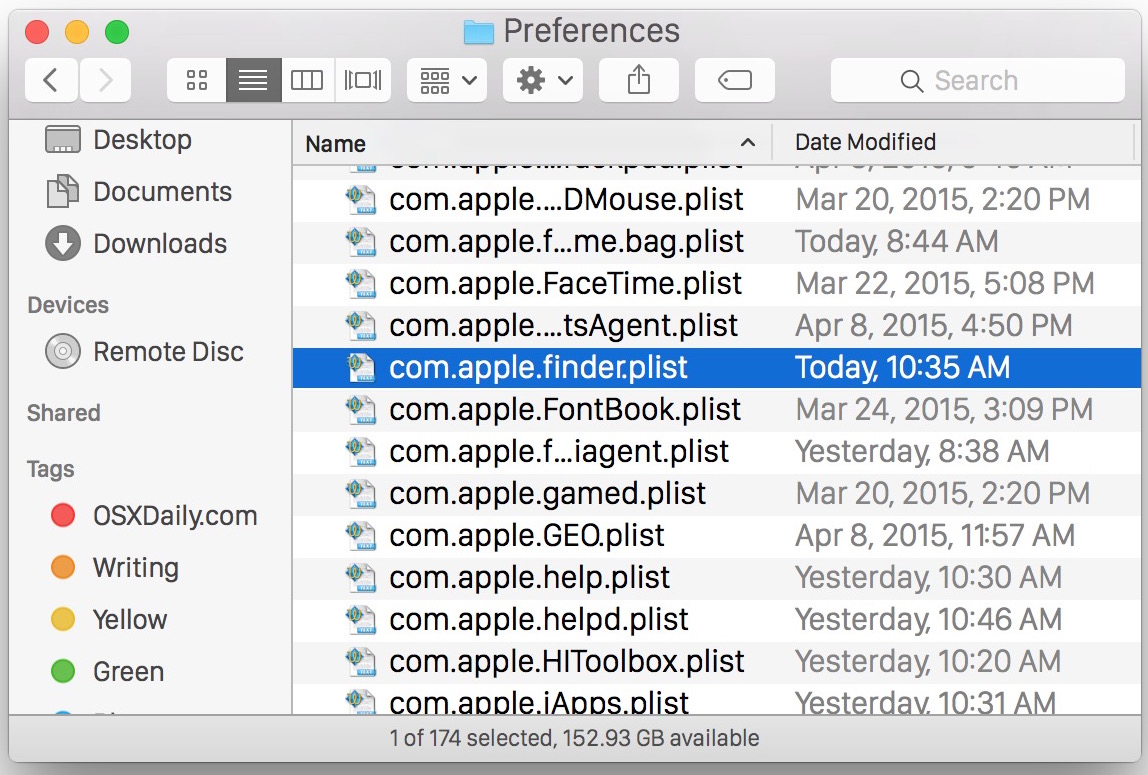
Yes, you should reboot the entire Mac, because simply restarting Finder process itself does not always seem to do help to resolve the issues experienced. So restart the Mac, and MacOS / Mac OS X will boot as usual, and the Finder preference file will automatically regenerate itself.
Remember to adjust any customizations you had set to preferences again as they will have been lost.
Can’t Access Finder? Fix it from Terminal in Mac OS X
If Finder is completely unresponsive, inaccessible, or too broken and therefore frustrating to use, turning to the command line of Mac OS X can also get the job done. The following is the same task outlined above, except it’s done through the Terminal application of the Mac.
Launch Terminal app from Spotlight or /Applications/Utilities/, and use the following command exactly:
mv ~/Library/Preferences/com.apple.finder.plist ~/Desktop/
Hit return to execute the command. All this does is move the Finder plist file to the users desktop, you can use the rm command if you want instead, but we’re sticking with mv because it’s safer for general users.
Again, you’ll want to reboot the Mac for changes to take effect. Apple menu > Restart, or reboot from the command line of Mac OS X with the following:
sudo shutdown -r now "Restarting Now"
Once the Mac has finished rebooting, you’ll want to set any Finder customizations again. Finder should be working as usual at this point, so you can trash the com.apple.finder.plist file that is sitting on the desktop if you haven’t done so yet.
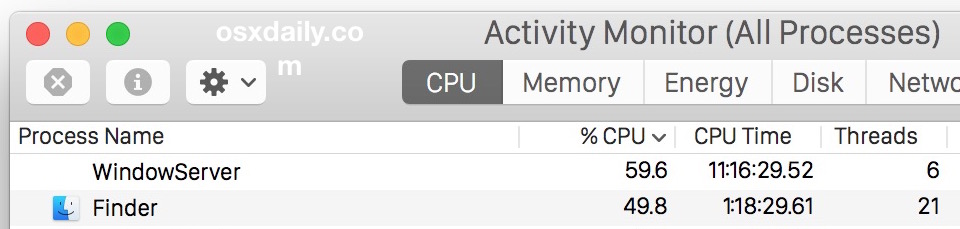
If the Finder issues you are or were having still persist, or if they pertain to the Finder window sidebar, you can also move or remove the sidebar preference file labeled “com.apple.sidebarlists.plist” in the same user Library Preferences folder with the following path:
~/Library/Preferences/com.apple.sidebarlists.plist
Remember, the tilde is shorthand for the current users home directory, and it is necessary to use to access the proper preference file.
Where is the Finder preference file located?
If you’re simply wanting to know where the location of the Finder preference files are, the general Finder preference file is called “com.apple.finder.plist” and is located at the following destination:
~/Library/Preferences/com.apple.finder.plist
The Finder Sidebar preference file is different, labeled “com.apple.sidebarlists.plist”, and located at the following path:
~/Library/Preferences/com.apple.sidebarlists.plist
Perhaps coincidentally, Finder process trouble sometimes coincides with WindowServer process problems, which usually presents as both processes taking up way more CPU and memory than they should be. You can typically troubleshoot both at the same time, though they require different measures to resolve.
If you’ve experienced any issues with Finder in MacOS or Mac OS X, let us know in the comments if the above tricks worked to resolve it for you and your Mac. And of course if you found another solution, share that in the comments below as well!


I wish someone had a solution for Sierra. No one online has one. It’s such a mess after updating and now Finder is throwing error after error and eating up my CPU. I can’t even do anything.
The solution here often works in Sierra.
Finder in Sierra can also go haywire with the new iCloud desktop garbage and other annoying features. As can having too many files in a single folder (yes seriously).
Unbearably sluggish Finder in Sierra (10.12.5) indeed ran like a Bolt again once I disconnected ‘iCloud Drive’ in Preferences>iCloud. Thanx Erhre!
Thank you! I tried a few other options, but this one worked best. I would try upload attachments to websites, emails, or whatever, and it was very slow, and sometimes cause GoogleChrome or MS Outlook to stop responding. Upon moving the .plist file to the RecylcleBin, everything started working great again and just as fast as I remember on Day 1. So grateful this is a mac rather than a PC, the fix was super easy! (or I was super lucky!)
Article’s first suggestion solved my problem for osx 10.10.5. Thanks.
I had a similar issue in OS X 10.9.5
After trying aaaall proposals given here and in other forums, the one that seems to work is the one suggested
Booting into “safe mode,” opening the Finder, poking around, and restarting.
Steps are:
1) Restart your Mac.
2) As soon as the grey boot screen appears (or slightly before), press and hold shift on your keyboard.
3) Once you see a progress indicator, let go of shift.
4) Once your Mac boots, you’ll have to login to your account (auto-login is disabled).
5) Open the Finder. Navigate through a few folders.
6) Restart normally
Thanks JoanMM. Finder now shows the folder’s items.
BTW, finder is now reloading every couple of minutes, refreshing the content of my desktop LOL
But the issue is now away.
thanks
a pesky issue sorted it seems
lovely
OS 10.10.5 Finder not displaying preview of some icons.
Tried searching for finder.plist There is not one.
I am at a loss on this one. Have tried everything suggested.
Not sure what to do now.
My search is not working. I type file names i know are there and nothing shows up.
Tried your plist trick. Still same though. Thanks
Agree with above – I disabled iCloud, and all back to normal :)
Looks like its a problem with iCloud. Try Disabling it ( System Preferences> iCloud > and uncheck anything you can live without ( I just did iCloud drive myself ) and see if it works for you. It was pretty instant for me.
It was getting so bad that it was taking over a Minute to load anything in finder and I would have to constantly relaunch finder because it would always stop responding. Now everything loads up in a instant! There must be a issue with communicating with the iCloud servers. Try it out and post your results.
If you’re having the slooooooooow finder problem, I’ve figured it out- it’s Adobe Creative Cloud. Updated ACC, and the problem magically went away. Finder is now behaving normally.
I’ve updated from Snow Leopard to Yosemite, everything I could think off was terrible especially apps.
I tried all tricks I know and googled some to fix my imac being slow, I even upgraded the ram from 4GB to 8GB, Yosemite was slooow.
I then upgraded to El Capitan, all applications I use no longer freezes or the OS make that annoying spinning wheel.
Thank you very much!!!
My finder did not respond for a few days since updating to El Capitan.
I tried for hours to find a solution but nothing worked.
Than I tried your command line solution and it worked(!!!).
Thanks for saving my Mac :))
Thank you URY!
I had the same problem and your post here helped me solve it!
In my case I just updated the whole Creative Cloud installer thing and now Finder is behaving normally! There was probably an OSX system update or something that broke the Adobe installer and made it ruin Finder.
Everyone update your Adobe!
Hi all!
I have OS X 10.10.5, iMac 27, mid-2011, 3,4Ghz. SSD.
Despite the fact that the my imac fast, finder work very slow and very bad. Finally, I find them in activity monitor.
In my case it’s ‘Adobe core sync’ process. I deinstall adobe creative cloud, and finder was began work perfect.
When I located the finder prefs file in my library, I noticed a second prefs file, named “com.apple.finder.plist.Uyjlibu”. I tried a Google search to see if anyone else had posted anything pertaining to this specific extension, and there are zero results. Any thoughts? I’m inclined to just delete this one too, as it’s a finder pref and my finder is running…so…slowly… (averaging between 50-60% of my CPU when doing simple finder tasks). Thought I’d ask first, see if anyone had any clues as to where it came from, why it’s there, and whether or not I should just trash it.
By the way, I’m running OS X 10.10.5 on a mid-2010 Mac Pro tower.
Solution that worked for me :
1. Go To DiskUtility from “launchpad”.
2. Click on your HD and then click at the bottom “Repair Disk Permissions”
I tried your fix but it does not fix my particular variant.
I am running 10.10.4 (but it happened on 10.10.3 as well)/
OSX Finder crashes (fails to respond) when attempting to open a pdf file when the finder is in column or cover flow mode). It works fine in icon and list mode. It also fails when you attempt to open the get info window for a pdf file. All other file types are fine. What appears to cause the crash is when finder attempts to display a preview image of the pdf file. Verify Disk is ok. Verify Disk Permissions displays some errors but they do not seem to be related to this.
Thank you! Fantastic! I accidentally messed up the finder plist and Finder would crash when restarted. Simple Finder wouldn’t let me use Time Machine and I didn’t have enough free space to reinstall the OS. After hours of aggravation, I found this post. I was able to launch Terminal through Help and then follow these instructions and was back up in a few minutes.
hello how do i move back the Finder plist file to the original place where it was instead of it being on my desktop ??????!!!!!!!!!!!!!!!!!!!!!!!!!!!!!!
I notice my earlier/previous reply to a comment was taken down. Why? Am I violating any posting rules? Pls advise?
I have tried and delete the com.apple.finder several times…impossible to do on a Mac Pro (mid 2012) 3.2 GHz Quad-Core Intel Xeon. Once I installed the OS X Yosemite I became unable to “create new files”, “download” for different sites, and always asking for/telling me I have no sufficient “permissions” to do any number of things I used to do before I switched.
Well today I did go to another user to see if that had the same fault, It did. So I returned to my user and looked up articles on how to get to the ~library/preferences or to the terminal. I looked at the console but mashed potatoes ?? I without spotlight looked for ways to open the terminal. Finally I hit it ,where I don’t know. I opened it and the console. Then I followed the command line commands as above ,rebooted as directed and now finder and Spotlight work as they did long ago. I had total finder and spotlight failure most of the time only by treating to carry the iMac to the stupidity bar did I finally see some (Spot)light. Thanks
all first level folders are flaky sometimes yes sometimes no. I cannot get to Library/preferences, cannot get to terminal. I played with applescript trying to get it to issue the finder request Nope no can do. When I do a command shift g I get zip, nothing. Seems like I can sometimes get a folder next time no and never one down from the target
Further to last post, there are file details, such as size, date etc. but the icon for file seems to be missing and I guess Finder is trying to find it but can’t. Hence, ‘not responding’. Files can be retrieved in other views. I have done a disk clean up using Disk Utility (from Startup), restarted but no change. I had done a clean up using a 3rd party application (Whatsize) and maybe it started from here. But I have used this before with no problems. Also did a repair file permissions in Disk Utility.
Running Yosemite 10.10.3. In Finder Icon view there is no icon shown against a file. When click on file, finder just shows ‘grey’ spinning sign and eventually goes to ‘finder not responding’.
Whenever I move, copy, delete, etc. any file, Finder says it’s moving, copying, deleting, etc. the file, plus one additional file.
Example:
I delete 1 file, Finder says: Preparing to delete 2 files…
Files move, copy, delete, etc. fine it’s just a little concerning that Finder sees 2 files when I’m only seeing and modifying one.
Any ideas?
Thanks in advance.
—
MacBook Pro A1286 (15-inch, mid 2010)
Mac OS X Yosemite 10.10.3
Well, I didn’t even get through the first step here. I went into the Preferences folder, and there isn’t even a “com.apple.finder.plist” file anywhere in sight.
I even opened each of the folders inside the Preferences folder as well but it’s nowhere to be found. Very odd.
I’m going to try killing from Terminal, and see if that works. Crossing my fingers…
Awesome. Should have seen this coming-
mv: /Users/mattpascucci/Library/Preferences/com.apple.finder.plist: No such file or directory
Soooo… what now?
I am having the same problem – I do not have a com.apple.finder.plist
All the other plists are there in the Preferences folder, but that one is missing so I am unable to trash it.
My issue is the same… Ran the Terminal, and looked into the directory having to Quit finder each step of the way. Firevault wasn’t turned on either.
However I did notice I had these two files:
com.apple.alf.plist
com.apple.alf.plist~orig
Does anyone more knowledgable know if these are some sort of temporary files giving me issue???
I following the info on correcting finder.app problems
in OS X 10.10.3 Yosemite I tried the terminal fix. My problem is no finder.plist was found to move to the Desktop.
After installing the OS X 10.10.3 Yosemite update, finder.app seemed to die. What step should I try next.
Thanks John
Followed instructions for deleting finderplist & now my hard drive doesn’t appear on the desktop :(
Seems to be working faster in safe mode though.
Go to Finder>Preferences>. Under ‘Show these items on the Desktop’, click Hard disks.
Another update: connections to NTFS devices are now much more reliable. Has Apple started pushing out stealth updates?
This is the first site I’ve found with a decent discussion of these problems. 10.10.3 was pushed onto my 2009 Macbook (upgraded to 8 gb ram). Since then I have cataloged the following problems (at least one of which may be related to the Finder issue discussed here):
1. Search in mail no longer works. Period.
2. I have a dual monitor system, using the external monitor as my main screen because it has more real estate. 10.10.3 does not remember this after shutting down then powering on. It’s a pain to have to reset system preferences every time I power up.
3. I had to reboot several times before the system would recognize an NTFS formatted USB flash drive. Sometimes it works, sometimes it doesn’t. Right now it’s not seeing the drive in either my USB hub or a main USB port.
4. I now have to log in every time I reboot. And, suddenly, there’s a second user named “tonylima” — I have no idea where that came from. I will try to fix this in System Preferences, but it’s a change I did not want and do not like.
10.10.3 looks like it should have been 10.11 — and maybe not quite so many changes pushed out at the same time.
Best,
Tony Lima
Update: Mail search now works. I have no idea why.
Tried everything to fix my finder problem but nothing worked! Every time I turn on my mac or login, all my icons (jpg, png, pdf’s etc.) go back to generic ones! (No Previews) It just won’t remember the settings! Have to Relaunch Finder or Killall Finder from terminal every time! Any ideas! Thanks
Appreciated the instruction here, it works for me. Removed the Plist and restart in Terminal.
MBP late 2011 (i7, 8GB); yosemite 10.3.3
Btw, I use Xtrafinder (developed by a Vietnamese guy) instead of Finder; so not sure if the problem is by Finder itself or by this app but i got the file management app back, finally.
Yos 10.10.3 to be correct.
I follow all the troubles associated with Yosemite 10.10.3. I updated 2 days ago. Most of if works fine. BUT — when I start up my MacBook Pro (i7, 8GB RAM, late 2011), it makes several attempts to BOOT. Sometimes it goes all the way to login-window and then it goes to black screen and starts all over again. This can be repeated 5 to 6 times, before it’s usable. I have deleted all “com.apple.finder.plist”-files. The problem is still there. When it’s finally working, it’s very slow but everything, all programs and functions are working fine. Then — out of the blue it freeze with a black screen and the restart-process begin all over again. This is an APPLE-PROBLEM that must be solved once and for all. I hope the people at APPLE are following all these problems that started with this update. DO SOMETHING NOW !!!!
DT NYK
I would back up your Mac and re-install OS X, that is not normal behavior. That’s abnormal even for OS X Yosemite, which is very buggy and runs poor. But still, Mac should not reboot repeatedly.
This really made only a minor difference – if any at all. Deleting the .plist file and doing a restart made it somewhat better. I was having trouble even saving files before this from Photoshop. I was even having it freezing up upon opening an existing psd from a folder.
Really – for me – it seems to have a lot to do with how many images are in a folder and that I have the carousel view enabled to make it easier to find an image. That is when it comes to a grinding halt.
I may found the solution, it works at the moment.
I moved my user folder to my HDD earlier and used syslinks and my Library folder was on the SSD and linked into the user folder. I copied the Library back to the user folder and it solved my problem.
It also had some issue with CloudKit
This article helped me to figure it out:
https://www.hbang.ws/blog/yosemite-slow-finder-fix/
Seems to be ok now but on all the wis-bang fixes so far last about 1/2 hr.
Looked farther still finder will not open Pictures or Downloads.To make sure I had info in those folders I used time machine to go back almost 1 month. Also I mkes a folder with some trash files on the desktop. I move it to either downloads or pictures and it is no longer visible
Ok – so what if I don’t have com.apple.finder.plist? I followed the instructions above, but I don’t have it. Yikes!
Every Mac has a com.apple.finder.plist file, it’s a preference file generated by the Finder application. You’re likely looking in the wrong location, it is here:
~/Library/Preferences/
Do not forget the tilde in the path, without the tilde you will look in the system library folder, not where you want to be.
If the Finder is reacting slowly and Activity Monitor is of no help, try looking at Console Logs under All Messages. Some messages are arcane but some might be obvious.
Try creating a new account. If it runs smoothly, take a look at the Console logs again and compare. It’s not a guarantee, but you might find some process that’s having trouble. If you’re new to the Console don’t freak out by all the things you see. A lot of the scary looking messages are normal. Just look for something that could be obvious. Google the message or search Apple’s support site for additional help.
This article and thus the discussion should broaden their scope: “Updating to 10.10.3 – Issues and remedies” – No finder issues here. But since having updated I cannot log into iMessage nor Facetime while I can login the app store, iTunes store, etc.
And yes, I have repaired permissions in recovery mode and yes, I have reinstalled the OSX to no avail.
Any ideas?
Why hasn’t Apple addressed this in the latest release of Yosemite?
Suggestion in this article did not fix my Finder problem which I’ve had since 10.10 was first released.
At certain times, all Desktop icons and the Finder menu bar disappear. I’m left with just the Desktop picture and the Dock. At that point, I cannot Shutdown, Restart or Sleep because does not work. Finder does not respond to any keystroke combinations. Also, I cannot relaunch the Finder. brings up the Force Quit dialog with a “Relaunch” button for Finder. Finder does not relaunch.
The Dock is not affected. The mouse pointer still works. So, I can start apps that are in the Dock. When I start any app, the menu bar appears and the app responds to the keyboard and mouse. Using the mouse I can select Sleep, Restart or ShutDown from the Apple menu but that has no effect.
Because the menu bar is now visible I can switch users using the Users & Groups menu (luckily I have that showing). I can login to another account. From there I can Sleep, Restart or ShutDown. This forces a logoff on my standard user account (from which I switched) – I have to supply an admin account and PW to do that. After reboot everything is back to normal.
There are no diagnostic reports of a Finder crash at the time of this issue. There are many Finder crash reports but none since installing 10.10.3.
This problem seems to coincide with occasions when Finder loses contact with another resource (e.g. network drive). But, sometimes, I cannot find anything untoward.
I have tried deleting Finder prefs. Can’t think of what else to do.
I would back up your files and everything with Time Machine and reinstall OS X, it sounds like you have carried over a corrupted something from an upgrade from a prior version. That should resolve it.
Could also try creating a new user account and seeing if it happens there, which would indicate a local user preference corruption. Less likely, but possible.
I have the same problem too, next to the slow finder
Hi Garry,
I have exactly same problem like you experienced. May I know whether you have managed to resolve and how did you do that?
Thanks
I have the same problem. I have this problem on my work computer, which is on Yosemite, and my laptop. Did a clean install on my laptop, still happening.
Followed the “Trashing Finder Preferences” instructions for my late Dec ’11 Macbook Pro. Worked perfectly. My library website is no longer refusing to scroll. I no longer continually see the “I’m working” spinner.
Yay, OSXD! So many helpful tips.
Boo, Apple! I’d really like to upgrade my hardware, but not until there are more USB connectors. Shades of Steve and his “No ports!” commandment on the first Mac. How well did that work out, Apple?
Now Apple are refusing to field support requests at Apple Australia for the Yosemite 10.10.3 update. I was cut off when I identified the problem.
Just abandoned and set adrift. Well, screw you too Apple.
People are coming back to work after the Easter Break and Schools and Universities return next week – let’s wait for the tidal wave of negative public opinion to break all over Apple’s party.
You can’t fool all of the people all of the time. Yosemite is broken and has been since day one!
Apple Australia have fixed the problem. It was all down to Yosemite permissions problems and the solution was to have a single admin user. Long process – 45 minutes and screen sharing with Apple. But once I had done the required Finder>Go>Computer then Get Info and after setting up a new user account > fixing the permissions problem using Get info > then deleting the new user account – it is all pristine and working like a charm as my primary user name of old.
Now to see if I can remember it all to fix my other two babies. BIG heads up here is the value of Apple Care – just don’t buy a computer without it.
What do you mean by this “fixing the permissions problem using Get info”
if I view the get info on Computer, I only get basic infos like cpu,ram
It requires you to make a new admin account (in System Preferences > Users and Groups > Click the Lock to make Changes > the + sign > Set up the New Account panel (something simple with two words, such as Admin Test – the Account Name will convert to admintest (one word).
Make sure you make an ADMIN user at the top drop down panel. I used a separate password – not the iCloud password.> click on Create User.
Then reboot and use that Admin Test user to control the permissions (I did it manually – but there is a quicker way in terminal – and I can’t remember the exact routine – at that point the Apple Care guy had taken over my computer using his red arrow cursor and I just followed along. I did it all manually on two other computers and it worked perfectly – I just clicked on the Users folder (in Admin Test) and gave myself my old permissions. Rebooted in my old hard drive name (after about ten minutes when the process had ended) and away it all went with no further issues.
I did use System Preferences > Accessibility > Increase contrast and the CPU load dropped quite a bit. Worth a look to see if it helps you too.
Could you be a little bit more specific on what it was exactly that you did with that new Admin Test account? You say “use that Admin Test user to control the permissions” – which permissions are you referring to, and “control” them how?
—
Oh, and for everyone else here looking for the solution to this problem, my problem is that after updating to 10.10.3 (from Yosemite 10.10.2) my finder is really slow, when I click a folder it takes like 3 seconds for the finder to show its contents. I’ve already tried removing the com.apple.finder.plist file (in ~/Library/Preferences) and turning off the network drive mounting (commenting out this line:
/net -hosts -nobrowse,hidefromfinder,nosuid
in the /etc/auto_master file.
I have verified that on a new admin account (e.g. admintest or whatever) the problem is not present.
Yes, I have done all 3 points !
Point 3 update, broken Finder. Way to go…
I follow all the troubles associated with Yosemite 10.10.3. I updated 2 days ago. Most of if works fine. BUT — when I start up my MacBook Pro (i7, 8GB RAM, late 2011), it makes several attempts to BOOT. Sometimes it goes all the way to login-window and then it goes to black screen and starts all over again. This can be repeated 5 to 6 times, before it’s usable. I have deleted all “com.apple.finder.plist”-files. The problem is still there. When it’s finally working, it’s very slow but everything, all programs and functions are working fine. Then — out of the blue it freeze with a black screen and the restart-process begin all over again. This is an APPLE-PROBLEM that must be solved once and for all. I hope the people at APPLE are following all these problems that started with this update. DO SOMETHING NOW !!!! /AA from Sweden.
It sounds like you describe a kernel panic, you may want to reinstall OS X. Make backups
Check your Console Logs. It does sound like a Kernal Panic but the logs could tell you exactly what the problem is. You might consider zapping PRAM but that may do nothing. Hold down Option-Command-P-R at chime until you hear a second chime. You won’t loose anything.
You might want to delete both files and then reboot the Mac:
com.apple.finder.plist
com.apple.sidebarlists.plist
Sometimes they can both get screwy and cause Finder to go CPU haywire.
Turning off iCloud from Preferences fixed most of my slowness/crashes. But I lost all the “cool” features like handoff, photo sync, and Safari history/keychain sync :(
The update has also made my iBooks on my iPad unusable. iBooks won’t synch properly and even if it seems to, 3/4 of the books disappear when you click on them to read. I even restored my iPad. Nothing changed.
I have the same problem since 10.10.3 update (2011 mbp) the finder is terribly slow. But none of the advices helped: delete com.apple.finder, restart, smc, pram reset, safe mode…
if I log in as a guest user it works like before, but couldn’t figure out what cause the problem, it can be something user specific. Any idea?
Look at Activity Monitor, something is running on your user account that is slowing your Mac. Delete your user finder prefs, etc.
I have tried to delet the plists several times, but nothing
and there is no visible cpu usage in the activity monitor, and there is no difference if a folder is full of files or only one file
it looks like loading the list of the files what is take long
Is your Desktop empty?
Yes, but doesnt help
My only soluton was to creat a new user. At the begining it worked fine, but after I started to setup my settings, it have the same problem too.
Now I’m trying to figure it out what setting couse the problem.
Check out your Console Log System Log Queries under All Messages and see if the system is repeatedly trying to do something that is tying up the Finder. You may see a lot of arcane messages but you might find one that stands out. You can google log messages if you don’t understand them.
Yes, I have this problem. I upgraded to 10.10.3. Then when I tried to log in it gives me a message saying ‘the password does not match the FileVault password, enter the old user password. Entering the old user password doesn’t work. i can log in fine as System Administrator, but my files don’t appear, so I’ve lost months of work.
Can anyone help? I’ve never enabled FileVault and it isn’t switched on, so I can’t see why the password would be relevant, also there is no FileVault password stored in the Library-Keychains folder… help help help!
learn from your mistakes and get a proper Windows or Linux PC if you want reliability…crApples are designed by designers…then the crApple developers do what they do best…screw everything up!
I have tried and delete the com.apple.finder several times…impossible to do on a Mac Pro (mid 2012) 3.2 GHz Quad-Core Intel Xeon. Once I installed the OS X Yosemite I became unable to “create new files”, “download” for different sites, and always asking for/telling me I have no sufficient “permissions” to do any number of things I used to do before I switched.
Restarting the Mac is better than killing the Finder and restarting it, because some UI caches are flushed on reboot.
Ideally, losing a .plist file should be followed by a Safe Mode restart, then repairing permissions.
Repairing permissions is voodoo it will have no impact on Finder performance, might as well do a magic bumba dance and build a few statues to ra at the same time.
Reboot the Mac fixes most problems now days, the Mac is now Windows. LOL.
I doubt you have to reboot your mac from the command line: killing the finder should be enough after deleting the plist file (and you can even do that when the finder is unresponsive).
I came back from the Genius bar and my problem was fixed. They figured out that during the update process the “FireVault” is turned on in order to secure all the files to prevent it from being hacked. If firevault is not turned off, all files remain encrypted which takes a lot of computing power. To turn off firevault, after the update is installed click:
1) System Preferences
2) Security and Privacy
3) Firevault
4) Turn off Firevault
This should be it..
FileVault should only be used on new Macs with an SSD drive and plenty of processing power, otherwise it really slows things down.
OS X Yosemite is slow in general, it is not a well optimized OS X experience on any Mac, Apple put all their time into Apple Watch (LOL get it!) and stopped caring about the Mac. OS X Yosemite runs like molasses on 2015 hardware that is right off the factory floor, good job! How did they manage that one?
Strange, I don’t think Yosemite is ”slow in general”. Not worse than Mavericks at least.
I disagree. Yosemite, as much as I didn’t like the GUI at first, is the fastest OSX since Snow Leopard. I would have stayed with Mavericks if Yosemite wasn’t faster. But it is.
OS X Yosemite is quantifiably slower than any release of Mac OS X before it, this has been well benchmarked and documented in countless forums, videos, and performance tests. Even simple animations are much slower. Apple did not put much thought into Yosemite performance.
Not for audio. Every test I’ve ran and others in the forums I frequent have found Yosemite to handle audio more quickly than previous OSX releases. I’m not even a fan of Yosemite. Mavericks was a good clean up of the mess that was Lion and Mountain Lion. If I found Mavericks’ Coreaudio to be faster, I’d be the first to switch back.
I agree that Apple needs to do a complete Coreaudio and core graphics overhaul. Coreaudio has fallen behind Window’s audio service (kernal). I just hope Apple cares enough to do something about it.
The poster who indicated there is lots of evidence on “countless” forums that Yosemite is slower would make a better case if they provided links or at least the names of those forums.
Personally, both of my older Macs got faster when I upgraded to SSD boot drives, especially for boot times. I then later upgraded from Lion to Yosemite and, according to benchmark tests I tried, improved again by an almost 5% increase in speed.
A third machine that did not get the SSD part of the upgrade did not get improved speed with Yosemite.
On the first two machines, after a few months of adding lots of apps I wanted to test, I did notice (visibly, not benchmarked) a decrease in speed. Like medications, there seems to be problems with using some apps with different OSes.
I tried to update, but macbook couldn’t find any system files. Legacy files were installed.
I’ve been hacked, I thought I fixed it…
I wiped the drive, rebooted w backup (only way it let me) and tried again. Its sitting. Like an empty promise. Sigh.
Yes, I am sure it was hacked, in case you planned to ask.
Logout of iCloud, then log back in – this can be a very simple fix, that could save you HOURS of wasted time.