How to Clear a Chat Transcript in Messages for Mac OS X
![]() Want to quickly delete a Messages conversation on Mac? The Mac Messages app maintains a transcript of conversations that have been carried out on the computer, thus when you open a message window to a particular sender, you’ll see the prior conversations, pictures, and other sent/received data in the same message thread. If you’d like to clear out these conversations transcripts and related media, you can quickly do that without having to clear all Messages app chat history logs from the entire application.
Want to quickly delete a Messages conversation on Mac? The Mac Messages app maintains a transcript of conversations that have been carried out on the computer, thus when you open a message window to a particular sender, you’ll see the prior conversations, pictures, and other sent/received data in the same message thread. If you’d like to clear out these conversations transcripts and related media, you can quickly do that without having to clear all Messages app chat history logs from the entire application.
How to Delete Chat Transcript Logs in Messages for Mac
There are two ways to quickly clear out a chat transcript in Messages app of MacOS and Mac OS X, perhaps the easiest is directly from an active conversation with a contextual menu:
- Open the Messages app if you haven’t done so yet, and then select the contact or conversation you’d like to delete the chat transcript for
- Right-click (or Control+Click) anywhere in the conversation and choose “Clear Chat Transcript”
- Confirm that you wish to remove the entire chat transcript to wipe the conversation clear from Messages app
- Repeat with other chats as desired
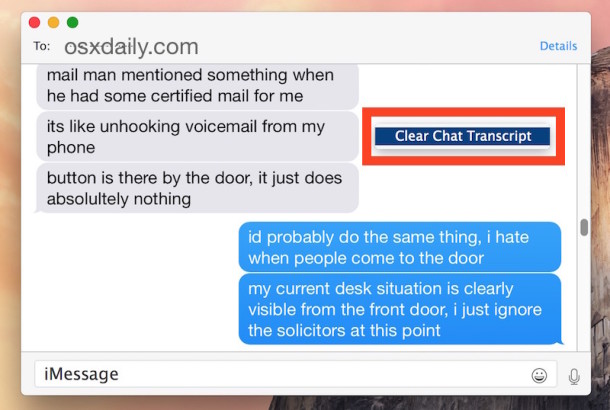
Remember, this removes all messages, photos, videos, and other media sent and received in that conversation, so if you have media or photos you want to save from a Messages thread, be sure to do so before clearing the transcript, because clearing the chat can’t be undone.
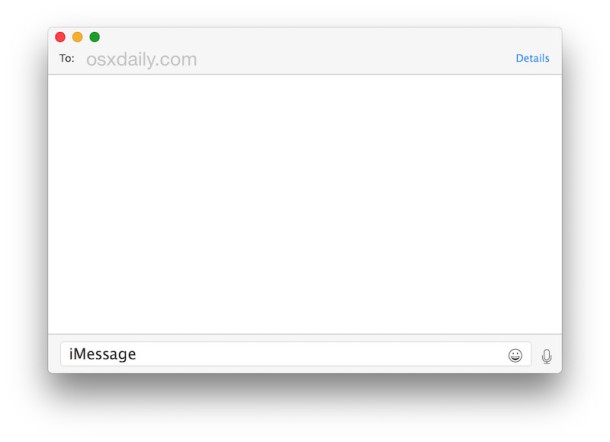
Another way to clear a chat transcript is by selecting a conversation in Messagse app, then going through the Edit menu to choose “Clear Transcript”.
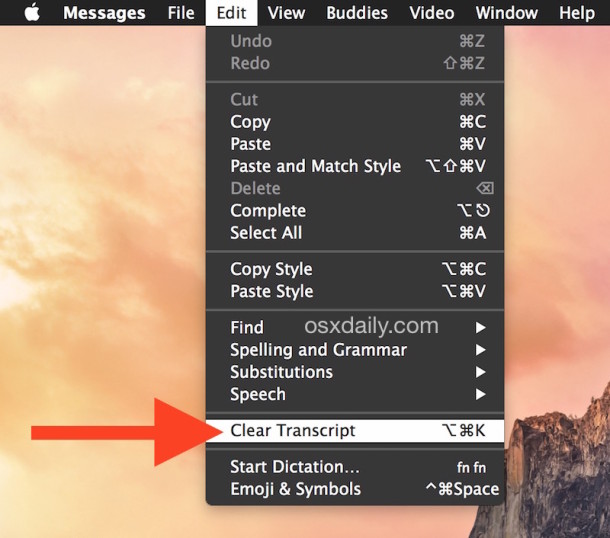
The Edit menu “Clear Transcript” approach also has an accompanying keyboard shortcut, which can make things very fast: Shift+Command+K


There is no option to auto-delete logs after x days. That would be really useful. Why is there no such feature? This is very complicated to use, with this workaround. Also users can not be sure to catch all logs. Every workaround that requires manual action is sub-optimal. Apple, can we please have proper control over chat logs?
Value user privacy much?
I use this all the time to delete message threads on the Mac since they take up a lot of space with photos and stuff coming from the iPhone syncing thing, I wish Apple would put the photos into the cloud for you so that you don’t need to store them locally on both iPhone and Mac (and iPad) with every message, certainly carries a ton of extra baggage for no particular reason.
BTW I found that conversation to be funny, I also ignore anyone that comes to my door. Everyone laughs at me like I’m rude or the only one, but honestly, I’m working, nobody is paying me to talk to a solicitor or whoever else is at the door! If I’m not expecting you, it’s not happening. I think this applies to everyone in a small office or work from home situation.