Access the Scientific Calculator & Programmer Calculator in Mac OS X
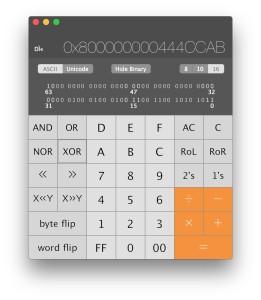 The Mac Calculator app may appear somewhat limited at first glance, but there are actually two other calculator modes contained within the app; a full featured scientific calculator, and a programmer calculator too.
The Mac Calculator app may appear somewhat limited at first glance, but there are actually two other calculator modes contained within the app; a full featured scientific calculator, and a programmer calculator too.
Accessing the alternate calculators in OS X is really easy, but like many of the other interesting Calculator app features, it’s pretty easy to overlook or just not imagine to be there.
Here’s all you need to do to switch calculator modes on the Mac:
- Open the Calculator app from /Applications/, Spotlight, or Launchpad
- Pull down the “View” menu and select either “Scientific” or “Programmer”
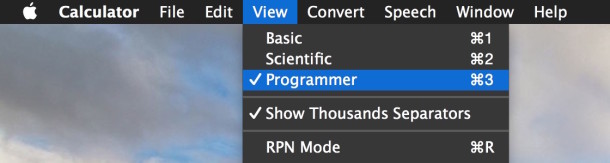
Calculator app will instantly transform into which alternate calculator you chose.
The programmer calculator works with hexadecimal, decimal, binary, ascii, unicode, and the scientific calculator supports scientific notation, logarithmic, exponential, constants, exponents, fractions, roots, and all else you’d expect.
This is what the programmer calculator in Mac OS X looks like:
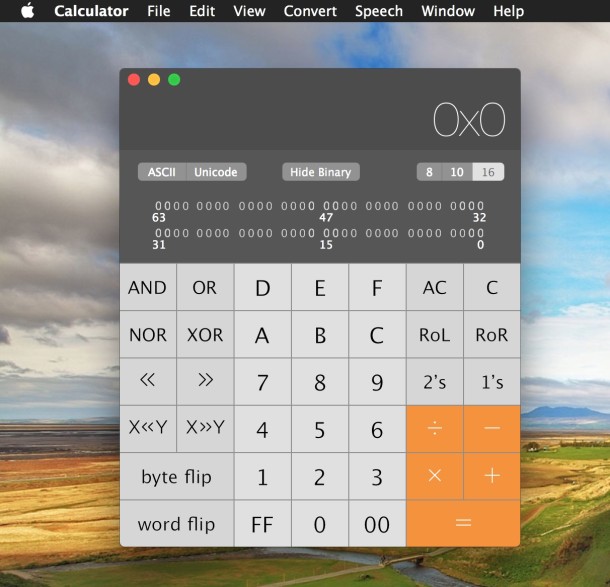
And this is what the scientific calculator in Mac OS X looks like:
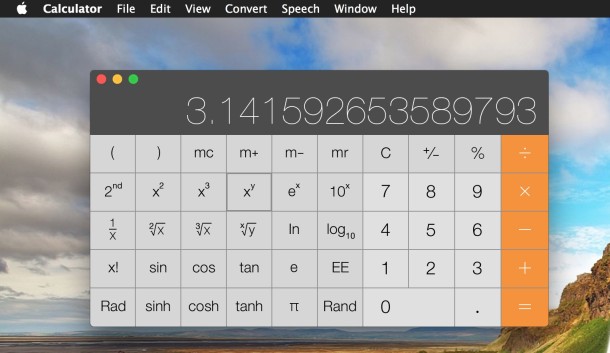
Calculator RPN Mode can be accessed by hitting Command+R or by enabling it from the View menu.
Both the talking calculator and the paper tape will work with the alternate calculators as well, which can come in handy to keep track of what data you’re working with.
By the way, you can copy (and paste) anything from Calculator app in OS X too, both from the calculator and from the paper tape. For example, pi: 3.141592653589793
Keyboard Shortcuts for Switching Calculators in OS X
Once you’re in Calculator app, you can instantly switch between any of the three available calculators with simple keystrokes:
- Command + 1 for Regular Calculator
- Command + 2 for Scientific Calculator
- Command + 3 for Programmer Calculator
If for whatever reason you need to access two different calculator types at the same time, you’d need to run another instance of the same Calculator app and switch the calculator type in the new or old instance to reflect that.
Don’t forget that iPhone has a calculator as well, which, if you just rotate it sideways, converts to a scientific calculator as well. There is no built-in programmer calculator on iOS, however, so you’ll need to stay on the Mac for that.


another bug in RPN mode is the Tape output shows division backwards. 10/2= shows up as 2/10=, result is correct.
To my thinking, the exponentiation keys on the calculator (Scientific, RPN mode) are mislabeled. The xˆy key, for example, should be labeled yˆx, which is the operation performed, i.e., the number in the higher register on the display (the “Y” register) is raised to the last number entered, which is on the bottom of the display and is the X register. HP’s calculators label these keys as I suggest, which is clearly correct — it seems to me — and not merely a matter of convention.
One might ask, why not just accept, remember, and carry on, which I guess I will. But I feel a bit like trying to conform to a requirement that I accept that the plus key is really a minus key and vice versa. Of course, all of this depends on the user conceptualizing the registers as X, Y, Z from bottom to top (and from most recently entered to earlier entered and earliest entered). The limited Help does not seem to discuss the basics of RPN, which very much depend on understanding which register is which.
I’d be delighted to be shown that my understanding here is somehow twisted. Else, WTF??? Thanks.
P.S. Otherwise, a great little tool!
The calculator, in programmer mode, cannot handle signed numbers. Try the equation: “0 – 5 =”. You get gibberish. Older calculators in older versions of the OS worked correctly.
Hi Slim, hi folks.
Yes you are right, “there’re” is correct.
Sorry if this escaped me. After all French is my native language :)
Referring to the two bugs I mentioned, I must precise that I am using the RPN mode.
BUG 1:
With some value sown in the X-register, entering a fraction number starting with . instead of 0. do not show that the previous entry in the X register is pushed on the stack since it disappears from view. However it looks like it is indeed saved internally and is used correctly for the next calculation. Try any operation that leaves a value in the X register, like 4 ENTER 5 +. You shall see 9. Type .1. and the 9 disappears. Type * and you get 0.9 which is correct. So, it is more a glitch than a bug.
BUG 2:
Again, with something in the X register, clicking on PI gets PI in the X register but the previous value is lost. Try again something like 4 ENTER 6 +. You get 10 in the X register. Then click on PI. You get 3,141592653589793 in the X register. Type 10 * and you still get 3.141592653589793 instead of 31.41592653589793. On HP RPN calculators, clicking on PI pushes values on the stack and enters PI in the X register.
Regards.
Jean
Calculator may be seem great…
BUT YOU CAN’T COPY / PASTE
Insane
Go to view and view paper tape. You can copy and paste from there. Insane, huh?
Hmmm… on mine (Yosemite), ‘Show Paper Tape’ is selected from the ‘Window’ menu… or toggled on/off via ‘command – t’.
You do not need half that stuff to get that integral though that matrix went quite overkill
Overall though the fact that the Gaussian integral is literally the only one where squaring the integral works is a work of art in and of itself tbf
Best calculator ever is speedcrunch. it blows the socks off the crap discussed above.
http://www.speedcrunch.org/
How do you get past that stupid opening screen?
Beware the ‘Scientific’ calculator.
It thinks that 2.7936/4.2e17 = 0
Even when you max out decimal points at 15.
This errant behavior can quickly mess up even simple calculations.
Well that’s a bug, be sure to file that with a radar or Apple Bug Reporting tools or on the web. Calculations should be reliable, even Apple programmers use these tools! Maybe that’s why Yosemite is so buggy… LOL.
How can I do 2,984,000,000 turn 2.9e9 in calculator? Exists a command?
“there’s actually two”? You mean, “there’re actually two”?
On a more upbeat note, not noticed the binary display option before (even though it’s right in front of me), will come in useful at work!
Is the scientific calculator RPN?
Yes, look it in the ‘View’ menu.
For those not familiar, RPN really is a very versatile, intuitive, fast and ‘real world’ practical… but does take a little time to learn and warm up to… but not bad. Once you grasp it, you’ll never look back.
Lots of tutorials and info on the web & YouTube… think I’d start by looking in the Museum of HP Calculators website:
http://www.hpmuseum.org/
More…
Forgot to mention that RPN is also available for ‘Programmer’ and ‘Basic’ modes.
Hi.
There are 2 bugs in the RPN mode:
1 – Pressing only the decimal dot to enter a fractional number like, for example, .75 for 0.75 clears the X register instead of pushing the value up the stack. I must always use 0. before any fractional number.
2 – Entering Pi also clears the X register instead of pushing the result.
This is with 10.8 (123) in French on El Capitan in French.
Best regards.
Jean Lemire from Richelieu, Quebec, Canada
Ooops. found it. I might start using it now!
Thanks…but where is the RPN mode?
Look for where it says “Łukasiewicz”.
Fantastic! That was something I needed.
Thanx
Note that the Sci calculator will only appear in iOS if rotation from vertical to horizontal is allowed. There is a setting for that somewhere, but I can’t find it right now…