13 Force Touch Trackpad Tricks & Shortcuts for Mac

The new Force Touch trackpads available for some Macs are really quite impressive. By using a haptic feedback mechanism and a tiny little speaker, the pressure-sensitive trackpad mimics a click with multiple layers of depth by pushing feedback into your finger – the trackpad itself does not move or click down like the prior generation trackpad surfaces. It’s one of those features that’s very hard to describe and much better experienced, and as Force Touch becomes the new norm for Apple touch surfaces on future Macs, Magic Trackpad, Apple Watch, and iPhone, the feature will surely further evolve and improve to do some pretty neat things.
For the moment, Force Touch is sort of in it’s infancy, but that doesn’t mean there aren’t plenty of functions and tricks that are possible to perform on a Mac equipped with a Force Touch surface. With that in mind, we’re going to share a collection of Force Touch tricks that are possible throughout OS X.
Obviously you’re going to need to have Force Click enabled for these to work, if you turned it off for whatever reason, reverse that settings change before attempting these out.
13 Force Touch Tricks in OS X
- Rename a file in OS X Finder if you Force Touch the file name
- Preview the file in Quick Look if you Force Touch the file icon
- Open Mission Control for an app and its windows if you Force Touch that apps Dock icon
- Rename a Finder label by Force Touching the label name in the sidebar
- Preview Calendar dates by Force Touching a calendar day or event
- Create a new event by Force Touching a date
- Drop a pin in Maps by Force Touching a location
- Zoom into Maps with a force touch
- Lookup the definition of any word by Force Touching the word
- Scrub and fast forward or rewind video by Force Touching the timeline on a playing video
- Summon app-specific Mission Control by Force Touching a Dock icon
- Force Touch a link to preview the destination in Safari
- Draw with the trackpad and pressure sensitivity in certain applications (like Preview, more are sure to support this feature as time goes on)
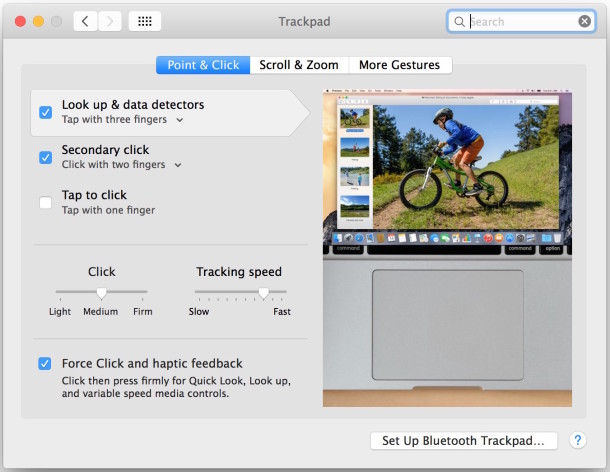
You’ll notice that some of what Force Touch can do is already possible on multitouch Mac trackpads by using multiple finger taps, right-clicks, and multiple-finger clicks, which basically means Force Touch is another method of performing some tasks you may already know. That’s not really where Force Touch shines though, as the feature is really quite impressive when used in situations where different levels of pressure are helpful. These features will continue to advance and develop as more apps support the abilities, but for now this list of Force Touch tricks should keep you busy and offer a glimpse at what’s to come.
A fair number of these aforementioned Force Touch shortcuts were shown by 9to5mac demonstrated in the video below, if you have a Force Touch trackpad on a MacBook or MacBook Pro, it’s highly recommended to watch the video and see how some of these little tricks work:
Do you know of any other neat Force Touch tricks or shortcuts for the Mac? Let us know in the comments what you find and how it works!


Ooo I just recently purchased a new macbook pro. I’m going have to try out this force touch tricks.
Once again, it’s true that you learn something new every day.
I’ve been using control-one fingered tap instead of two-fingered for almost two years now.
Yes, I want the Magic Trackpad upgrade as well. ‘Com on Apple. Please, pretty please!
Have users with arthritis and/or carpal tunnel found it easy to use force touch?
I’ve been using a Wacom exclusively for years now…
The force click secondary press action is fairly subtle, it shouldn’t be an issue for any user that can click the usual trackpad.
A little surprised they haven’t made a magic touchpad trackpad with the force touch surface yet. Apple really lags on accessories.