Mac Setup: MacBook Pro & TV as Display

This weeks featured Mac setup comes to us from University student Kevin H., who uses his MacBook Pro. Let’s get to it and learn a bit more about the hardware and software, and how it’s put to use.
Tell us a bit how you came to use Macs?
I bought my MacBook Pro in November 2012 when I needed a new notebook since my old Dell laptop was not useable anymore. I was looking for a new laptop in my local mall and walked by an Apple retail store, I fell in love with the MacBook and have always used the Mac operating system since then.
What do you use your Apple gear for?
I use my MacBook for university work, and I am currently majoring in Japanese and Communication. I also like to do some video-editing in my free time.
I use this setup for everything. After class I am coming back to do some assignments. Meanwhile I like to listen music and I use my LED lights to create a nice atmosphere. Besides studying I do a lot of web browsing, writing e-mails, and video-editing.
I use my iPad for Flipboard and for games. I use my television as my main monitor so I can switch to Playstation if I want to play games. This gives me a lot of workspace as well.
What hardware makes up your Apple setup?
- Sony 42″ HD Bravia TV
 (Bravia KDL-42W815B). I am using this as my main monitor
(Bravia KDL-42W815B). I am using this as my main monitor - Macbook Pro 13” (Mid 2012) – 2.5 GHz dual-core Intel Core i5, 4 GB 1600-MHz DDR3 RAM, 500GB Hard drive
- Dr.Bolt cable, Mini-display port to HDMI
- iPad Retina (3rd generation 16GB White)
- iPhone 6 (64GB Space Grey). I took the pictures with my iPhone
- Playstation 4
 (Black edition)
(Black edition) - LED strip lighting
 (behind the television)
(behind the television) - Apple Wireless Bluetooth keyboard
- Trust wireless mouse
- Trust 2.1 speakers

- German plushy (gift from my girlfriend)
What app do you use most often?
Mac apps:
- Safari
- Microsoft Word
- Microsoft Powerpoint
- Dropbox
- Spotify
- Reminders
- Skype
- Calendar
- Final Cut Pro
- VLC
iPhone/iPad apps:
- Facebook Messenger
- Youtube
- Banking
Do you have any productivity tips or workspace advice you want to share?
Try to make a useful setup. It is not about how fancy it is. If you use all the products to their full extent, then it should be sufficient.
Keeping it clean is also an essential factor. It is easier to work in a neat place, this is definitely necessary for studying.
Try to find a nice wallpaper, itt can change the atmosphere in your whole setup. You can get the wallpaper used in this setup here on DeviantArt.
–
Send us your Mac setups! Go here to get started, all you need to do is answer a few questions about hardware and how you use it, and send it in with several high quality pictures. If you’re not ready to share your own setup yet, enjoy browsing through previous featured workstations instead.

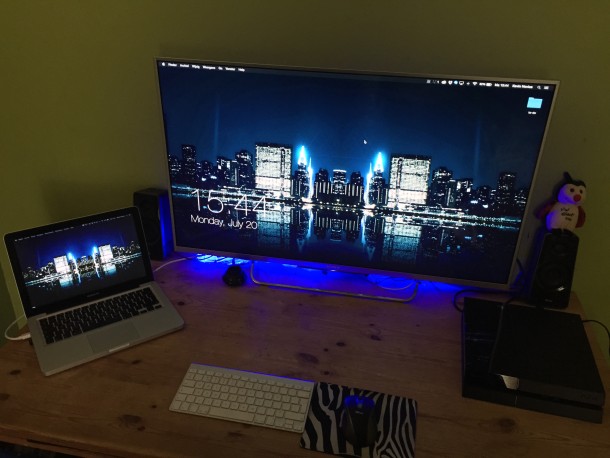



Hi,
I’m also looking to use one display for both MacBook and ps4, I also need to use it for works windows pc.
How does using a TV instead of a monitor work when using office and web browsing?
I use the ps4 for games and may watch some movies from the Mac but mainly it will be work.
I’m trying to work out if a monitor is better than a TV.
Jerk Station. . .
Thanks for all the feedback everyone! I would love to answer some questions if there are some.
In response to Valamis: Sounds great! Good luck with your Macbook Air and your setup. I live in the Netherlands and bought mine through a Dutch website, but there are a lot of adapters on Amazon. Just search for “mini display port to HDMI” and you should be perfectly fine. The only thing you could pay attention to is the range of the cables.
In response to David R: The app I am using to display the clock is called “Livewallpaper”. You can download the app in the App Store, but it isnt free. You could try to find a free version online.
Once again, thanks for all the comments!
+1 for the PS4. :)
What app are you running to display the clock on your desktop?
The clock on the desktop is probably achieved with GeekTool, but perhaps the op could let us know for certain.
http://projects.tynsoe.org/en/geektool/
The code for ‘time’ in Geektool is “%I:%M”
GeekTool lets you put nearly anything on the Mac desktop.
I finally ordered my first Macbook Air earlier today. Have been using iMac as workstation, but my personal laptop has always been running Windows. Can’t wait to get it, where do you recommend for me to buy a thunderbolt adapter from?
Anywhere really… I’ve bought mine at DealExtreme (dx.com), Mini DisplayPort to VGA and it’s been working with no issues. I bought two more just in case as they’re really cheap.
Thunderbold to HDMI is probably a little more expensive, but nowhere close the “official” Apple ones.
From DealExtreme (dx.com), really cheap and some are really good quality. I’ve bought 3 just in case (at the price of just one “official”).
New mac book pro models can just hdmi directly to a TV. No adapter needed. All retina models for example. A good tv is great for media and this.
Talked a lot about all the equipment he has, but either I missed it or he didn’t say how he connected the Mac Pro to the TV monitor. Some of us are not tech savy so we need a little more detail
Can be done with a DVI to HDMI or DVI to VGA connector but what he needs is the SwitchResX app so the resolution / scaling can be properly set, looks little to clumpsy like this. http://www.madrau.com
It’s in the explanation of hardware:
Dr.Bolt cable, Mini-display port to HDMI
I recomend good light and polarized glasses to much LED as a main monitor. Caution you’re valuable eyes.
What’s the thinking behind polarized glasses with an LED screen? Does it apply to LCD too? Is it the color from the display? Would FLux app work to prevent issues you describe?
Nice setup. I use my MacBook Pro with a TV a lot for gaming and watching video / movies too.
But I have a recommendation. Upgrade the RAM! You should get at least 8GB your Mac may even support 16GB, it makes a big difference in performance! Especially in OS X Yosemite and El Capitan! If you can splurge, get an SSD drive too, makes things lightning fast.
Installing RAM on the 2012 MacBook Pro is pretty easy but you have to pull off the rear panel. Described here:
https://www.ifixit.com/Guide/MacBook+Pro+13-Inch+Unibody+Mid+2012+RAM+Replacement/10374
Highly recommended, always get as much RAM as possible!
Agree, Lots of RAM and while you have the back open, put in an SSD. It’s amazing how much of a boost the SSD will give. Made my late 2011 MBP like new.
https://www.ifixit.com/Guide/MacBook+Pro+13-Inch+Unibody+Mid+2012+Hard+Drive+Replacement/10378