How to Prepare for iOS 9 Update the Proper Way
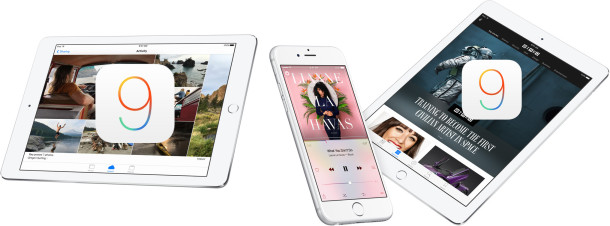
iOS 9 is the next major update for iPhone, iPad, and iPod touch, bringing a variety of helpful refinements to iOS, some new features, a new system font, a handful of new wallpapers, and a bit more. While many users want to just tap on the update button without doing much else as soon as they see the new version available, we’ll cover a more thorough approach here.
1: Check the iOS 9 Supported Hardware List
The supported devices list for iOS 9 is pretty forgiving, and basically if an iPhone, iPad, or iPod touch can run iOS 8, then it can also run iOS 9.
This includes the iPad Air, iPad Air 2, iPad Mini, iPad Mini 3, iPad Mini 4, iPad 4, iPad 3, iPad 2, iPhone 6, iPhone 6 Plus, iPhone 6S, iPhone 6S Plus, iPhone 5S, iPhone 5c, iPhone 5, iPhone 4S, and the iPod touch 5th and 6th generation models. Not bad, right?
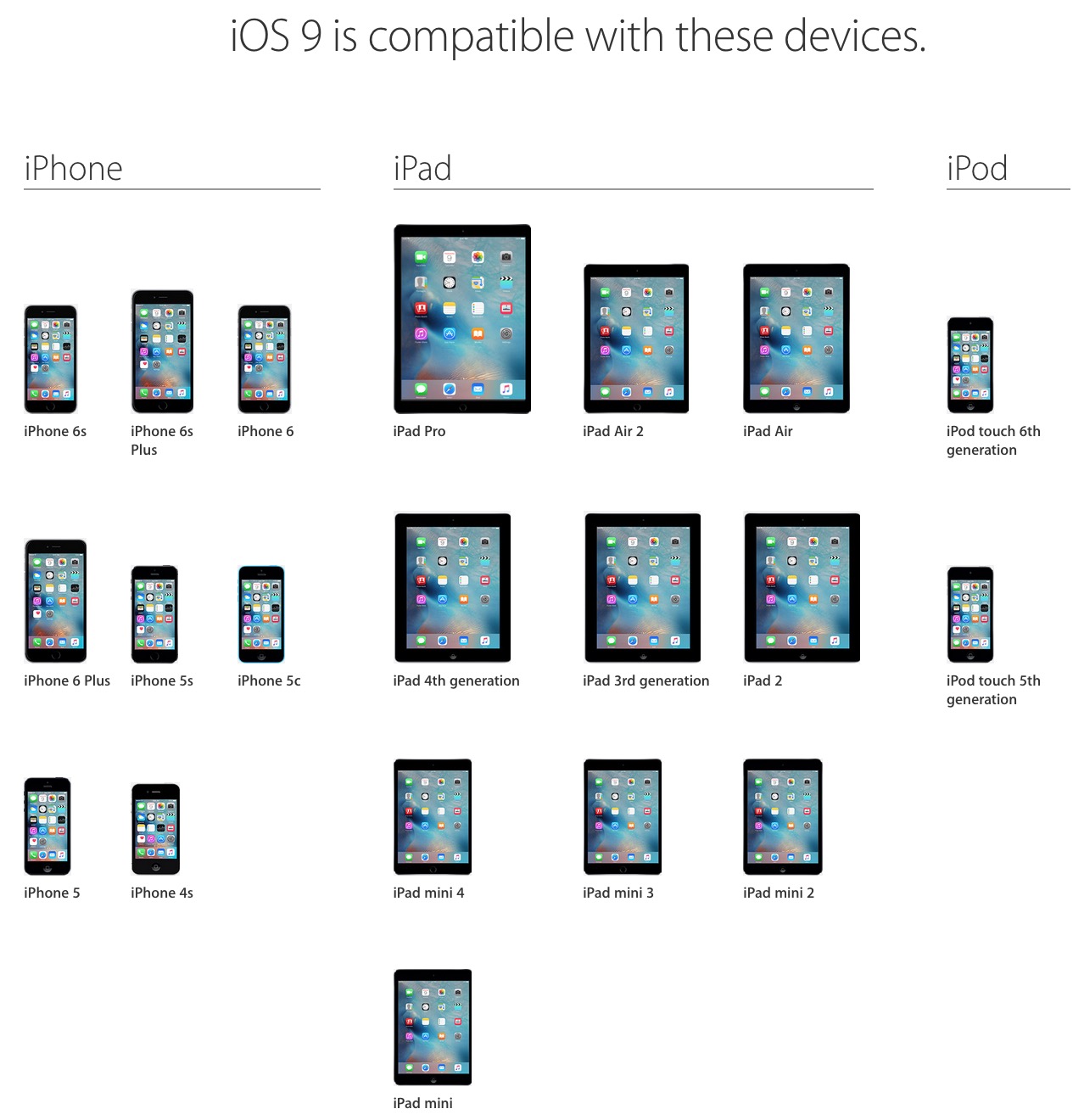
2a: Consider Not Updating …Wait, What?
Ok so your device is in the compatible hardware list, but should you actually update it to iOS 9? For most users, the answer is yes, and if your iPhone, iPad, or iPod touch is new or fairly new, then by all means, update if you want the new features in iOS 9. But we tend to be more cautious recommending new system software for users with older hardware, and the reason is quite simple; performance of older devices often degrades after installing new iOS versions.
This is a typically fairly controversial recommendation and users have different reports, but it would be wise to be cautious before installing iOS 9 on any older hardware, particularly the Phone 4S, iPad 3, iPad Mini, and iPad 2. Some users have noticed even newer hardware is laggier with iOS 9 than it was with iOS 8.4, but that is purely anecdotal at this point, and it should be noted that temporary slowdowns can be experienced after updating system software as features like Spotlight index the device.
Ultimately it’s the users decision to update or not, but if you like the way your device performs now, consider keeping it that way and staying where you are. At the very least, do be aware that it’s possible it could run slower if you update iOS, and you’ll have a fairly short window of time where downgrading is possible before you’re stuck.
3: Clean House, Update Apps
It’s a good idea to clean up and delete apps you aren’t using any more, and to update your apps that need updating. This isn’t necessary, but it’s good maintenance practice. Updating apps is a good idea because many are updated to support or use features that are parts of new iOS releases, and if you don’t update them, you would lose those benefits.
![]()
It’s also worth pointing out that keep apps updated along with iOS updating can also prevent and resolve random app crashing in iOS too.
4: Back Up the iOS Device
You probably already backup your iPhone or iPad regularly, right? If not you should. It’s easy to backup to iCloud or iTunes, if not both, and it’s particularly important to do this before installing system software updates.
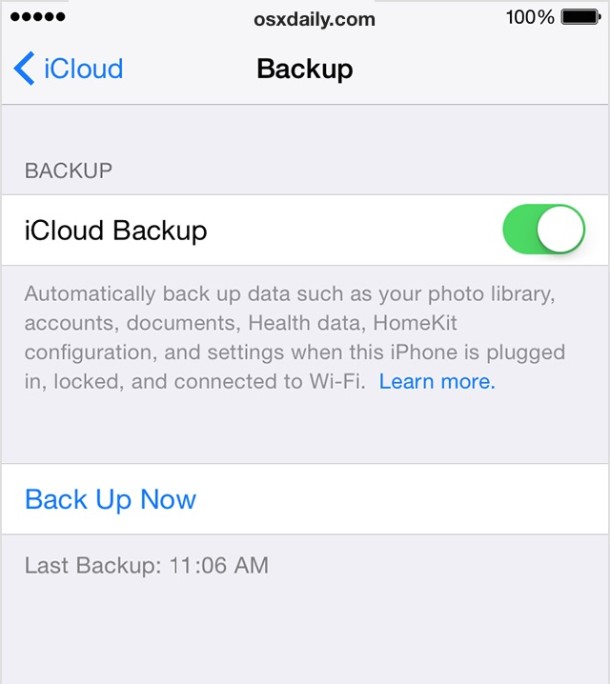
Whatever you do, don’t skip making a backup. If you fail to make a backup and something goes wrong in the iOS update process, you will lose your data. It’s that simple. Don’t skip the backup!
5: Install iOS 9!
Now that you’ve determined your device is eligible for iOS 9, you’ve determined you want to run iOS 9, you’ve cleaned up your apps and updates them, and backed up your device, you’re ready to install iOS 9 when it’s available to you.
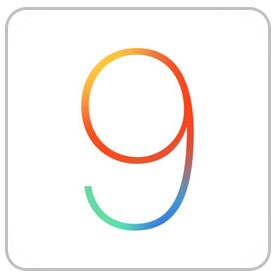
And yes, technically if you’re impatient you can install iOS 9 right now, but you’ll need to use IPSW files and get them from a trusted source like a friend with an iOS developer account. Most users should just wait until it’s available to everyone though on September 16, though iOS Public Beta testers also have the opportunity to install iOS 9.1 beta right now too.


I have had my 5c for 18 months and never done a software update.. I’m running 7.2 or something crazy. But no matter how many times I try and wait and try again, it will not let me update I get an error message everytime. My phone is running stupidly slow and crashes. What do
I do?
I need to download iOS 9 once and then update 5 devices, thereby conserving my download data allowance.
How can I do this?
When you say multiple devices do you mean multiples of the same device or an iPhone as well as an iPad etc, because the IPSW files are specific to each device. If you have multiples of the same device, wait for the release then download it via iTunes and update. If you have different devices you’ll have to download each IPSW files for each device.
Each dev type is a separate build file. I have 2 4s phones 2 iPad 3’s and an iPhone 6. In iTunes when it ask you to update select download only. It will download the build and store it on your hard drive on your Mac or pc. After the download when you plug in a like device it will update from the hard drive copy. So in my case I. Have to download an update for the ipad3’s once and the 4s’s once and the 6 by it self. Hope this helps.
Just installed iOS 9 on A brand new iPhone 6 that I got from Apple two days ago, came with iOS 8.3 pre installed. iOS 9 is slower and has choppy animations all over the place. iOS 9 is a downgrade in performance.
Always wonder if the performance is affected by uneven wear on the flash storage on the device. Sometimes key files are stored on a faster block and sometimes on a slower. That could explain why various people seem to have contradictory experience with the same version of the OS on the same type of hardware. An old iphone 4S that has been in use now for almost 4 years would have a lot of worn and slow storage blocks. It could also explain why Apple recommends doing a factory reset and restore to “alleviate” the issue by moving the files to hopefully faster blocks.
There’s no such thing as faster and slower blocks on the same flash storage.
Some people have older apps that are not compatible with the latest iOS, sometimes these can cause problems with overall speed and/or function of the phone. There are other reasons some people may have a slower experience on the same device, such as a corrupt “preference” file, something not accessible by the user of an iOS device. A factory reset, or restore as new would, however, fix such an issue.
One thing that is possible is fragmented use of flash memory, this could maybe cause a slight slowness, but, not as much as with hard drives. A restore would fix this.
I highly recommend, if available, using a computer & iTunes for iOS software updates, there are fewer issues than doing incremental over the air updates. (Same with OS X, I download the Combo updates instead of doing the incremental updates and have fewer issues.)
If someone has more of a slow experience than most others with the same device, I highly recommend doing a restore via iTunes and set it up as a new phone. You will have to sync everything again after this, but, this can solve many issues. As long as you backup and sync to iTunes first, you will have everything (all your apps and such) there to put back on your device.
Always remember to BACKUP first before doing a factory reset or restore via iTunes.
Oh, and one more thing that can cause slowness is if the iOS device is almost full. The OS & many apps use the empty space for storing data while using the app, (mostly temporary, some permanent). For the best performance you should have at least 10% free space (a 16GB device should have at least 1.6GB free).
Backing up and restoring corrupt plist or other files would not solve the slow performance if they are what is causing it. Regardless even for virgin iOS installations there are still variations in the performance only explainable by the specific device. Th question is how is the flash storage managed so that wear is evenly distributed, if at all. We know that USB drives and SD cards have no such management and often the first block goes making the drive useless while the rest of the storage is fine. Read/write benchmarking would unveil such issues and sometimes refresh the cell so that read operation does not rely on error correction that slows it down.
iOS 9.0 is more secure — delaying an update because of perceived speed difference is a poor decision.
Always backup via iTunes (encrypted), and exercise patience as you install the update. Once started, walk away and let the process go on its own. Once you see the login screen, it is finished.
Thanks Michael. You’re 100% correct. The speed difference is a “perceived” one not a factual one.
Normally I’d advocate waiting until the early adopters have completed all of ther moaning, but in this case the best thing to do is backup, (both the computer and your iDevice), and load iOS9 immediately.
This gives you ample time to sample iOS9 before Apple stop signing iOS8 as then you’ll be stuck.
iOS 9 runs slower than iOS 8, there is no doubt about that. But it seems that iOS 9.1 runs better than iOS 9, so even though iOS 9.1 is in beta and won’t be out for another month or two, the slowdown should be temporary.
Of course, I’m getting a new iPhone 6S so what do I care if the old hardware is slow? That’s what Apple wants.
I agree with this, skip iOS 9, go with iOS 9.1, it’ll be out in October with iPad Pro is my guess.
iPad Pro will go on sale in November.
Where do you come up with this ? Any facts to base this on like speed tests that reflect the difference in OS performance with specified apps. IOS 9 and I have actually tested it extensively performs much faster than IOS 8. All the benchmarks used by developers such as myself show a wide range of performance upgrades improvement. Do you know how to use an IOS device ? Then you go on with an even more ridiculous comment that Apple wants older hardware to perform slower. Oh yes that would certainly help thier relationship with app developers and compeditors. Actually the opposite is true and they have done everything possible to speed up older hardware through updates to maintain and build the customer base for apps. Instead of trying to sound like you know what you’re talking about because you don’t,maybe you should try to not sound so idiotic.