How to Search System Preferences in Mac OS X for Settings & Adjustments
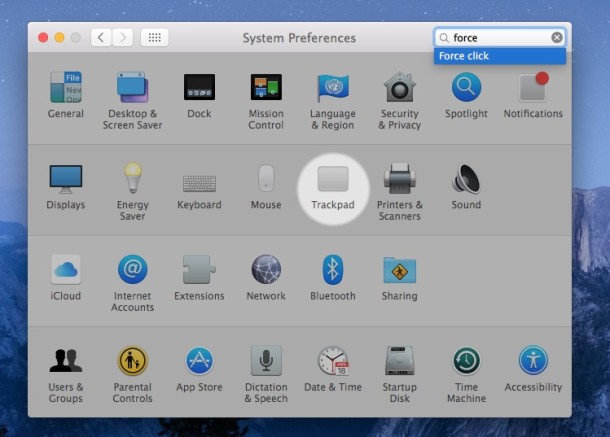
Though many preferences and settings in Mac OS are easy to find, some aren’t always located in the most obvious locations within System Preferences, and it’s also just easy to forget which panel is going to adjust what you’re looking for on the Mac. Fortunately, the Mac System Preference control panel has a universal search engine built into the application, and so the next time you can’t find a specific system setting in Mac OS X, just turn to this search feature.
If you’ve overlooked the System Preference searching ability, or perhaps just underestimated the usefulness of it, don’t feel too bad, until you give it a whirl it may not be particularly obvious how handy it is.
Searching the Mac System Preferences for Specific Settings in MacOS
- Go to the Apple menu and open “System Preferences” if you haven’t already done so
- Look in the upper right hand corner for the Search box, type the setting to search for here, as matches are found they will show up in the drop down list, and the icons of the control panels matching the request will highlight as well
- Select the appropriate match from the drop down list and hit the Return key to immediately jump to that setting option within System Preferences
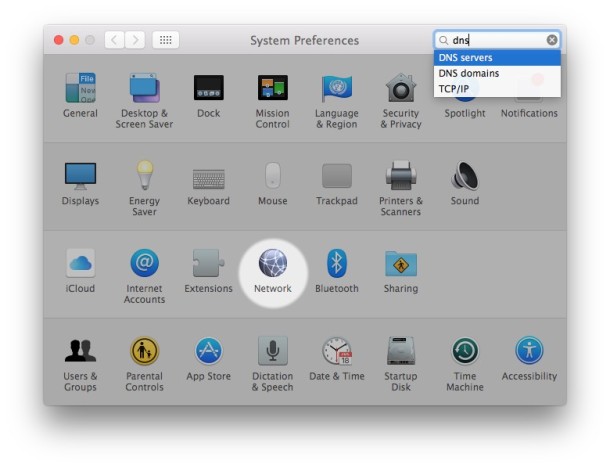
The video below demonstrates searching within the Mac System Preferences this way:
You can locate and jump to any system setting instantly using this trick, whether you’re trying to get to DNS settings, auto-correct, dark mode, FileVault, you name it, you search for it, and if it’s in there you will find it.
Do keep in mind not all settings are stored within System Preferences, and many other settings, options, and preferences, are separately placed in the Finder Preferences or in individual application preferences and settings too.
The System Preference searching ability has been around in Mac OS X for a long time, and is basically version agnostic, whereas a similar ability to search within Settings of iOS too is a more recent addition to the mobile side of things. Nonetheless, whether you’re on an iPhone, iPad, iPod touch, or Mac, you can now quickly locate whatever setting you wish, no more guessing, or hunting around for the obscure settings, just search and you’re there!


Do you have an idea what to do if the search feature within System Preferences does not work? I have done an extensive search and have not found a solution.
When I type something to look for, the window goes grey like it should; but nothing is highlighted to show me where to go. Unfortunately, I don’t know when this stopped working, as I don’t use it very often. I am on El Capitan v10.11.5.
Would be nice if it was in spotlight search as well.
Very useful