Stop Zoomed Wallpaper Resizing on iPhone & iPad with a Workaround
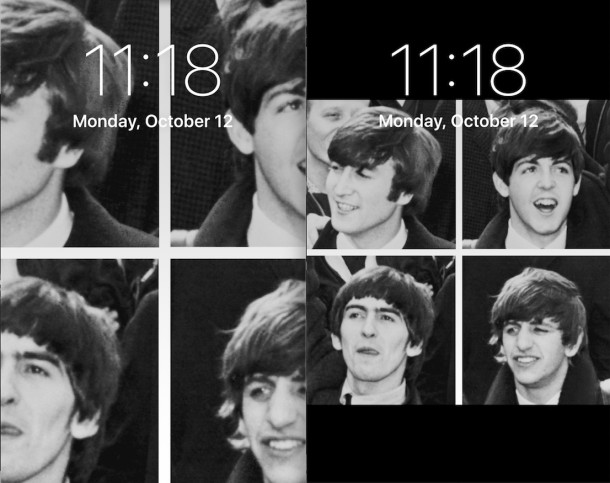
The new versions of iOS zoom into a wallpaper image when it is set as the wallpaper on both the lock screen and home screen of an iPhone, iPad, or iPod touch, effectively resizing the image. While this can make efficient use of some sized images and look great with certain types of pictures, the zooming wallpapers do not look so great with portraits, group photos, and just pictures of people or multiple subjects in general. While there’s no direct way to stop the zooming, there’s a little workaround trick you can utilize to stop the wallpaper image from being zoomed into on an iPhone or iPad, here’s how it works.
For this example walkthrough, we’ll use an iPhone and set this picture of The Beatles from UPI Wikipedia commons as the wallpaper, since most people who have bothered by the wallpaper zooming feature in iOS encounter it when using a group picture of people.
Workaround to Set a Whole Image as Wallpaper Without Zooming / Resizing to Fit the Screen in iOS
This trick works the same for both iPhone and iPad with iOS and iPadOS:
- Open the Photos app in iOS if you haven’t done so already
- Locate and open the the picture you want to set as the wallpaper without the zoom effect on the iPhone or iPad
- Tap on the picture to hide the editing and sharing tools, this will place a black border around the picture
- Now press the Volume Up & Power Button (or Home button and Power button, depending on device and model) concurrently to take a screenshot of the onscreen picture with the black border around it
- Now locate the screen shot of the picture you just created in Photos app Camera Roll, tap on it, choose the Sharing button, then choose “Set As Wallpaper” – no more zooming!
While this prevents the wallpaper picture from being zoomed in on, the obvious downside is that you’ll have a black border on the image.
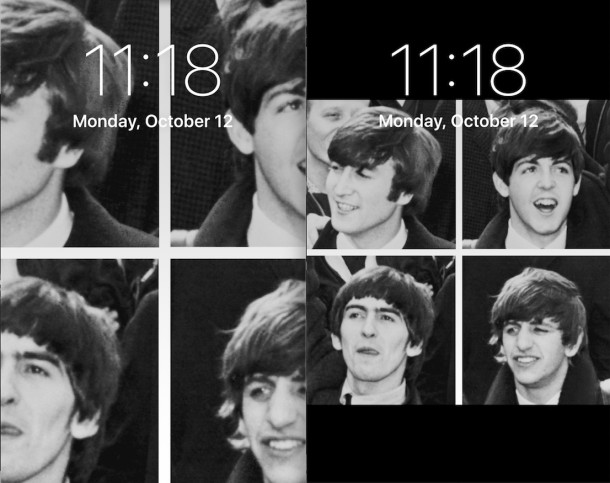
The before and after seen above demonstrates how dramatic the difference is, with the prior picture so zoomed in you can’t see half the faces, whereas the screenshot image is appropriately sized with no zoomed effect. You can see the effect by hitting the Power button once the wallpaper has been set to enable the lockscreen.
Note this is not the same as turning off the face-zoom feature on the iPad picture frame.
This is obviously very much a workaround, but it’s necessary for now until (if) iOS changes the way that wallpaper images are handled. The zoomed wallpapers have been in place for multiple major versions now, so don’t expect a change anytime soon. For now, just take a screenshot of the picture on your iPhone, iPad, or iPod touch, and use that as the wallpaper instead, no zooming.


Τhank you so much!
Genius! Thank you!
This is the most useful tip ever
Never mind, sorted.
Pushing power and up volume just gave me an option to slide off power.
Thank you for this, it worked perfectly!!
It won’t work on the iPhone XS Max because there is no home button.
Press Volume up and Power button to take a screen shot on newer iPhone models
Hello i have spent a total or 23 minutes trying to find exactly how to do this thank you so much it really helped
Your a genius, been driving me nuts trying to figuring something out.
Way to think outside the box! Thank you
Didn’t work for me ☹️
Thanks a ton buddy!
Thank you thank you thank you thank you thank you 🙏🏽
This is wonderful! Thank you so much! This made my life a little better :)
Very good! Thank you!
So easy! You’re a genius problem solver, Thank you!
Thank you so much!!
Great workaround, thanks mr Horowitz!
It worked. Thanks.
Omg thanks so much, I was struggling. This helped a lot!
I apologize… I tried one more time for some reason. And this time it worked!
I think I jumped the gun. Sorry!
Thanks a lot! That is the best solution!!!!!!!!
Just tried this and it did nit work on my new iPhone 8 plus. Is there another way to sop the awful zoom?
Ellie, if you take a screenshot of the photo when it is zoomed out and use that zoomed out image screenshot, it will work on the Plus size iPhone model.
Hack still works in 2019.
Many thanks for showing how to get round an annoying Apple problem.
Thank you ! I cant believe all this time later Apple just don’t give a toss about all their customers who HATE this issue. I got quite riled up by it when it first happened, tried a few different apps that were supposed to fix it, but nothing ever did, until now ! Sure this IS a workaround as you say, but the operative word is WORK ! Now I can finally enjoy pictures I actually like as wallpaper. Maybe Apple should employ you … just sayin 😉
You’re freaking awesome
GENIUS LEVEL HACK! thank you.
Thank You So Much !
GENIUS! I’ve been trying to re-size a photo for wallpaper for a week now. Thank you!
Awesome tip. Thank you so much!
Dude, you are a genius. It was frustrating the crap out of me. Thank you!
Saved my day!!!
Thank you so much! I was so upset on this issue as I have so many lovely pics in my library but I wasn’t been able to resize them up to the screen format! Great solution!
Thank you for this fix! The zooming was so irritating and I tried cropping in different apps and nothing worked.
Thanks man really appreciate , the best solution :)
Thanks
Which photos app r u talking about??
I’m absolutely annoyed at apple for this new feature. Nevertherless, Thank you so much! It works!
this actually worked thanks so much ! ❤️
Thanks. Simple yet effective workaround. Worked for my 6+ perfectly
Maaaaaaany thanks!
This doesn’t work. On the latest iOS it always zoom because when u set the wall paper you have to set it in portrait orientation and when phone rotates to landscape it takes whatever was in portrait rotate it and zoom. No matter what size is the original will be cropped to portrait first during setting the wallpaper so this fix doesn’t work.
Bro you Rock// you saved me a huge headache!! My girlfriend has been trying to scale this image of us for her lockscreen for the last 10min and interrupted my evening football, but you came through in the clutch; Kobe!
Thank you sooooo much
Finally! Nice work guys; makes life a little easier.
I went to library pics on bottom of screen took a picture then settings choose it for home screen and it fits perfect
I have tried different pic sizes and almost gave up. This one simple solution worked.
Thank you! This is the only method that has worked :)
My Iphone6s screen is on zoom. I can’t get to setting, because the zoom is so big, I can only see one icon. How do I unzoom the screen
I think Steve Jobs is third on the left,before the byrds one?
I’m so glad I stayed on iOS 7.1.2 with my iPhone 5.
Works. I can totally resize or “unzoom” any pic when I set the wallpaper. I can’t believe they took that ability away!
In my opinion, the zoom is the result of one person’s input. I strongly suspect that Steve Jobs would have spotted this and vetoed it. Actually, there are too many clicky features recently which I am sure Steve Jobe would have vetoed.
Hey, Apple, please try to hew the purist path.
Thank you so much! This zoom function drove me nuts. I liked the old wallpaper sizing on iOS much better.
Thanks. Interesting solution to the wallpaper zoom issue on iPhone, which has been around since Apple made iOS look like a solar reflector. I have always been surprised they didn’t introduce various framing options for pictures, because surely many people want to set family shots and horizontal pics as their lock screen, but inevitably the people who are not centered in the photo get cropped out! Not very family-friendly, Apple!
iOS wallpaper and lock screen wallpaper zoom and sizing should have a few options much like setting wallpaper on a desktop Mac or Windows: fit, zoom to fit, scale, scale to fit, actual size, manual adjust, etc
That would be nice, but for now I will use this method for the family pics!