How to AirPlay Video from QuickTime Player in Mac OS X
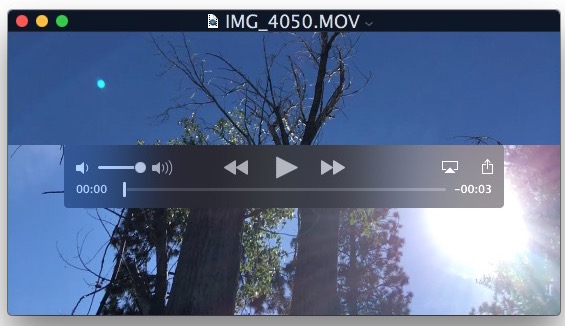
You can AirPlay a video directly from the QuickTime movie player in Mac OS X with the latest versions. This makes it easy to send a video that’s playing on a Mac to an Apple TV over the wireless AirPlay protocol, similar to how it works to AirPlay videos from iOS. And because AirPlay is also supported by third party apps and media players like Kodi (XBMC), you don’t have to have an Apple TV to use the feature, as long as another computer or media center is running a compatible AirPlay receiver it can receive the AirPlay video from QuickTime.
Streaming an AirPlay Video from QuickTime Player to an AirPlay receiver works with any video that can be opened in the application, though it does require OS X El Capitan 10.11 or newer to have the feature.
Using AirPlay Video from QuickTime Player on a Mac
- Open the movie or video you wish to AirPlay to another device on the Mac within QuickTime Player
- Hover the mouse cursor over the video to reveal the player buttons as usual, then click on the AirPlay icon (it looks like a square with an arrow at the bottom pointing up, kind of like a TV)
- Choose the AirPlay destination device from the list that you want to AirPlay the video to, it may take a moment to populate the list in which case you’ll see a “looking for devices…” message until one appears in range
- Play the video as usual from the Mac, it will appear on the destination Apple TV
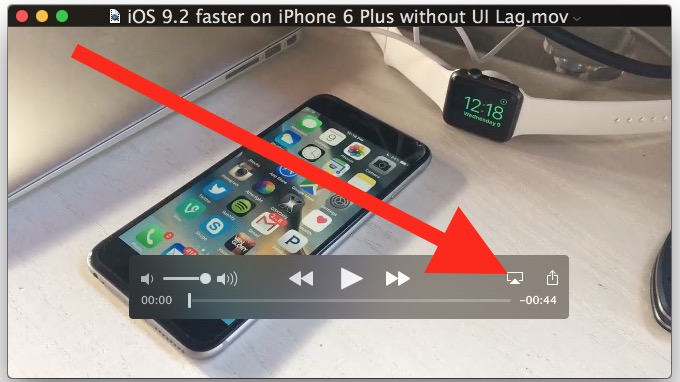

This is a great feature for playing video on a larger screen, whether it’s for presentations, showing something off, or watching a movie from your Mac.
This works great with streaming video to the Apple TV, but if you don’t have one you’re not out of luck.
No Apple TV? Try a Free Software AirPlay Receiver like Kodi
If you don’t have an Apple TV to use as a receiver and you want to try this out yourself, you can download free receiver software like Kodi TV (formerly XBMC) to any other Mac or PC for free, and as long as you enable AirPlay support in the app it can take video or audio from any Mac or iOS device using the AirPlay protocol. Yes that means you could stream video from your Mac to a Windows PC elsewhere in your house if you wanted to.
Adjusting Kodi TV to accept AirPlay video is easy, open the app and navigate to “Settings” then to Services, and choose to enable “Enable Airplay Support” (you can set a password if you want).
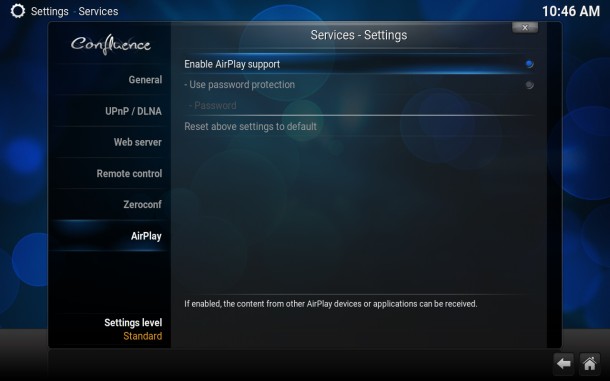
Once Kodi TV has been configured to accept AirPlay, as long as the two Macs (or Mac, Windows, etc) are on the same networks, you’ll be able to find the Kodi player as a receiver for AirPlay from QuickTime or an iOS device.
Of course this only streams the video that you’re viewing and playing in QuickTime, making it different from AirPlay Mirroring, which quite literally sends the entire Mac screen and whatever is on it to the AirPlay destination, effectively expanding the Mac display to the other screen. AirPlay Mirroring is also available in iOS and works much the same, and AirPlay Mirroring can also be used with the aforementioned Kodi TV player app or Apple TV as well.


I just discovered this. (I only recently got an Apple TV.) It makes all the difference with AirPlay Mirroring that heats up your MacBook. Great feature! :)
I find I’ll get the Looking for devices error if I’m connected through my VPN.
Yes, Airplay otherwise works perfectly for me – in fact right now I’m streaming Apple Music from my 2012 Mac mini to powered monitors in my living room.
But for some reason Airplay in QuickTime Player just does not work – the app gives me that ‘Looking For Devices’ pop-up but never finds anything, and I didn’t have any resources with Airplay on at the time.
What the article didn’t mention is that there computer are system requirements that my Mac doesn’t meet. Perhaps this is the issue with your’s? Below is a link where you can
https://support.apple.com/en-us/HT201343
Well yes of course you need a compatible Mac to use AirPlay. Not surprisingly, my Macintosh SE/30 does not make the cut, but I’m not flipping out because it’s not mentioned. One expects the user has some general idea of what their computer is capable of and what model year, and if something doesn’t exist, perhaps it doesn’t support it. Like, my iPhone 6 doesn’t have 3D Touch, not complaining about that and smashing the screen!
AirPlay is either in QuickTime or not, if you have a receiver. That’s how you know.
The Airplay feature from within QuickTime Player doesn’t work for me – it never sees my Airplay devices. Sadly, this is not uncommon and there are lots of people describing this same problem at discussions.apple.com
But if I go to the Sound menubar and Option-Click on it I *can* successfully choose to send (all my Mac’s) sound to an Airplay device.