How to Use Mail Drop in iOS for Sending Large Files via Email
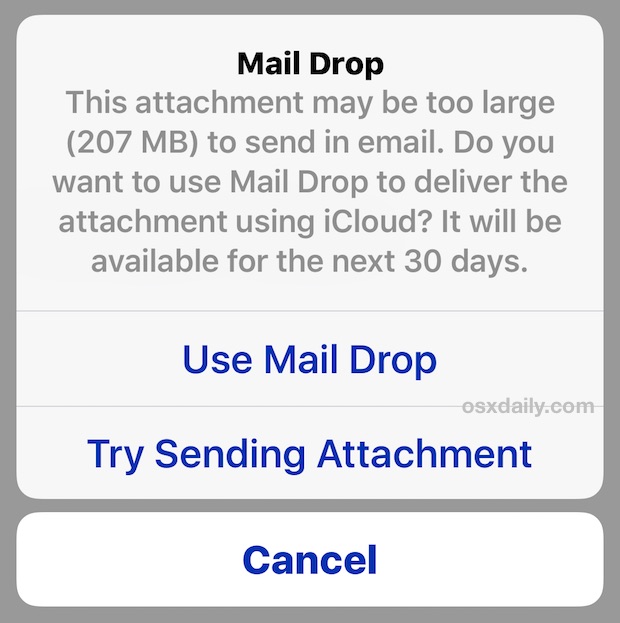
The newest version of iOS supports Mail Drop, a feature which allows users to upload a large file to iCloud for a recipient to download, rather than attempting to attach the large file to the email itself. This is great because it allows you to send files up to 5GB through email, when it’s not unusual for any file larger than 20MB to get bounced by the recipient email server. You’ll find Mail Drop is particularly well suited for sending large HD video files from an iPhone or iPad to elsewhere, but it obviously has other uses as well.
Mail Drop works on any iPhone, iPad, or iPod touch running iOS 9.2 or later as long as the device has iCloud configured. The recipient of the email message can be running anything at all, whether Mac OS X, iOS, Android, or Windows. The same feature is also available for Mac Mail users, but for the purposes here we’ll focus on accessing and using MailDrop from iOS.
Using Mail Drop in iOS Mail App for Sending Large Files from iPhone, iPad, and iPod touch
Mail Drop should be triggered automatically when a file over 20MB is attached to an email and attempted to send from an iOS device to elsewhere. With that said, sometimes attaching directly from the Mail app in iOS is less reliable, but you can consistently trigger the Mail Drop request in iOS by attempting to send a large movie file from the Photos app.
- Attach a large (over 20MB) file to an email just like any other attachment and fill out the recipient and message details as usual
- Go to send and you’ll see a message stating “Mail Drop : This attachment may be too large to send in email. Do you want to use Mail Drop to deliver the attachment using iCloud? It will be available for the next 30 days.” – choose “Use Mail Drop” to start the upload to iCloud
- Send the email as usual, the email will include a download link to the Mail Drop file in iCloud rather than having a direct attachment in the message
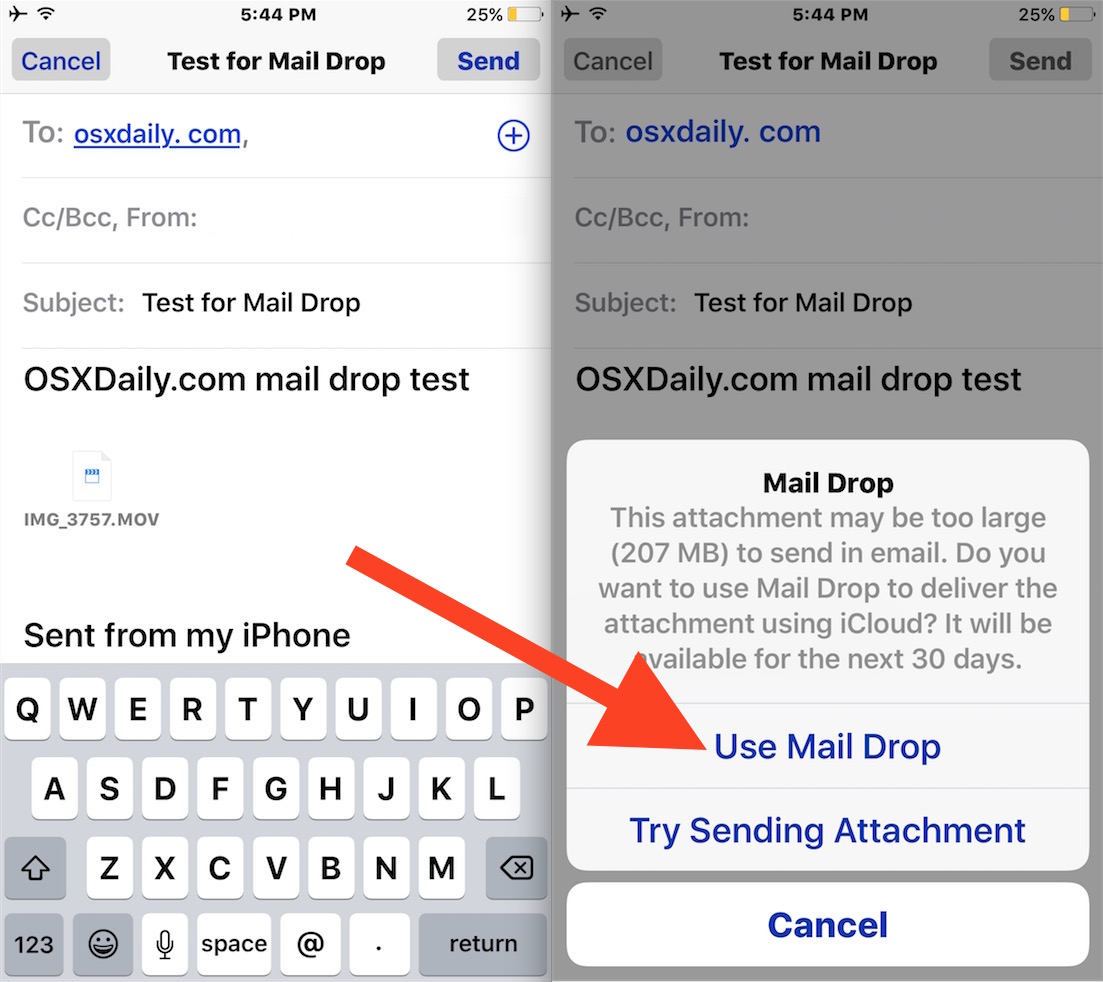
Mail Drop is easy to use for both senders and recipients, and as mentioned, on the recipient end the email client can be in any operating system, the download link works the same and does not require iOS or iCloud to retrieve the Mail Dropped file.
There appears to be settings for Mail Drop somewhere, but either every one of my devices with iOS is bugged out, or the setting was not actually included in iOS 9.2, so if you attempt to find the “Limit Mail Drop Over Cellular Data” option you will find it in the iOS Settings search, but not in the actual settings itself. Given that’s almost certainly a feature, it would be expected for a future version of iOS to remedy that bug and perhaps offer some additional other Mail Drop settings in iOS as well.
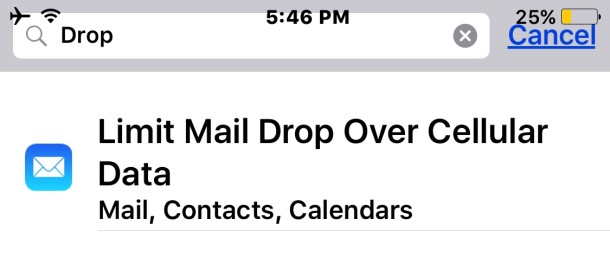
For those with laptops and desktops, you can also use Mail Drop in Mac OS X Mail app, where it’s just as useful, and there are also ways to adjust the file size threshold for triggering Mail Drop on the Mac too. Hopefully such settings will come to the iOS side of things as well, but in the meantime it works fine without it.


The real question is: has it work for someone?
I recently sent an email using Mail drop. I received an email, but no attachment or link. There’s no trace of this email in sent items. Please help as I have already deleted the images from my phone
ok…. mail drop sent….. WHERE is it now? How do I access the video I sent? I want to put it onto my regular computer!
Mail Drop sends the video/large file to the recipient as a link via email, so you would look at the recipients email inbox (or your own) to find that Mail Drop download link for your file you sent.
No email received, where do I access the file. 😫
I’ve heard Drop has faced a lot of user issues. I think there are definitely better options to this.
—
Sam Smith
Technology Evangelist and Aspiring Chef.
http://www.innorix.com/en/DS
Can the facility be used for files smaller files ?
…delete one ‘files’ from the previous !
:0(
Ok in theory but I just don’t use this often. And who trusts iCloud for reliability?
eh, don’t have a big problem with iCloud. They know everything about me by now anyways. It might as well be Apple. ha