The iTunes Lockdown Folder Location & How to Reset iOS Lockdown Certificates in Mac OS X & Windows
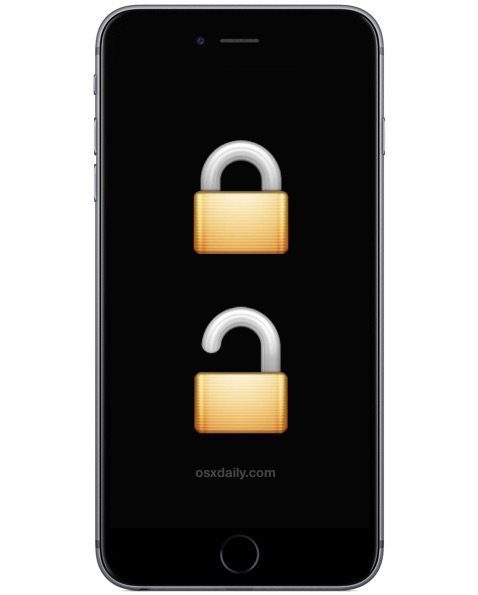
A hidden Lockdown folder is created by iTunes which stores certificate UDID data for iOS devices that are synced to a specific computer. These lockdown certificates are required to be able to successfully sync an iPhone, iPad, or iPod touch with a computer, but in some specific occasions, a user may need to manually access the lockdown folder contents. Additionally, for security minded users, accessing the lockdown certificates can allow for access to a device on a different computer, simply by copying the necessary plist files to a different machine, a situation which has obvious security implications.
In some rare occasions, a user may need to manually intervene, manage, access, remove, and otherwise modify the lockdown folder contents, deleting or copying files from the directory in order to regain the ability to sync an iPhone, iPad, or iPod touch with the computer again. We’ll show you where the lockdown folder is located in Mac OS X and Windows, and how to reset it if need be.
This is obviously for advanced users, either for troubleshooting purposes, security, privacy, digital forensics, or similar situations. If you have no reason to muck around in the iOS lockdown folders created by iTunes, you shouldn’t do so, because you could break something, or wind up not being able to connect an iOS device to the computer.
iTunes Lockdown Folder Locations for iOS Devices in Mac OS X & Windows
The iOS lockdown directory location is created by iTunes and varies per operating system, here is where you can find them in OS X and Windows versions.
Mac OS X (all versions):
/private/var/db/lockdown/
Windows XP:
C:\Documents and Settings\All Users\Application Data\Apple\Lockdown
Windows Vista:
C:\Users\USERNAME\AppData\roaming\Apple Computer\Lockdown
Windows 7, Windows 8, Windows 10
C:\ProgramData\Apple\Lockdown
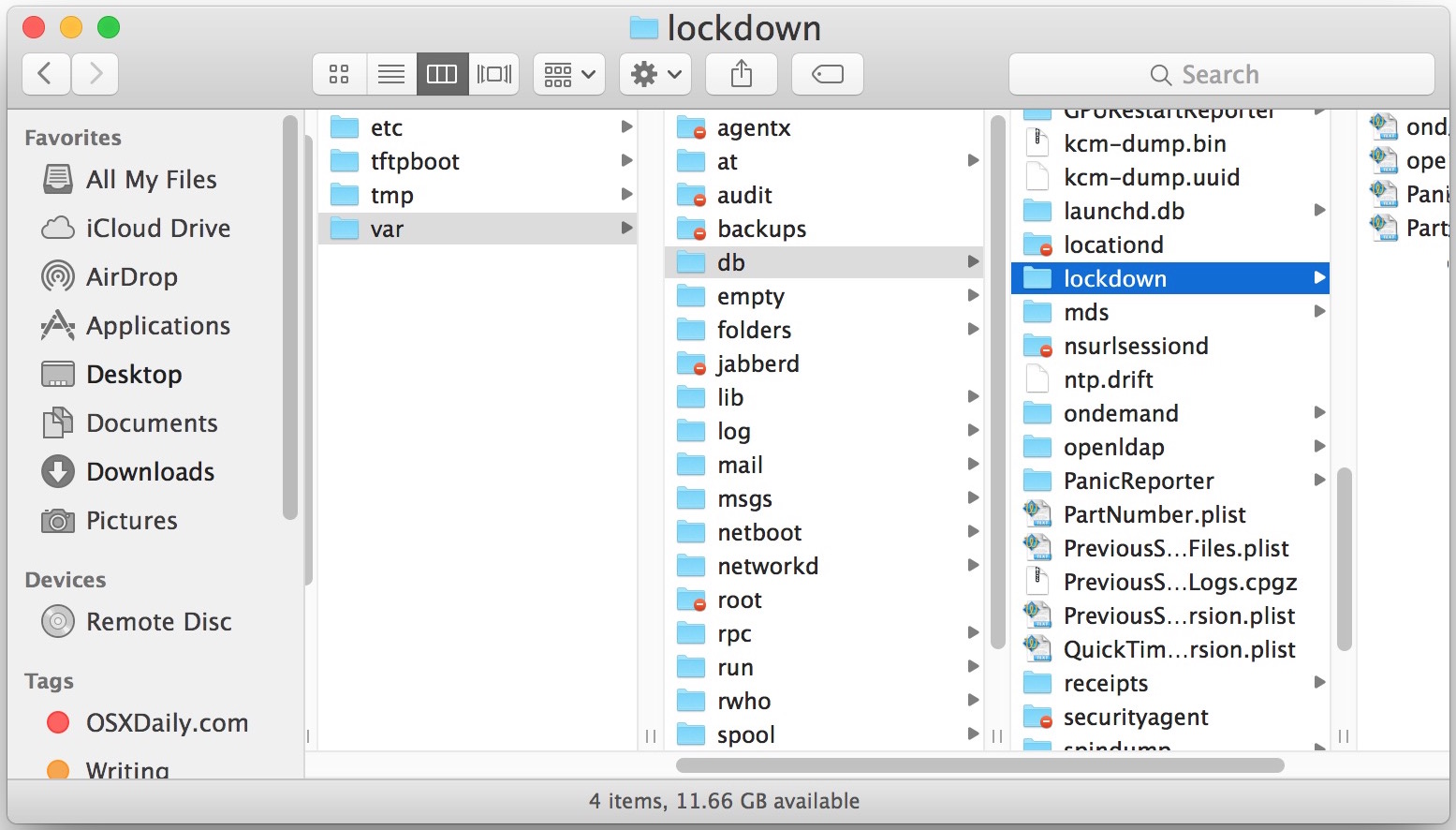
Lockdown Folder Contents Include Lockdown Certificates for Each iOS Device Synced to the Computer
So, what’s in this directory? A certificate for each device used with that computer.
Lockdown certificates are generated for every iOS device that is synced to a computer, so if the computer has had three iPhones sync to it, there will be three different plist files identified by each iOS devices UDID as the file name.
Do not modify, remove, move, copy, or delete these files if you do not know exactly what you’re doing, and why you’re doing so. Copying these certificates to other machines can result in unexpected behavior and potentially lead to unintended or unauthorized access to an iPhone, iPad, and iPod touch devices. For those users concerned, that latter scenario is a good reason to use FileVault and password protect your computer and encrypt file backups, by the way.
Resetting the iTunes Lockdown Folder
If you wish to reset the lockdown folder and all associated iOS devices, do the following:
- Quit out of iTunes and disconnect the iOS devices from the computer
- Access the lockdown folder from it’s aforementioned location, depending on which OS you are using
- Delete the contents of the lockdown folder, this typically requires an admin password authentication
This will prevent all iOS devices from being able to connect to the computer until it has been trusted again, and yes, by deleting these files you will also untrust the computer, though an easier way to untrust computers from an iPhone or iPad is through iOS settings.
If you wish to create a new lockdown certificate or recreate the lockdown folder, simply relaunch iTunes, reconnect the iOS device to the computer and trust it again, re-syncing it again through iTunes. Each device will again generate a new lockdown certificate in the appropriate location.


Even if I delete LOCKDOWN Folder again it appears after restarting computer
Trying to access the lockdown folder, but I get a message saying I don’t have permission to see it’s contents. I am the logged in as the admin user on this computer. Running OS X El Capitan. Help?
Run the following command from Terminal:
sudo chmod 755 /private/var/db/lockdown
how do I re-install iTunes if the computer will not let me something about 6464mis
So How do I reinstall iTunes if the computer will not let You it says something about 6464mis.
can you advise a way to re-install iTunes to my xps computer??
Nice. Ta.
I wish the keys were stored alongside the media library, though. Indeed, I wish the preferences were. Then you could just copy your library into place and bam, Wi-Fi sync would just work.
“It’s” means “it is”. The correct usage for the possessive is “its”. It’s wrong on every post here.
Actually it’s “iTunes” not “its” and iTunes does not have an apostrophe and is not possessive, Mikey. It’s not iTune’s it’s iTunes. Maybe your autocorrect has gone haywire.
For some reason, since I updated my iPad Air 2 to 9.2.1 the App Store updates are not updating. Could removing the lockdown files for the iPad solve this issue?
I tried all the resets found in Settings/General but that did not fix it.
“Do not modify, remove, move, copy, or delete these files if you do not know exactly what you’re doing, and why you’re doing so.”
Translation, NO.
Jay, What on earth does an App Store update have to do with a LOCKDOWN certificate?
You don’t know what you’re doing, don’t edit system files. Period.
no
Reset the device and set it up as new or take it back to Apple for a refund.
In the future, be wary of installing iOS updates you don’t need.