How to Delete All Email from Mail Inbox on iPhone & iPad
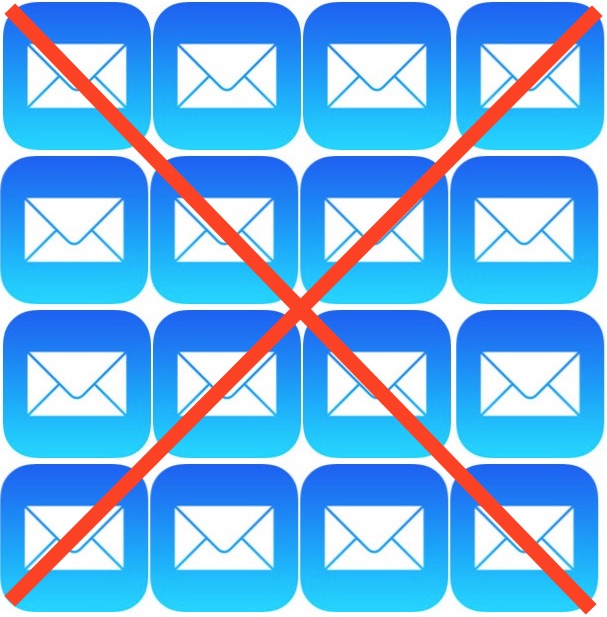
The latest versions of iOS Mail app include a “Trash All” function that allows you to quickly delete all emails in an inbox on any iPhone, IPad, or iPod touch. This is the fastest way to delete all emails in an inbox from an iOS device, and can be helpful if you want to clear out all locally stored mail messages from iOS, whether for spring cleaning purposes, because you don’t need the emails anymore, or perhaps to free up space taken up from a hoard of emails on an iOS device.
Do note that this method will not remove the email account from the iOS device, but that deleting all email messages this way sends them to the Trash folder, and once deleted from there this can not be undone unless you were to restore from a backup made prior to trashing the emails. Whether or not these deletes the emails from the mail server as well depends on if the email account is SMTP or IMAP. If you have any doubts about whether you want the emails in the future or not, backup your iPhone before beginning. If you simply want to get rid of the red alert icon on Mail app, marking all as read is likely a better option in that it doesn’t remove the emails from the iOS device or Mail inbox.
How to Delete All Email from Inbox in Mail for iOS
To have the Delete All feature, you’ll need to be running iOS 9 or later on the iPhone, iPad, or iPod touch. Earlier versions do not have the Trash All Mail feature and would need to go with a different approach.
- Open the iOS Mail app as usual and go to the Inbox you wish to delete all email messages for (select from the Mailbox list if you’re not currently in the inbox you want to delete all emails from)
- Tap on the “Edit” button in the corner
- At the bottom of the Mail app window, tap on the “Trash All” button
- Confirm you wish to delete all emails by tapping on “Trash All”
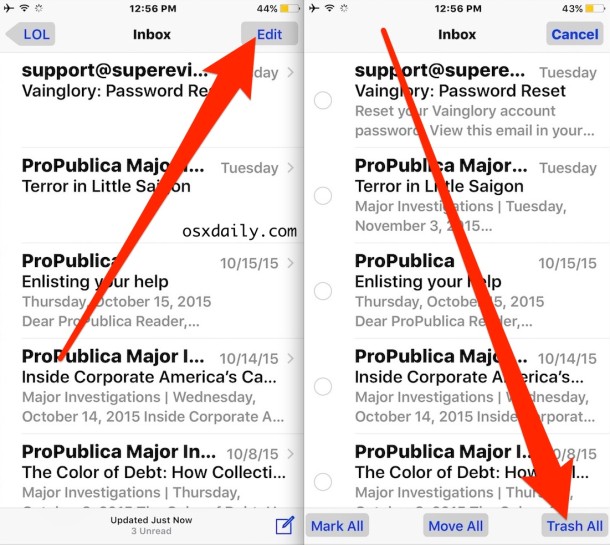
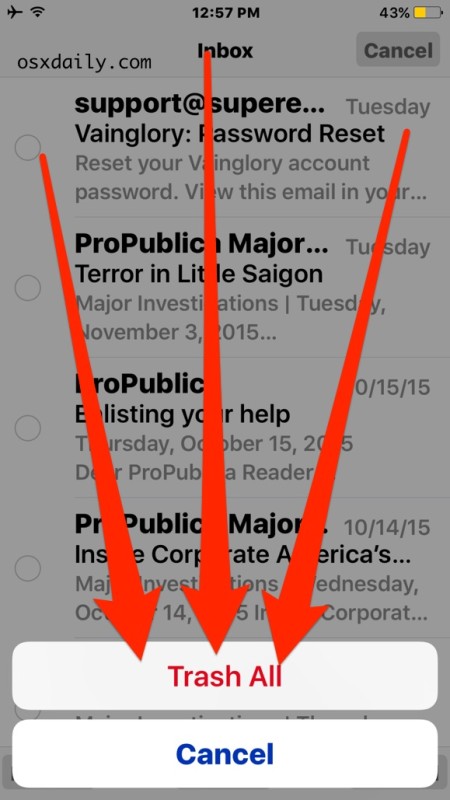
This sends all of the messages into the Trash box of the Mail app, these will remove themselves eventually but if you want to manually intervene and delete every email message you just sent there right now you can do that too.
Deleting All Trashed Emails in Mail for iOS Instantly
After the emails are sent to the Trash folder, you can instantly delete them all with these steps:
- Tap on the “Mailboxes” button in the upper left corner of the Mail app
- Select “All Trash” (if it’s not visible, tap on the Edit button and enable the All Trash inbox by selecting it from the list so that a blue checkbox appears alongside the name)
- Enter the All Trash inbox, tap on “Edit” and tap on “Delete All” – this can not be undone so do not do this if you are not absolutely positive you never want these emails again
Once you Delete All, every email in the Trash folder is gone for good, removed from the iOS Mail app entirely.
As mentioned before, this is only available in modern versions of iOS. Earlier Mail app versions allow for deleting multiple emails at once by manually selecting them and sending to Trash which can then be deleted overtime or manually the same as instructed above.
You can also delete individual emails in iOS Mail with a swipe gesture, which is much more targeted than trashing everything in an inbox.


I’m still not clear on one thing – hoping someone can definitively clear it up for me. When I got a new iphone it automatically without asking or even telling me, imported ALL my Gmail – 11 gigabytes of it, 30,000 emails! Which I don’t want clogging up my iphone. But I DO want to keep them elsewhere.
So here’s my burning question: If I delete all Gmail emails off my iphone 5s with iOS 12, will it also delete them from my global Gmail account? I want to get rid of it all off my iphone but I want to KEEP it all in Gmail to access from my desktop computer…. thanks for any help….
Iʻm running public beta of iOS 10.3.3… donʻt have Trash All, nor MOVE ALL.
Suʻup wid dat?
I guess no one has an answer
Well latest iOS updates took this great delete feature away is there a way to get it back
Need trash all back helppppp
I have an i4S with the iOS 9.3.5 operating system. I can select ‘Trash All’ and delete all received email and then go to ‘Trash’ and delete all of that, and 5 minutes later it is all back, the inbox and the trash box are all like it never happened. Can anybody help with this?
Newest up iOS update took delete all feature away from inbox and sent mail. I am very upset tried emailing apple help no answer no fix. How do I get it back. I use the aol on the phone
I hate this new iOS, can’t delete my email in bulk, please fix
It appears they remove this in OS X
Well Bruce this is about deleting all email on an iPhone or iPad so it does not apply to macOS X. It’s ok though.
I have iPhone 6plus with ios 9.3.2. I have 20,000 emails in my gmail! Is there any way to trash them all in one sweep? 1 by 1 is rediculous!! There is no edit or trash all that I can find. Please help!!!!
My iOS is 9.3.2, 5S model.
I do not get the “trash all” option.
I have an old Iphone (4 or 5 – don’t know how to find out ) and have up-graded to OS 9.3.1 (13E238) but don’t have the Trash All option in Mail.
Can anybody help?
I regularly delete messages son my iPhone 5. I send unwanted Inbox mail to Trash(can). I open Trash and delete all. Despite the fact that I have a few emails kept in the Inbox and delete all Trashed mail, my Mail Icon in the Apps WIndow shows that i have 6,995 emails. Why is this? How to I resolve it? Whereas the open Mail application shows perhaps 5 Inbox mails, the App Icon shows the large number.
If all mail is deleted from my iPhone will it also be deleted he same time from my other devices ( iPad and Capitan OS)through iCloud?
I deleted all my ‘old’ emails from my new iPhone 6s today, attempting to free up some iCloud storage. I was shocked to find all the emails in my iMac aol.com mailbox were also GONE! Luckily, aol gives you a chance to ‘restore’ your trashed emails. At first I couldn’t figure out why this happened. Then I realized that I was at home, using WiFi. WiFi + iCloud = ALL trashed at the same time! Make sure you’re not in a WiFi hotspot when you try to trash your iPhone’s email!
I am running latest IOS on phone and I don’t have “trash”,I have archive instead…whats wrong.
You’re using Gmail. They use the term “Archive” instead of “Trash”.
Hi,
I’ve got this option enable since many Ios before, don’t remember on what IOS version it’s appear, but i allways use it since years…..
I use it every day, specialy to remove on one touch all the spam’s appear every day….& mostly usefull when users managed many mail box…
I want to delete fb
Great post, Thanks.
Can you explain a bit more about: “Whether or not these deletes the emails from the mail server as well depends on if the email account is SMTP or IMAP.”?
Typically using an email with POP3 and SMTP will delete the emails from the server as well as removing them from local storage, whereas IMAP deletes it from the iPhone (or iPad) only. Same as any other mail clients, this is not iOS specific.
Email accounts and protocols vary. Many ISP provided email accounts are POP3 and use SMTP, whereas webmail is nearly all IMAP and retains the email messages on the servers (and therefore the webmail access site) as well.
Isn’t your answer backward?
Well, I’m fairly new to iOS (last year upgrade from a Motorola flip phone, ha ha)but I’m gonna have to disagree with you. I use YAHOO mail in an app on both my PC and Android tablet… I used the mail client in iOS9.2.1 for my iPhone and it shows up in the IMAP trash folder across all devices and mail interfaces. Deleted = GONE (well, it is in Trash for a bit). That Marissa Mayer is SO efficient…
TO SUMMARIZE: ON YAHOO MAIL, DELETING ON ANY DEVICE INCLUDING iPHONE DELETES THE MAIL—BYE BYE.