Disable Animations in iOS with a Bug
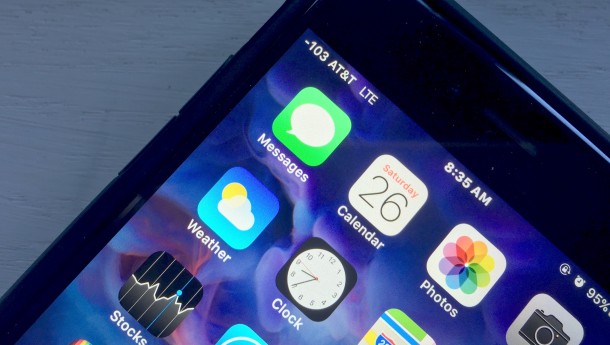
The zipping zooming flying around animations strewn throughout iOS are activated when opening and closing apps, switching app screens, tapping settings, and doing just about anything else on an iPhone or iPad. This motion eye candy causes some users to experience nausea, but aside from that they also make the device feel a bit slower since performing just about anything on an iPhone or iPad has to render and draw the eye candy animations on screen. One common trick is to enable the faster fading transitions in iOS instead by turning on Reduce Motion, but if you want to completely disable animations for a while, you can rely on a bug in iOS instead.
Yes, a bug (as in a software glitch) in iOS can disable the animations, temporarily anyway. The obvious problem with this approach is that it’s a bug, meaning Apple will undoubtedly patch the bug and remove the ability to do this. The second issue is a bit less significant, but if you reboot the device the bug is no longer visible and the animations are back again until you repeat the steps. Thus, you should use Reduce Motion instead, but if you really want the fastest possible screen drawing with zero animations, go ahead and give this a try. This should work the same on any iPhone, iPad, or iPod touch running a current version of iOS, as the bug exists in multiple modern releases.
- Go to Settings > General > Accessibility and turn on Assistive Touch
- Now go to the Home Screen and drag the Assistive Touch dot button into the bottom corner of the display
- Pull down on the Home Screen to open Spotlight, then push back up to close Spotlight search again, repeat this process a few times quickly until the bug triggers
Admittedly this is a little weird, and thus it’s hard to get right and know when it works, but try it a few times and you’ll see it eventually does.
If you’re still confused, 9to5mac has made a video which demonstrates how the bug is triggered, thereby turning off the animations throughout iOS:
If you want to return to your regular iOS animations, simply reboot the iPhone or iPad.
I tried this out and it works as advertised, but ultimately it’s a bit of a hassle to enable, and the result is a little jittery since there isn’t even any fading in and out when you tap on things or open apps. Sure, it’s definitely faster, but the fading effects in iOS enabled with Reduce Motion are not much different, and it’s much easier to use, not to mention it won’t be removed in a future software update.


I found this glitch by accident. Except, I didn’t want to disable animations, lol. Anytime you toggle the keyboard up with the assistive touch icon on the bottom very quickly, it will trigger the glitch. It would be very annoying to me, lol. However, apple needs to add the option to remove any and all sorts of animation including fade transitions.
hey i am facing this same issue on my iphone.What should i do to reset back to old animation and for me its very annoying.So from this it stated that this bug cant be fixed and for the 5s iphone users cant us accessibility touch.
Restart the iPhone and the bug goes away and animations come back to iOS.
Brilliant – iOS needs this as a permanent option. The speed increase is amazing, thank u!
I should note a curious new bug introduced with this trick: when I lock the screen manually, the screen flashes back on for a second then go dark again. Curiously enough, this is the exact amount of time needed to check the time after prematurely locking it, so it’s actually another plus.
This works in the current iOS 9.3 release as well. It is faster, but the glitch will be fixed in due time, and then you’ll be back to using Reduce Motion Animation anyway.
The animations in iOS and WatchOS are dreadful, slow, and I can’t stand them. Some on the Mac are just as bad too.