Enable Low Power Mode on iPhone for Maximum Battery Life Performance
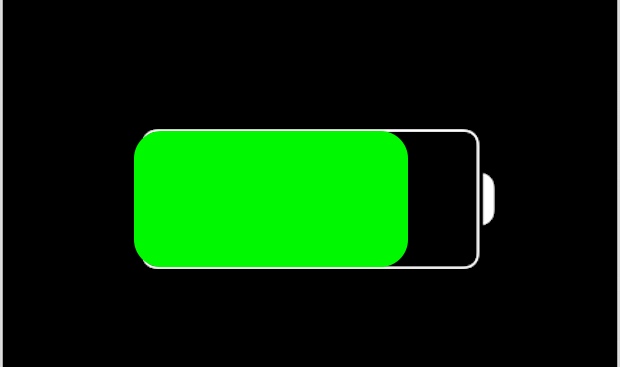
If the average iPhone user has a complaint about their device, it’s almost always that the battery of iPhone doesn’t last as long as they’d like it to. While this is less of a concern with the larger iPhone Plus models, the fact is that all iPhones can run out of battery during the course of usage throughout the day, though depending on individual usage the iPhone battery life may drain down faster, or slower too. There are no shortage of tips to preserve battery life of iOS devices, many of which actually work, but another option is to use Low Power Mode, which is an excellent feature included in modern versions of iOS.
With Low Power Mode enabled, the iPhone battery life can be extended to impressive lengths, easily lasting an entire day if not notably longer. Toggling this feature on only takes a moment, and while there are a few tradeoff, most users won’t mind, particularly if their goal is to maximize how long their devices battery is going to last on a single charge.
How to Enable Low Power Mode on iPhone
You can turn on Low Power Mode at anytime in iOS, but for maximizing battery life the earlier you enable it the longer the battery will last on any iPhone, iPad, or iPod touch. Here’s how you can quickly turn on this great feature:
- Open the Settings app and scroll down to the “Battery” section
- Flip the switch alongside “Low Power Mode” to the ON position
- Exit out of Settings, you’ll notice the battery icon switches from green to yellow to indicate the feature has been enabled
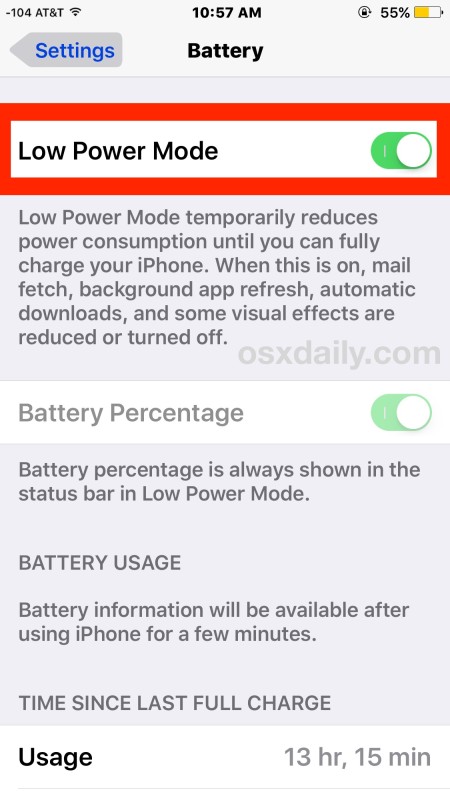
It only takes a moment to enable, but the difference it will make in battery life can be astonishing. You’ll notice a nice side effect is the battery percentage indicator turns on in the iOS status bar too, which many will appreciate as well. The video below demonstrates how to quickly toggle Low Power Mode on to boost battery life:
Once turned on, use the iPhone as usual, the battery will last notably much longer, sometimes with truly impressive gains. This setting alone can make an iPhone that dies by the end of the day easily last well into the evening, so if you’re having any issues with battery lasting a long time, this feature is highly recommended to use.
Disabling Low Power Mode
You can turn off Low Power Mode at any time by returning to iOS Settings > Battery > and switching Low Power Mode to the OFF position.
What does Low Power Mode in iOS actually do?
OK so if this is such a great iOS setting that works battery magic, what is it actually doing? A few things; it dims the brightness slightly on the screen, it throttles processor speed down a bit, and then it disables some system level iOS functionality. This includes disabling Mail Fetch, Hey Siri, background app refresh, automatic downloads, and various gaudy visual effects, which frankly most of those won’t be missed perhaps with the exception of Mail fetch (which grabs mail on the iPhone without you having to check it yourself in the Mail app) and Hey Siri (which allows you to activate Siri by voice only).
You can turn Low Power Mode on anytime you’d like, but rather than wait until the battery is running down low when a notification will be triggered automatically by iOS, you may just want to turn it on earlier yourself. For me personally, I actually use Low Power Mode nearly every day and I turn it on first thing in the morning if I know I will be out and about or away from a charger. Sure I have to manually check email since Fetch is disabled, but that doesn’t bother me at all given how much longer the iPhone ends up lasting.
Use this in conjunction with lowering the devices screen brightness quite a bit, and you can easily end up with some truly impressive results. On an iPhone Plus I managed to extend the battery with 13 hours of usage and a whopping 10 days (234 hours) of standby time, and still have 55% of the battery left!
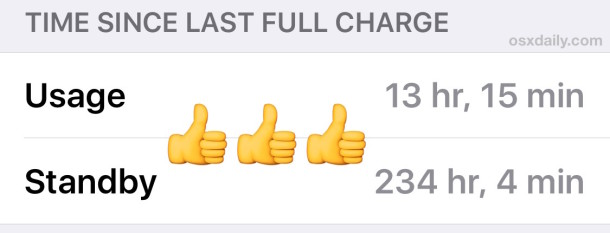
To be clear, the Low Power Mode function of iOS works not only on iPhone but also exactly the same on iPad and iPod touch as well, where it also undoubtedly boosts how long a single charge will make the devices battery last, but since most users seem to primarily have issues with their battery lasting all day on an iPhone, we’re focusing on that here. The improvement is tremendous, and this simple trick is one of my single favorite features in modern versions of iOS (any release beyond 9.0 will have this battery option available).
Do you use Low Power Mode on your iPhone? Have you had impressive results with it? Let us know your thoughts in the comments.


This method works great! My day starts at 6am and at 1pm I’m at 74%! Makes you wonder why Apple didn’t design the software to consume power more efficiently? 🤔
Low Power Mode is great for traveling when you don’t know when you’ll be back to your hotel or with poor cell coverage.
I always use it in Disneyland, on days when I’m using public transportation to a sporting event, or when I’m at a convention.
I’ve found that the poor cell coverage is the number one thing that kills my phone in crowded areas. My phone constantly trying to check mail and the 50,000 other people’s devices overwhelming the cell towers. Low Power Mode totally saves me there.
My iPad Air 2 running iOS 9.2.1 does not offer the low power option and it is not mentioned in Apple’s iPad User Guide for iOS 9 whereas it is mentioned in the corresponding iPhone user guide.
So Low Power Mode does not appear to be available on the iPad!!
I have a new iPad Air 2 running iOS 9.2.1 and there ain’t no low power mode in the Battery menu. It’s there on my iPhone 5c, but not on the iPad.
nope. not on my iPad Air 1 running 9.2.1. no Low Power option.
Low Power mode is not available on iPad.
Low Power Mode is available on iPad, it is in the battery menu if you have iOS 9 or later.
I think it must be hardware dependent. I’m running 9.2.1 on a 3rd generation lPad and I don’t have the Low Power switch
I would love to have it automatically ON LOW POWER MODE ALL THE TIME. but as soon as u charge it, it goes back to normal mode… Too bad…
Also did u see that when u turn low power mode, the “night shift” is disable… Annoying in the evening !! Bug bug…
What is the “night shift?”
What is Google?
Night Shift is a feature in iOS 9.3 or later that changes the color of the screen to be slightly warmer at night. Like Flux on the Mac.
I also wish we could turn on Low Power Mode permanently. I would use it all the time. I don’t want it turning itself off.
I do not notice any performance difference or any negative effect to having it on, let me keep it on all the time. I don’t want to constantly change it back.
It turns on automatically by request at 20% battery left, but by then it is too late. I want it on 100% of the time for 100% of the battery.
Ditto!
Me too!
I use low power mode all the time as well. Turn it on first thing in the morning with Siri “turn on low power mode” and she does. It is the only way to get iPhone battery to last all day without charging it sometime.
Should probably be named “better battery mode” because it makes a big difference.
Great tip using Siri to engage “low power mode”. Certainly faster than opening Settings, etc. Thanks