How to Use a Combo Update to Install Mac OS X Updates
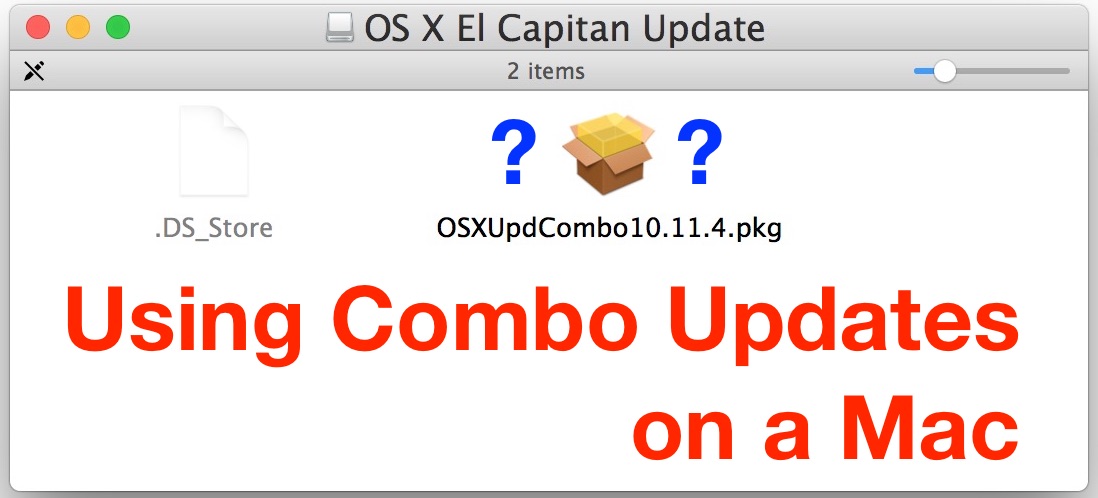
Most Mac users update their system software through the Mac App Store, which is quick, easy, and efficient. There is absolutely nothing wrong with updating Mac OS X through the App Store, and that approach is best suited for the majority of users, but many advanced Mac users and systems administrators rely on what are called Combo Updaters to update Mac OS to the latest versions available. Additionally, combo updates can be helpful for troubleshooting a failed Mac OS X update, and running through one can often remedy a broken or borked update attempt.
What is a Combo Update?
Essentially Combo Updaters allow for updating a Mac from a prior version of MacOS and Mac OS X within the same major release, without necessitating the Mac being on the immediately preceding version point release. In other words, it’s a combined update, including all necessary components from prior point releases, even if they are not installed on the target Mac.
For example, with a Combo Updater, you could update from OS X 10.11 directly to Mac OS X 10.11.4, thereby skipping the in-between 10.11.1, 10.11.2, and 10.11.3 updates entirely. The only real catch is that combo updaters must be used to update within major releases (for example, any El Capitan point release, but not from Mavericks to El Capitan, which would require the traditional OS X installer and update process). This combined approach is particularly advantageous to Mac system administrators, or users who are updating multiple Macs to the latest version of Mac OS X, where the machines requiring updates may be running slightly different versions of system software. This is the case with many IT networks, and home networks with multiple computers as well.
A combo update can be used widely across any of the compatible machines with the software version, without having to worry about specific in-between delta updates and point releases, and without downloading the smaller in-between updates unique to each machine. Make sense? If not, you probably don’t need to use a combo updater and should stick to updating Mac OS X from the Mac App Store, which is admittedly less confusing ;-)
Despite sounding a little complex and being aimed at advanced users, using Combo Updaters to update Mac OS X is actually pretty easy, let’s run through how it works.
How to Use a Combo Update Installer to Update Mac OS X
Back up the Mac if you haven’t done so already, this is good practice before updating any system software version, and using a combo update is no different.
- Download the necessary Mac OS X combo update from Apple here on this website, many versions are available for every version of Mac OS X ever released (in this example we’re using the OS X 10.11.4 update combo package)
- Quit all other open apps (you can use this excellent little quit-all utility if you want)
- Mount the Combo Update disk image (it’s usually in ~/Downloads/ unless you saved it elsewhere)
- Double-click the Mac OS X Update Combo package file (it looks like a little box or package) found on the mounted disk image
- Click Continue and walk through the update installer as usual
- Select the target hard drive for the Combo Update to be installed onto (typically the Macintosh HD startup disk) and click “Install”
- Choose Restart when requested, the Mac will reboot and begin the installation process
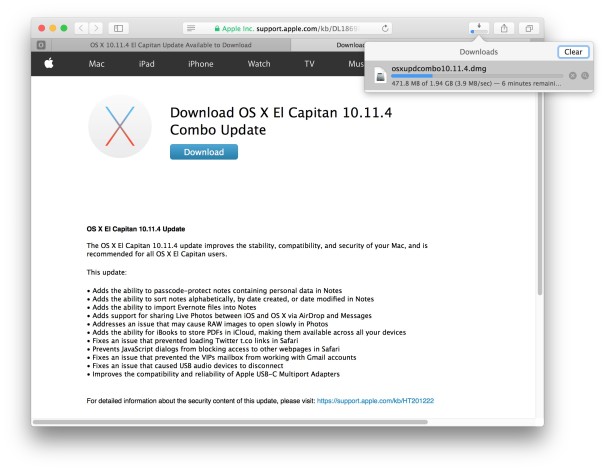
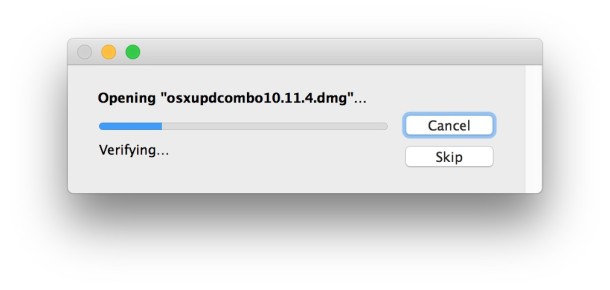
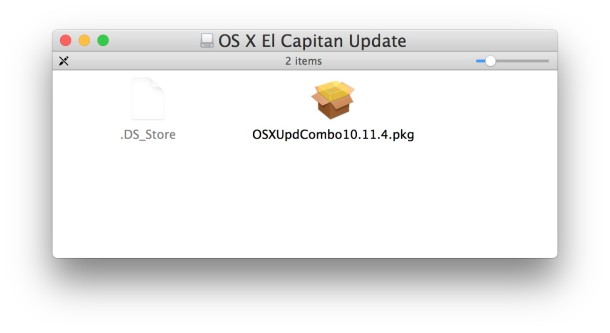
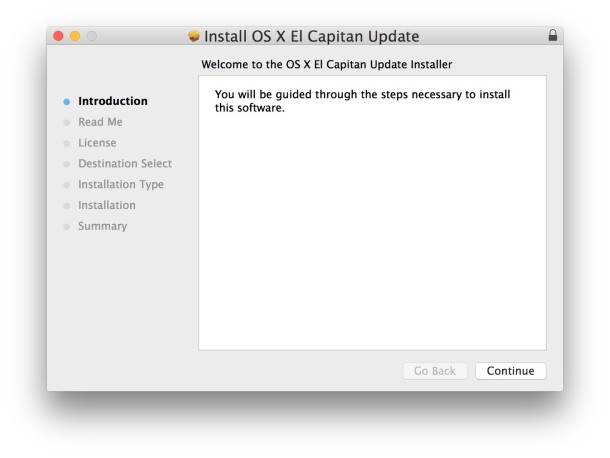
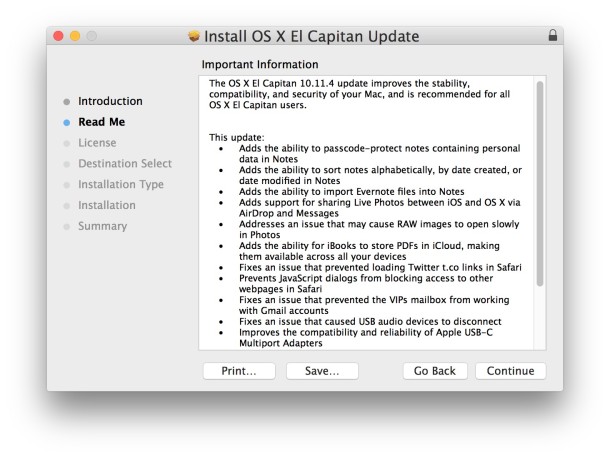
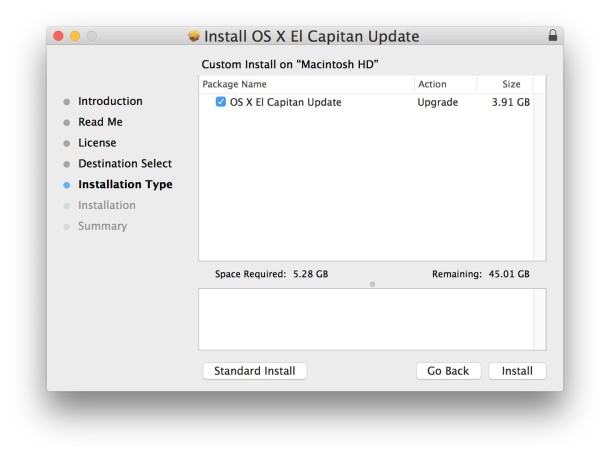
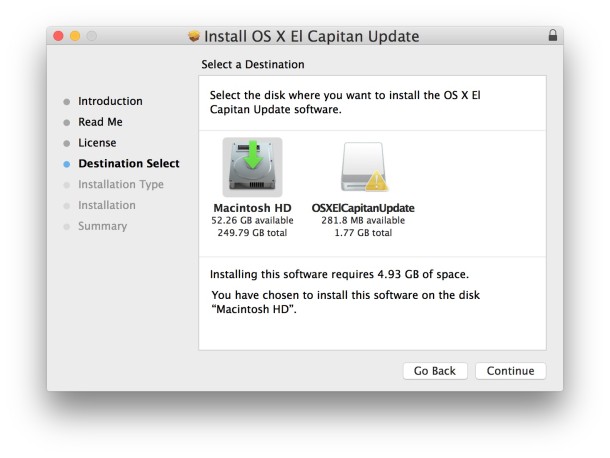
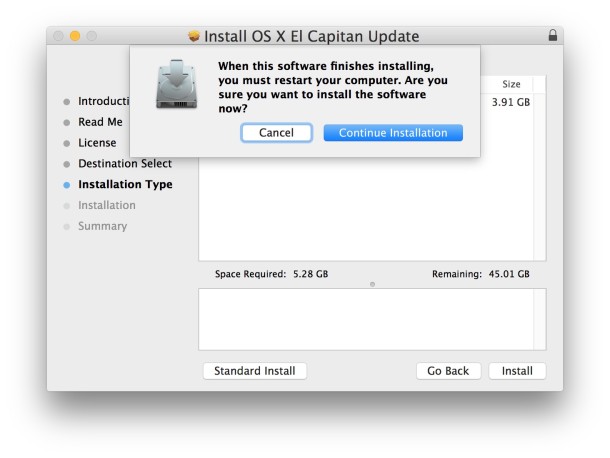
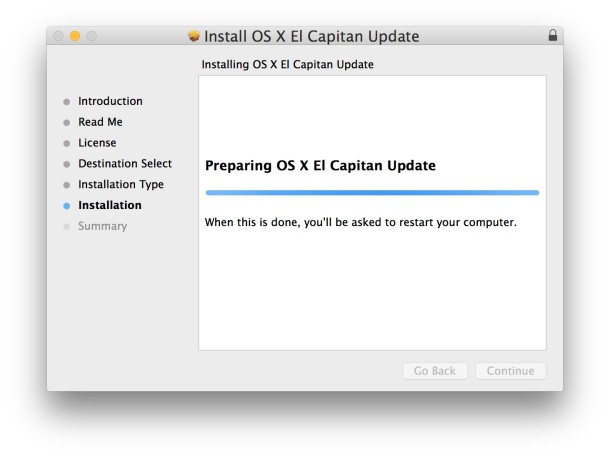
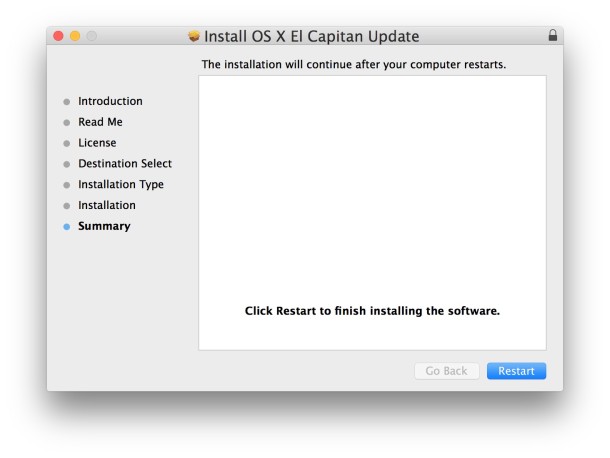
The Mac usually reboots a total of two or three times, and the update can take anywhere from a few minutes to over an hour to install, depending on size of the update, speed of the Mac, and other factors.
When finished, Mac OS X will boot up as usual. You can confirm the update has been installed by going to the Apple menu and choosing About This Mac, where the version should now reflect the OS release you just installed with the Combo Update installer.
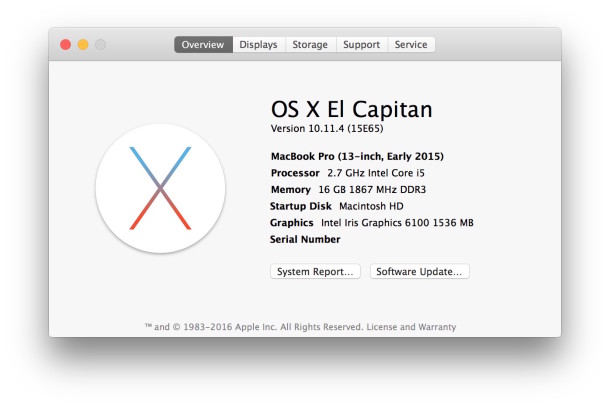
Easy, right? It’s really not much different from installing a system update from the Mac App Store, it’s just a bit more hands on than the more automated process offered through App Store updates (and certainly more so than automatic system updates).
One final thing to note if you are going to go this route and use combo updaters in the future; be sure you always download Combo Update installers from trusted source like Apple, you can always run a sha1 hash check on the file and compare it to the trusted source to make sure it has not been tampered with.


My MBP is failing to install an update, but there’s an even newer one out. I needed to know if I could bypass it and your post answered that question.
Thanks for the info!
I installed 10.11.6 security update and my built in camera is not working in my early 2011 MBP. Tried to install combo pack, getting the following error says “it cant be installed on this disk. This volume doesn’t meet the requirements.” Suggest me how to proceed.
When you update using combo is it necessary to have an internet connection?
Which is better to update:
Style-
1. serially updating with come in up version
2. Skipping serial versions
To All. Since my last update of iTunes 12.3.3 and El Cap 10.11.4, my system is running much slower (beach ball of death occupying my screen). I can no longer open iTunes due to some “permissions” issue. Of course I cannot uninstall iTunes because it works with OS X, and everything else in OS X is running so much slower that it has taken a tremendous amount of patience dealing with the beach ball o death.
I’m not a developer. I DL from the App Store.
Any suggestions/advise would be greatly appreciated…
Cheers.
/s/
Nik.
Them CSMFers at Apple development effing hosed my 2012 mbpro in providing an elcrapitain update via AppStore
Die apple QA, die!
Apple download page does not show the SHA1 checksum for the 10.11.4 combo update file. Is there anyway to check it?
Thanks.
Interesting, they used to show the sha1 hash prominently on the combo download pages, maybe they have mistakenly removed them from the web.
You can still get the sha1 hash (or md5 hash) from the certificate details of the installer from Apple, when you open the package click on the little lock icon in it’s titlebar, and it will be found in the Details section.
Thanks for the info, Paul.
I’d always loved to use Combo Updaters in place of the usual software updates. I’d keep them around in case something went wrong with my current setup and running the Combo Updater would usually correct any small problems. Somehow, I always felt safer using them and I’d never had anything go wrong with them.
Is it possible to use a combo updater and create an install disk for the operating system?
No, because the Combo Updater only includes changes for the specific OS X release and not a full installation. Typically Apple updates the OS X installer after a while to include the new version in whatever installer is downloaded, however.
Or you could simply add the Combo Updater to an installer flash drive and run it separately when a primary install is complete.
Directions for making an install disk for El Capitan, for example:
https://osxdaily.com/2015/09/30/create-os-x-el-capitan-boot-install-drive/
I’ve been using combo updaters for years.
My technique is to wipe the drive (in my case a dedicated system partition), install the baseline system (e.g. 10.11) then apply the updater.
This ensures a clean install.
Worked like a dream. System/Mac much quicker now.