How to View Live Photos in Messages for Mac
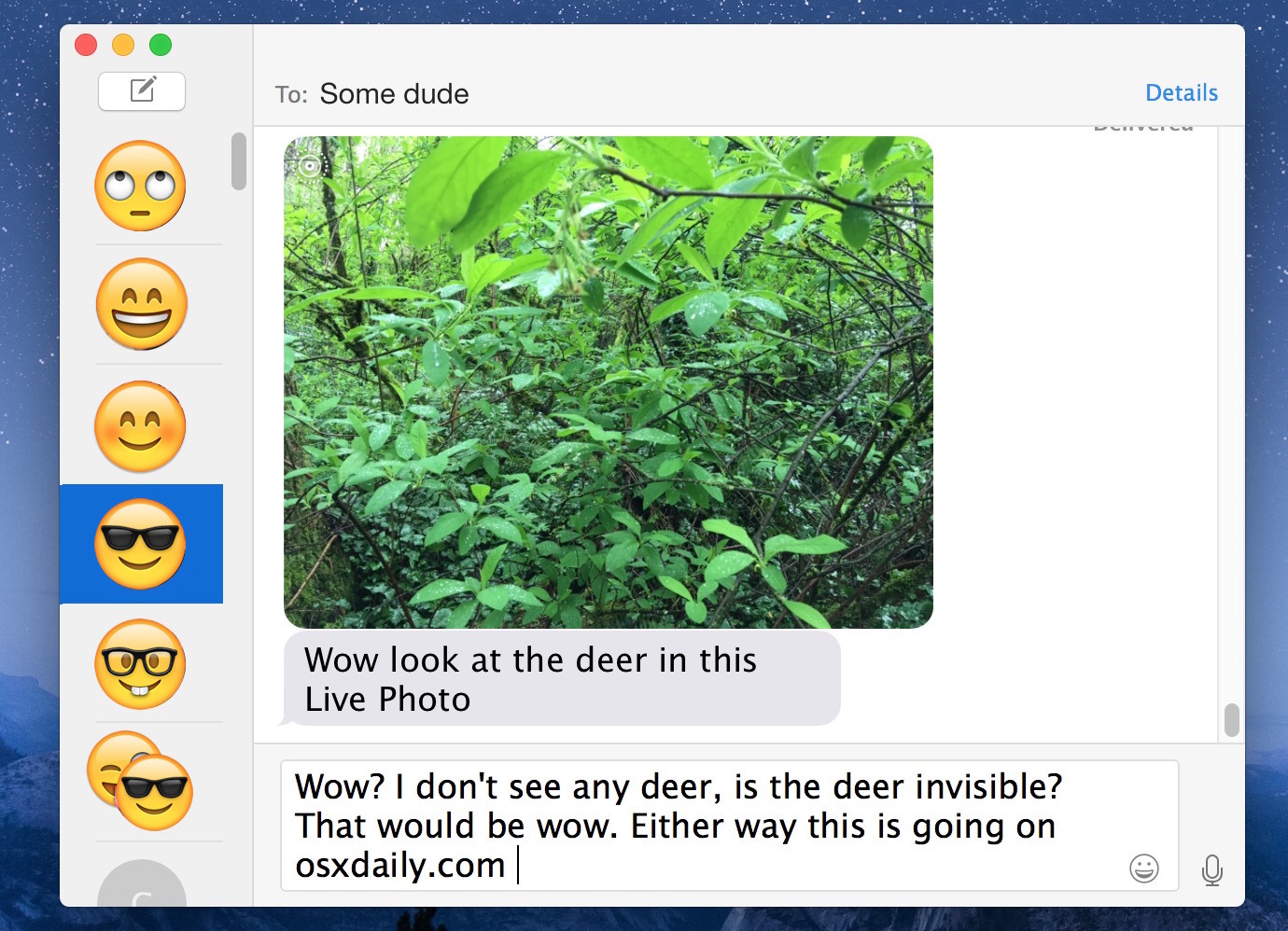
Live Photos are basically a still photo that comes to life as a short video, they’re a neat feature that can be captured by newer model iPhone cameras, and now the Messages app on the Mac can view these little moments if they’re sent your way.
To have access to Live Photos in Messages for Mac, you’ll need to be running OS X 10.11.4 or later, as earlier Messages versions don’t support the feature in OS X. Aside from that, you’ll just need someone with an iPhone that can take Live Photos to send the Mac one, the rest is pretty simple.
Watching Live Photos in Messages for Mac OS X
- In the Mac Messages app, open the message where the sender has sent you a Live Photo, the Live Photo can be indicated by the little icon in the upper left corner of the image
- Double-click on the Live Photo within Messages app to open a preview window of the picture, the live video portion will immediately play
- Re-play the Live Photo by clicking the little “Live” button in the lower left corner of the preview image
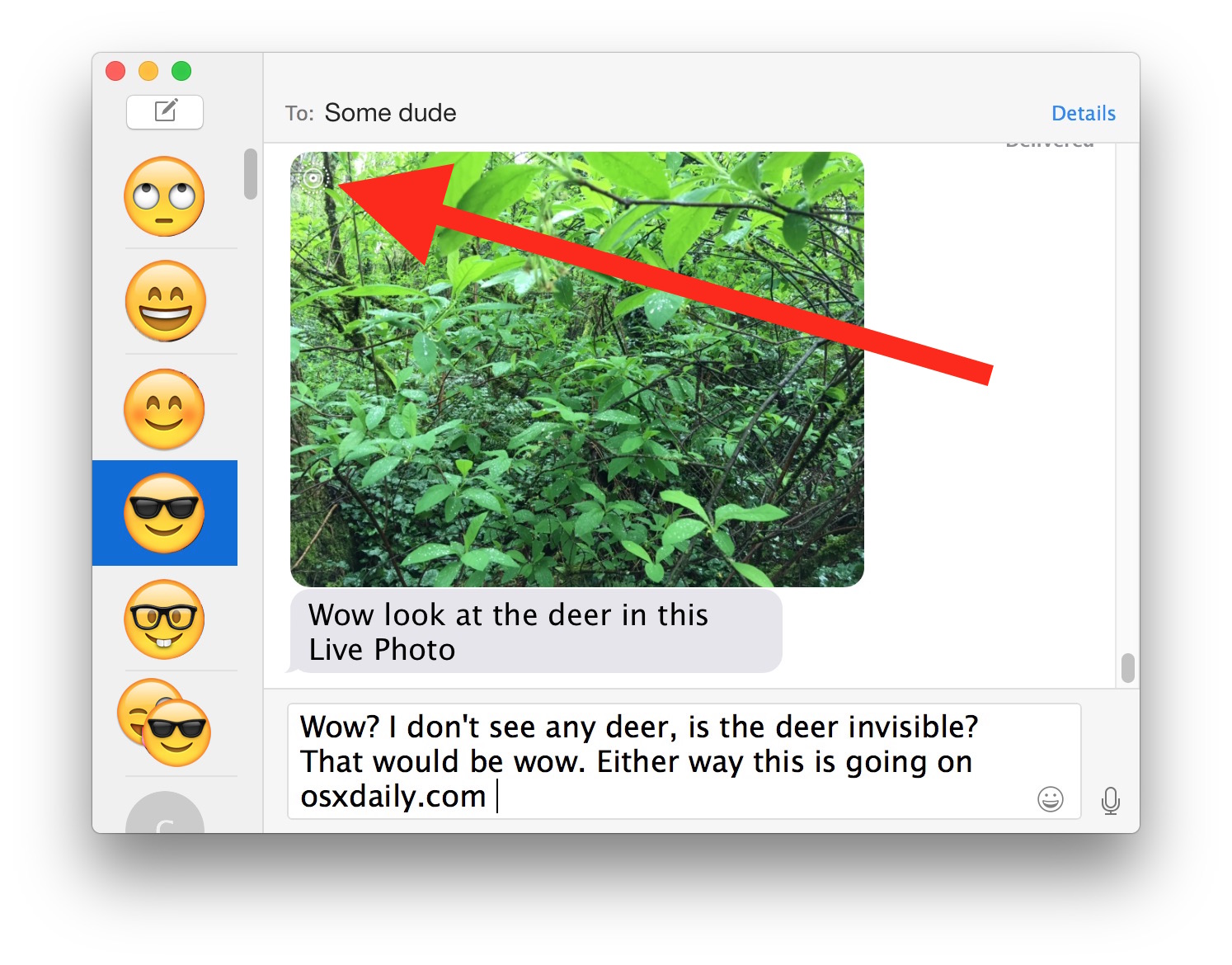
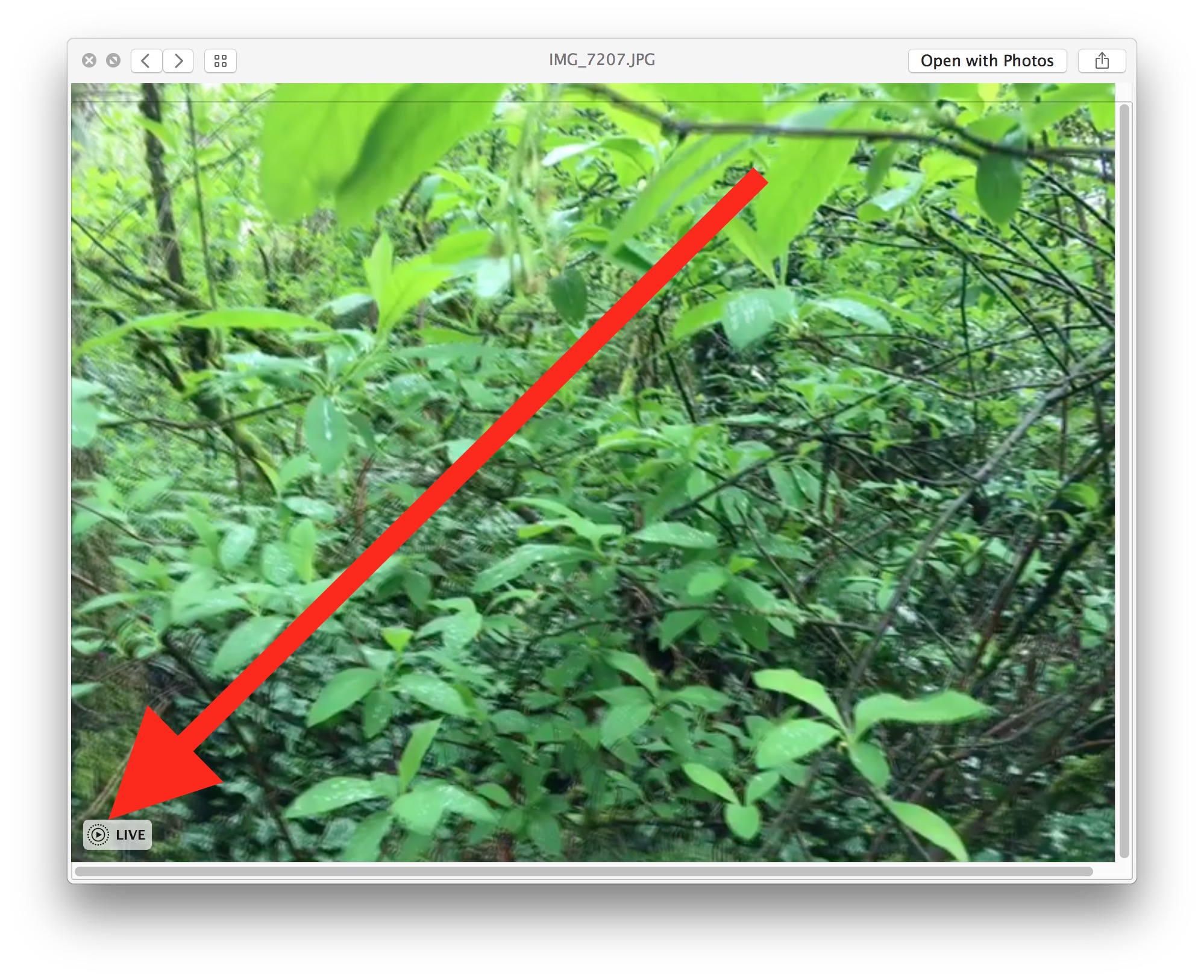
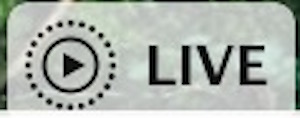
Simple, easy, and works with any Mac with a compatible version of Messages app.
You can try this out yourself if you don’t have someone sending you Live Photos constantly, all you need to do is take a Live Photo with an iPhone camera and then send it to yourself via Messages in iOS so that you can view it on the Mac in the Messages client.
This is a nice feature addition to Messages for Mac, since previously the Live Photos either had to be imported into the Photos app or the sender would have to convert the Live Photo to an animated GIF before sending it over to get a similar experience (for the record, I still hope a ‘convert to gif’ option arrives in future iOS versions, but anyway…).


I don’t see the deer either.
Live Photos are just short video clips, not sure of the excitement behind them or perhaps I am a luddite.