How to Password Protect Notes on Mac OS X

The Notes app is an excellent place to store clips of useful information, and now that you can password protect notes within the Mac app, you can securely keep more personal information within the Notes app of Mac OS X as well.
This is a great feature available to new versions of the Notes app, and it allows for a convenient place to maintain all sorts of data you want kept in an additional locked layer away from prying eyes. Whether it’s a little diary, a list of login details or email addresses, insurance information, or whatever else you can imagine that is best left with a password to protect it and lock out peepers, the Notes app for Mac offers this functionality.
How to Lock Notes with Password Protection in Mac OS X
- Open the Notes app on Mac OS X if you haven’t done so already
- Create a new note as usual, or select an existing note within the app
- Click on the Lock icon button in the toolbar of the Notes app
- Choose “Lock This Note” from the drop down menu
- Now enter the password you want to use to lock all locked notes in Notes app (this is separate from the general user login password, though you can use the same password if you want to)
- When finished reading, adding to, or editing the note, you can now lock it with the aforementioned set password by clicking on the Lock icon button and choosing “Close All Locked Notes”, or by quitting out of Notes app
![]()
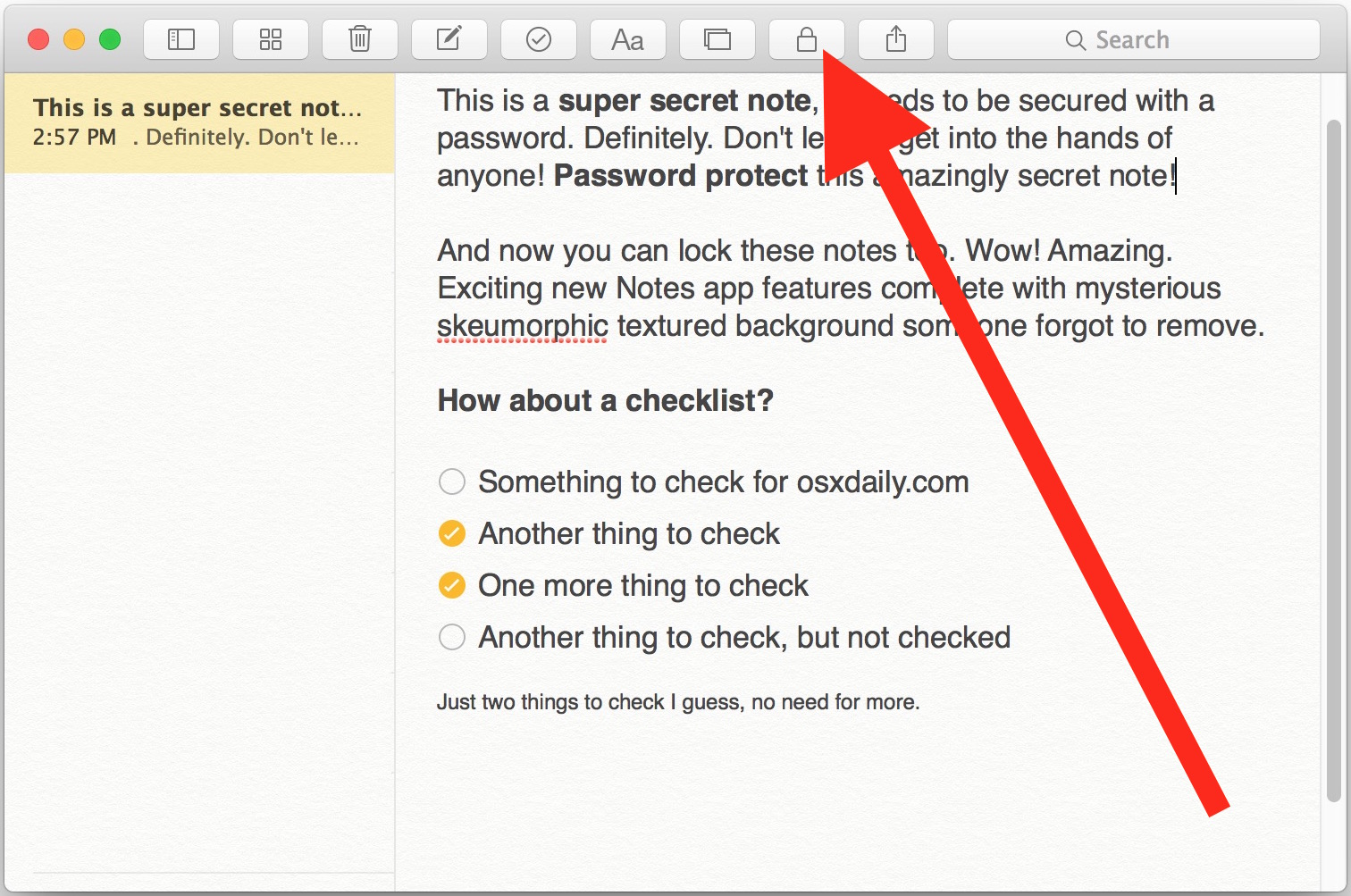
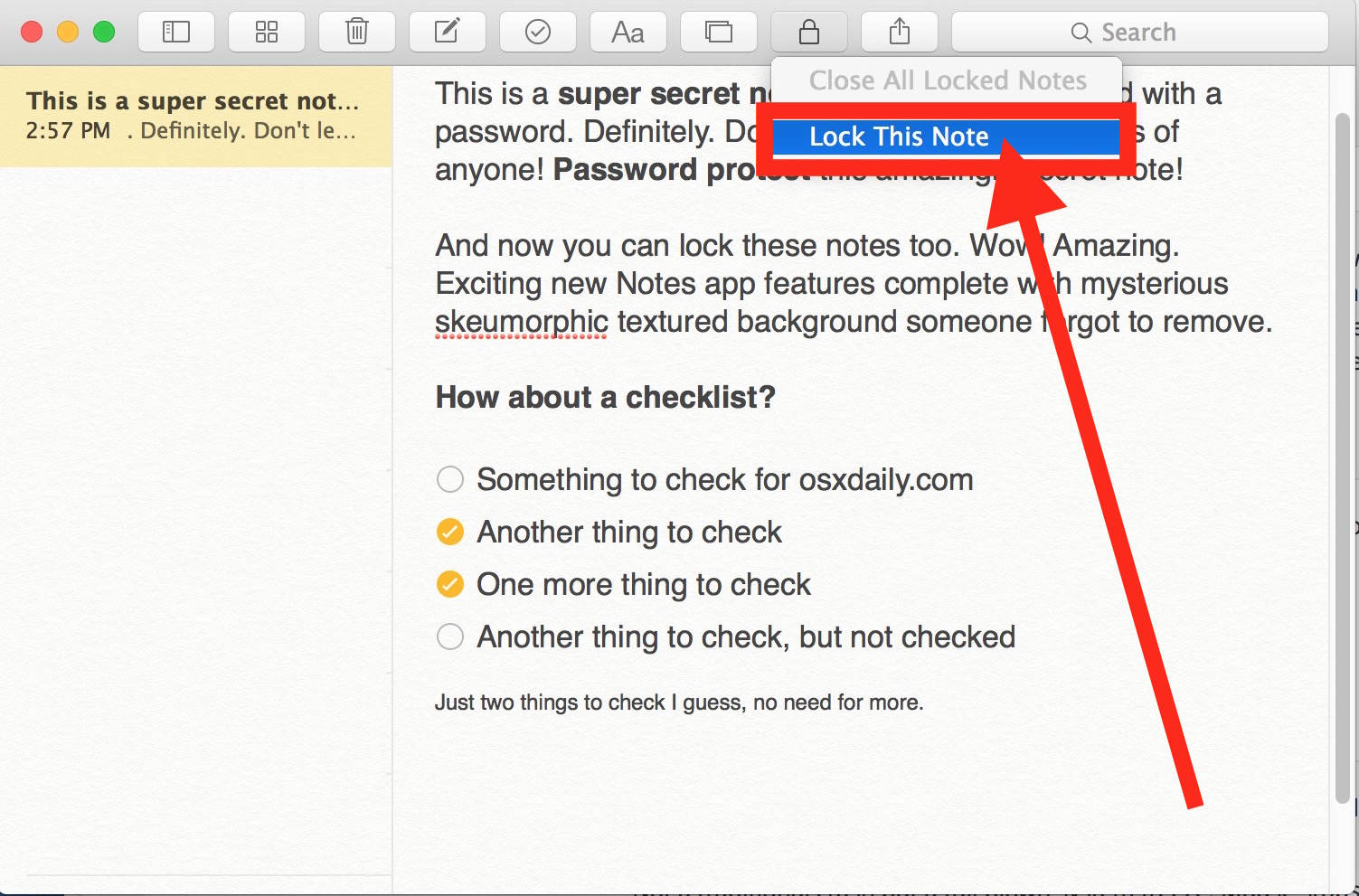
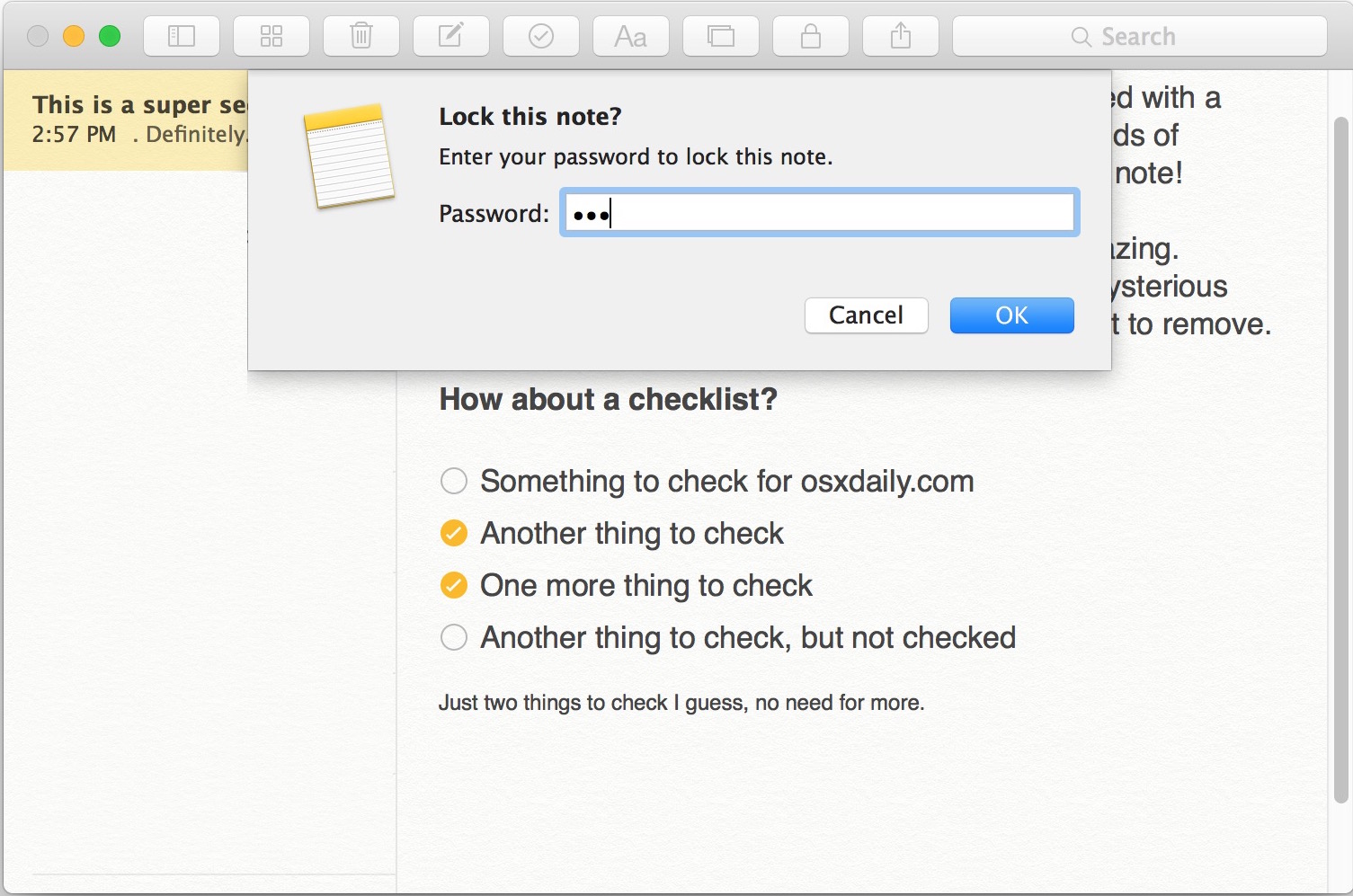
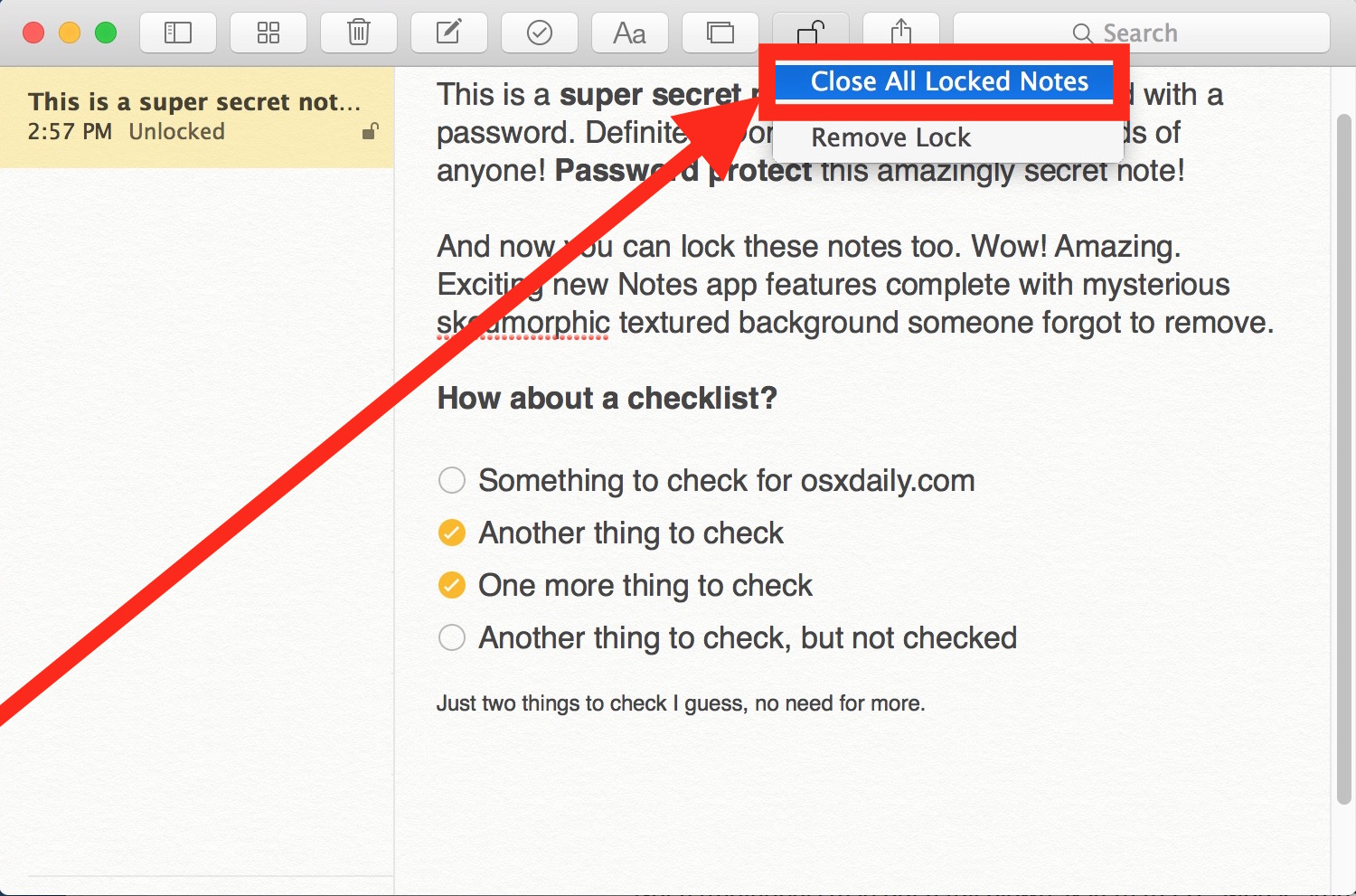
This immediately locks the note(s), like so:
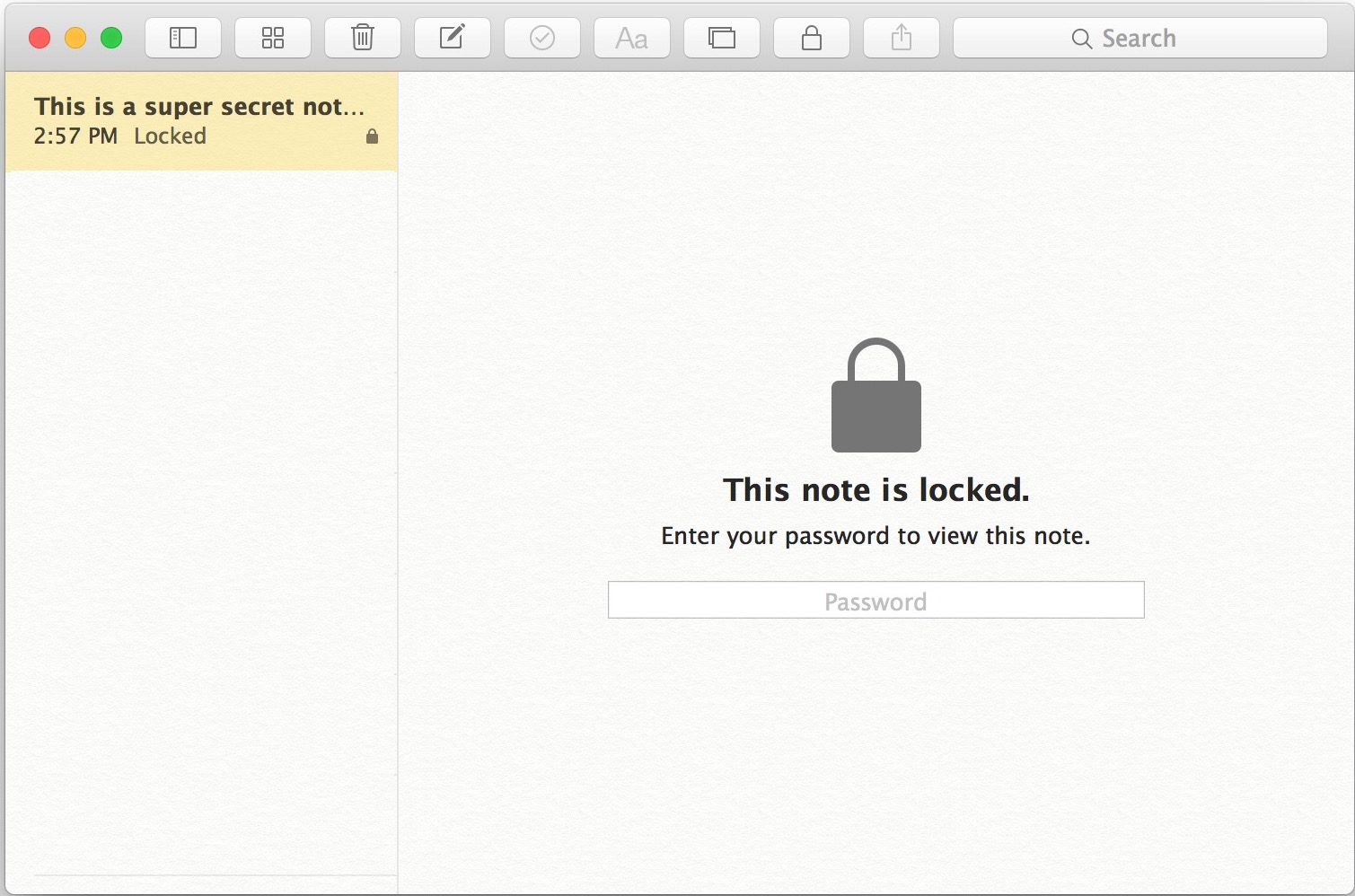
Once you have either Quit the Notes app, or chosen “Close All Locked Notes” from the Lock menu, all notes that have been locked will now require the password to access them again. It’s important to remember to quit the app or close the locked notes like this in order to set the password protection on the notes in question. It’s also important to remember that unlocking one locked note unlocks them all, and locking one note locks all other locked notes. Currently, a different password can not be assigned to different notes.
The video below demonstrates locking a note with a password, unlocking the note, and removing the password from a locked note:
The proper password now must be entered before the lock(ed) notes can be accessed within Notes app again. Without the correct password, the notes content will remain locked and inaccessible, multiple failed entries will show the password hint if one was offered, however.
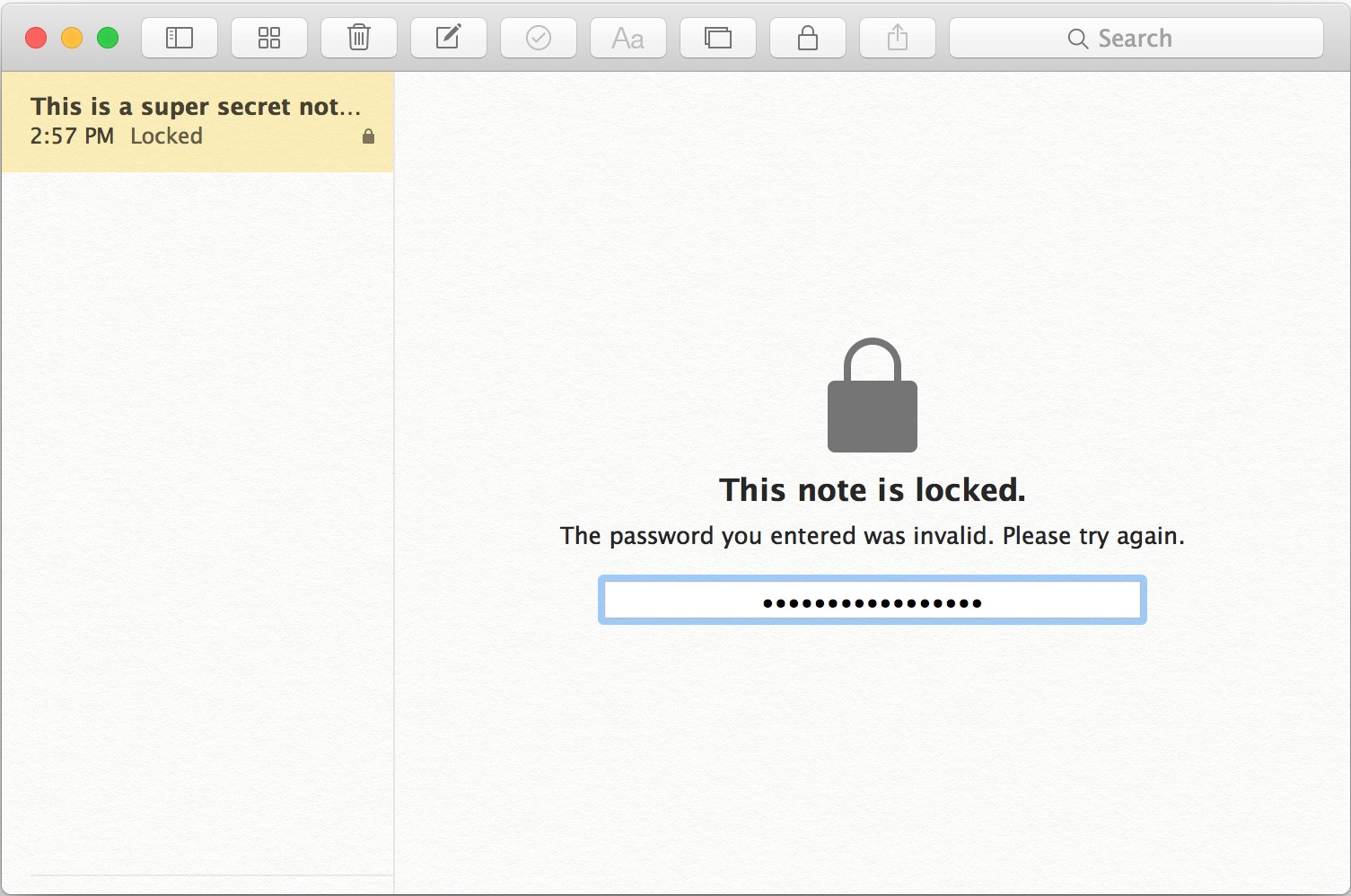
Do keep in mind that even if you choose to password protect a note, this should not substitute for broader security measures on a Mac. All Mac users should have password locked screen savers that activate quickly upon inactivity, and should strongly consider using FileVault disk encryption on the Mac as well, particularly if the computer is new enough to support the feature without any performance hit (most modern Macs with SSD drives are fine).
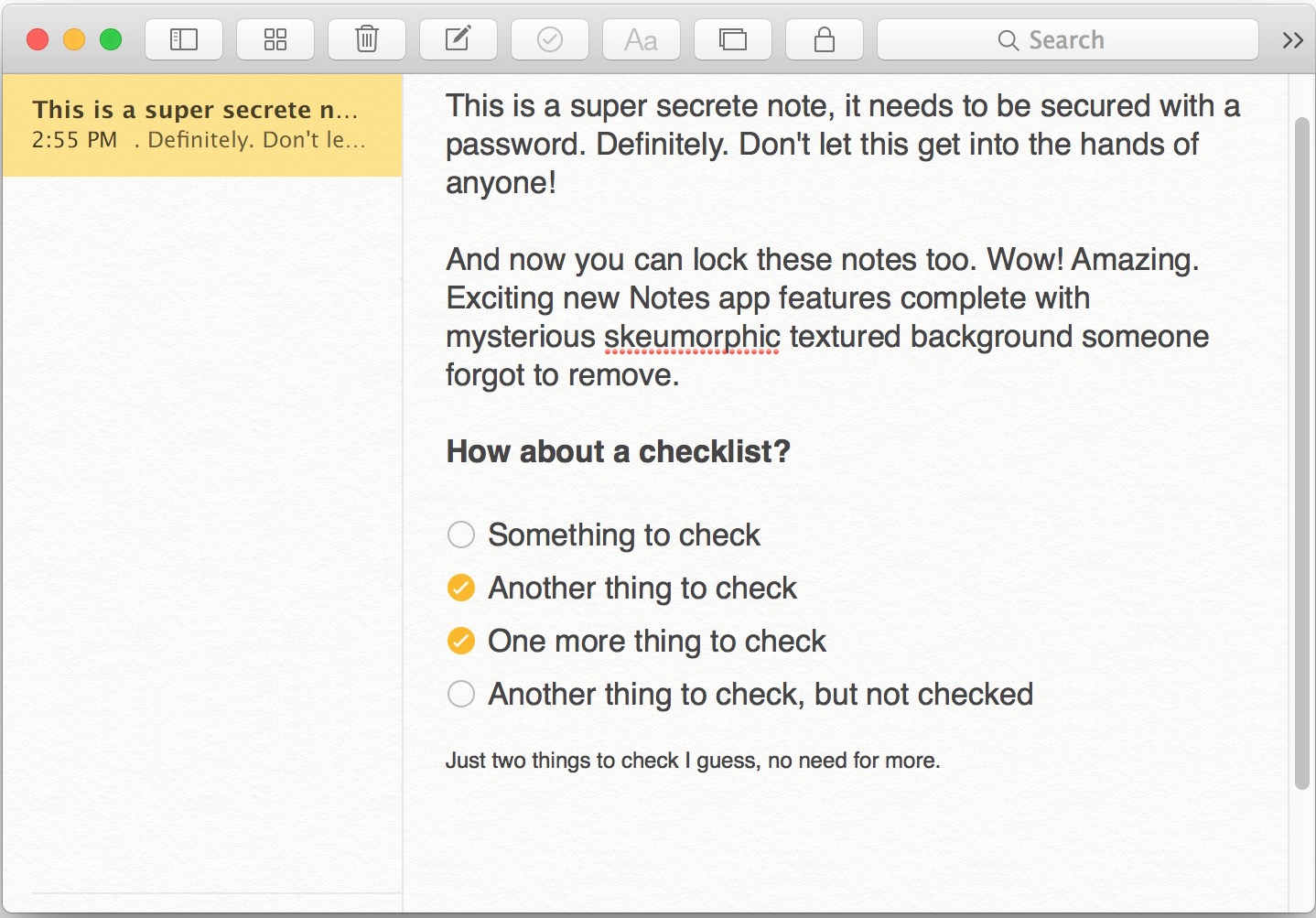
Another great feature of password protecting Notes is that if you use iCloud Notes to sync them, those password locked notes will also sync and carry over to any Apple ID related iPhone or iPad, where they will also be password protected as well. To be able to password protect a note in Notes for Mac, you’ll need to be running at least OS X 10.11.4, and to sync with an iPhone or iPad those devices will need to run at least iOS 9.3, as earlier versions do not support the feature.


The one & only note I ever locked is a ‘Master List’ of incredibly sensitive info comtaining all my passwords & corresponding accounts: MacBook, Apple ID, iCloud, Gmail, various social media platforms, Unemployment, Student Loan, PayPal, CashApp, I could go on. Also, accounting & routing #s, debit & credit card #s/info, state DL #/info, Vin# of my vehicle + Geico & Health insurance policy#s/info, etc. Now that I’ve made clear the importance of this note & my ability to access it, here’s something that I can’t figure out. I’ve had the same password on this Note over the last 4 years across 2 diff iPhones & my MacBook. My Current phone is the 11Pro that was an upgrade I made after Halloween & since the day I got it, I’ve had FaceID set up. So, not only did I have the same password for 4 years, but I also had FaceID, rendering the password as more of a bonus layer of protection. Now, this list is extremely vital to me because of the fact that if it’s not the same password, I won’t be able to remember let alone keep track. Additonally, I update them from time to time & for some frustrating reason, unless
I write it down/keep it updated (hello ^^^list) I will completely forget the specifics of the change I made & have locked myself out of accounts & created stress that I set out to avoid having to face via this master list. The other night, I changed a couple passwords to a few accounts that I use the most & updated the password change in the list aka locked note & before closing it, I decided to change title of the note to something that was less obvious as to the kind of info it contained. Fast Forward, I was gone about half of the day & left my MacBook on sleep thinking very little of it. Now, my boyfriend’s mom gave me it when she upgraded & his dad who works in IT got it ready for me. He wiped it, installed basics + extras & formatted, it, etc. My boyfriend has access to my passwords etc. as I have nothing to hide so he could absolutely access it & the Note, of which he also knew the password to. Last night, in what seems like a bad dream, I tried to unlock the note to double check the new password I had set for my FB which I was attempting to sign into. FaceID doesn’t unlock it as usual & rather it registers that my face is correct, but instead takes me to i0s password storage & autofill, of which does not include autofill info for the note so I get back to the note & I type in my password & it says it’s not the correct password. Thinking I had missed typed I attempted again w/ the same error message. I then thought that maybe I was mirembering which variation of that password I used, because there a a few diff accounts w the same password, with alternate symbols or numbers in place of certain letters. Still wrong. I proceeded to try another 30 times alternating which for you should I use just in case even though I knew without a doubt which one that I had used for the last four years. It’s crazy how your mind can lie to you to justify something that has no logical explanation. I then started to psych myself out thinking well maybe I did change the password when I was really sleepy and forgot or maybe I changed it in error thinking it was for something else. Frustrated and really confused I got on my laptop and proceeded to put in the original password and the same password for years to which it immediately opened the note. I was relieved and still somehow managed to convince myself that I must have typed it wrong on my phone the probably close to 20 times I had tried that one specific password. so I grab my phone and went to type it in and immediately got the error message saying that it was incorrect and literally in front of my eyes I watched the one that was on the laptop close by itself. This is when I started freaking out… Where before it was just frustration this was becoming an alarming & very high stress situation. I went into my system preferences and found that I could change the iCloud password using my Apple ID, again my brain trying to justify how things got to this point had me figuring that maybe somehow the note had been overridden by iCloud rather than being specific to my phone and somehow instead of the password that was connected to my phone it was using the iCloud password, So I went forward with this and changed it to a new password while starting a new note and documenting exactly what I was doing. Once again I tried to lock note to no avail. A quick Internet search directed me as to how I could change the password used to secure locked notes by Going into settings in my iPhone and then selecting note and changing it from there. I proceeded to change the note password thinking that it would be a simple fix only to find out that while the password change was successful it’s still would not open the locked note, bringing up the same incorrect password error message. I could not for the life of me understand what was going on so again more searching to find out that 1) despite the issue with the password somehow being incorrect, there was this whole other anomaly w/ FaceID also seeming to be operating in error as there was no indication or explanation as to why face ID was no longer opening up the note. & 2) As detailed in the info provided on this instruction/explanation ^^^ in that there is only one password can be created & used at a time for the security of any locked items in Notes & there is no way to create separate passwords. This creates yet another puzzling situation as the new password I set for Notes works as I created a new note & locked & unlocked it to test if the new password was working, and it was successful. So why doesn’t that same password work to open the original
Note that’s turning out to be the Fort Knox of Notes & that I MUST be able to get access too, or run the risk of being locked out of accounts w/ no backup/protective measures in places for a forgotten password besides my Master List that remains locked…..? Please help if able. Also, sorry for the long length of this comment.
I have notes synced with Gmail, but none of the Notes can be locked. Why?
After I enter a password to lock Notes, I am getting this error:
“That’s Not The Correct Password”
That means you are entering the wrong password, you need to use the password that you used to lock notes to unlock the notes. It has to be the same password to lock and unlock.
Fantastic write up on how to pass word protect Notes!
Does anyone know how to sync notes from a Mac to iOS device without using iCloud?
In the past Apple provided syncing of Notes via iTunes, but that is no longer an option.
I’d like to sync sensitive notes that are only on my Mac to notes that are only on my iPhone and realize that I can drag the note from the Mac to iCloud, then from iCloud to my iPhone. The password protection is an added layer of privacy, but doesn’t provide encryption. Additionally, I do not want my sensitive notes to ever live on iCloud, even if it’s temporary.
Anyone figured out how to sync notes “On My Mac” to notes “On my iPhone” without using iCloud?
Thanks!
WHAT TOOL BAR? I’M RUNNING YOSEMITE AND THERE IS NO TOOL BAR EVEN IN FULL SCREEN (YES, IT’S CHECKED)
Steve, it appears your caps lock key is stuck. Here is how you can disable it if it’s unresponsive: https://osxdaily.com/2011/11/10/disable-the-caps-lock-key-on-a-mac/
The password protected Notes feature is in OS X El Capitan 10.11.4 and later, it would not be in Yosemite.
What version of notes are these changes.
On view i don’t see show folders.
and no lock icon Button
From the article: “To be able to password protect a note in Notes for Mac, you’ll need to be running at least OS X 10.11.4, and to sync with an iPhone or iPad those devices will need to run at least iOS 9.3, as earlier versions do not support the feature.”
New versions only.
I tried to lock a note; but “lock this note” is grayed out. Also Notes—Set password is grayed out also.
You may be trying to create a locked note with an iCloud Note that has not been upgraded yet.
In the Notes app, go to the “View” menu and choose “Show Folders”
Click under the “All On My Mac” section so that you are creating the secure notes on your Mac only.
You can secure iCloud Notes as well but they must be updated first (I don’t know why Apple does this), same thing with drawing and iOS Notes too.
They do that because older software (say, syncing iCloud notes with 10.9) wouldn’t work correctly with these features. You have to switch your iCloud account which disables notes sync on anything lower than iOS 9 & 10.11 in order to use those options.