Boost Game Performance on Retina Macs with a Simple Trick
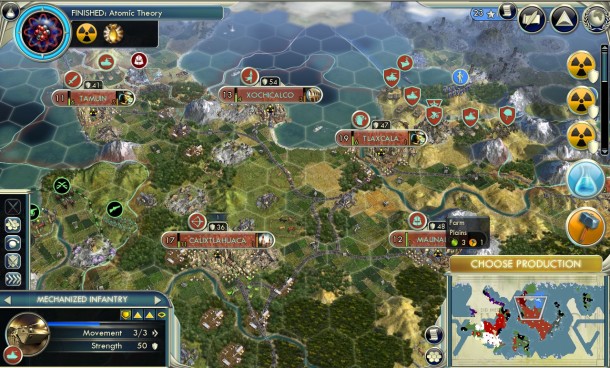
Mac users with Retina displays may have noticed that gaming performance is sometimes reduced on these machines. The reason is quite simple; if you’re running the game at native resolution, then the Mac has to drive the game at full resolution of the display at 2880 x 1440 or greater. A common solution to this is to go into a games individual Display settings and manually adjust them so the games resolution is lower, but another approach to this is available for Retina Macs like the iMac and MacBook Pro.
What this trick does is force the game to launch in low resolution mode, rather than Retina mode. This effectively cuts in half the games resolution, which typically offers a huge and dramatic boost to gaming performance on Retina Macs. Nearly everything will be much faster, with considerably higher frame rate (FPS) performance, draw rates, and just generally all around smoother for games. The downside is that by lowering the resolution the game won’t look quite as good, but typically with the low resolution mode enabled you can go to other Display settings of a game and turn them onto higher detail and it largely evens out, as long as your face is not inches away from the Mac. lowers the resolution and offers a dramatic increase to game performance on most Retina equipped Macs.
Hugely Improve Game Performance on Retina Macs with a Simple Trick
This is a really simple trick, but you have to enable it on each game that you want to improve the performance of. Here’s how to do this:
- Quit out of the game if it’s currently running
- Go to the Finder in Mac OS X and navigate to the /Applications/ folder
- Locate the game(s) you want to improve the performance of by reducing resolution, then hit Command + i to open Get Info for the game app (altnernatively, go to the File menu and choose “Get Info” when the app is selected)
- Check the box for “Open in Low Resolution” then close the Get Info window
- Relaunch the game and enjoy the new considerably speedier performance and higher frame rate (though at a lower resolution)
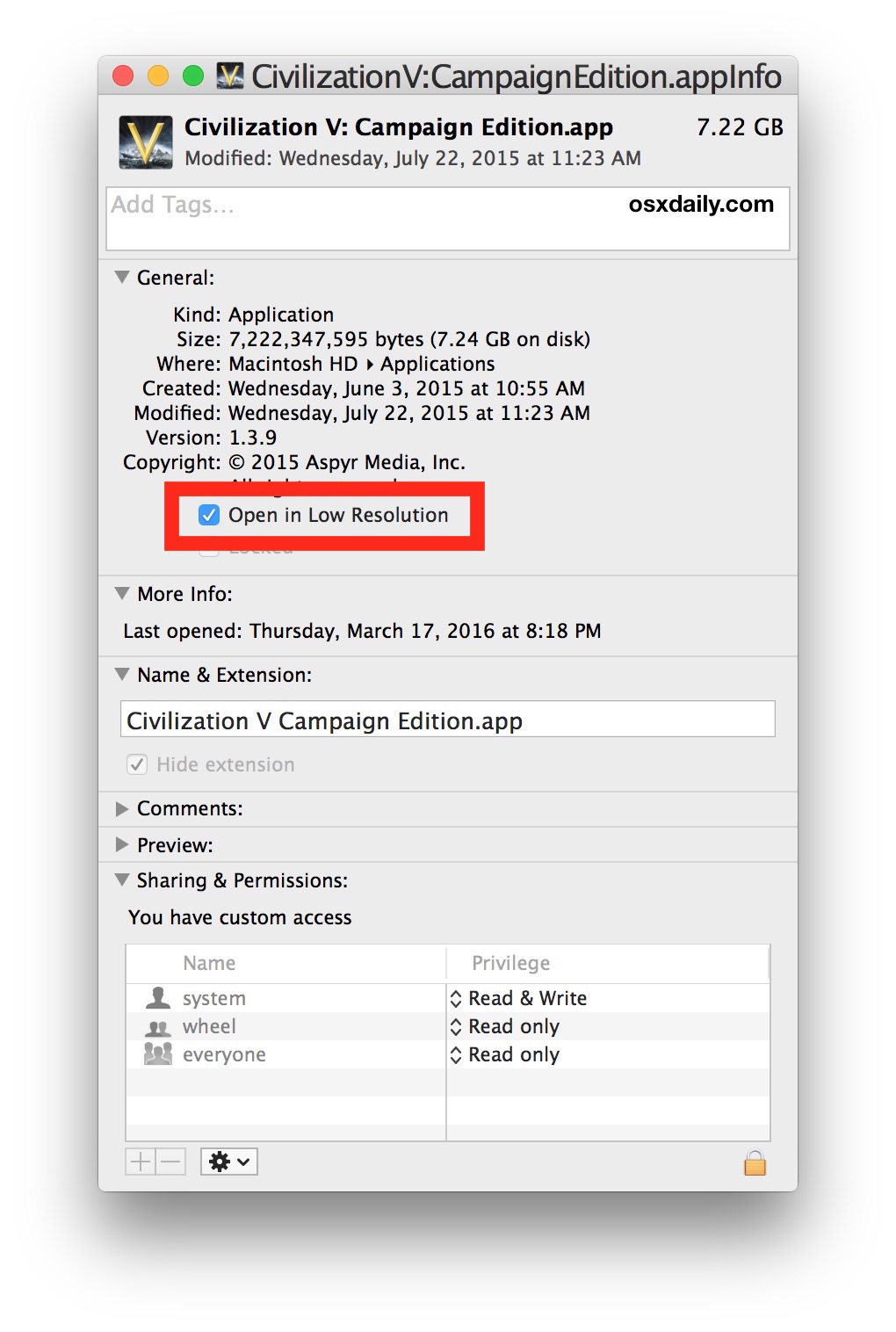
This trick easily doubles the FPS performance of some games on the Mac immediately, so if you have a game that is struggling to play in OS X on a Retina Mac when action gets busy, try it out, the difference can be like night and day.
A perfect example of where this benefit is huge is with the popular strategy game Civilization 5, where when a lot of onscreen action is going on at native resolution on a Retina MacBook Pro, the FPS drops to nearly nothing and tiles start having to draw in and render on each move of the map or a piece. Changing the resolution of the game can help, or changing the resolution of the Retina display can help too, but rather than that approach you can simply open the game in the non-retina Mac mode. The drawing and FPS issues are completely resolved by opening the game in Low Resolution mode, and suddenly the game is as fast and smooth as can be, and for the most part the appearance looks basically the same, though text is a little more pixelated when at the lower resolution.
This is particularly great if you’re using a Retina Mac connected to a TV for big screen gaming with a PS4 controller (or PS3 controller) since the TV is almost always far enough away to never notice the games resolution difference. I do exactly that with OpenEMU running as a Nintendo 64 emulator and PS1 emulator, and the performance is fantastic even with aggressive smoothing filtering running on the game emulation.
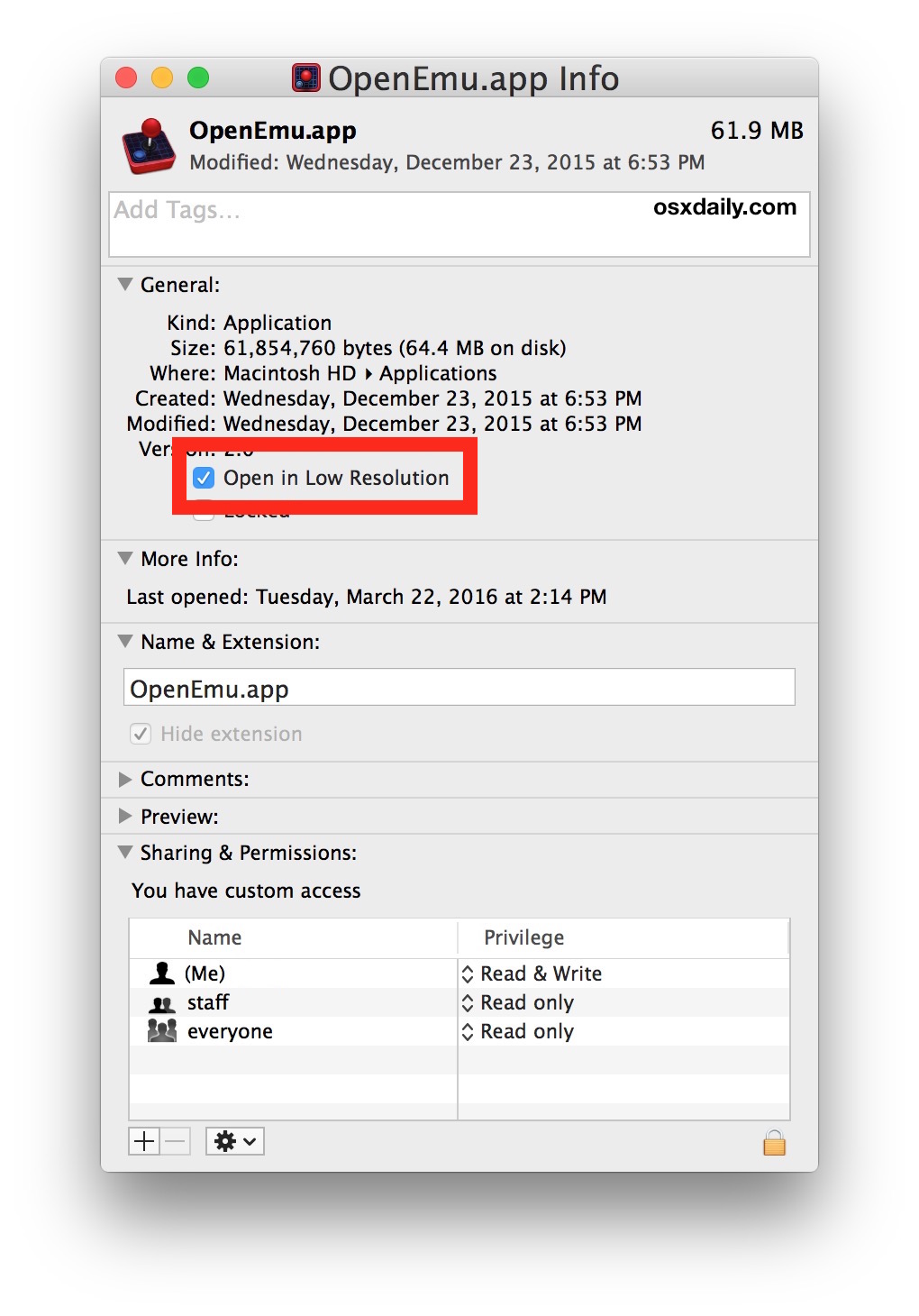
So, if you’re a Mac gamer with a Retina display computer and you think performance is a little drab, try this out, it works wonders to make a game play smooth.



PLEASE HELP i am on a MacBook Air (11-inch, Mid 2012) and this feauture does not pop up when i press get info. can someone please help
Sure. This is for Retina Macs. You can only launch games into Low Resolution mode on a Retina Mac. Your Mac is not a Retina machine, and thus already runs in low resolution mode.
Hi
Is there also the possibillity to do this in Win 10 bootcamp? I can also only use the high resolution (doom beta) in my 27″ late 2015
Thnks for your answers
I think Retina is over rated. I fine with 1080p. I just wish Apple would quit using Intel graphics chips and go back to Nvidia or ATI. Intel chips are just generic for gaming and 3D modeling. The price you pay for a Mac, it should come with a better graphics chip.
Not but honestly this is ridiculous – after retina came out we struggled to get non-Apple apps run in retina resolution. And now we try to make them NOT run in retina, cos the hw cannot take it. Yay!
Or, you know, just add a good quality graphics card instead of integrated bulls**t? :)
When will Apple come out with cost comparable tools to run games in high FPS without sacrificing display quality? Shame really imo. I thought I was done with PC for many reasons but for less than half the cost of my RMBP, I now (had to) have a Windows machine that will run any game at max settings plus. I realize this is a long discussed and sore concern but to what end?
It’s not a matter of ‘comparable tools’ its a matter of ‘only so much water fits in a glass’.
Firstly, you have a 5k Professional grade 10bit, pre-color tuned display for absolutely no reason other than it looks nice. Most people forget that when they buy an Apple. It’s $800 for a cheap chinese equivalent. Your CPU/GPU hardware sucks compared to other hardware because of this, and the fact that your vents are tiny.
MacOS has more interesting looking applications because the Operating system takes much much deeper control of all rendering, and draws it all at once rather than rasterising layers as Windows does.
This makes every animation much smoother, and performance of the UI virtually guaranteed even if the underlying system is chugging. Many freezes of your Mac still leave your animations etc working onscreen, the system is that robust. The reason this is enforced system wide is down to how Cocoa and Swift, two mac programming languages, use very simple systems to create usually very time consuming effects. Lots of programmers as a result make much more beautiful apps in less time.
The downside is that MacOS itself is using your GPU resources like it’s a video game itself. Think of WindowServer, the process that does this, as Unity before Unity but for application UIs. Just makes everything easier and faster to make, but less optimised. All the apps sending their visuals to another process then to the driver also causes a lot of memory overhead for the copy/transfers though, in VRAM too. It also prioritizes its performance over your games (because Apple would rather say the Game dev doesn’t know how to optimise than have slow background windows due to the running game that *could* make it look bad, as Windows does, but also because it’s connected to a hardware driver so your game must send it’s video output to WindowServer too).
Finally, Apple gives most realtime CPU priority to Audio, because CoreAudio works at much lower latency than Windows MME or DX audio. This means your GPU calls to the processor are less likely to come back in good time.
So in short, to make a Mac better at games, or comparable, you need to run Windows, or Apple needs to make a ‘SteamOS’ mode where it turns off all other apps. MacOS would lose 80% of it’s functionality in exchange for better graphics performance.
I actually use non-HiDPI mode on my Haswell 15″ Pro all the time and am quite happy with it. I really have no problem with the lower resolution and get to enjoy buttery smooth animations everywhere, even in pos iTunes. It also tends to make the shadows heavier which is nice.
Well this is a great solution, I believe it worked for me too.
On another note, Safari crashes constantly!
Nice tip, helped bump up the FPS in Civilization and Starcraft 2. Mac doesn’t have many games, but the few it does perform less well than Windows. This helps.
Plus You Can Also Download League Of Legends To Try I am ACtually finding this because of league of legends