Fix a Mac Showing the Wrong Time & Date

Rarely, Mac users may notice their clock is displaying the wrong system time. This typically occurs after a Mac has been shut down for an extended amount of time and hasn’t connected to the internet in a while, but it can also happen with traveling across date lines, between regions with daylight savings time observations, and in other situations as well.
While having the clock off may not sound like a big deal, it can lead to all sorts of frustrating issues, from some apps not working, to an inability to install OS X due to verification errors, to “connection not private” errors in web browsers, to a variety of other nuisances.
Fortunately, fixing the Mac clock if it’s showing an incorrect time is quite simple, as we’ll demonstrate in this walkthrough.
How to Fix an Incorrect Time Displaying in Mac OS X
Be sure the Mac is connected to a wi-fi network or ethernet network, this is necessary to access the internet time servers and maintain a consistently accurate date and time on the Mac clock.
- Go to the Apple menu and choose ‘System Preferences’
- Select the “Date & Time” control panel
- Choose the “Date & Time” tab and check the box for “Set date and time automatically:” – optionally, choose a different time server to use, but the Apple time server time.apple.com is highly accurate and this is really not necessary unless the detected region is wrong
- Now choose the “Time Zone” tab and check the box next to “Set time zone automatically using current location” – this will use location services to determine where the Mac is located so that the date and time are consistently updated automatically, even if the computer moves across time zones
- Double-check the time is correctly showing in the upper-right corner menu bar clock and in the “Clock” preference panel, and exit out of System Preferences when finished
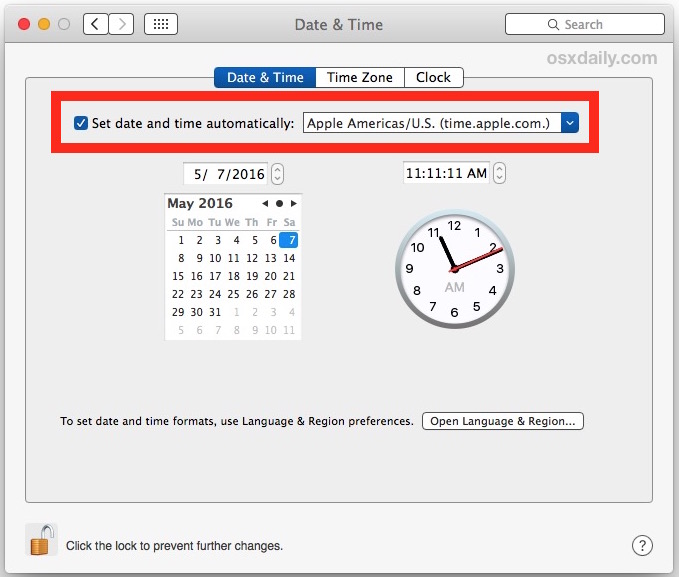
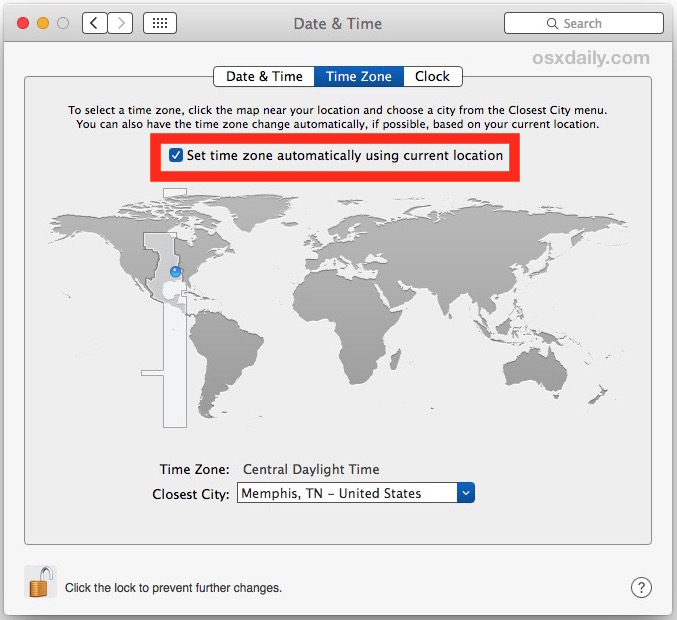
That is by far the simplest approach to guaranteeing the Mac consistently shows the proper time in the clock and uses the proper date and time with applications. This is the recommended approach, particularly for Mac users who travel or who leave their computers off for an extended period of time, as the latest region and time is pulled automatically from Apple servers to set the proper clock and date information.
Option 2: Manually Setting the Mac Clock, Date, Time, Time Zone
For users who do not want to enable location services, in situations where the Mac is not accessing the internet, or for whatever reason just don’t want to use the recommended automatic time detection settings (maybe you’re building a time machine? How exciting), you can also manually set the clock and date and time yourself in Mac OS X. This is done through the same preference panel:
ol>
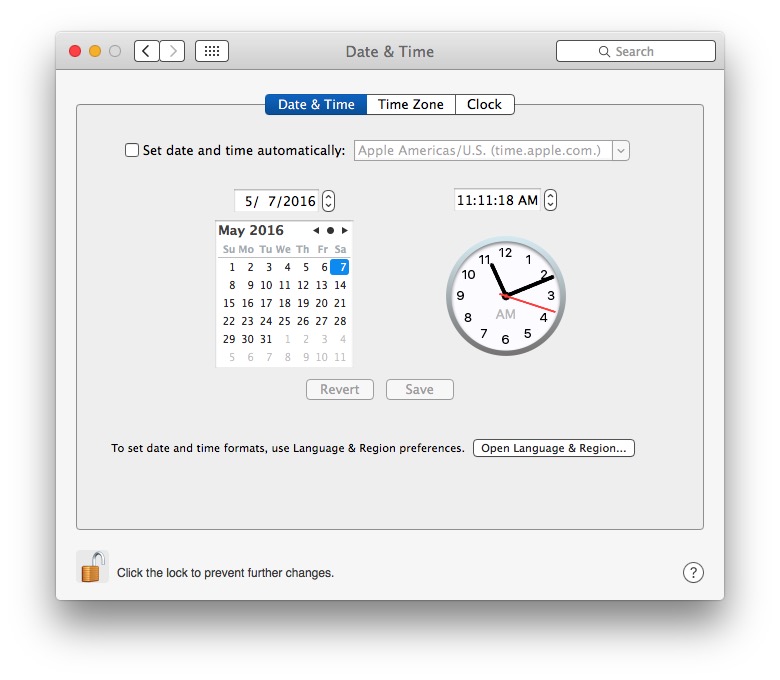
There’s nothing inherently wrong with setting the date and time yourself on a Mac, but if you change locations, if the computer has been off for an extended period, or maybe the Mac was sent into orbit for a while or out elsewhere into space and experienced the effects of special relativity, you may see the clocks are off as a result. Thus, it’s best to use the automatic settings in Mac OS X to determine location and set the time appropriately via Apple’s time servers.
Why is the Mac showing the wrong time? Why is the clock off?
The most common reasons for Macs to display the wrong time are:
- The Mac has been turned off for an extended period of time
- The Mac is older and the onboard battery has died, thereby necessitating manual clock setting or proper time serving from the internet
- The clock or time zone in Mac OS X was inadvertently changed
- The Mac changed time zones (say, a MacBook traveling overseas) and the computer did not update the date and time for the new location
- Location services are disabled on the Mac, as is automatic time server setting
- The Mac functioned as a satellite, traveled into orbit, hung around on ISS for a while, or spent time in deep space and has now experienced special relativity and or time dilation – this is perhaps less likely unless you’re an astronaut or a rocket scientist, but hey it’s possible!
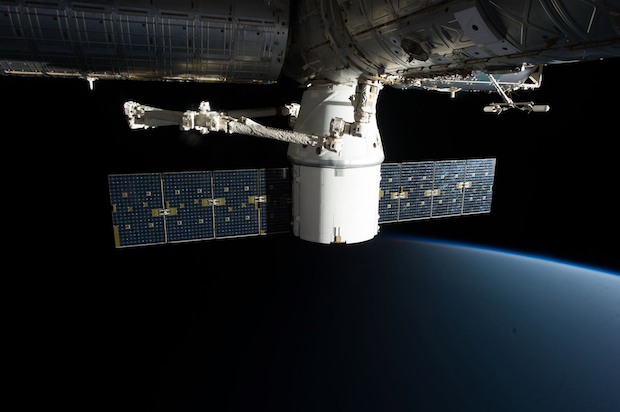
Of course there are other possible situations where a clock can go awry as well, but these are the most common reasons you’ll see the clock off on a Mac. If you encountered these issues after coming back from an extended break or after traveling across the date line or into a new time zone, you may also discover your iOS devices are off as well, but fortunately fixing an iPhone or iPad showing the wrong time is easy too.


There is a seemingly endless number of blogs, websites, and forums dealing with computers having problems with their system time lagging or not syncing. 99% of the “advice” doesn’t address the problem and people post paragraph after paragraph guessing about it.
Here is the real problem:
Your computer is connected through a firewall that is blocking traffic on port 123.
Port 123 is the NTP port, and if you can’t connect to it, your clock will not update and no amount of “clicking here” and “adjusting a setting” there will fix it. Even your standard home router from your ISP will block port 123 by default. You have to manually put in an entry to allow port 123 traffic in your firewall (it usually isn’t even an option in a drop down menu, but every first person shooter game ever made is…oy, vey). How that is done various greatly from router to router, so you will have to learn how to use your equipment.
All these other suggestions are moot and a complete waste of time (pun intended) when the root cause isn’t addressed first.
All great comments to a topic that really is abut common sense (automatic time update with time zones), except in IT there is no such thing as a common sense. That’s why with some it’s working and with others, it isn’t.
You can write a thousand “How To” articles and if you’re lucky, it works on your side.
Uh, yes. IT. It’s all about luck.
Lucky species :)
All well and good but any good IT department has their Macs locked down with an admin password that the user doesn’t know. So then they can’t do any of the above as they’ll need to unlock first and can’t. A bit of an oversite by Apple I think!
It seems that every time that I wake my computer after shutting the lid, I have time syncing issues. This is not problematic normally aside from when I am having to use my work’s VPN which has a password + time-based token (4-6 digits that updates every minute). The only way I have been able to fix this is to basically run this command every time I plan on connecting:
sudo ntpdate -u time.apple.com
Anybody have any suggestions on this? The system preferences suggestions don’t work.
Thank you! This solved the issue for me. I had a short in my power cord and this caused the date to report 1 day prior even after manually changing the date and then turning auto update on. After running this command the date is reporting correctly.
My computer is stuck displaying a different time zone even though my location in time zone and maps etc is correct.
I am a newbie to terminal but tried your suggestion and all I get is ntpdate command not found.
Any advice on what I’m doing wrong?
Thanks
Mine is never correct. I imagine that it’s because I only use it on a connection that has many connections filtered. Perhaps they have blocked connections to Apple’s time servers.
This happens more often than I would like and wreaks havoc on trying to use a auth token to log onto my work’s VPN. I added an alias to my bash script that runs this command:
sudo ntpdate -u time.apple.com
Could not access google or firefox this morning April 2018, but my personal websites were accessible, not Facebook or any others. I was unable to change date and time. I know how to do it; it simply would not allow me to do so. After turning off and restarting my MBP three times and nothing changed, while trying to figure out the problem all the time worrying about a virus, SUDDENLY, a Java update option was offered and everything started working fine. Weird. Never had an update cause the MBP to not function online. At least it’s working now.
Followed instructions and the time is now 8 minutes ahead (4 minutes before following instructions!!) – it is a desktop iMac that is less than 12 months old, it never moves across date lines. The iMac is never off for longer than 12 hours in the week and in preferences “set time and date automatically” is selected. It recognises my location but doesn’t seem to know the time. All other apple devices are accurate.
It is very annoying, but on the plus side, I am never late for meetings!
Any suggestions beyond manually setting the clock?
Thanks
Can someone please help me? I can’t seem to change the date on my MacBook Air. I just reset the entire computer because it glitched and now the date is set for 6 feb 2560BE and I can’t change the year for some reason. I have tried to manually change it and it won’t let it just keeps going back. can someone please give me some answers.
very helpful, thank you!
This didn’t work. My MacBook is 4 min off. Weird. My ipad, iphone, watch, and son’s ipad all agree on a time that is 4 min different from my MacBook. What’s the problem? And yes it is set to “set time and date automatically.”
Bill my MacPro is also about 4 min off even with the time server. As you said, and yes “set time and date automatically” is set. I turned it on turned it off then back again, tried all three time servers still 4 min. off. Rebooted, etc, no joy, 4 min off.
My iPhone, iPad, and http://www.timeanddate.com all show precisely the same time, but the clock on my MacBook is 2 min and 6 seconds fast relative to all of these. I have followed all the instructions above and in other websites, using location services and apple time servers, etc. But the MacBook clock is still wrong.
Useful information, sometimes auto date and time do not work so I prefer to fix it by setting it manually.
This is a somewhat specific clock problem, but the system time can also become corrupted if the cable (or connector) from your keyboard to the motherboard has become damaged or loose. When this happens, it seems to cause an error (possibly with the onboard battery) whenever the system sleeps. The issue is usually corrected with a full restart, or by the methods mentioned in the article. It’s unfortunate that Apple has not included a built-in hook to re-calibrate the clock on wake, though I can think of a number of reasons why they might choose not to do that (such as having to first re-establish a network connection).
I have a different date/time problem. Occasionally I will glance at the calendar icon in the dock and will see that the date shown on the icon is from several days ago. The only way to get it to update is to restart the iMac. Anyone know why this happens and if there’s a way to fix it?
Apple’s time servers are supposed to be accurate. So are eBay’s. So are AT&T Mobile’s. So is the Naval Observatory. Yet in my house, they disagree, often more than a minute.
???
FWIW, they are Stratum-1 servers, which means that they take data from something like GPS (a bit of Googling says it’s GPS, in fact). Curiously, though, they aren’t in the public NTP server lists or pool, so either they aren’t welcome there or nobody knows about them except Apple customers. :)
As an aside, you don’t need location services to keep accurate time; simply set the time zone correctly but continue to use a time server for date and time. This is unlike on iOS where automatic timekeeping means automatic timezone management. :(
Well my date and time are fine, but I sure would like to send my Mac into outer space for it to experience relativity. Maybe I can go with it? Anyone have the number for Elon Musk?