Fixing Mac OS X Install Errors “can’t be verified” and “error occurred while preparing the installation”
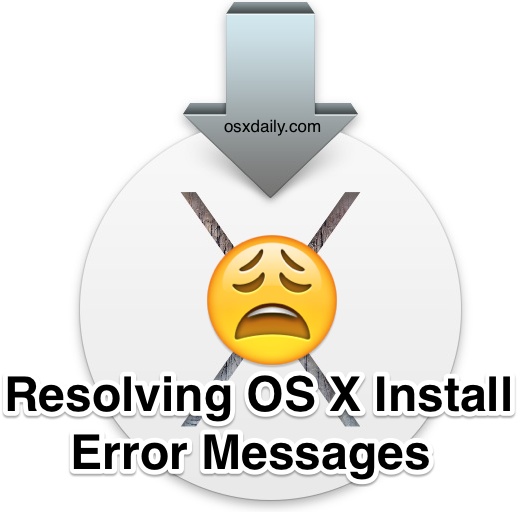
Two unusual error messages that can occur during the attempted installation of Mac OS X El Capitan or Mac OS X Yosemite are the “This copy of the Install OS X El Capitan application can’t be verified. It may have been corrupted or tampered with during downloading” error, or a “This copy of the Install OS X Yosemite application can’t be verified. It may have been corrupted or tampered with during downloading” message, or a more vague “An error occurred while preparing the installation. Try running again” error message. Sometimes these can be resolved by simply rebooting and trying to reinstall OS X again (or re-downloading the Mac OS X installer if it was damaged), but if the error messages are persistent, then you may find that modifying the system date of the Mac can be the resolution.
It’s possible to encounter these errors during basically any type of installation attempt in OS X El Capitan or OS X Yosemite, ranging from the standard App Store update, using Internet Recovery, to clean installs, and using a bootable installer volume on a target Mac.
If you run into either error message while trying to update or install Mac OS X while from an active OS X boot (say, a standard upgrade from the App Store), you can typically resolve the problem simply by setting the Date & Time on the Mac to be determined automatically. To do this, go to the Apple menu > System Preferences > Date & Time, and be sure the “Set date and time automatically” option is checked:

That method requires the Mac to have active internet access, however. If you’re on a computer without internet access, or if you encounter the problem during an alternative OS X installation method and thus can’t access System Preferences, turning to the Terminal to set the date is the next option.
To determine if the Terminal date trick can fix those error messages and help you to successfully install MacOS X, you’ll need to turn to the command line while at the “Install Mac OS X” boot menu. Pull down the “Utilities” menu option and choose “Terminal”, then type the following command into the prompt:
date
Hit return, and if the reported date is anything other than the actual current date, then you’ve almost certainly found the cause of the problem. This may look something like:
Mon Jan 19 09:55:15 PST 1984
The entire line matters, as the date must be correct in order to install OS X, specifically the year, because if the date set is prior to the release of OS X, the error will trigger. Pay special attention to the year as an obvious indicator of something wrong. If you notice the date is completely wrong, you can set it the current date and time using a variation of the same terminal command. You now have two approaches, set the date via the internet, or set the date manually. Setting it via the internet is easier:
ntpdate -u time.apple.com
That will not work if the Mac does not have internet access, however. Thus, you’d need to use the ‘date’ command again but with manual specifications.
The manual date format to use is a little weird, if you’re familiar with the command line you can retrieve it yourself by using date –help, which looks something like “[mm]dd]HH]MM[[cc]yy]”
In simpler terms, that is: Month Date Hour Minute Year, and it’s entered as a solid line with no breaks or spaces between the numbers. For example, to set the date as “September 20 2016 at 17:33” you would use the following syntax:
date 0920173316
It may look like a random string of numbers but it’s actually the month 09, date 20, time 1733, and year 16, combined.
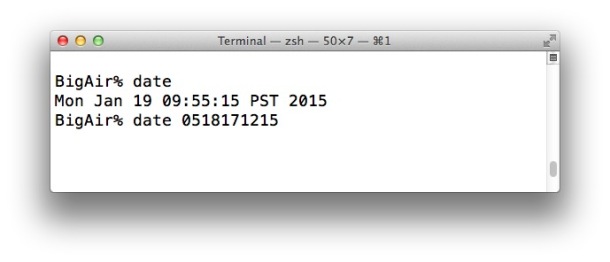
Once you enter the proper date and hit return, you can exit out of Terminal and begin the installation process again as originally intended, and Mac OS X should no longer throw the dodgy sounding error messages.
Do note that sometimes you will see the “This copy of the Install OS X Yosemite application can’t be verified. It may have been corrupted or tampered with during downloading” error message because the actual installer was modified or damaged during a download, to be sure that is not the case, always download the OS X installer applications directly from Apple and the App Store, and never from a third party site. Also, sometimes the “An error occurred while preparing the installation. Try running again” error message will appear and resolve itself with a simple reboot. Nonetheless these two error messages also display when the system date on the Mac is set incorrectly, which is obviously what we’re discussing here.
This troubleshooting trick was left in our comments by DAVIDSDIEGO who found the solution on bensmann.no. It’s notable that both users encountered different error messages despite having the same resolution.
Let us know in the comments if this helped to resolve these specific error messages for you, and if not, what method did work to fix the install error with Mac OS X.


Hello I tried to factory reset my 2008 IMAC which was running El Capitan however it kept giving me an error message so I brought a bootable usb with El Capitan on it and I followed the steps within terminal but don’t know what date to put in as keeps coming up can’t be verified it may been corrupted or tampered with during downloading. Anyone on here to help thanks
Thank you! I’m not used to Apple products anymore and it’s been a rollercoaster of a ride trying to restore an old Macbook Pro. I thought I finally made relevant headway and this error popped up. I changed the system date via Terminal and now the OS is installing. Thank you again
Thanks so much for this. I’ve been refurbishing an older MacBook Pro, and after downloading the 5 + GB installer twice on slow internet I was getting the same silly petulant Apple error message. Why don’t they just say “your computer’s time could be set incorrectly?”
Anyway, my installer is finally working, after wasting many Apple hours on this.
You’re very welcome Rick, glad we could help!
Thanks so much…been at this for a day now, and your post helped me out!! please accept my thanks
Yes!) Thanks!
I’m trying to do a fresh install of El Capitan on a new SSD to revive a 2009 Macbook pro. I’m getting the same installer error — resetting the clock back to 2015 hasn’t helped. In my installer log I see the error “system appears to be damaged, since no local user database was found” – anyone know what to do about that one?
I’ve killed about 6 hours on this so far. The fun part about trying to upgrade a slow system… it’s slow.
Thanks!
Alex
Follow-up to my own post: I finally got it working. I *think* the problem was that I was trying to install the system on the same drive that I was running the installer from. Maybe I should have known that wasn’t possible, but maybe the installer should have flagged that issue and given a useful error message :P Anyway, when I ran the installer off the old HD (now an external drive), it worked. (I’d had problems before extracting the file on the old HD so I hadn’t tried that — I got it there in a roundabout way.)
And yay, the computer is super-speedy, at least for a 10 year old machine!
I have the same problem with it and I am not sure what to do
Hello, in my case the date on my iMac 14.2 is correct. Anyway I changed the date to October 2019 when I downloaded the installer from the Apple Store. Now the installer works perfectly. Thanks to who contributed this solution. Excuse me for the translation. (Google translate)
Hello, My date and time are right but it still won’t let me update my mac. please help. Thanks !
Same here, I’m updating a donated 17″ 2009 MBP with a new SSD to El Capitan. After date is changed to 0920173316, I rebooted the install usb and get the same corrupt or tampered error.
Hope someone has another fix when date fix isn’t enough.
Thank you so much.
Hello I tried to factory reset my 2008 IMAC which was running El Capitan however it kept giving me an error message so I brought a bootable usb with El Capitan on it and I followed the steps within terminal, the download starts does a full ten minute download and then brings up the “can’t be verified” message what do I do??
It worked like charm. Was trying to install el capitan with date 2020. Got that error. But aftee setting date to 2015 it worked like charm. Thanks guys
Did you set date in System Preferences or Terminal ? And again you install el capitan or just click in the launchpad after setting date to 2015 ? I am getting error all the time.
No way: I checked the date, tried rebooting and reinstalling a few times the Catalina update but I keep receiving:
An error occurred while preparing the installation. Try running this application again.
Moreover I checked the profile tab and it was empty, notwithstanding I had downloaded and installed the appropriate one for Catalina also a few times.
Same issues here. Changing dates do not work anymore.
The date changed worked. I checked my file date which was 2015 and put system date just ahead of it in 2015 (currrent date was in 2019) and voila! It went through on next installation!
2015 worked thanks champ!
Tried this and change the date today but failed. Before this try I get the error message “Not valid checksum” for he file InstallESD.dmg. Also I could not open that file.
When the date was changed I downloaded El Capitan again and tried to install.
Just before it was finished it quit and showed the error message. “Could not verified the file Essentials.pkg”
Trying to find the file Essentials.pkg it seems to lay in Mac minin internal HD-private-var-log. It looks to be a log file whit lots of code I not understand.
More ideas?
Scott, when I do what you suggested in the last post, after verifying it says “the following disk image couldn’t be opened” the reason-invalid checksum More ideas?
Control Click on the “Install OS X Mountain Lion” app and choose “Show Package Contents” Navigate through Contents > Shared Support > InstallESD.dmg and double click to start InstallESD.dmg A volume “Mac OS X Install ESD” will appear after verifying. Use that installer inside that Volume. This works also on Lion.
This worked! Playing around with dates didn’t, but this got me to Lion and Mountain Lion. Then I was able to get to High Sierra.
Thank you so much!
Control Click on the “Install OS X Mountain Lion” app and choose “Show Package Contents” Navigate through Contents > Shared Support > InstallESD.dmg and double click to start InstallESD.dmg A volume “Mac OS X Install ESD” will appear after verifying. Use that installer inside that Volume. This works also on Lion.
Thank you – I am in the process of upgrading/repairing a bunch of old gear to sell it off – and that one almost had me stumped.
Super late to this thread but unfortunately same issues are still happening for me.
I’ve tried changing the date in terminal but every date I put doesn’t work and I still receive the message “An error occurred while preparing the installation. Try running the application again”.
The farthest I got is put a few days earlier than today’s date and it lets me agree to the terms and enter in my Apple ID. But once the download starts is when I get that message.
I’m only posting here as I’ve tried everything. Anyone have a suggestion?
Thanks!
So, trying to load the latest Yosemite on a MAC PRO that works perfectly as a second computer on my desk, but was produced in 2009, so High Sierra is not supported. I had let the OS updates slide. Finally had to update it. So I had to install a copy of Yosemite I already had. It would not continue, said it may have been tampered with etc. I knew it hadn’t… so I searched for a work around. Note that I got a hint from various earlier posts that setting the date was integral and was what was preventing the installer from working.
So I went into terminal to set the date to an earlier year- NOT the current one!. Wouldn’t let me. I unhooked from internet and tried terminal again…nada. Then, I went into the “System Preferences” and simply set the calendar to a date back when Yosemite was current (2015)… and wha-La!- loaded like a champ.
Sadly, I have installed the last OS X supported for that particular computer, but at least I can use the latest browsers and etc., for another year or so, before I take another, perfectly working old Mac that has been on every work day for 9 years, away to be recycled… (Every Mac I have owned, except one, was working perfectly when I had to recycle it- every windows machine in that same time is long gone, and anything useful looks like a Jawa parts heap)
So in case anybody else stumbles upon the same issue.
Thank you so much. It is usually the simplest issues that drive you nuts the longest. Thought I had a corrupted install USB and tried a few times before finding your solution.
Appreciate the support greatly!
Thanks so much! After following the instructions to call up the terminal and changing the date using WiFi to apple.com, all of a sudden the installer didn’t complain anymore.
Hopefully the rest of the install will be successful…
thanks. its work for me.i try redownload OS X but same error message.when i change date from terminal its ok.
Thanks. I have been trying to install Mavericks on my Pro Tower but got the error. changing the date to a day in 2013 using the Terminal seems to allow up to proceed now.
Thank you sooooo much, I’d almost given up all hope!
You Sir, are a legend :)
thanks a lot.
I wanted to reinstall os x yosemite on an old mac pro
of course the installer I made on an usb key “can’t be verified”.
In fact, the whole certificate inside is now expired.
Thanks to remind me that.
Apple, by trying to be “simple and easy” and denying meaningful error message is just becoming indecipherable and infuriating
THANKS PAUL, your the man , ReAD paul memo
This is what worked! A big FU to Apple, and thanks Cody!
coodyscoops
August 14, 2016
READ WHAT PAUL SAID!
lol just joking but i literally took his advice and my install worked. It seems my certificate expired too, understandably since el capitan is out now… but yeah if you are upgrading to yosemite after this date, a recommended date would be any date during 2015… I used jan 15, 2015 and kept the time the same. Thanks Paul and Russell.
Thank you so much :)
It worked, I moved the date back to the day the installer was created/downloaded and it worked
The Mac OS Installation software downloaded “legitimately” from the Apple App Store all have certificate expiration dates. For older versions of Mac OS, they won’t install, because the certificates have expired. The workaround is to go into System Settings, Date & Time, and temporarily uncheck auto-set date/ time, and manually roll back the calendar year of your Mac to the year that the version of Mac OS you want to install. For example, since Yosemite (Mac OS 10.10) was released in Fall 2014, then you need to roll back your Mac to 2014, reboot, and then run the installer. It will work. Then upon completing the install, immediately change the clock back to current date/ time or auto. Otherwise the App Store will block your machine from downloading updates. Apple has really gone to the dark side in this respect and has made life very difficult for its users. -Detrich
You guys are great!! trying to reset an old MacBook air so I can resell it…. Been trying for half an hour, fixed in minutes after finding this post.
I rsolved this problem by changing the date to the present day it is not working then try to set back to Dec 1, 2015 it worked fine
Thanks a lot! I just installed Yosemite by changing the date to July 12 2015. As I already erased the HDD I had to access the terminal from the Utilities option in the installer.
Spot on with the date setting.
Never thought that the digital signature had an expiry on it as well. It’s now 2016, but I changed the date via the terminal back to 2014 and viola! Yosemite decides it can install now.
Good! one
Wow.., that simple worked for me.. Thanks a million
Thank you so much! i updated to sierra last night on a mid 14 MBP with retina display. i went to the university tech shop and dropped off my ,MacBook. they had no idea what was wrong and said i would have to wait a week. i found this web post and i got my MacBook back. thank you. i thought my computer and data were lost forever. you saved my life. it had an essay on it due friday which was not backed up!
I am 22 year old college girl in Florida who has NO idea about computers. But I erased everything on my Mac so I could sell it but I had no idea what I was doing and messed it all up. But I followed these instructions word for word, got it wrong two times, realized that I had to put a 0 in front of the 9 in order to make it 09 to stand for September on the date code. I did that and it worked!!!!
The terminal fix did the trick for me. I just had to set the year to 2015 to install El Capitan.
Thank you so much – such a simple fix but works (the date) – even Apple support didn’t know this.
Changing the date does not work for mac OS sierra.
Thanks a million times :):):)
THANK YOU SO MUCH!! You are literally an angel sent from heaven! I didn’t even think to check the time!!
THANK the gods ! This was vary helpful. This is BS just because I want to install my os again and repair complains about being connected to the network ….
Apple is starting to F up like MS and get all dumb.
Apple are no longer signing earlier versions of OS X Mavericks/Yosemite and El Capitan.
Go to the App. Store download the relevant version of OS X and you will automatically get the latest installer (Mavericks 10.9.5,Yosemite 10.10.5). For El Capitan 10.11.5 does still work though in the App. Store you will get 10.11.6
Awsome ty so much, saved my day :-D
My terminal date showed 1-1-2000… thanks
Thank YOUUUUU!!!
Thanks mate. Stuffed around for hours trying to figure out why it was failing to install. Finally found your tip and after a couple of failed attempts to get the syntax precisely right, was able to install. Although the Mac Air was connected to the internet, it failed to automatically redate. I then set the date manually in Terminal and VOILA!!! it worked.
Thank YOU!!!!!!!!!!!!!!!!!!
Thanks Paul;
just open Terminal and type: date 101612002014 and that’s it.
This did the trick! Thank you so much!
Thank you so much! Changing the date in Terminal worked like a charm! You made my day! Thanks for sharing this knowledge. Blessings to you.
I am just try and try a lot. Finally got it. Use 2015 year for all macbook installations. No error will come. Do it who have an headache of this copy is not verified. All the best.
Thank you so much! This worked great!
Thank you for this article. It was an easy solution to a rather frustrating problem!
Russell completely right. You should set date a day in the past. I tried to set february of 2016 and voila, never see the message again. Also make sure not connect to internet.
Hello.
I have tried with construction but it still err. Can any bodoy write down how to do sep by step please
Oh yes. Here is a step by step guide on how to fix Mac OS X installation errors like the “cant be verified” or “error occurred while preparing” installation errors: https://osxdaily.com/2015/01/19/fix-os-x-install-errors-cant-be-verified-error-occurred-preparing-mac/
I’ve erased my hard drive because I was going to trash my mid 2010 MacBook Pro. Then I found out it was still worth something, and am trying to install OS X El Capitan, but I run into this error message. Because this is a re-install in a computer which has had OS X erased, I don’t have access to terminal or system preferences.
Any ideas on how I can change the time in my CPU? Is this even the same issue?
You can access Terminal from the Mac OS X Installer application or an OS X Installer boot disk, it will be under the “Utilities” menu at the primary screen when you boot from Recovery mode or the boot disk.
Got it fixed!
Just change the date to a past date coz seems like the installer is old
I was installing on the 3rd of July 2016 then I changed the date to 3rd July 2012 with terminal
When I try to change the date using the aforementioned method in Terminal, I get the following message:
date: bind: Permission denied
date: settimeofday (timeval): Operation not permitted
What gives? I can’t for the life of me change the date. If so, that means I can’t download El Capitan properly. I am here because of the “This copy of the Install OS X El Capitan application can’t be verified. It may have been corrupted or tampered with during downloading” message.
prefix the command with sudo to authenticate the date change if need be
I ended up fixing it last night by using “sudo date MMDDHHmmYY” instead of just “date MMDDHHmmYY”.
It worked.
As for what date I used, I used the date I downloaded the El Capitan date. Simply right click, and “Get Info” over the El Capitan Download icon.
Now, I have to fix my dreaded “black out screen” I’ve gotten recently. Late 2009 27″ iMac.
If the screen is stuck black, resetting SMC (and sometimes NVRAM) may fix it
And yes “sudo date MMDDHHmmYY” should work if you have permissions or authentication issues, it requires the admin password however.
Resetting the date via the terminal command using an Ethernet connection worked perfectly for me, thanks so much! (I had to set the Ethernet connection using the network option which is located where the terminal option is.)
This was driving me CRAZY, until I set the date via date command in terminal. then Mavericks INSTALLED!! BLESSINGS to you sir! Excellent help here!!!! Truly!
Bob O.
Sometimes you have to aim to set the date back to when the Mac OS X update was available too. From the terminal works best if you’re already booted into the installer drive for OS X.
You are my new hero. I set the date and time in the terminal and the installation was abled to continue. – Thanks.
Just reset the PRAM. No need to fiddle the date. I had similar “corrupted” problem with 2010 iMacs (10 workstations) when upgrading from 10.7.5. Reseting PRAM fixed “corrupted” message.
Setting the date back one year worked for me
Thank you for the tip about resetting the date in Terminal.
I’ve had to turn a 2009 Mac Mini server back to Mavericks because El Capitan wasn’t working out with my music software. I kept getting the corrupted error message until I turned the clock back to 2014. Now it’s installing fine.
For me it helped to reset the PRAM, connect to internet and reset date with ntpdate on a Macbook Pro 2007!
Gratitude, Dude!
29/5/2016 . i just make the date one year earlier . it is working . thx
I have been at it since Saturday-5 days.
I have installed El Capitan directly from Mountain Lion and my Mac Pro Mid 2009 is frozen on white screen back ground.
Where from here on?
Thanks a lot Paul, I set my date near to the release date and it worked fine.. Thanks a lot mann
Getting the same error even after fixing the date, any help please
Thanks Paul!!
I was doing a clean install from an USB flash drive that I burned Yosemite to from a download to install on my other iMac.
I got the error and found Paul’s answer here.
I set the date to some time around when OS X was installed on iMac A and was able to install it on iMac B, that I purchased a new WD HDD for.
I thought I was going to have to re-download and reconfigure the download or install from an older Mac installer CD. I do not remember when OS X Yosemite was downloaded.
Anyone trying, just take your best guess.
If you get somewhere close or before it will likely work as it did for me.
Thanks a lot
Thank you so much. this was driving me insane. i remade my bootable usb about 12 times and was about to take it to the apple store in the morning then i came across this and thank god, it worked.
THANK YOU
Wouldn’t have checked the date if it were not for this page which fixed my problem. Mine was also set to Jan 1 2001 so I have updated and my software is all current.
Thankyou very much :)
I was feeling well pissed off when I got the corruption error message. Did a search and arrived at this site. Changed the date and installation works – installing Mavericks on to a mid 2012 MacBook Pro after deleting El Capitan. Many thanks.
Your other articles about Clean installing and creating a Mavericks installer were also very useful.
Hint – If you have the opportunity ,always attempt this sort of exercise having a second computer or IPad available, it speeds up the process for finding solutions to problems
date: bind: Permission denied
date: settimeofday (timeval): Operation not permitted
This message generated.
It didn’t work for me when i tried to change date & Time to current how ever it worked when i change year to 2014 for Yosemite.
Thanks
Thanks. This worked perfectly. Date was set to 2014 was able to reset via Internet using the command advised in terminal. Nice and easy to follow. Thanks you :)
Pardon me if I’m oversharing, but I have to be thorough, as I’ve been dealing with this problem for approximately 18 hours.
My late 2008 “unibody” 15-inch MacBook Pro (MacBookPro5,1) is likely on its last legs. I’ve been able to extend its life in several ways, from maxing out the RAM with OWC’s 8 GB kit to a USB Ethernet adapter when the integrated one died. The internal SuperDrive recently died and I just removed it entirely. The last items for upgrade/replacement were the original 5400-RPM HDD and the original battery. So I ordered an OWC 240 GB Electra 3G SSD and a Newertech NuPower replacement battery (and an ExpressCard 34 USB 3.0 adapter in the hopes that it would speed up the USB installer creation and clean install of OS X).
What I’ve learned so far:
1. The USB 3.0 ports on the ExpressCard are not supported in EFI, and thus I cannot boot from a USB 3.0 flash drive.
2. The OWC SSD has the most current firmware (I checked by creating a bootable USB firmware updater from OWC and checking the SSD as it was installed in place of the original HDD).
3. I’ve downloaded (and deleted and redownloaded) El Capitan and Yosemite from the MAS multiple times in the past couple days. I’ve used multiple USB flash drives (from brand new USB 3.0 Sandisk Extreme to several years old LaCie Petitekey to a Super Talent Pico-C in sizes from 8 GB to 64 GB). I’ve used both the Terminal method and DiskmakerX 5.0.3 to create bootable installers for El Capitan and Yosemite on multiple USB flash drives. (FYI:make sure your flash drive volume is named differently from any other volume connected to OS X, including your boot drive, or the bootable USB creation script won’t be able to properly eject the drive before copying the install files to it)
4. I’ve formatted the USB flash drives and SSD to HFS+ Journaled prior to install and/or bootable USB creation. I’ve run First Aid in Disk Utility multiple times on all drives and all volumes.
5. I’ve reset the SMC and NVRAM multiple times.
6. I’ve installed the Newertech battery and charged it fully.
7. I’ve booted to multiple USB flash drives for clean install. All efforts (maybe 10 tries; I’ve lost track) have failed.
8. I’ve tried backdating using Terminal prior to install. I’ve tried Sept. 2015, Feb. 15, 2016, March 1, 2016. I’ve tried setting the date in Terminal using “ntpdate -u time.apple.com” with no luck.
I’ve tried everything I know to try (short of taking my .45 to this old girl to put her out of her misery). Ready to bite the bullet and wait for the Skylake MacBook Pro. But I hate to admit that this got the best of me.
Any help would be greatly appreciated!
SOLVED:
Booted to the El Capitan recovery partition of the original HDD. Installed El Capitan using the recovery partition as the source and a 64 GB SanDisk Extreme USB 3.0 flash drive as the destination. Took about an hour. After install completed, removed the 5400-RPM HDD, installed the OWC Mercury Electra 3G 240 GB SSD in its place, and booted to the recovery partition of the now inserted flash drive with El Capitan installed. Went through the whole process again, this time installing El Capitan cleanly on the OWC SSD.
ALL WITH ZERO ERRORS!!!
I hope some Apple engineers read this blog and it comments and come to understand something. That their passionate users love their Macs and don’t see them as disposable devices like iPhones or iPads. We want to keep them around as long as we’re able. But, increasingly, this is complicated by the way they’re engineering their new hardware and software. This SHOULD NOT have been a 20 hour ordeal.
All that being said, my MacBookPro5,1 has (hopefully) a couple more years left in her now.
Thanks to this article and its comments pointing me in the right direction (even if the date change didn’t fix the issue).
Thanks, as always this advice from OSXDaily.com worked as a charm!
Greetings from Czech Republic.
this is awesome! Thank you
Setting the date backward saved my day and my blood pressure. Phew.
Thanks.
This worked for me, thanks.
if you are doing a fresh install on a wiped or formatted system from USB, please pull ram and unplug battery off the main board for 10 seconds. It should work then.
I have the same issue
Trying to install OS X el Capitan on a New SSD OWC 240 gig on a macbook pro 13 inch mid 2011, i also changed the battery for a new one.
1) I changed the date in terminal, to the date the download was made.
2) it started the installation process (which was great!)
but at the end of installation when it says “one sec to complete” it stayed in one sec for at least 5-10 mns then i got the same error message again “This copy of the Install OS X El Capitan application can’t be verified. It may have been corrupted or tampered with during downloading”
pls Help
I’ve gone thru all these steps and I still get the error date. I’ve set my clock back a year ahead a few hours and back a couple months but it still gives me the verify error. I’m trying to run El Capitan off a usbs downloaded from Apple.
Please help!!?!?
Me too. Any luck? I can’t install El Capitan on my newly formatted SSD MacBook Pro. Tried 10 times changing the time from days months and a year earlier, no go.
Tried resetting SMC and PRAM. No luck still.
Hi, I have found the solution for “This copy of the Install OS X El Capitan application can’t be verified. It may have been corrupted or tampered with during downloading” error!
If you have tried changing the date / time / on a startup disk, forget about it…
Make sure you have an internet connection about 10Mbps at least.
What you need to do are as follows :-
1. Restart your mac. Press the Shift Key
2. When you see apple logo, release the Shift Key
3. You will go into SAFE MODE. Install & Download your OS X El Capitan in SAFE MODE.
4. Make sure you delete existing ‘Install Os X El Capitan.app’ in Application
5. Re-download the updates of Os X El Capitan.
6. After finish downloading, everything is ready to go. Success rate 100%.
7. You might experience the progress bar hanging around 80-90%. (Tested to let the progress bar run but no avail.)
8. Force Restart again. Press the Shift Key
9. When you see apple logo, release the Shift Key
10. You will go into SAFE MODE again. Now let it run until you see the login screen!
11. When you’ve seen the Desktop, that means everything is perfectly fine!
12. Restart again and press nothing!
13. Now you have an updated copy of OS X El Capitan!
** For Upgrades only **
Downloaded new installers and create USB like 10 times. Change the date, tried everything and always get the same error.. this copy can’t be validated… Today March, 05, 2016. Finally I try to change the date to March, 05, 2015 and it magically works o.O
SOLVED ! i just set date 1 year early and the installation completed sucessfull THANKS ALOT GUYS !
Just open terminal
type date
example : date 0101180015 and voila :)
Cheers, set my date a year earlier than today and away she went.
Thanks
Sean
For new-ish OS X installers but ones downloaded before February 18 2016 set the date to February 1, then install OS X, then set the date to the real date. Apple is so amateur hour half-baked these days they didn’t catch a major bug and let a certificate expire, it broke everyones software, apps, OS X installers, everything.
date
Just to confirm – my usually reliable Mavericks USB stik installer has suddenly become problematic and gives constant ‘can’t be installed / verified / might be corrupted error’.
The usual set the date via terminal fix no longer works.
After 5 or 6 attempts it occurred to me that it might be a ‘sell by date’ at fault – so used terminal to set the date to Mar 2015 (its now Mar 2016) – bingo! no more problems, installed fine.
So, the installer clearly has some sort of start and end dates within it and the machine’s clock needs to fall within that band or it won’t install.
Hope that helps a few frustrated people out there!
JH
Just wanted to note that although my initial download to my App Store account was back in 2014, I downloaded the OSX installer to this computer today (early 2016).
When I set the date of the MBP, using the 2014 date failed; using today’s worked (THANK YOU FOR THIS FIX!).
Fortunately, after the effort I’ve wasted redownloading and rebuilding the USB drive, testing dates is a relatively quick and painless part of the process.
Thanks paul
Its working now
God bless you
I’ve been using Macs for over 30 years (working IT for 15 of those) and have installed hundreds of operating systems. NEVER have I encountered such grief as I have in the past 2 days and countless hours trying to upgrade from Yosemite to El Capitan on my mid 2012 Macbook Pro.
I spent hours (and much bandwidth) trying to download from the App Store with no luck. It kept failing or saying it was Temporarily Unavailable. Nonsense. I eventually rebooted in safe mode and was able to download it.
Then I tried to make a bootable USB drive. Not possible. It kept saying the file was damaged. Then I tried doing a basic install right from the machine. Not possible, it said it could not be verified. Then I decided to download the base version from a torrent site. I was able to make a bootable disk from this copy, but again, when trying the install, it would start installing then give the error message that it could not be verified. WTF?
Eventually I read that I needed to set the date back on the computer. This finally worked. Now I cannot upgrade to 10.11.3 with the combo updater downloaded from Apple. It downloads but will not open. Says Input/Output error. Ridiculous.
SHAME on Apple for not vetting their install procedure and SHAME on Apple for not including the OS on separate media in the box with their overpriced laptops.
As for me, i simply set the date back 1 year and all went smooth. I was installing El Capitan though
Wow, I never thought that the date that you created the bootable memory stick had to match the mac you’re installing it on.
Thanks so much
Thank you paul your a legend buddy.
Had a diskmaker image on an external drive I had for Yosemite and was able to install/upgrade last night on my wife’s computer. Today, I tried upgrading another laptop from OSX9 and was getting errors everyone else got (can’t be verified). Changed the date to a year earlier (2015) NOT in terminal but in the settings/date&time control panel and….BOOM it’s working like a charm!
Thanks Paul!
I set my date to one closer to the download date of the original file and it worked like a charm, currently installing Yosemite now🤓
whle folks may hate it, it’s what i have available and changing the date to 2014 allowed me to install yosemite…… thanks!
This is a great tip. You wonder why Apple, of all people, would make things like this so complicated and cryptic. Worked like a charm here!
Just for anyone who is still getting the error after setting the current date:
For some reason if I set the date as today (15th Feb 2016) I still get the “cannot verify…” error.
Weirdly enough I set the date back to Sep ’15 and the installation is going ahead as normal.
The date can then be corrected of course after the install is complete.
exactly.. I read your words later. but I had the same issue.. a year back I downloaded but error, re downloaded again error.. again downloaded f(*king err.. I fixed date by following any online help and that resolved my problem…
today again i had the same issue with my brother’s macbook air. I tried to install El Capitan. but error.. I fixed date no solution.. I was fedup.. I thought may be there will be actually something wrong with my OSx. I then made my sd card bootable with Yosemite.. and fixed the date. no success.. And in sudden I thought.. when was Yosemite release…hmm?? oh yes.. let put some random date of mid year 2015.. i put..
date 0808111115
and wow.. thanks ALLAH.. it’s working :) hurrraahhh
I have the correct date Feb 17 2016 and tried 5x install with no success. I even tried to repartitioning the disk with no success but back date to
date 0808111115 as per Muhammad Farooqi solution fixed my install problem (Yomesite version)
Good find, confusing the enemy.
Thanks a lot.
The date 0808111115 FIXED IT!
Thanks!
Wow, THIS did it. Thank you thank you!
Guys,
Can’t thank you enough. I wasted quite a few hours on this and much to my surprise the date trick worked!
Much Thanks!
I was having the same issue with a 2011 27-inch iMac installing El Capitan from a USB thumb drive onto a freshly formatted HDD. I had the correct date and time set from terminal using ntpdate -u time.apple.com but the OS installer stopped with the “This copy of the Install OS X El Capitan application can’t be verified. It may have been corrupted or tampered with during downloading” error. Set the date and time manually to Sep ’15 as per your advice and the error message didn’t show, and El Capitan installed! Many thanks!
Thank you for this excellent guide! I facepalmed so hard when I got this error thinking that I had screwed something up. Glad it was an easy (though definitely not obvious to me) fix!
Thank you, good work!
THANK YOU!!!!
Thank you so much! Your clear instructions on how to set the date via Terminal got my 2011 MBP past the “can’t be verified” error (was installing El Capitan from a USB thumb drive onto a freshly installed and formatted SSD).
Great, but what if the date is correct?
Thanks! It worked on my MacBook pro 2009 with battery problems and the El capitan USB installer.
The date setting on my Macbook 12 was correct but still I’ve encountered the error even after couple of times trying. I live in Kuala Lumpur, so I’d tried to download the update from Singapore using VPN connection and it worked! Must be an ISP thing for me or something.
Thank you – worked perfectly and saved me a few headaches!
Thanks so much. It solved the problem.
WOW!!! Great!
you saved me from days of trying to install any kind of OSX on a mid 2010 macbookpro 13″, had only an empty ssd, no backups, no time machine, no dvds, no other mac at hand,
installing from usb flash drive seemed to not work, I had only network recovery as a chance,
but even that failed to install el capitan due to verification issue,
so I couldn’t find any clue.
I just had to set the date via terminal to solve, that’s great.
Thanks a lot!
Wow. It really works. Just use the internet time setting option just like it says and it works right away! Thanks!
Thanks a lot! Finally past that annoying message…
Wow. Been trying to install el capitan on a new ssd using a flash drive and came up with that error. Downloaded El capitan again, and same error. Using the tip to set the date, it worked! Now rocking on my new fresh ssd installation! Thanks!
Excellent tip! Just installed SSD into older Mac and could not get past the installer because date set to Jan 2000. Terminal change worked perfectly as advertised.
Was getting the “app can’t be verified” error message during an attempt to install El Capitan on a brand new SSD on a 2010 MacBook Pro. Had removed the battery as part of the replacement process and therefore the date was reset to Jan 1-2001. Once the date was set current, the install proceeded normally. Thank you for your input & solution!
Thanks very much for this piece of advice.
Confirmed with Terminal, my date was (erroneously) stated as December 31 PST 2000.
Once I changed the date, the installation commenced.
Cheers!
This fixed my issue…
wow. this was a hassle. over 10 day period i tried all of the solutions above with no success.
what worked was using another mac to install el cap on my new ssd.
in my mac mini nothing could get past this ‘cannot be verified’ error.
so, i simply put the ssd in a little body and used my air to do the install. i then put it back in the mini and voila!
hope this helps some of you!
Thank you, Andrew!
Tried all of the above and then did as you did. Put the SSD in the OWC enclosure, plugged it in to my air and installed ElCap onto the SSD. Restarted, did the minimal configuration, then shut down and unplugged the SSD. Put it back in the 2009 MBPro and it started right up as if the El Cap had been there all along. This was part of upgrade that included battery, memory and SSD.
There is more. Putting the OS on to the new HD (SSD) from a different computer is not the preferred way because each OS is configured slightly differently depending on the model (iMac, MacBook, etc) and year produced. To fix this additional steps should be taken.
Connect the computer to the internet.
Restart holding down command+R (recovery mode). Use Disk Utility to erase the new HD (the one you just put back into the machine) using Mac OS Extended (Journaled) and name it the traditional “Macintosh HD”. Don’t worry. The new HD will now have a second partition on it that is hidden from the erase command and will have the ElCap install. Next close Disk Utility and install OS ElCap again from the recovery screen. The installer this time will pull data from Apple and configure ElCapitan to your particular machine without you having to do anything else. Then follow the setup instructions.
Thank you thank you thank you! A very late night, 2 thumb drives & 2 re-downloads of El Capitan before I found this solution. Fixed my issue with a clean install!
None of this worked for me for 10.11.2 Beta – however, I unplugged all USB connections and powered down. I waited 5 minutes then powered up again and this time I was able to install!
Thank you for saving me a lot of headache … It was the date, which make sense since I just disconnected the battery to replace my HDD!
Thank you so much for this tip. I wish I had discovered it sooner!
I just upgraded my early 2011 MBP to an SSD, and was going to do a clean install of El Capitan, when I got one of the error messages mentioned above. Fixing the date did the trick for me. I’m just glad that Apple included Terminal (and Disk Utility) in their boot software!
Thanks! That worked like a charm
I have a new 480 gig SSD from OWC I just replaced because the company thought it was a drive problem and sent me a new one, trying to install with an El Capitan USB it will get to 1about a sec on the install, then after 10 min or so will say it failed and to try again later, on rebooting my drive is gone from the machine/disk utility. doing a command R to try doing an install of Yosemite, once I put my apple ID in for the app store, I get ‘temp unavailable.
I had the same problem with El Capitan and this solved the issue.
Thank you very much.
I am having the same issue. I have also received the error message “This copy of the Install OS X El Capitan application can’t be verified. It may have been corrupted or tampered with during downloading”.
I am sure my date is correct as I have checked that and I am able to do an upgrade from Yosimite to El Capitan with the downloaded image so I know the image is not corrupt.
I also verified that internet connectivity is working and that DNS is working.
I also did the SMC/PRAM reset.
The funny thing here is that I am unable to do a clean install of Yosimite either using a previous image that did indeed work before on the same Mac.
Luckily I have a time machine backup and I can get my OS restored but would love to get to a point where I can do a clean installation of El Capitan.
Wonder if someone else could suggest some more steps to a possible solution.
I’m having the same problems.. I have received both error messages during multiple attempts to load El Capitan to my new ssd.
That error that OS X El Capitan can’t be installed still prevails. Please help. I formatted for clean installation.. So my Mac is useless now.. I got no OS in it. Please help.
None of the options worked for me. Tried updating time via the ntpdate i got the time but then it still wont install. MacBook Pro Retina Late 2012.
Thanks so much! I just installed new RAM, battery and SSD. Made a usb boot for El Capitan but kept getting that “non-verified” error message. Was driving me crazy!
Following your steps I checked the date in terminal and the year was 2000! Luckily I still had an internet connection, so changing the date was simple using the command you provided. Now OS X is installing smoothly :)
I really can’t thank you enough for providing this information!
Error is all about machine date. try on below blog. its worked for me.
https://osxdaily.com/2015/01/19/fix-os-x-install-errors-cant-be-verified-error-occurred-preparing-mac/
I was getting the same error when trying to install OS X Yosemite on my upgraded SSD. I followed the instructions above, changing the date in terminal and its loading now!!! Yay!!! Thank you, thank you, thank you!!! :)
Problem (This copy of the Install OS X Yosemite application can’t be verified) solved using DATE command on Terminal.
Wow, thank you so much!! I wasted so much time reformatting that USB drive. I had an old Yosemite install bundle which previously worked on another Mac, and encountered the same issue. So I knew something else must be wrong, I never would have thought of checking the date :s
I replaced the keyboard/trackpad on this computer so I had to remove the battery. I guess this reset the clock.
I attempted the install but keep getting the cannot verify message during the install process. I checked the date and time and it was incorrect and in the PTD time zone Im on the east coast. I can change the time however i cant change the TZ. Is thee a way for me to change the timezone so that it readis EST? I am guessing this is the cause of the cannot verify. I can access terminal and have tried entering the systemsetup but it won’t allow me to access. I cannot boot to my previous OSX and my Time capsule back up is apparently currupt. I need some help here I really don’t want to do a cleasn install if at all possible.
Was trying to install over and over, came across this post and sure enough my date was set to 2000 and set the date to time.apple – that did the trick – it worked! Thank you – I was almost going to go to the genius bar because it was stuck in download mode and I have no Time Machine backups!
Thank you!
tested the date. it was fine. but I still get the error message. :(
Ten months back and forth to the Apple support to solve this. You have done it in 5mins. Thank you thank you thank you. Changed the date and it worked!
Tried to do it through terminal but it’s telling me “operation not permitted”
Yea this worked for me perfect to in my late 2011. Just had to change the date manually!
My battery is dead. Date trick worked like a charm. Thank you so much!
hi
I want to try this, but I don’t understand what date to set my macbook to. I may just be missing something. How do we know what date to set it to and when the OS-X was made. thanks
Set it to the current date, or set it to automatic date discovery. It’s not a time machine.
Worked perfect but…
It didn’t at first, I got the error then found this then corrected the date so my store Info was cached and didn’t work
After a restart correcting the date first then entering my Apple ID a fresh it worked perfectly
Though this might help anyone who it didn’t work for first time 😊
Thank, the manually date set worked perfectly and now I can reinstall the OS in a new drive.
Worked like a charm. Thank you so much.
Great ideas.The beauty of it is u learn from time to time if u fix apple or you have a prob.fixing one.i got similar error that an error occurred while preparing the installation”.it kept coming after several attempts.thats neither a corrupt Os or wrong set up.i fix this by simply resetting the PRAM and ensuring when booting I hold C key to ensure it allows reloading,when C isn’t pressed,it takes you to Recovery Mode again,but with C being Held,it worked.
Thanks for this info! The weird first message kept popping up on my late 2011 MacBook Pro, and you were right–the Terminal option fixed it immediately. Thanks!
I’m trying to update to OS X Yosemite 10.10.4, it’s been the fourth time of me downloading and restarting and it still says “This copy of the Install OS X Yosemite application can’t be verified. It may have been corrupted or tampered with during downloading”. I’ve checked the date and it’s correct. I tried again, but I fail to download again. It’s getting frustrating because I kept thinking about what went wrong. It’s the first time for me, not being able to update my Mac. Do you guys know other ways to fix this? Thank you
same problem as Hannah.
lemme know if u find a solution
TIA
Is it because my macbook is macbook air mid 2013 so it doesn’t support the update? idk
Me too. I can’t install this update on my macbook air (mid 2013). Try re-downloading for 3 times already!
My iMac (mid 2011) also face the same problem, but after I re-download, it can be installed completely.
So helpful
I tried downloading several versions of osx different harddrives. You wouldn’t believe the app store isn’t currently working. This little date swap worked a treat! THANK YOU SO MUCH FOR PEOPLE LIKE YOU.
I should have googled weeks ago. Been thinking the harddrive or download was corrupt the whole time….
Seriously how do you know this kind of stuff!?!
So greatful!
This worked a treat for me! Thanks for the tip!
This saved me hours of angst. Thanks for that. Ended up I had to change it via cmdline for a new install and because I had reset the PRAM the date had been reset. DUH! As soon as I changed it the installer just worked. Bizarre.
During a failed Yosemite install and after trying nearly everything else, including TRIM / Kext settings for the SSD, the date trick seems to be solution. I never would’ve thought of this.
It’s fustrating that it could save a lot of time for people if Apple had a more detailed error message on the recovery / install screen.
Cheers for sharing :)
Excellent work, my friend. Fixed the problem.
Worked for me, too! Although I first set the time to “September 20 2016 at 17:33″, which gave me the same error as with some day in December 2000, which was set before. Would be interesting to know how near you have to be to the current time to have this checksum work :)
Hi
I had to format my internal hard drive as it was corrupted. But I couldn’t reinstall os x mountain lion. I kept getting the message that my computer could not be verified with apple store. So I tried out your instructions and you were right the date was all wrong. So I tried to change it using the Internet but that didn’t work (I was connected to wifi. Don’t know why it didn’t work) so then i changed them manually and voilà! i was able to begin reinstallation. Thank you for your help!
Thanks for sharing! :)
Worked for me!
Date had reset due to pulling battery when swapping out for an SSD!
Worked! Thanks so much :)
Hey dude!
You saved my day. That trick with the date helped me during reinstalling OS tu the new SSD drive. The error message “An error occurred while preparing the installation. Try running again” should be more clear in such case.
BTW it appeared on MBPro 13″ mid 2010, date had been set to december 2000. Reset the date manually in terminal and now I am in the middle of installing.
Thanks for sharing.
Hi
I had this problem, fixed the date, redownloaded OSx but now can’t install in on the USB (Or a new USB). Having erased and re-partitioned them as outlined Terminal gives me “Untitled is not a valid volume mount point”
Any thoughts??
R
Had this problem on my wife’s 2011 MBPro 13″ … date had been reset to 2001 after installing new SSD. Reset the date manually in Terminal. Problem solved. Thanks for posting!
No reboot is needed after manually setting the date. This worked beautifully– Thanks .. Mid 2009 macbook Pro 2.53ghz with new battery and SSD
None of the above has helped me. I tried re-downloading. I tried rebooting. I checked the date. I checked the DNS. I repaired the hard drive. I checked permissions. I repaired the hard drive. I tried installing from the App Store. I tried creating a Yosemite install disk and booting from that. I tried creating a new virgin admin account and installing from there.
Nothing solves the problem.
Any other ideas?
Thanks for this information. Solved my problem. Early 2011 Macbook Pro with new SSD drive. Date was December of 1984! After correcting the date using terminal everything installed as expected.
I ran into the same issue and was getting the “This copy of the Install OS X Yosemite application can’t be verified. It may have been corrupted or tampered with during downloading” error.
My situation was this:
1. My Mac is a Macbook pro mid 2010 configuration. Had to replace battery as it was toast. Replaced hard disk with a new SSD drive. Formatted as required.
2. Created a bootable installer USB.
3. Got the error.
Thanks to this note – resolved the issue this way.
1. Went to utilities. Opened up terminal – checked the date. The date was Jan 01 2001. Reset the date using “date” command to the current date. This is the only option to change the date as ntupdate utility is not available from the installer.
2. Tried re-installing and everything went well.
I am in the middle of a very similar process. Macbook pro mid 2010. HD died, replaced with new SSD, made a bootable installer USB and formatted the new ssd using Disk Utility from the boot USB. Started it up and got the same error, checked time in terminal and it was xx xx 2000. Reset date using manual command. Middle of reinstalling right now…
Yup, had the same problem. I opened terminal, and the date was Jan 01 2001 too. I reset the date, and everything went off without a hitch!
Thank you, fixed the problem perfectly! I too am going through a battery and ssd replacement, hope it speeds up my early 2011 MBP.
Did all of the above and still no luck. PRAM reset, date change, reboot. Progress goes all the way to “seconds remaining”, halts, then I either get the “tampered with” or “try application again” error. I’m installing on a new ssd (OWC 240 GB) on a late 2008 MPB. The only option I can think of is maybe the firmware needing to be updated. I’m also considering installing Yosemite from another Mac through SATA-USB. Running out of options though, and hair to pull out! >_<
Did you ever solve this? In the exact same situation.
Did any of you solve it? Please I need help.
Hi, I too am receiving the message advising the the application can’t be verified and may have been corrupted or tampered with during downloading. I have deleted and downloaded from the App Store several times and have also followed the steps to check the date, which was correct. I even tried changing time zon and time, date and then putting it all back as it should be wth no success. Please, please has anyone got any further suggestions?
Help!! Like a dummy I downloaded the Yosemite from the App Store and fired up the installer on my IMac. I got the error saying it couldn’t verify my file system and could not be installed. Tried running Disk Utility off the Yosemite startup and it says my Mac needs to be repaired. But of course the Repair button is grayed out. It won’t let me change to my Mac as the startup disk either. I’ve tried starting in safe mode. Target mode. Tried to zap the pram. Nothing will let me back into my hard drive. Does anybody know a fix that does not involve an external drive because I don’t currently have one. Thank you!!
Hi Sheila,
I am also facing the same problem, Could you please let me know in case its solved for you.
I have solved my Yosemite “won’t install” problem of refusal to install because “I use Time Machine to backup” my records. Because I can’t install Yosemite and so many of my colleagues are experiencing so my problems with Yosemite, I have chosen to stick with Mavrick. I love Apples, but this bushel is full of bugs. Apple has to get back to building great products well everytime, not fancy, tricky products that might not work at all.
Robert – i am firmly determined to stick to Mavericks. I have just finished reading the biography of Steve Jobs. Had he been around, and still involved with Apple, you bet Yosemite would have been sooner straightened.
Warm Regards from Mauritius.
Indeed this does work also if your Mac battery is toast or you reset PRAM and the Mac does not have network connectivity.
Now, perhaps unrelated to hardware problems, here’s my 2 cents: if you experience an error message when trying to even INSTALL a new version of OS X, take it as an omen that the new version of OS X is way too buggy and don’t bother installing it until Apple figures it out. That is certainly the case with OS X Yosemite, which is a real piece of work.
Thanks! On vacation, had just erased the hard drive, and this verification error stopped the OSX install. I didn’t want to take it in before I erased the hard drive to get the battery installed, and the date fix probably saved me a charge for the install. Great support, very much appreciated.
I’m sure you don’t really care, but the reason why you get the error (and it’s not because it’s “buggy”) is because the installer app is digitally signed with a certificate (along with every other Mac App Store app, and others app you might download), every certificate has two immutable dates built into it, a “not valid until” (Start) date, and a “valid until” (End) date.
When you run an app, it verifies the digital signature/certificate, and part of this validation is checking the date bounds, if your computer is set to an invalid date such as 1984… It’s going to fail to verify the certificate. You’re also going to experience errors going to any website that uses SSL too because of the same thing I explained above.
Like I said, not that you really care, and your comment was made in January, but… Eh. Others might learn from it though :)
READ WHAT RUSSELL SAID!
I got this error, tried resetting the date to today, and it still did NOT work. Apparently the digital signature/certificates for my installer had expired. I set the date to the date I downloaded the installer (actually a couple of days earlier), and the install went off without a hitch.
I found it surprising that there is not more postings about the installer having an expired certificate. Everyone just talks about setting the date to today.
Thanks, helped
Thanks, it magically WORKS after 6 frustating hours!
Thank you, Paul!
Thanks alot!!
thanks !
Thanks, setting the date backwards near the day i downloaded my file worked.
worked fine to set date back to near installation app date… not well described elsewhere
thanks, worked perfectly with these settings
Thank you so much, I almost gave up but then tried setting the date manually to the month I downloaded the installer. Worked great.
Replaced my MBP mid-2010 hard disk with a new SanDisk SSD, after an abundance of error messages, finally reset the date to a day before the date of package installation.
IT’S ALIVE!
Thank you.
Thanks for help. same issue with “the digital signature/certificates expired”
Thanks a lot Paul, changing the date close to when the Yosemite was released worked great for me.
Thanks Paul. Your summary was invaluable. I set my system clock back three months and now the installer is running. It does make sense that they have a build in obsolescence so that people will download a new installer that will include latest patches instead of running the same one each time and going back to scratch.
Yes! Finally!
It really works. I set the date to the same as registered on Apple Store and the installation work. WTF is that problem ?
Thanks a ton! Have been fidgeting with installation and almost giving up – saw your genius solution and saved my day. Thanks to you Paul and Russell as well! ~ I was having problem with OSX El Capitan and was downgrading to Mavericks!
This helped immensely after 3 hrs of trying to figure out why El Capitan wouldn’t install. I had to backdate the computer to the download date and it installed without a hitch.
Initially, I tried today’s date and resetting the PRAM with no help. But this did the trick.
READ WHAT PAUL SAID!
lol just joking but i literally took his advice and my install worked. It seems my certificate expired too, understandably since el capitan is out now… but yeah if you are upgrading to yosemite after this date, a recommended date would be any date during 2015… I used jan 15, 2015 and kept the time the same. Thanks Paul and Russell.
Big THANKS!)
nice one Paul and Russel! This worked a treat!
This worked like a charm. Thanks for posting here!
Yep…!
I lost 2 partitions due to drive failures, and finally was able to get OSX 10.8.5 installed after changing the date close to the release date. Thank you!
READ WHAT paul SAID.
Change the date to 2 days earlier before installing.
Done.
Thanks, Russell, Paul
Helped
Russell, thank you very much. This helped. When i set date from terminal to current date it didn’t solve the issue. When i set date to a date one year earlier it installed without a problem. Thanks again.
Works flawlessly! Thanks, Russell!
Unbelievable simple and helpful instructions. Got me going right away! Thank YOU
Bless you!!! I’ve been struggling with this for in a number of installs. What it doesn’t help with is a freshly formatted, brand-new drive, with no terminal.
I had to install from a Recovery partition of another drive (MacPro) and then use terminal to change the date to a year ago.
Sucks that Apple forces its customers to install systems they don’t want to run (I have legacy software that won’t run on El Cap).
I agree! Thanks. I set the clock back to 2014 and now installing Mavericks. Yosemite ran way too slow.
`can you please share the mavericks file…can not find it anywhere from the verified source. `i use macbook air late 2010 ed. Any ideas or links for downloading mavericks is highly appreciated.
Cheers ;)
Russell has solved the problem. That was a great response. Thanks!
WOW!! Great thanks a lot. Spend lots of time on this. Needed to set the date to 2015, when today it is 2016. What a stupid error message about the file being corrupt.
Thanks so much…been at this for a day now, and your post helped me out!! please accept my thanks as eternal gratitude!!! GRACIAS!!
Russell,
You’re lucky I don’t know where you live…because I would find you…and i would kiss you.
I SPENT TWO FREAKING WEEKS TRYING TO ISOLATE THIS PROBLEM AND THIS IS WHAT FIXED IT!!!!!
#MVP2016
Certificate dates were my problem. Downloaded El Capitan in November 2015 gave validation error May 2016. Set date to 12012015 and verification passed and EC installed.
Thanks! By the way, I just changed the date and time via System Preferences… did not have to do it via Terminal.
Others did learn, I sure did, thank you so much. You saved me from flinging my MacPro out the window after much frustration. Thank you for the explanation and the great tip. It worked like a charm.
Wow! I’ve searched for a few hours and you (Russell) are correct: no one else seems to have hit on your viable solution. Thank you!
qb
Correct, if you know the date when the installer originated, you can set the date to that and it usually installs. You can also set the date back in time and it works often too.
The certificate error should not be happening ever, very sloppy on Apple’s behalf.
YES! That was it! I changed the date to 2015 and it finally worked. Thanks!
Russel, you have my undying gratitude for your explanation, particularly that there may exist a ‘“valid until” (End) date’ — I downloaded OSX Lion to install on an ancient laptop, and got the verification error until I set the date back to 2012 (OSX Lion shipped in 2011).