Show Only Unread Emails in Mail for Mac OS X
![]()
Managing large numbers of emails can be time consuming, but one way to help tackle email on the Mac is by setting up an Unread Emails Only inbox. This allows Mac users to easily view unread mail messages without having to scroll through already read emails, since only the new or unread emails will be visible. The great thing about this approach is that it spans all inboxes and email accounts that are setup within Mail for Mac, though you can certainly specify accounts if you wanted to.
We’re going to demonstrate how to setup a smart mailbox in Mail for Mac OS X that will be used to view unread emails exclusively. All of your regular emails will still be intact in the regular inbox, the smart mailbox is essentially just a presorted inbox. As unread messages are marked as read, they will leave the unread inbox automatically, making the smart inbox perfect for managing backlogs of unread emails.
How to Show Unread Emails Only in Mail for Mac OS X
This method relies on creating a smart inbox that will display only unread email messages for any and all accounts setup within Mail for Mac.
- Open Mail on the Mac if you have not done so already
- Pull down the “Mailbox” menu and choose “New Smart Mailbox”
- Give the smart mailbox a name like “Unread Emails Only” then set the following parameters, then click OK to create the unread inbox*:
- Contains messages that match “all” of the following conditions”
- “Message is unread”
- Back at the primary Mail screen, look in the left sidebar for “Smart Mailboxes” and choose the newly created “Unread emails only” inbox
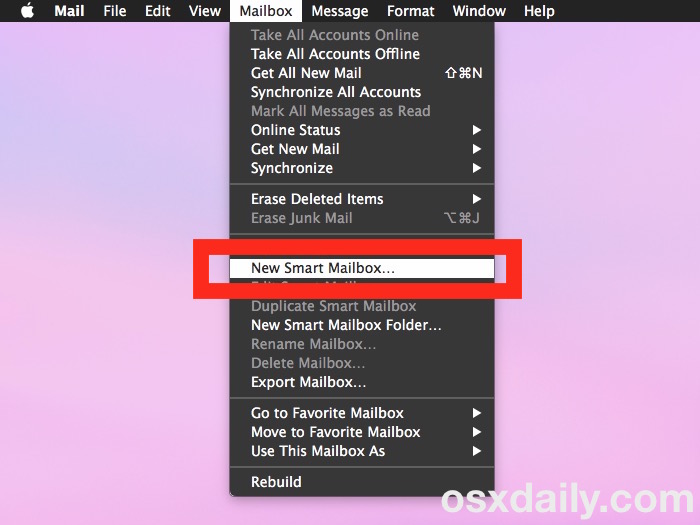
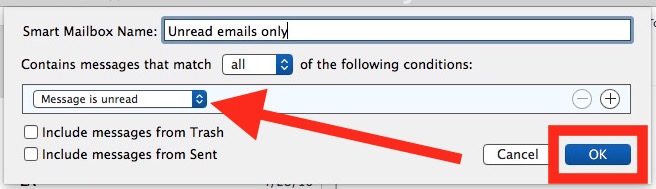
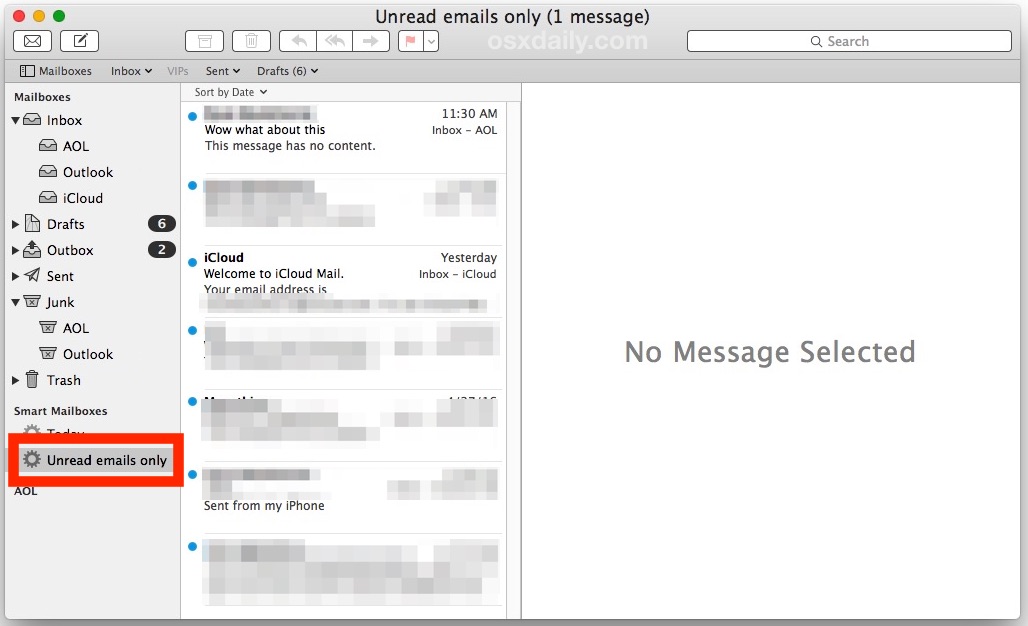
When “Unread emails only” (or whatever you named the inbox) is selected, only the unread messages in your Mail app will be shown. Unread emails in Mail app are signified by the blue dot that appears next to the email within the inbox, and in this case all of the mail messages will show the blue dot because they’re unread.
If you have no unread email messages, this smart mailbox will be empty.
Switching between the smart mailbox of Unread messages only, and between your regular inbox and mailboxes is just a matter of choosing the inbox to use from the left sidebar in Mail app as usual.
* Note that if you want to display only unread emails for a specific email account, you’d need to add another parameter to specify that inbox
Of course this approach is for Mac Mail app, but iOS users can also view only Unread email on iPhone and iPad with a special Unread inbox. Additionally, if you’re a webmail user you can show all Unread messages in Gmail using a simple sorting trick as well.
Know of any other helpful Mail tips? Let us know in the comments.


Thank you for the helpful guide on setting up a smart mailbox to display only unread emails in Mail for Mac OS X. This has significantly improved how I manage my inbox. However, I’ve been facing an issue where my Mail app occasionally stops loading emails. Has anyone else experienced this? Any suggestions on how to resolve it would be greatly appreciated. Thanks!
My issue is that it ONLY shows my unread emails. It says I have 9999 messages, 1752 unread. Even worse when I delete emails the next time it does a refresh the emails return. I tried step 1, deleting and recreating the account (it’s Verizon who dumped it on AOL who apparently dumped it on a 3rd party). I tried step 2, calling it names. I haven’t tried step 3, Holy Water. Seriously though this is insane. I’ve been using Macs for many years. I have the first model somewhere in a box. I’ve never had a problem like this before.
Worked, except that the smart mail box doesn’t seem to capture all my unreads
Hi – I tried this solution, opening a new Smart Box etc. The box was created, and indicated that there were 90 unread emails – ie the number beside the name. Only problem, none of them appeared! What do you suggest now?
Great Solution. Thanks for this useful tip.
It also taught me how and what a smart mailbox is.
Thanks for this. I’ve always been a little tweaked by the fact that there was no built-in view to only show unread messages in Apple Mail. Your instructions were super clear/easy and it took all of 10 seconds to set up. Now I can just go straight to my unread messages every day and I’m happy. I tweeted your link so that others like me can find this easily too.
I have the opposite problem of Inbox only showing today or yesterday I assume as unready but I want all emails shown
In my regular Mail, my blue dot for “Unread’ never vanishes when I have opened and read it.
All mail, whether ‘read’ or ‘unread’ shows that blue notification dot, and I can’t get rid of it!!?
This problem just started a few days ago, and the Apple people couldn’t figure out how to solve it.
Any tips?
Oops. Sorry, i didn’t realise you had to pick out “unread emails” from the drop-down menu
I find I do not have that box “message is unread” that you illustrate on this post so the “unread emails” smart box fills with every email
Brilliant – I was just in the middle of checking 3 separate accounts and wanting to delete repetitive unread emails and voila – your solution was the next email I opened. THANKS!
Thanks for link to the post on finding unread Gmail. It works perfectly. It drove me crazy trying to find unread mail.
Great tip better than sorting emails by unread
i will never understand this headline as long as i live!
LOL, it enables an alternate mailbox in Mail app for Mac that only displays emails that are “unread” status. Thus, it shows unread emails only, in the Mail app for Mac.