How to Install MacOS Sierra 10.12 Beta Safely & Dual Boot El Capitan

Creating a dual boot environment is an ideal solution for Mac users who want to install and try macOS Sierra but without interfering with their primary stable Mac OS X El Capitan installation. This tutorial will walk through the entire process of setting up such an environment, including partition a disk, and installing macOS Sierra 10.12 beta onto that partition to allow for a dual boot.
The process of creating a dual boot Mac OS environment is not particularly difficult but it involves some risk and setup steps which could result in catastrophic data loss, thus this is generally aimed at advanced users and is not appropriate for novices. Completing a full system backup beforehand is essential.
While we’re focusing on installing MacOS Sierra onto a partition for dual boot purposes, you can also install macOS Sierra onto an external hard drive, a USB drive, or even an SD card, and have the same dual boot situation between the macOS Sierra beta and the OS X El Capitan stable release, though performance is usually not as good when an operating system is running off an external volume.
Requirements for Dual Booting MacOS Sierra Beta & OS X EL Capitan:
- Back up the Mac before beginning, you can learn how to set up Time Machine backups if you have not done so already
- Be sure the Mac supports MacOS Sierra, refer to this MacOS Sierra compatibility list to be certain the Mac can run 10.12
- The MacOS Sierra installer app downloaded from Apple, or as a bootable Sierra installer drive
- Sufficient hard disk space on the Mac to allow for a new partition to be created to run MacOS Sierra from (assume 20GB or more for Sierra partition, and allow at least 10GB of storage on the primary Mac OS X installation as well)
- If it is a Mac laptop, connect to a power source before beginning
Be sure you have backed up your Mac before beginning this process. You will be partitioning a hard drive and then installing beta system software. Failure to adequately backup your Mac and your data may result in permanent data loss, do not skip a backup.
How to Create a MacOS Sierra Partition
You will need to partition the hard drive of the Mac to add a new partition for which to install Mac OS Sierra onto. This allows MacOS Sierra to run in a self-contained installation without impacting your primary stable OS X EL Capitan installation, thus allowing the dual boot. Here’s how to add a partition:
- Open Disk Utility, the app is found in /Applications/Utilities/
- Choose your hard drive from the left menu list
- Click the “Partition” button, then click the [+] plus button to create a new partition
- Name the new partition something very obvious like “Sierra”, and then assign the partition a reasonable amount of space (20GB minimum or more is a good idea for basic testing)
- Choose “Apply” to finish and to create the new partition on the drive
![]()
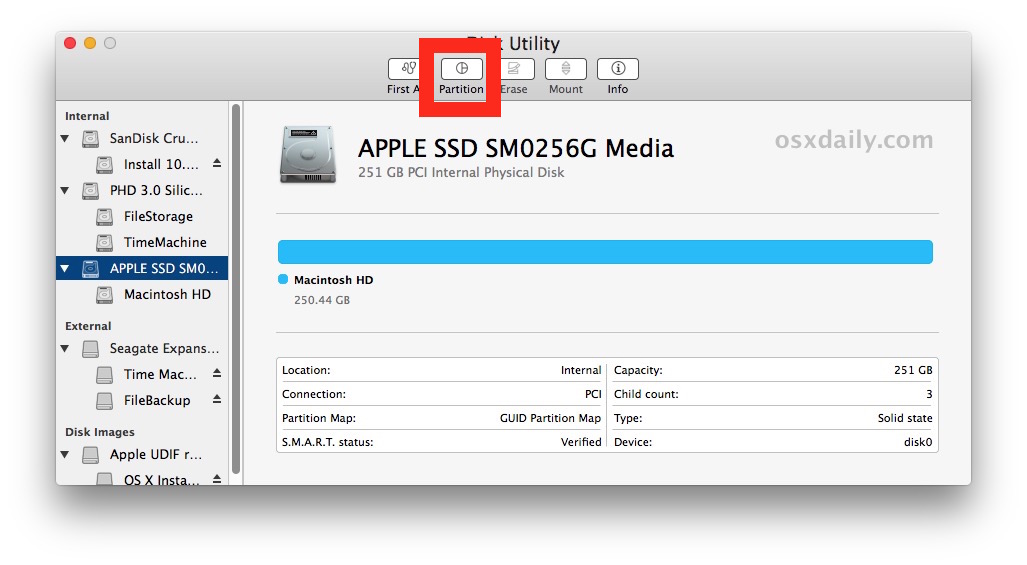
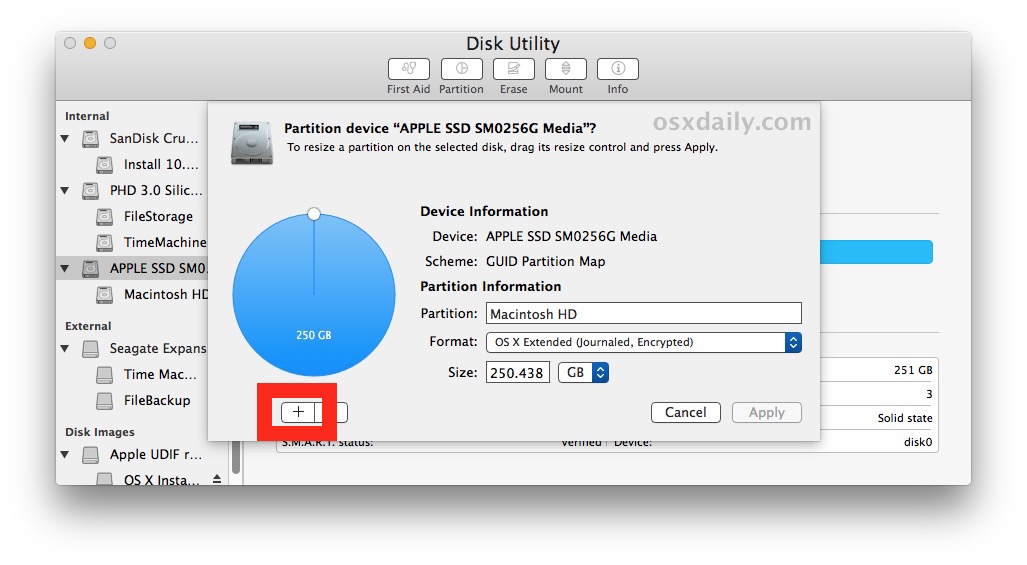
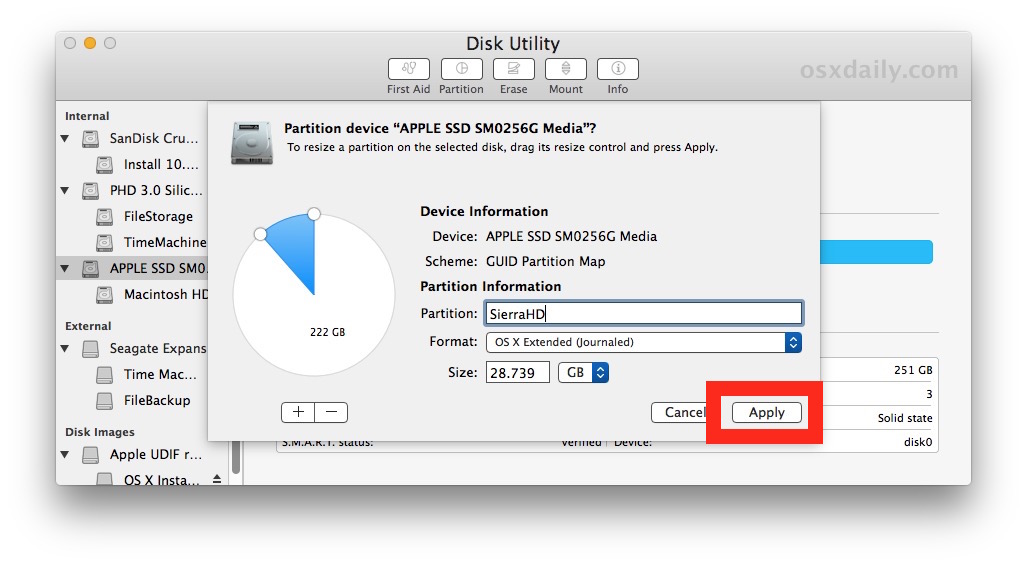
Quit out of Disk Utility when finished, you’re now ready to install MacOS Sierra on the new partition.
How to Install MacOS Sierra to the New Partition
Assuming you backed up, partitioned the Mac, and have macOS Sierra downloaded, you can now safely install MacOS Sierra 10.12 onto the separate partition, this will allow you to preserve your existing OS X installation without potentially messing it up with the new beta system software.
- Launch the MacOS Sierra Installer from the /Applications/ folder on the Mac, it is currently labeled as “Install 10.12 Developer Preview.app”
- Go through the installer as usual, when you get to the disk selection screen, choose “Show All Disks” and choose “Sierra” from the list, then click on “Install” to begin installing MacOS Sierra onto that partition
- Let the installation run its course, the Mac will reboot to complete the job, and when finished the computer will automatically boot into macOS Sierra when installation is complete

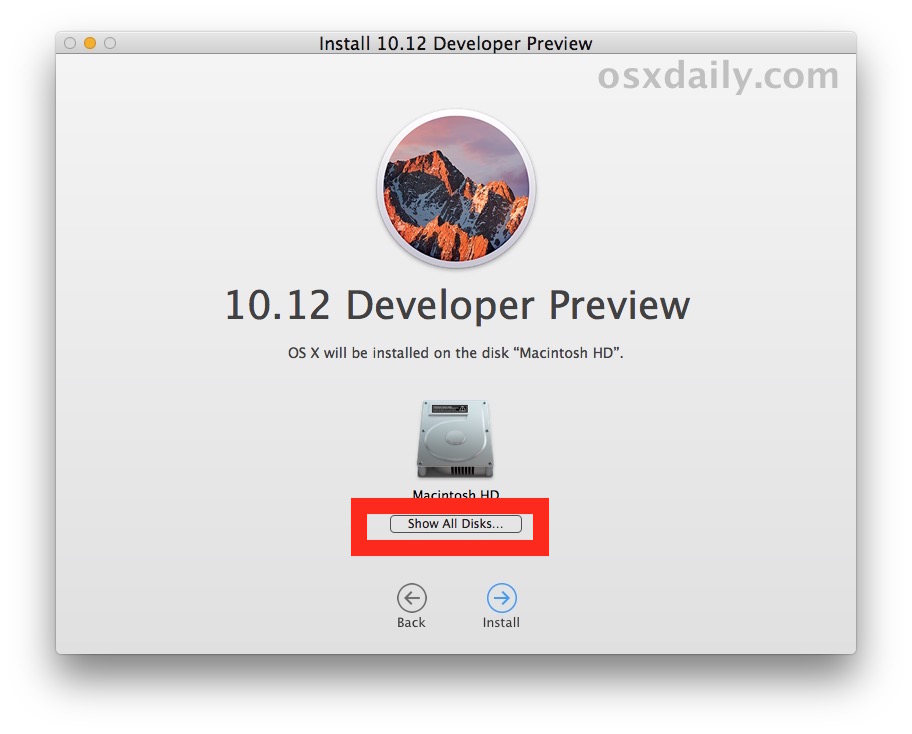
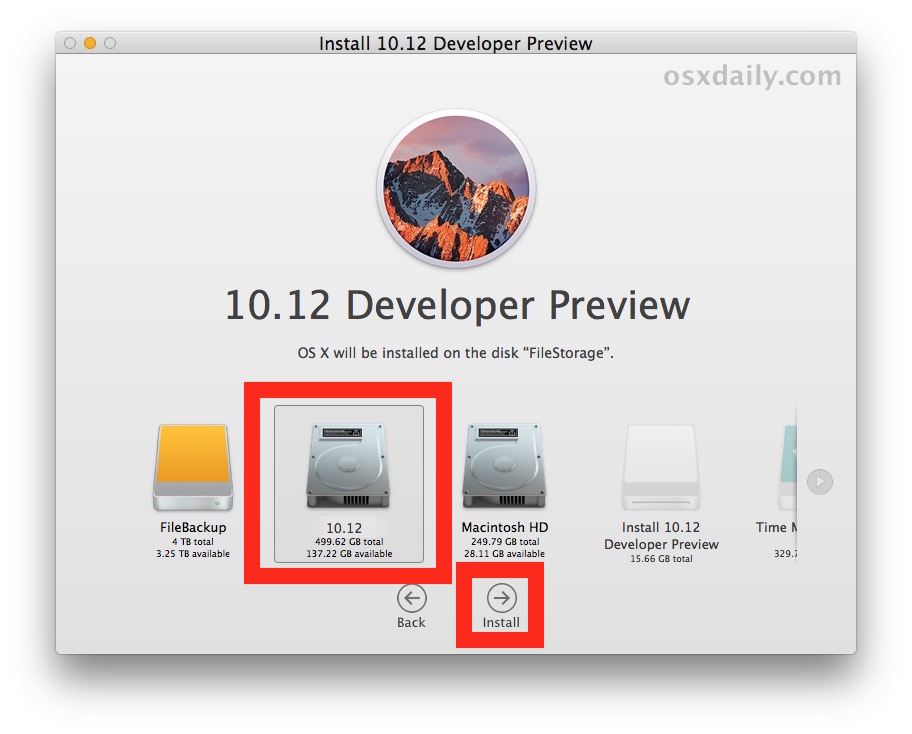
Now you’re in macOS Sierra running off the separate partition, this gives you access to files on your Mac but preserves the other stable operating system, in this case OS X El Capita. For what it’s worth, this would work the same with OS X Yosemite and Mavericks too if you’re wanting to dual boot Sierra with those releases as well.
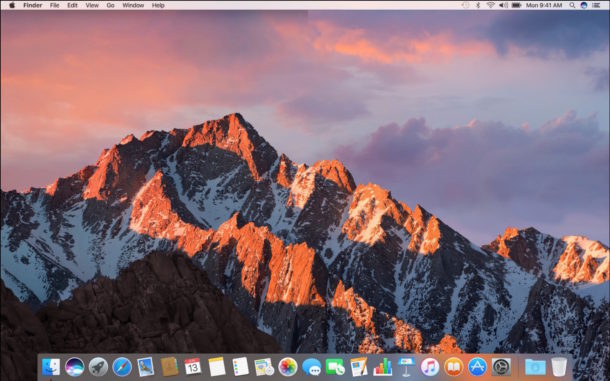
Dual Booting and Switching Between MacOS Sierra 10.12 and OS X El Capitan
You can now easily dual boot between MacOS Sierra and the other stable Mac OS X release. This is quite simple, if you want to switch between the operating systems, all you do is:
- Reboot the Mac from the Apple menu as usual
- Hold down the OPTION key when you hear the boot chime sound
- Select the drive and operating system you want to boot from and use, whether MacOS Sierra or OS X El Capitan
It’s that simple, you can reboot and switch between the operating systems running on the same Mac with ease.
Removing the MacOS Sierra Beta Partition
If you ever want to get rid of one of the operating systems, or remove the MacOS Sierra beta partition, just go back into Disk Utility and delete the partition you wish to remove. Keep in mind that if you delete a partition, you not only lose the operating system on that partition, but you also delete all data and files on that partition. Always backup, and be smart.


hmmm… so its OK to partition the only internal drive in your machine; your startup drive?
How to you flip it. I have macOS Sierra installed but want to dual boot with El Capitan. Is the process the same but just with El Capitan
I have mountian lion running still on my late 2010 macbook pro. I want to do a dual install of Sierra and wonder if that will work. I have older software that I really need on my mac, so I don’t want to upgrade higher than mountain lion in fear of losing it. What is your advice? (thank you in advance)
Hello,
I was wondering if this is safe to do with a mac already running Windows 7 on a partition using BootCamp or will it wipe the partition table making the above changes?
El Capitan is running well and I’ve got TONS of space for the Beta but not if I’m going to have to spend hours getting my Capitan or Windows back like I did when I stupidly used TechTool Pro 7 to set up a recovery partition.
I have a lot of confidence in the mac software team but for some reason it seems the BootCamp camp is dwindling.
Thanks for any help you can give here.
Jeff
I did dual boot for a day, realised that Sierra was very stable then repartitioned and did the Sierra upgrade. It’s working mostly perfectly.
Hi Derek,
How did you deleted the recovery partition created by macOS Sierra installed just after the partition used of the OS itself?
Disk Utility is not permitting to do this operation.
how can i delete the sierra partition?
Disk Utility. The last paragraph directly addresses deleting Sierra partition, it is the same as removing any other partition with Disk Utility.
I just want to be clear regarding your definition of “DUAL BOOT”. To me, dual boot means both operating systems RUNNING at the same time, side by side. Is this what you are referring to, or are you confusing dual boot with multiple boot drives? (although the two boots are on the same drive) If you do actually mean two OS versions running at the same time, side by side, can it be done with two internal hard drives?
Dual boot means you have multiple operating systems on the same computer, and you choose which to boot on system start. In this case, MacOS Sierra and OS X El Capitan will be at the boot menu.
The only way to run concurrent OS as you describe is with a virtual machine.
I have done this in the past but had a heck of a time getting rid of the partition later. Also it will upgrade your recovery partition some times and cause issues.
I just chose to install to an external USB 3 SSD drive I had handy.
it would be great if the roll back is also provided
To roll back you can boot to the El Capitan partition, open Disk Utility, select and remove the Sierra partition and then select and expand the El Capitan partition to fill the freed space
Deleting the MacOS Sierra partition with Disk Utility will remove MacOS Sierra from the Mac.
If you installed MacOS Sierra over the primary OS (not recommended) you could use internet recovery to reinstall OS X.
Always backup first, but you likely did that before installing Sierra 10.12 to begin with.
Or use time machine to to recover back were you where.
Good tutorial will use this next weekend to install for testing.
Never had 2 OSs on one machine. Can Users/User/Public/Drop Box pass items between the two?
You could use a symlink for that, but a better solution would be to install Drop Box in macOS Sierra as well as your primary OS X installation. Then you can access and use files from DropBox via either OS install without having to access the other file system. Regardless you’d be able to mount and access the other OS drive, but considering it’s a beta OS it’s best to leave the primary OS alone and entirely separate from the beta in my experience.
But remember that Sierra is not ready for primetime, it would be wise for most to wait for a public release.
I usually dual boot just like this but right now I am waiting for macOS Sierra public b eta.
For the interim period I installed Sierra into a virtual machine, it is slower but I don’t want to use it full time anyway.
Beta beta beta. Every post is about betas on this site these days.
What happened to being the great informative web site it used to be?
Maybe don’t read what doesn’t interest or apply to you?
I find them all helpful.
Perfect, will do this when I wrap up the work day. Want to try Sierra, but don’t want to mess with The Captain.