How to Disable the Slide Over Sidebar on iPad
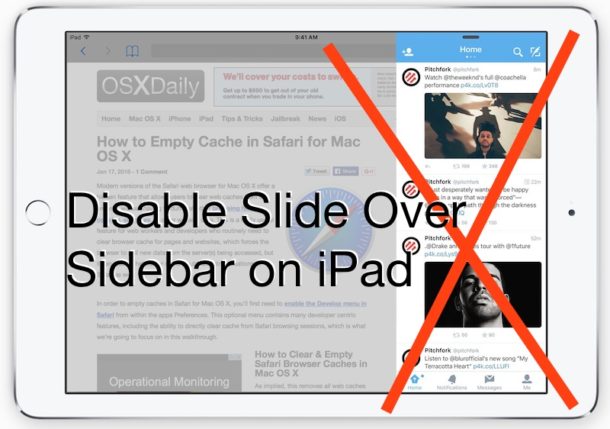
Though Slide Over sidebar multitasking on iPad is one of the more convenient features for iPad power users, there are times when the slide over sidebar feature is accessed unintentionally. This is particularly true with any app where you are swiping from right to left often, whether it’s to perform a particular gesture, drawing, turning a page, or during a game.
If you find yourself accidentally entering into the Slide Over sidebar multitasking mode on the iPad often, or perhaps you just don’t like Slide Over for some other reason, you can turn the feature off completely and prevent it from showing up.
How to Disable the Slide-Over Sidebar Multitasking Feature on iPad
- Open the “Settings” app on iPad and go to “Home Screen & Dock” (on earlier iOS versions, go to “General” section)
- Choose “Multitasking”
- Flip the switch next to “Allow Multiple Apps” to the OFF position
- Exit the Settings app as usual by pressing the Home button
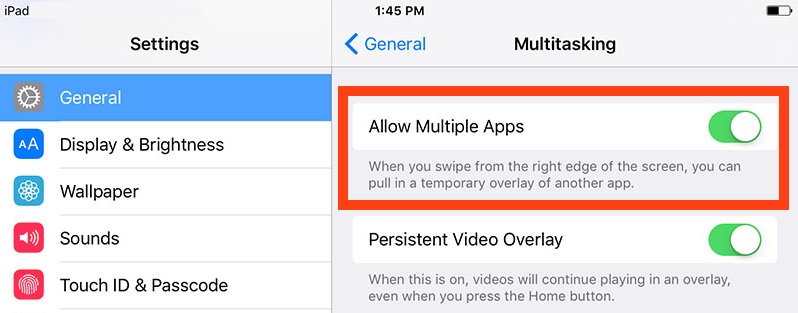
With “Allow Multiple Apps” disabled, you will no longer have access to the sidebar Slide Over feature regardless of how many times you swipe from the side of the iPad display.
Keep in mind this completely prevents Slide Over and Split Screen mode from working by disabling the feature entirely. That’s likely undesirable for most iPad users, but if you accidentally wind up with the slide over sidebar showing then it can be beneficial.
Something else to remember is that most newer games are developed so that they require full screen mode and thus can’t access the slide over sidebar from the app anyway, but there are a few that don’t and thus may be subject to seeing the accidental swipe feature.
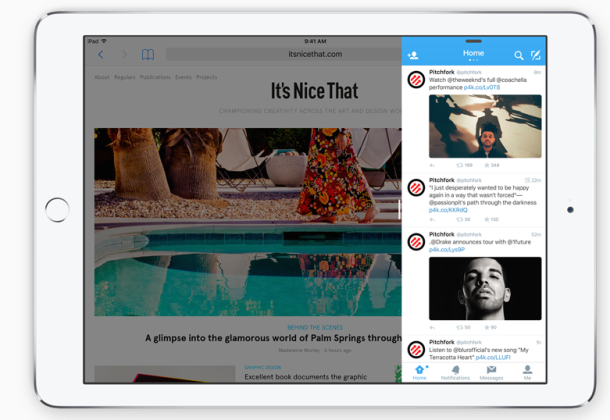
Enabling Slide Over Sidebar Multitasking on iPad
If you disabled the slide over sidebar, you can always re-enable it again in just a few moments.
To enable the slide over sidebar and multitasking ability on iPad, head back to Settings > General > Multitasking, and toggle the switch for allowing multiple apps back to the ON position.
Exiting settings as usual and then using the swipe gesture will then show the sidebar again.


I have looked all over, no multitasking, or Home Screen.
The side bar is annoying to say the least. Need help to demolish it. Please help. I’m a senior and don’t want to keep fighting with this aggravating situation.
THANK YOU FOR WHATEVER YOU CAN SUGGEST.
I wrote a comment about the cynical indifference of Apple but cannot post it as Apple blocks it by saying that I wrote this before.
This is simply not true.
I also have a problem with a sidebar (iPad 5) for which none of the above remedies is relevant.
The worst thing is the haughty indifference of Apple.
They are surely aware of the frustration and problems this uninvited sidebar has created but they do not react and ignore the whole issue.
The only thing, apparently, that can move them and shake their smug indifference, is a boycott of their products.
Samsung has an excellent tablet and this is possibly a good alternative.
Same problem!! I have no blue book symbol, no multitasking tab, etc. Did you find a way to disable the side panel? It is a pain in the a**!
I can’t remove the sidebar either. I do not have multitasking or blue book. Very annoying!
I hate the side bar so much I will not buy iPads anymore. Will go to Samsung. The reason is I cannot get rid of the sidebar to save my life. I have glaucoma, and every time I try to open an email or website,it opens on the teeny tiny sidebar. I have spent hours trying to disable it. Frustration with apple is that, having bought apple computers and iPads for 10 years, I will no longer buy their products. I absolutely, utterly hate the sidebar. And with no help from apple, so long.
No multitasking in general, Home Screen & Docking or accessibility. Slide over interferes with my mail. Need full screen to read open 2nd page. Never had this problem before! How do I fix this?
Try this:
1. Initiate slide over
2. On the app or page that appears, look at the top control bar for an icon with three dots or a control icon of some kind. Tap it.
3. You should see some page view options, and the split-screen option should be highlighted.
4. Tap the full-screen option, then close the app.
This should disable the split-screen view option of the app that keeps appearing uninvited.
Such an annoying thing, and symptomatic of Apple’s developers being under constant pressure to come up with new “cool” stuff. For most people, this is is just a fix of something that wasn’t broken.
Hope this helps.
This didn’t work. I slid the sidebar over, clicked on the 3 dots at the top. At the bottom of the screen was a smaller version of my current sidebar. At the top of the screen, there are 3 view icons, but they just change the way the sidebar appears, they don’t get rid of it. This thing is driving me crazy.
Thank you 😊 You are a saviour.
Thank you very much!
Finally useful hint.
Because there is lots of information how to switch off multitasking but i dont even have that option in my ipad7th.
You just saved my life because my little daughter wathing youtube kids and every 10 minutes swipe that side bar and comes to me to close it.
Thank you a lot.
Doesn’t work reverts back!
I have iPad mini 6th generation and I don’t have a Multitasking tab to turnoff any where. I hope to get rid of the thing in the class action suit against Apple over this “best ever” mini. Don’t buy one
Instructions incorrect. “Multitasking” is not in “General” settings. It’s in “Home Screen & Dock”
Typical…there is NO “multitasking” button anywhere on my iPad Pro.
This was not helpful.
Jane, I had the same experience re: absent location of “multitasking”. And it IS typical (not to mention a waste of time).
I agree 100% Typical. I can count on one hand the times when technical advice about my apple products are correct. It happens MOST of the time that, like here, there is no « multitasking » button anywhere.
So why is this « helpful advice » still up?
Found mine under Home Screen & Lock. Was able to turn off. Hope this helps.
Thanks a million. I shut off multi tasking (I didn’t turn it on?) and now links to other sites open as full pages! No other answer pages got this correctly. And you provided screen shots in your solution message. Absolutely awesome!
Thanks again!
Usually you have to many windows open. Go to your settings, then go to Safari, then go all the way down halfway where it says clear history and website data, and hit that button. You should do this periodically because it will clear out your computer with website and cookies etc. I told my aunt to do this every night because her computer was running slow. It made the world of difference. Then go back in to where you were. Open up the website. And hit the little book icon up at the top left of the browser. You may have to work with it a few times but you’ll see that the website will open to the full page of the iPad. It’s not full proof, you’ll have to work with it but it works for me. This is a basic malfunction that the engineers overlooked for the public, in my opinion.
Multitasking is under ‘Home Screen & Dock’ in iPadOS 13.3.1.
No it isn’t.
same with me. Did you ever find a solution?
Actually the information is wrong. After a while of playing with the iPad I found out that you can get rid of the slide-over without disabling the “allow multiple apps” from multitasking. The thing goes like this. The accidental slide-over happens when you’ve opened an app inside another app. If you wanna get rid of it without accidentally slide it again, you have to drag the top of the app (the one that you accidentally open it everytime) to make a splitscreen. Then you drag the button between the apps until you close the unwanted one. The thing is that when the slide-over happens and you wanna get rid of it (not with the method i told you about) you don’t close it but rather hide it.
I found this helpful, but had to adapt it because it wasn’t 100% clear.
When reading my online newspaper, I repeatedly got a split screen I didn’t want when trying to swipe to the next page. It always brought up Apple News. Very annoying.
I have iOS 15.4.1 and here’s the solution worked for me:
1. Do the right side split-screen swipe that is bothering you.
2. On the unwanted app/page that appears, go to the top control bar and look for three little dots or a menu icon.
3. Tap this and look for page view options or icons.
4. Tap the full-page icon.
This should disable the split-screen option in the unwanted app and prevent it from opening with a swipe from the right.
Hope this helps. All these “improvements” are just a symptom of people under constant pressure to come up with something new to make it “cooler”.
Fixing something that isn’t broken doesn’t make it better.
Thank you, that works.
Thank you this is the only option that worked
Didn’t work. Sidebar still there!
Bless you, bless you for the instruction..I’ve been searching for a solution for over a week and it was driving me crazy. Appreciate the help.
This just doesn’t work. I’ve turned multitaskig off, turned the iPad off to reboot, and sidebar is still there. Once again, twits in Cupertino have given me something I don’t want.
Same issue here-can’t turn multitasking off. Can’t even find ‘multitasking’ option in ‘general’ Never use it anyway.
Thanks for this valuable information!
The main issue with this feature for me is that accidentally activating is while typing is very easily done and doing so erases everything you’ve already typed in the app you were actually using. Something this happens several times which is seriously frustrating!
Oh, THANK YOU!!!
I played with the feature, but never really cared for it. I do a lot of swiping right to left and I am forever getting that stupid sidebar popping up. It was extra frustrating if I made a move in a game and it popped up because it would eat up time on the game (timed levels), not to mention the plain annoyance of waiting for it to load so I could make it go away.
Thank you so much. We hated it when Apple added this feature. The whole point of the iPad is that a 2 year old (really) can master the interface. Interpreting stray gestures on the screen to do something outside of the app you are in was a poor decision.
I don’t have multi tasking on my iPad?
Me either!
What if you have an older iPad and you go to “Settings>General> and you don’t SEE multitasking? What then? (I have an IPad2 with the 30 prong charging cord.)
These computers thingys are getting too clever by half. :)
Thank you !! Don’t quite know what I would do without this site. :)
I like the idea of multitasking on iPad but I find it difficult in implementation. Gestures are confusing and too much screen touching is bad for posture (Steve Jobs knew that)
I find the problem with multitasking is that apps aren’t designed for it. A lot of text can’t be copied (or only with extreme difficulty).
I would love to access the translate app from 500px. But the text can’t be copied. I guess they figure no one would need to.
Unless the apps are designed with this in mind, it’s utterly useless to me.
And this is why I use a Mac. I have work to do, I can’t fumble, poke and prod and touch a screen a million times to try and do something as simple as copy and paste.
Give me a cursor and a real operating system any day. I need real multitasking and precision pointing devices that are ergonomic to use. iPad offers none of that.
amen.
I’m sure someone will say that this info is too basic to write about but I really had no idea what this stupid sidebar was. Glad to be rid of it. Thanks!
I’ve heard similar complaints about the iPad multitasking sidebar, usually from users who don’t use it or don’t want it.
I am sure it is useful for some people, just not me. Like I said, I didn’t even know what function it had, it just kept getting in the way when my finger got too close to the right edge of the iPad. I also don’t understand how the applications that show up in the sidebar were chosen or whether this is something that you can change.
I hate this side bar feature and only access it accidentally. Thanks, turned it off!