How to Recreate Recovery Partition in Mac OS X
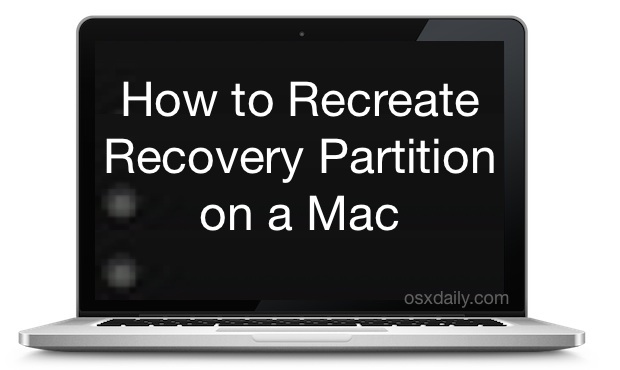
The Recovery partition in Mac OS X is an important component of a system install in that it allows you to troubleshoot a computer, repair drives, restore from backups, and even reinstall Mac OS if need be. Nonetheless, in some specific situations you may find that a Mac does not have a Recovery partition, usually because it has either been unintentionally removed or because a drive was cloned and the Recovery partition wasn’t brought along in that duplication process.
If you find yourself in a situation where a Mac is missing the bootable recovery drive partition, you can recreate the Recovery Partition in two different ways, as we’ll show you here.
The first method of rebuilding a Recovery partition is to simply reinstall OS X onto the Mac, of course the obvious difficulty with that approach is that unless you use Internet Recovery mode or a USB installer, you can’t access the reinstall function. While using a bootable USB Mac OS X installer or Internet Recovery works just fine for those with good internet access or a separate install drive, another option is available as well by using a third party tool that is freely available on the web. That’s what we’re going to focus primarily on here, since the third party solution does not require the compete reinstallation of Mac OS X to repair and rebuild a Recovery partition onto a Mac.
How to Create & Restore a Recovery Partition in Mac OS X
Missing a Recovery partition? Here is how you can quickly re-create one on a Mac:
- Download a copy of the “Install OS X” or “Install Mac OS X” from the Mac App Store under the “Purchases” tab which matches the version of system software on your Mac (for example, the “Install OS X Mavericks” app, or “Install macOS Sierra” app)
- Go to the developers website here (or use the direct download link from Dropbox here) and download the latest version of Recovery Partition Creator, it’s an AppleScript that will handle the recreation of the recovery drive
- After the app has downloaded, right-click on “Recovery Partition Creator.app” and choose “Open” to bypass Gatekeeper
- Follow the onscreen instructions, and select the primary drive you want to restore a recovery partition onto (typically Macintosh HD unless you named the drive differently, or are using a separate disk)
- Point to the Mac OS X installer application you downloaded in the first step and let the AppleScript do it’s work
- When the Recovery Partition Creator app is finished running, reboot the Mac and hold down Command+R to boot into Recovery and confirm the recovery partition now exists and works as intended
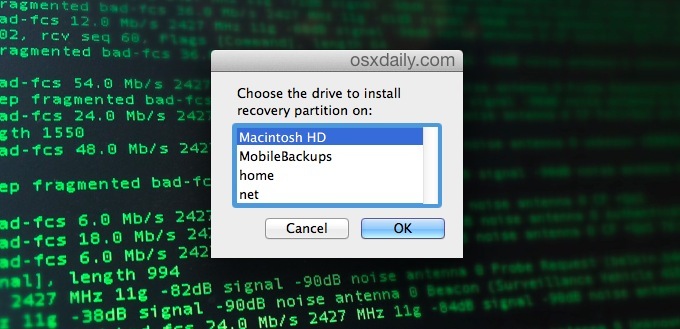
The recreated recovery partition is identical to one that comes with modern versions of Mac OS X to begin with, and it will offer full access to the restore, testing, and reinstalling features you would expect to see.
I had to run through this process recently on a Mac that had changed physical hard disks where the drive had been cloned first, which works great but routinely does not bring along the Recovery partition with that procedure. It doesn’t take too long to restore though, and it’s fairly straight forward process to rebuild the recovery drive again, so if you find yourself in a situation where the Recovery partition is missing or you (or someone else) have inadvertently removed that critical Recovery partition from a Mac, (or maybe intentionally deleted it too) just run through the above process to create a new one and restore that functionality again.


Great article, very helpful. Here are two more tricks to create recovery partition on a Mac!
Approach 1) The easiest way to recreate a recovery partition on macOS is to re-run the installer for macOS, download it from the App Store on Mac then run it again (backup first!)
– Reinstall macOS, just run the installer again like an update or as clean install
Approach 2) Another approach that works to recreate a missing macOS Recovery partition is to run this as bash when after booting the Mac from an external drive or from Target Disk Mode.
Remember to replace Volume and macOS Installer with the appropriate paths and files for your situation:
TARGET="/Volumes/Macintosh HD" # Specify where to configure Recovery partitionMACOS_INSTALLER="/Applications/Install macOS Sierra.app" # Path to your macOS installer
# Remaining paths ahead are dependent on OS version
# This *should* support 10.9 and above but is only tested on 10.12
curl http://support.apple.com/downloads/DL1464/en_US/RecoveryHDUpdate.dmg -L -o ~/Downloads/RecoveryHDUpdate.dmg
hdiutil mount -nobrowse ~/Downloads/RecoveryHDUpdate.dmg
pkgutil --expand /Volumes/Mac\ OS\ X\ Lion\ Recovery\ HD\ Update/RecoveryHDUpdate.pkg /tmp/recoveryupdate
hdiutil mount -nobrowse "$MACOS_INSTALLER/Contents/SharedSupport/InstallESD.dmg"
/tmp/recoveryupdate/RecoveryHDUpdate.pkg/Scripts/Tools/dmtest ensureRecoveryPartition "$TARGET" "/Volumes/OS X Install ESD/BaseSystem.dmg" 0 0 "/Volumes/OS X Install ESD/BaseSystem.chunklist"
hdiutil eject "/Volumes/Mac OS X Lion Recovery HD Update"
hdiutil eject "/Volumes/OS X Install ESD"
And for macOS High Sierra and Mojave compatibility:
Delete hdiutil mount -nobrowse “$MACOS_INSTALLER/Contents/SharedSupport/InstallESD.dmg” and hdiutil eject “/Volumes/OS X Install ESD”
Change the MACOS_INSTALLER path to “/Applications/Install macOS High Sierra.app”
Change the dmtest command to /tmp/recoveryupdate/RecoveryHDUpdate.pkg/Scripts/Tools/dmtest ensureRecoveryPartition “$TARGET”
“$MACOS_INSTALLER/Contents/SharedSupport/BaseSystem.dmg” 0 0
“$MACOS_INSTALLER/Contents/SharedSupport/BaseSystem.chunklist”
I personally think using the macOS reinstall method or the Recovery Partition Creator script is easiest
http://musings.silvertooth.us/downloads-2/
Toodles
macOS 11.6.2
My recovery partition does exist, it is 623,2 MB, but I can’t boot into it.
Reinstalling the OS is not an option.
Is there any other way to activate the recovery partition?
This may not work with MacOS High Sierra, or APFS, or High Sierra 10.13 or newer (macOS 10.14) with APFS or HFS+
But here are some other options for making a new recovery partition in macOS High SIERRA 10.13 and 10.14:
https://www.jamf.com/jamf-nation/discussions/25650/high-sierra-recovery-partition-creator#responseChild162392
and
https://gist.github.com/davidjb/48204e370810407d6faeba48f1f414f1
https://gist.githubusercontent.com/davidjb/48204e370810407d6faeba48f1f414f1/raw/
The second script is for Sierra but it should work on High Sierra too if its HFS+
Any other options are welcome.
You can also just reinstall MacOS to get the Recovery Partition back again.
Recovery Partition Creator 4.0.4 seems to be broken in Sierra 10.12, with error: Error (async): File system formatter failed (-69832)
It has created the Apple_Boot partition, but it has not named it anything. So, still can’t boot from recovery.
The developer doesn’t seem too concerned about it.
Error, “Can’t get POSIX path of alias “/Applications/Install macOS High Sierra.app”. (-1728)” Any ideas?
Didn’t see anyone else with this issue.
Getting this error, I don’t see anyone else with this issue. “Can’t get POSIX path of alias “/Applications/Install macOS High Sierra.app”. (-1728)” Any ideas?
When I ran the AppleScript file, I got this error:
Error: -69845: File system verify or repair failed
Underlying error: 8: Exec format error
My macbook air after power up I have white screen and a folder with question mark. I try all the comment, like Command+R, Command+S, Command+Optio.+R+P, Command+Option+R. Nothing works. Is there any help for me? Thanks.
iMac, 2015, Oct, 27” 5K display, OS 10.12.5.
I carefully followed the instructions.
First problem was this alert: Unable to find disk for disk0 disk1
I continued then got this alert and that was as far as I could go: hdiutil: attach failed – Resource busy.
Any suggestions would be most welcome.
I also get the error (async): The given disk is in use by a driver (leaf required) (-69695) and stops after that.
Any ideas, please?!
ok, i moved on, installed Sierra after removing all the other partitions, now the disk check goes fine, but now i get the error (async): The given disk is in use by a driver (leaf required) (-69695) and stops after that.
any ideas??
Hi.
I have installed a 750 gb SSD in my early 2011 Macbook Pro 17″ and cloned the old 500 gb HDD, but the software used didn’t scale the partitions on the SSD and since the SSD was larger, i missed out on a lot of storage space, i might add that on the old HDD i had partitions with OSX, recovery HD and Bootcamp.
After the cloning, the partitions was there, but the recovery HD wasn’t hidden anymore and i was unable to boot into bootcamp, it wasn’t showing up as an option and i was also missing 250 gb. so after upgrading to Sierra, i wanted to clean up the drive and make a new Recovery HD and then a new Bootcamp partition.
But when i run your script (Recovery Partition Creator 4.0.4) i get the following errors, during the disk check it say’s “the variable mainDrive isn’t defined” i click ok and it goes on and after i point it to the install Sierra file it starts working and then i get the error “the variable mainPartition isn’t defined” and it stops after that.
what am i doing wrong here?
btw, the syntax of the error messages might be wrong, since i’m running OSX in Danish and i had to translate them.
Recovery Partition Creator 4.0.4 in OS X 10.12.4 is showing Error (async): File system formatter failed (-69832). Tried to repair partition table via bootable Sierra USB. Disk Utility found corruption, but won’t repair, saying “To repair the startup volume, run First Aid from Recovery”, which doesn’t exist on the SSD. Catch-22 situation
Tried this on Sierra (10.12.4) after replacing a faulty HD and restoring from a Time Machine backup which left me with a bootable disk but no recovery partition.
The script gave a variety of errors, sorry I didn’t record the codes but one of the most obvious problems is that on selecting the Sierra installer I got the ‘spinning wheel’ wait cursor which never went away. I also got a warning that the file system was not recognised, not sure why because it was a bog-standard Mac HFS Extended Journaled.
Maybe the script isn’t compatible with Sierra?
In the end I just re-installed Sierra, this wasn’t that difficult as I had a working bootable HD. This all worked well, I was a bit worried that I would loose the intermediate Sierra updates but I didn’t, the only re-install I had to do after re-installing Sierra was the legacy Java required by Adobe CS4.
Re-booting into recovery mode showed that the recovery partition had be re-created correctly, I checked this by running Disk First Aid.
Thanks to the original poster and all the follow-ups.
I hope this is not seen as being aggressive and impatient, since I messaged Chris Silvertooth several days back and got no response (I was aware he had a job interview, hence why I left it a while, then found this page).
Like a couple of earlier responders her I got an async error, but my number differs; it is (-69736) saying it could not attach disc image.
Here is the full text of that message from me:
Hello Chris,
I have read through this highly impressive blog of yours (more than once!) in the hope that I could create a Recovery Disk partition, but despite following your Script through, I have been unable to meet with success.
I spotted that having another hard drive connected could prove problematic, so I disconnected it before attempting again.
When your script made its check of the System, it reported it OK, but later it failed with a report of:
Error (async): Couldn’t attach disc image
(-69736)
I had two Install options: El Capitan or Mavericks, and I have run with both more than once and the end result in both cases has been the same error message displayed at the end of the process.
I checked using Monitor to see whether a Recovery Partition had been created, but none had.
Is there a clue from this error as to what might be happening, please?
iMac 21.5 inch Mid 2011
AMD Radeon HD 6770M 512MB
2.8GHz Intel Core i7
16GB 1333 MHz DDR3
OS X version present 10.9.5 (13f1911)
I admire your patience and dedication as evidenced by reading through the list of responses, and apologise in advance if there is a failure on my part to follow the steps correctly.
I hope you may be able to put me straight. Should you need the background to how I arrived in this position, I can tell you the story, but at this stage, I am keeping it simple.
Best Regards,
Rod
Trying to rebuild on a 2012 MacBook Pro. During the creation process I get “Error (async: File system formatter failed (-69832). I have searched online regarding this but can’t figure out what to do. Please help. Thank you.
it seems that File Vault needs to be turned off. Doing that right now (duration 16h) and will try to recreate the Recovery Partition on OSX Sierra 10.12.2 (OSX fully updated). Stay tuned.
Trying to rebuild this on the newer TouchBar Macbook Pro on 10.12.2. During the creation process I get “Error (async): File System formatter failed (-69832)”. Tried re-downloading the Sierra installer as well as restarting the machine
I have a 2009 MacBook Pro that came with leopard. I have upgraded to El Capitan but my drive is giving me troubles. I want to upgrade to an SSD drive. Does it matter what version of OS X I use to recreate the recovery partition?
I by mistakenly upon installing linux on my macbook air 2008 , i formatted all partitions and installed linux fraya , but having problems with the wireless and keyboard lights . So i decided to go back to OSX lion and realize that i cant find the boot menu . I have two windows computer and a linux elementary Loki available to help . With 3 USB sticks of 8GB each . Any assistance will be of great help to me . Thanks
You will need to get a boot install drive for Mac OS X and use that to boot the Mac and reinstall Mac OS X. If you formatted the disk for linux, the recovery drive will not be there any longer without reinstalling through a Mac boot drive. USB is most likely, but if you have DVD installer that can work too.
when I choose it asks me to choose the OS .. and I select MacOS Sierra it just quits without any errors or crash reports !!!!!
Same problem as Dan. I select the Sierra installer and the script just seems to stop.
I solved the problem ..
manually create a 4 GB partition on the drive u want to install the recovery partition on .. then install Carbon Copy Cloner (30-day trial) .. u will find an option to create a recovery partition !
Did APFS or MACOS Extended?
Tried to follow instructions but I get “hdiutil: attach failed – Resource busy” error after attaching the downloaded OS X Sierra OS.
Make sure the AppStore and the installer are completely closed and try again
Hi
Tried this but was unable to finish. Got to the point where the scrip asked to “Choose the location of your OS X installer”, and opened a finder window, but I could not work out where to locate it. Tried many times. Im sure I missing something really simple.
Step 5 of your notes say “Point to the Mac OS X installer application you downloaded in the first place”. Is this the location it refers to. If so, how do I “point” to it if I can’t find it?
You select the OSX install that you’re running. For example, if you’re on Sierra than you will select the Sierra installer. If you downloaded it from the App Store then it will be located in the Applications folder.
Thanks a lot! This worked like a charm. I had recently replaced the hard disk on MacBook Pro running El Capitan. After that faced issues loading the Recovery OS (using Command+R). Followed the procedure as described and the problem is all fixed now. Thanks again.
Louis – In your case just make a USB boot disk. You can do this with the Terminal and a copy of the OSX installer app. If you need to access the USB drive hold down Option at startup and you’ll see the USB drive which contains the same thing as the recovery partition.
Google the Terminal command or look for it on osxdaily.
thanks I did not think it would work worth a raid set up. Thanks fro confirming for me. Saves me time of trying and possible problems
I wrote yesterday but don’t see my question/response. I followed everything but in terminal, I am unable to write where it says password! I’m stuck!
The AppleScript should handle everything for you, don’t intervene in the script or something may go wrong. Remember, unless you are missing a recovery partition, you don’t need to do this at all.
If you are trying to enter password into terminal from sudo or elsewhere and it is not showing up, type it anyway and hit return. That is the security mechanism that has long been included at the command line, you can read more about it here: https://osxdaily.com/2015/02/04/terminal-wont-show-password-when-typed/
How can I check if my partition is ok
Unless you deleted it accidentally or cloned the drive, the Recovery partition is almost certainly ok. It is invisible by default and hard to access by any regular user.
You can boot from it to check by holding Option at startup and selecting “Recovery” when you see the drive menu. If it boots, it’s fine.
I would recommend backing up your Mac before doing this since it modifies the partition table. Then run it on your boot disk. Worked for me, but I also have done the reinstall method.
Question: I have a Mac mini that was configured with 2 500 GB drives in RAID. OS X Capitan.
Bought used. It came without a recovery partition (though I have a bootable clone kept up to date just in case.)
Will the process and tool to create a recovery partition without totally reinstalling OS X work on this configuration?
no, raid use the whole disks and prevent to edit the partition table
core storage could be used instead of raid (for jbod raid-like only)
That article was very helpful thank you
Good article.
I formatted and restored a drive from a Time Machine backup recently and Recovery partition did not get restored in the process. I ended up running the Mac OS X installer again, which updated to the latest version of software plus rebuilt the Recovery drive. Worked great, no problems since.
You can also create a new MacOS Mojave Recovery partition with this script:
https://gist.github.com/jonathantneal/f20e6f3e03d5637f983f8543df70cef5