Convert Currency in Spotlight Search for iOS
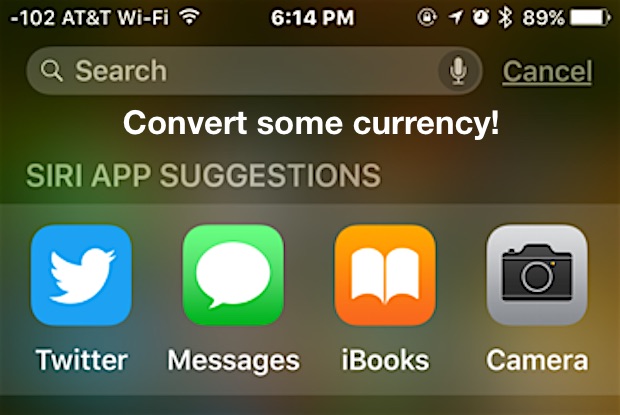
Spotlight Search for iOS now has the ability to perform currency calculations and conversions using up to date exchange rates.
This is a handy built-in feature for travelers, anyone who needs to exchange money, and those who work across borders, and it’s built right into the latest versions of Spotlight for iOS on iPhone, iPad, or iPod touch.
Getting Currency Conversions in iOS with Spotlight Search
To convert any currency, open Spotlight from the Home Screen of iOS by pulling down on an icon, then enter the following syntax types, specifying the currency to start with and to convert to:
- 1 USD to EUR
- 1 USD to GBP
- JPY to USD
- IDR to AUD
- NZD to USD
- 500 CAD to USD
- 100 RMB to USD
- 500 EUR to JPY
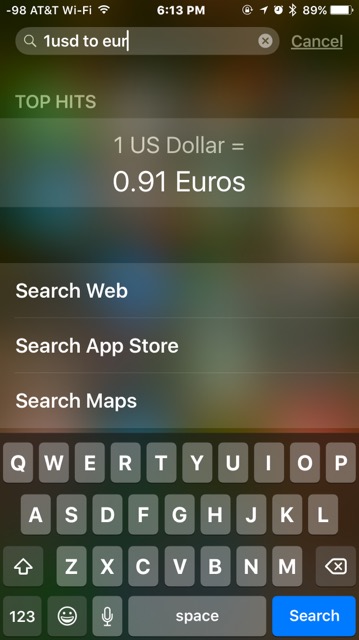
This is just an example, as any major world currency is supported for conversions in iOS.
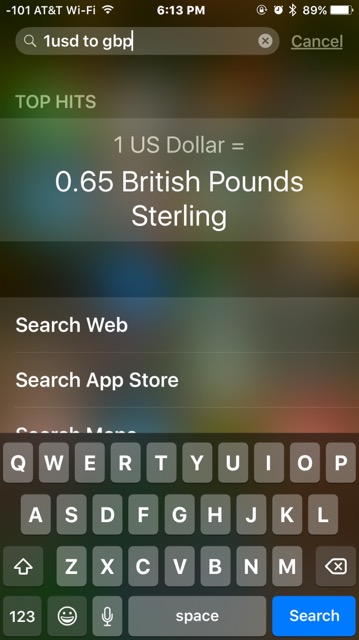
You can specify the three letter shorthand for the currency, which is the fastest method, or if you aren’t sure, you can actually type out the entire currency name as well, like so:
- 1 US dollar to Japanese Yen
- 15 Euros to Great British Pound
- 19585 Indonesian Rupiah to US dollars
- 100 Australian Dollars to Vietnamese Dong
- 1000 US dollars to Apple Store Apples
- 850 Chinese Renminbi to Korean Won
As long as the iPhone, iPad, or iPod touch is connected to the internet it will pull the most up to date exchange rates for the currency conversion.
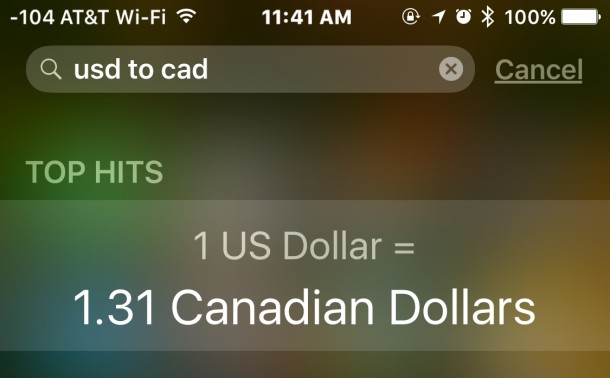
If you’re on the desktop you have options available as well, because you can exchange currency at current rates with Spotlight on the Mac too, or even with the Calculator app in OS X


Nice feature. Is there a way to change the default settings? If I write 35m it automatically converts to yards but I would like it to convert to feet. I have tried “35meter to feet” but that does not work.
Also – in Europe – if you just enter 300 USD for instance, it’ll directly convert to € without having to add “to EUR”.
Okay, this is awesome. I didn’t knew about it. I was using Stocks app previously to keep an eye on some currency values but this is quick.
Also works with units of measurement, e.g. “1m in ft”, or “1l in gallons”
Very handy, thanks.
Siri has been doing this for a very long time. Just say, for example, “Siri convert ten dollars US to British Pound Sterling” or “Siri convert ten Euros to US dollars”.
Nice tip.
You might want to update the “Spotlight on the Mac” note you linked here. With Spotlight on the Mac it is now possible–at least with 10.11.5–to use the three letter currency symbols the same as you did here on iOS. This means you are no longer required to input currency symbols on the Mac!
This syntax doesn’t work on my phone.
“100 Australian Dollars to Vietnamese Dong”
Is there any settings needed for special currency like Vietnamese Dong?
It seems that some of the less traded currencies from Yahoo Finance are not available. I was not able to pull up the Vietnamese Dong (VND), ETB, IEP or PHP, but I was able to pull up some I did not expect like ILS and KRW.
Here is the full list from Yahoo: finance.yahoo.com/webservice/v1/symbols/allcurrencies/quote?format=json
You use the stocks app. Enter in the stock field; USDEUR=X for US$ to € and EURUSD=X for € to US$
Sorry meant to say I use the Stocks app.
I don’t see a way to edit posts here.
OMG, thank you for this tip!