Email Stuck in Outbox on iPhone or iPad? How to Fix Unsent Mail in iOS
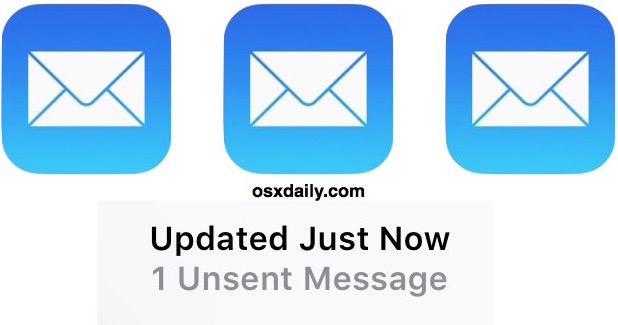
Have you ever gone to send an email in iOS only to have the message get stuck in the Mail app outbox of iPhone, iPad, or iPod touch? You’ll know when this happens because at the bottom of the Mail app in iOS, the status bar shows “1 Unsent Message” in iOS, or perhaps even more unsent messages if multiple emails are stuck in the outbox.
If you find yourself with email stuck in the outbox of iPhone or iPad, you can use a few simple tricks to quickly fix the problem and send the email on the way..
Fix the Stuck Outbox Message in Mail for iOS with a Reboot
The good news is that most stuck outbox emails can be unstuck by simply rebooting the iPhone, iPad, or iPod touch.
The easiest way to force reboot an iPhone or iPad is to hold down the Power Button and Home Button concurrently until you see the Apple logo on screen.
Once the iOS device has powered back up again, be sure there is an active wi-fi or data connection, then re-open the Mail app. The Mail message should send on it’s own.
Re-Send a Stuck Outbox Email in iOS
If the email message is still stuck after you have rebooted the iPhone, try resending it. This is easily done through the iOS Mail outbox on the iPhone or iPad:
- Open Mail app and go to “Mailboxes” then choose “Outbox”
- Tap on the stuck message in the outbox (usually signified by the stuck email message having a little red (!) icon next to it, or a perpetually spinning status indicator)
- Tap on the “Send” button to attempt to re-send the stuck email message
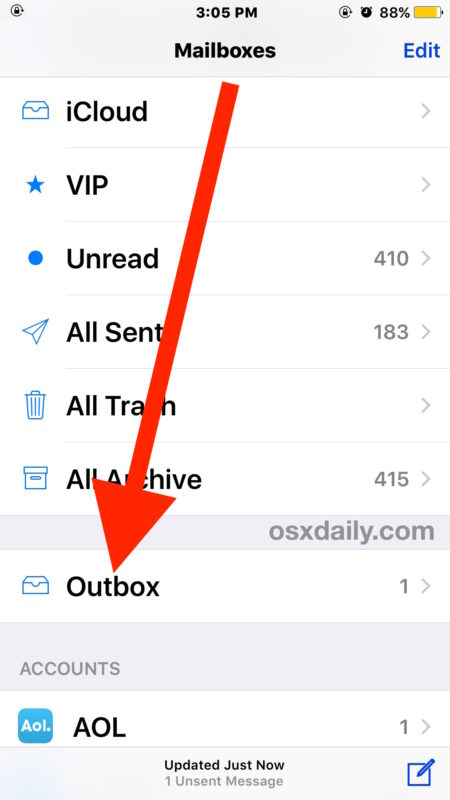
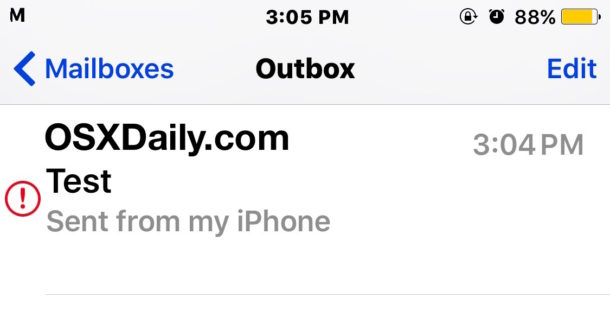
This usually works to push along a stuck email that is sitting unsent in the outbox of iOS.
Delete a Stuck Unsent Email Message in iOS
The other option is to simply delete the stuck outbox email message. This is what you’ll want to do if none of the above tricks work (and they should). Keep in mind if the email is important, you’ll want to copy and paste the email body content into a new message otherwise you will lose the stuck unsent email:
- Open Mail app and go to “Mailboxes” then choose “Outbox”
- Tap on the “Edit” button in the upper right corner and choose Trash to delete the email message that is stuck in the outbox
- Tap on “Done”
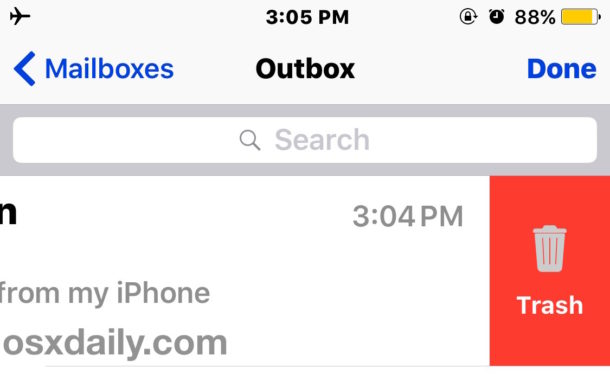
You can also use a swipe-left gesture on the stuck Outbox email message to delete it manually and directly.
Confirm Login Info for Send/Receive Mail Servers
Some users have found that while an incoming mail servers has a password, the outgoing mail server does not. If this is the case, you’ll simply need to authenticate with the outgoing mail server as well. You can check Mail settings per account by doing the following:
- Open Settings and go to “Mail” then to “Accounts”
- Tap the account having issues
- Tap on the email address
- Confirm all email account data is accurate
Some users have noticed this happens randomly after a software update, where apparently the Settings lose the mail server information.
Why Does Email Get Stuck Unsent in iOS?
Why this happens depends, but typically it is because an email message is trying to be sent when an internet connection is either inactive, or inadequate. Sometimes that is the cellular connection itself perhaps in a low service area, or sometimes it is the remote mail server that is not responding.
Know of another trick to fix a stuck email in the iPhone outbox? Do you know of a better way to force along an unsent message from iOS Mail app? Let us know in the comments below!


I tried all of these things without success as I was trying to send a video that was too large I believe. Eventually was able to open email and delete the attachment only ( had to use cut) then added a new email address (my own) and deleted the original email address amd it finally sent.
I tried to send video attachments that were too big, and the Emails got stuck in my outbox for months no matter how many times I tried to delete them/tried to send them without the attachments, etc. They would delete and then a few minutes later re-appear. So frustrating!
Using this guide I deleted the emails and immediately re-started my phone, and they are FINALLY GONE FOR REAL!
The incoming mail server had the password but the outgoing mail server did not. Said it was optional but when I entered it all the messages were sent.
This worked and solved a long time issue for me. Thanks A Lot.
Everything is correct and did not work for me
Finally got rid of it with your tip and extra tip to disconnect WiFi then reboot. Thanks everyone.
It did not work for me
Worked great ! Thanks very much !
Here’s a solution for ya. Use the GMail app as your default sender.
Thanks a million … this worked!
Yes!! Thank you!
This worked for me when everything else didn’t Thankyou
This is what I was looking for! Thank you!
1. Turn Airplane Mode on.
2. Turn the phone off and reboot.
3. Airplane Mode should still be on and the rogue email will now have a red “!” next to it.
4. Click on the “Edit” icon (which is no longer grayed out) and delete the message.
5. Don’t forget to take your phone out of Airplane Mode at this point.
6. Have a nice day.
Credit goes to Yoav who left the above instructions back in November 2016.
That worked! THANKS!!!
That worked for me too…thanks!
Bravo! Your tip was the only one that worked for me. Thank you so much!
This worked when other solutions did not. Thank you!
Magic! Thank you, the Airplane Mode worked perfectly.
Sadly, didn’t work. After reboot, no red i and edit still greyed out.
Yoav,
You are a GENIUS!
Thank you,
John
P.S. Yoav’s message was from November 2016. Here are the important details:
1. Turn Airplane Mode on.
2. Turn the phone off and reboot.
3. Airplane Mode should be still on and the rogue email will have a red “!” next to it.
4. Click on the “Edit” icon (which is no longer grayed out) and delete the message.
Having exactly the same issue… Did you manage to resolve yours & managed to get the emails sent or deleted? Arghhhh!!!
I’ve tried everything suggested and it’s still stuck. I tried to send a video to my sister phone. Now I can’t even find the video in my photos either. The edit button isn’t functioning when I’m trying to delete the stuff email.
And the email has no contents now. The wheel just keeps spinning. Nothing is working. The video just disappeared from my phone.
I was getting the same problem. I found if you go into airplane mode then turn your phone off and on it should change from the spinning circle to (!) and then you can delete.
Oh my! You’re a genius. Thank you so much for the airplane mode trick!
You absolute legend!! Thank you, worked like a dream!
Similar problem but not the solution. Found old email account on the phone to be the culprit.
Thanks Duane for the airplane mode tip! much appreciated!
Tried everything listed above, nothing worked. Switched “Airplane” mode off and back on and it allowed me to trash the stuck email. Thanks!!!
The stuck outbox in my old iPhone 5c has bugged me for over two years. Airplane mode on and off WORKED! Nothing else did the trick. MUCH OBLIGED!!!!!
Yoav, your tip worked!!!!!!!! Thank you thank you!!
I have tried all the above suggestions to no avail. I have AOL. Could the message: “does not recognize server” be
connected to the fact that I use AOL mail? I was able to email to myself or others up until about one month ago and now it keeps saying my mail is being placed in my “outbox” because it my iPhone doesn’t recognize the server. I see all the stuck emails in my outbox on my phone and don’t want to delete them. I want to send them to my MacBook where I have always had Aol set up through Safari, and never had this problem before. Can you tell me how to proceed?
To Yoav (solution Nov 4, 2016)
THANK you sooooooo much! I’ve had a message spinning in my outbox for weeks. You are my hero!
I had to turn off my WiFi and turn on airplane mode…then I could ‘edit and delete’!!
Been trying to figure this out for days. Thanks Yoav!
Bless your heart. Was bothering me so much. Tried everything including apples suggestion and nothing worked until you. 😀😀😀u made my day.
Thank you!!
This has been happening to me for the past six months. First occasionally and now permanently. I use the Yahoo app and have an old iPad mini (so I assumed it was because of the old iOS and now Yahoo has been sold so I expect the problem will continue).
I go to Settings > Turn Off Wifi, wait a few seconds and then turn it on again. When I open up the app again, the Outbox has usually cleared. It’s the only way I can get Yahoo to refresh. I’m sitting right next to the router so it’s not a matter of a weak signal!
Fortunately I have other devices and other mail services to send and receive email. I’d be angry if I had bought a new tablet and still had this problem.
Thanks so much! Did both the reboot and the airplane mode and finally got rid of all of them
My phone shows its sending but the messages do not show up in the Outbox screen thus I can’t select them to delete. The reboots do not work to clear it wither
Hi Steve, did you get a solution as I have the same problem?
My emails were getting stuck in the outbox for several days (weeks, until I first notices it). This is only happening on my iPhone 6s, using the “Mail” app, and was only a problem with Gmail. The stuck emails were not resending by themselves. For me, I am able to open the email in the outbox, and change which email account I am sending the mail from (change it from my Gmail account to my Comcast account), then hit send. This always worked for getting the stuck email sent, but I still haven’t figured out why it’s happening, and why it’s only my Gmail account that is getting stuck…
Thank you Yoav, it fixed this problem, still occurring in 2018 for some reason
Thank you! I finally got rid of the mail that kept trying to be sent from my outbox!!
My unsent messages were outdated so I went to Outbox, changed recipient name to mine, sent them to myself, and deleted them.
Thanks Peter. Airplane mode did the trick!
Thank you Duane King!! 💐🎉👏👑🎂🥇🏆🥁🎉 The airplane mode suggestion was the only technique that worked!! Apple failed to offer me that option!! 😩
This worked thank you!
Thanks Duane King!!!! Airplane mode did the trick!
Often happens when I am away from my own router. Always happens when away from UK, anywhere. Then the only way to send is to copy & paste into web mail. No other solution, Apple.
I have an iPad 2, and an iPad 4. Both devices routinely pull this crap. Apple charges a premium price for products that have to be rebooted every time I want to send an email? Really?? Funny, my Android phone NEVER does this.
I’d agree with this analysis except I’m away in another country and neither iPad nor Android phone want to send email at the moment. But everything else works internet-wise 100%.
I can figure out how to get it out. But how do I stop it from happening. I’m about ready to throw my iPhone in the blender. Customers constantly complaining they didn’t get paperwork when I sent it. But wait oh there it is in my outbox. F&@$”!? Piece of S&?!
Thanks Dwayne, I’ve had an email stuck for 3 months & the airplane mode method worked, you are a complete star!!
I have sent all messages that are still relevant with my iCloud address. They have not gone to outbox. Success!
Just now went to most recent stuck message, which was a reply. Returned to my mail and rewrote my response, sent it from my iCloud address and it did not get stuck. Victory! I guess I have to switch to iCloud address everytime to avoid such annoyance. If that does not work, it’s back to telephone and snailmail letters. Now I will go back to the rest of the stuck dozen messages, and if they are not too stale, send from iCloud.
None of the above work because my email had an attachment. What didn’t work was to go to mail find the mail that had attachments locate the one email that was in the outbox then delete that attachment
None of the above worked. What didn’t work was to go to mail find me all that had attachments then delete the attachment.
Your solution was the only one that worked! Thanks so much!!
Thank you Yoav!
I tried many of the suggestions above, without success.
My problem started when I tried to send an email to someone else with attachments from my ipad 3.
I figured the email got jammed/stuck in the outbox (for whatever reason).
Solution : I opened a pdf file from my ibooks and used the send email option to send that file to myself. I checked on my pc that it was sent and received. It was. The jammed email I tried to send earlier then appeared on my ipad and there was an option to delete it. After that, everything was fine. Problem solved !
Thank you very much. It worked perfectly
Whenever I try to send an email, with any kind of attachment from my iPad, it gets stuck in the outbox, from either gmail or exchange accounts. No problems sending emails w/o attachments. HELP!
Thank you Yoav from Nov. 4 , 2016! After trying other suggestions without success, your instructions worked!
Hello, I thought your article was very helpful however when I rebooted my Ipad and tried to re-send the stuck email, It didn’t work, it just came back as another stuck email. Is there something wrong with my Ipad itself? or is there something I’m missing?
We have two ipads where the exchange mail constantly gets stuck in the outbox and does not send or receive until the ipad connects to wifi, or the user puts airplane mode on and off. I have tried deleting and re-setting the accounts.
Yoav’s trick worked! Have to remember it if this ever happens again.
Thanks You. You are the best. Tried 2days to delete a sending message and your method is the only one that works.
None of your suggestions worked. I have this email and my gmail and it is the gmail that does this on my ipad air
Have tried all the above but I’ve still got mail stuck in my outbox. Only way to send if not at home is iCloud account. Sad because I try to save iCloud for emails of tickets and holiday bookings etc.
I too had an unsent email stuck in spinning land for about 3 weeks. Others would delete just fine, but one was truly stuck. After reading these suggestions, Duane and Lee, in particular, I was able to delete the unsent email by putting the phone in airplane mode and THEN rebooting. The edit option was available and poof, it was deleted.
JennA is correct. Once the phone is put in Airplane mode, shut it down and turn it back on. Only then will you be able to delete.
You can also try resetting network settings to recconnect the server or sign out of the email account and sign back – usually works!
Frustrated, but I do not have an “out box” somehow I deleted it. I have the message that there are 3 unsent messages, but no way to get to them😒🤔😳
I am familiar with the issue. 1 out of 2 times I face this issue with my mail server and iPhone mail application. I thought it was iOS 10 beta, but I got the same issue with iOS 9.3.4 running device.
I was excited to see this entry in my email, but this is not quite the problem I’m having.
My stuck email constantly shows a waiting or spinning action, kind of like the pinwheel, and it does it all the time. I’ve tried airplane mode, to reboot, delete, resend, but the latter actions are not available because of the wait action.
Did you get a resolution to this. I’ve tried reboot, airplane mode – nothing stops the spinning. IT won’t send. Just continually stuck here. HAd to delete the account. Took some time, as it was a icloud account – which meant resetting all of the icloud info. pain in the ass. But finally complete.
In OS 10.11, stuck email can be cured by simply quitting email and relaunching.
I have tried all of the above, deleted the account entirely and started a new account, checked the settings half a dozen times and it still won’t send off my iPad Pro. I have just given up using mail and started messaging or communicating via my iPad. I could try a chat session with Apple forum but really most of the time that is a waste of time.
I am more and more disenchanted with Apple, their “help” doesn’t and the changes they make to the system seems more for the employment of bored programmers than to fix anything, in fact they usually “fix” something that wasn’t broken. I won’t bore you with my iCloud complaints.
Hi
The only way I’ve found that fixes this 100% is to use a VPN connection. Quite frequently the iPhone fails to detect a valid network connection to use.
Appreciate this may not be the best of solutions for everyone but there are free or very cheap Bon solutions out there and it seems to work for me
I use two email accounts. One is via wanadoofr.fr using Orange as a server, and sometimes via iCloud.com. Sometimes when I use “Reply” to an incoming wanadoofr message the message gets stuck in the outbox. The “From” line says it is from wanadoofr.fr, but the server sending it is the iCloud.com account. If I click on the “From” line, and then again, Inget a drop down menu with all my mail account addresses. If I click on the iCloud address , and then “Send”, a second header entry appears in the left hand side column. It is then sent successfully. It only takes about 5 seconds to do all this.
This has happened a lot. I have reverted to select the message script, delete the mail and try again pasting it in. If I do not do that, it winds me right up and the iPad is moments away from an increase in gravity downwards to the floor.
I have multiple email accounts and encounter this problem often when replying to messages. The problem is that the reply message wants to use the smtp server of the location to which it was sent, which is perhaps not available because I’m off site. As mentioned above I found the best solution is to quickly switch to airplane mode, edit the From: field to something that’s available (usually iCloud), and swoooshhh….
I always delete the stuck email and make a new one.
Going into Airplane Mode for just a couple seconds usually solves all connectivity issues in iOS, be it with Mail.app or any other app that relies on your device connecting to a network.
For example, when the Twitter.app is stuck (it happens a lot in iOS 10 beta…) while you’re sending a tweet, just go into Airplane Mode for, say three or four seconds, then turn Airplane Mode off, and voilà…
I am always able to delete by deleting the mail account and then reinstalling. The other suggestions don’t work for me.
You are so right. Same for me.
I sent an email a couple of days ago and then the next day found this message in my outbox. I thought I had forgotten to send it. I later was looking at my sent box and sure enough there were two copies. I called the recipient and he said “why did you send it twice”, go figure.
Have you ever “went”???? 😟
Yes! I ‘went’ to correct the typo and then realised you knew it should have read…. ‘wanted to’…. Duhhh Jean!!
“I know words, I have the best words.”
I have emails, I know the best emails. We are all going to get emails folks, so many emails. Ok? Folks, you’re going to be so tired of getting emails, you’re going to say, please, no more emails. You’re going to be so tired of getting emails, please, no more emails, just once, let them not send an email. It’s going to be the best.
Melbourne Captain: You are soooo funneeee!
Yes, I do recognize the problem. No, I can usually just wait, sometimes resend.
Mail is not my primary e-mail app of use, but it gets invoked when I want to refer others to an article (on a webpage).
I could imagine that this spawning would be the cause of this not-sending (despite the jet sound played).
I have grown somewhat alert to the situation (and I’m in the habit of always BCC-ing myself), so I may start Mail and notice the unsent messages.
Usually I can continue using other apps (on an iPad Air 2, the size of RAM may matter) and wait for the messages to eventually get sent in the background. I imagine that this is speeded up by making the account involved active. I may resort to manually trying to send them (when I feel pressed).
Thanks for the suggestion but sometimes it’s not always as easy as edit delete. Sometimes you don’t get the edit option. When that happens, put your phone in airplane mode which turns off internet network search. At that time then you will be able to tap on edit then delete the unsent email.
Hope this helps!!
That is helpful, thanks for the Airplane mode tip.
I usually just wait a while and find the email sends itself when I get a better cell connection, but I find this “unsent message” thing happens often in iPhone Mail.
this was great. Had an email stuck spinning for months.
Awesome! totally fixed the problem Many thanks!
Thanks for the info. I had just about resorted to swiping the message with a 10# sledge hammer!
Thank you so much for the tip on how to turn on edit in the outbox when it doesn’t show. I have had a spinner in there for months and I finally was able to delete it! I’m sure it was running my battery down on my iPhone 6.
I just had the problem (due to too big an attachment) . The mail client was just keeping on trying to send the stuck message with Edit disabled. Here’s what sorted it out: 1. turn Flight Mode on 2. Turn the phone off and reboot. 3. now the Filght mode should be still on and the rouge mail has a red ‘!’
and edit is available.
Silly usability error really.
Mahalo, Yoav! Yours was the only fix for mail stuck in the outbox that worked for me. Thank you for posting that solution.
This fixed the problem for me as well! Thanks!
Worked for me too! Mail stuck “spinning” for almost 3 months. Wouldn’t allow me to send out any emails, but not anymore, thanks!
I have searched and searched, and finally found the only one that worked. Thank you Yoav!!!
Thanks, but when I tried to tick the rogue email in edit mode, it just came up with an error. I had to open the email and then remove the “To” email address so that there was no addressee. Then it gave me the option to save or delete the email and I was able to get rid of it.
At least you got me on the right track – also had it sitting in my iphone for months with the spinning symbol. (I don’t use Apple Mail much!)
Star, thank you for this, as with others got me on the right track, switched off WiFi etc!
OMG a solution that finally worked. Thank you I have had an email stuck in my outbox for 2 months
Great this tips worked when all the other’s I googled didnt. Thanks Yoav.
The trick is the step 2.
And my email was at least a week old too…with too many attachments and therefore too big.
Thx again.
Thanks! This fixed it!
Great solution, just when I began to fear the worst. Thanks!
Great solution, just when I had begun to fear the worst. Thanks!
thank you so much for this info. Apple should hire you as a trouble shooter because they obviously haven’t got the answers!!!!!!!
Thank you, thank you, Yoav! You rock!!! Worked like a charm.
Why apple does not have this type of support is sad. Thanks so much. Worked on this for 2 hours, as others-apparently. Now good to go! Have a great day, week, life.
Thank you very much. Saved my rapidly diminishing sanity.
The only way this worked! Thank you so much!!
Thank you Yoav! Finally I have managed to delete something that has been stuck for months!!!
Thank you….this worked!
Yo Av, you are a life saver 😎
YAY! Worked for me too! Thank you!
Thanks Yoav!. Solved the problem.
Thanks!!!! Solved a pesky problem!
Yoav,
Thank you sooooooo much. I tried three of four other methods, including some on my own, and nothing worked. Until now!! Thanks again my friend.
Thanks Yoav. That finally worked,
Thank you Yoav, this was soooo frustrating – lots of love – you are a wonderful human being!
greatest solution
Bless you, this is the only solution that worked, for me, also. I tried all the reboot, flight mode, edit never appeared until your solution. It’s been a month!
thank you!
Yoav, you’re a genius.
Thank you!
rockstar! worked perfectly:)
Thanks ~ worked
….the only thing to add to this string is to make sure you turn off the WiFi on the phone if you are at home or somewhere with WiFi. You need to make sure you aren’t getting ANY internet to solve this and enable the EDIT button to delete the stuck message. I hope this helps!
Ilan, Many thanks. Finally was able to resolve. Two months of spinning.
Yep. Thanks. When all others failed….
Bravo! This fix worked!
OMG, Thanks! Like the others on this thread, this is the only tip that worked for me. Ingenious!
Yoav thank you so much!!!!
Yoav! You are a genius! Thank you!
YOU ARE MY HERO!!!!! This method finally worked.
This trick works fantastically! Thank You!
Thank you! Yours was the only solution that worked for me – much appreciated!
OMG-Thank you!! This has been driving me crazy and every email went right to the outbox-then I had to open it and then resend over and over again!
You are awesome!
thanks it was the only advice that worked.
mazeltov
Thank you Yoav! Yours is the only solution that worked. I love free tech advice, you guys are the best!
Thank you Yoav! Your solution is the only one that worked.
I did find out that the hard reboot process for the iPhone 7 and 8 had changed from the previous models though – so anyone wondering why your fingers were about to drop off holding down the home and the power button simultaneously just stop doing that and do this instead:
Quick press up volume, quick press down volume, then hold power button down until apple symbol appears.
This is the answer when stuck in send mode with large attachment! Thank you that was driving me crazy!
Oh thank you, I’ve been working on trying to delete this big attachment thing for MONTHS! – none of the above obvious tricks worked but yours did – a night’s sleep after so many nights of PAIN. thank you thank you thank you XXX
THANK YOU! This is the only solution that worked.
Thank you. After 18 days of trying everything else, and draining my battery….your solution worked. THANK YOU.
THANK YOU! I put my phone on airplane mode, took off wifi, then shut it off. WHen I went back into the email, I was able to delete it.
THanks, this is the only thing that worked for me too!
Merci beaucoup, only solution that worked!!
You superstar!! Thanks.
Thank you so much. I had it spinning for over two months, and yours was the only fix that worked for me.
Thank you! I sent a 91 pictures in a email by accident and it’s been stuck for weeks. It will also fail to send any emails i send out because it wait’s for that email and i have to double send all my emails.
Thank you Yoav. Didn’t think I would ever get rid of the email.
Yes sir that did it for me. many thanks. D
That worked for me too! Thanks!!
I tried sending a large recording via email. It did not go threw and now my email app is frozen. How do I unfreeze it so that I can try to retrieve the recording. I’ve tried all of these fixes and nothing has unfroze the app. It’s an iPad that I’m working with. Any suggestions?
Thank you so much!
Brlliant thaks for that!
Thanks that worked when I rebooted after switching to Aeroplane mode.
Best tip, didn’t even think of that. I had the circle spinning for hours and no matter how much I tapped/flicked/shoved & swore at the spinning circle, I could not get the option to delete. Thx…
Even with airplane mode, cycling phone hard off/on, etc, etc. the offending file couldn’t be deleted, as the Edit option in the Outbox was greyed out in all instances; therefore, the file couldn’t be deleted. BUT…
The knowledgeable lady at the Apple store said to do the following:
Delete the mail account:
Settings > Accounts & Passwords > POP > Delete Acct
Then, add the account back in:
Add Account (should appear after acct deleted) > enter your name, email address, and email password.
Voilà! the file stuck in the outbox should have disappeared. In my case, it wasn’t sent. This was the ONLY solution that worked for me. Good Luck.
Thanks. This is the only way that worked for me, too!!
Even in airplane mode I am not given the option to edit!?!
Airplane Mode !!! Of course … that is terrific !
Many thanks …
Awesome tip using Airplane mode. Still relevant 11/14/18.
Thanks, great tip about the airplane mode
None of above worked for me and I’m using yahoo mail so I deleted the app and then downloaded it again from the App Store and it was gone ……sorted