Test the New Touch Bar on Any Mac with Touche or TouchBarDemo

The all new MacBook Pro with Touch Bar has been announced though it is not shipping quite yet, but that doesn’t mean you can’t test out the new TouchBar functionality on an existing Mac, even without the official hardware Touch Bar across the top of the keyboard. Thanks to a third party app, you can give it a go and get a Touch Bar experience on any Mac, interacting with it with either using your mouse cursor or by using a connected iPad instead.
Trying a Virtual Touch Bar with Touche
Touche is a simple option to run a virtual onscreen Touch Bar on the Mac. It’s not touch interactive, instead relying on the mouse cursor to interact with, but you can see what apps will have TouchBar support and how they respond to the feature.
Touche, like TouchBarDemo, requires the latest build of macOS Sierra 16B2657 or later, you can check the Mac OS build if you’re uncertain which you are using. Aside from that, it’s quite easy to use, just download and launch the app.
Testing the New Touch Bar with TouchBarDemo
This is aimed at advanced users since it requires a bit of technical know-how. For the full touch experience you’ll need a newer iPad with iOS 10, the latest build of macOS Sierra (16B2657 or later, you can check build if you’re not sure), a USB cable, the latest Xcode, and some experience sideloading apps onto iOS, with a side of patience. If you just want the Touch Bar on a Mac screen, you need the latest Sierra build and the demo app only.
Assuming you fit all those requirements, you can have a little fun with the TouchBar demo on nearly any Mac. The basics are as follows:
- Get the TouchBar Demo from here
- For the touch experience, open TouchBarClient in Xcode choose your iPad as the target for sideloading from Xcode onto iOS
Once TouchBarServer is loaded on the Mac you can open the Touch Bar onto the screen of the iPad or Mac by hitting the FN key on the Mac. You’ll need to sideload the TouchBarClient onto the iPad of course to get the iPad side of things working.
And yes, you can also just run the TouchBar Server app in MacOS and get a cursor clickable Touch Bar on the screen of a Mac instead, though obviously it won’t have touch support.
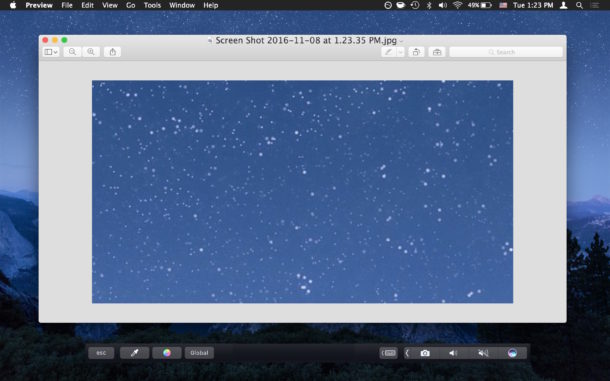
The Touch Bar changes depending on the app in use as you can see in the demo video embedded below, showing a Mac and iPad using the feature:
This obviously isn’t going to offer the full Touch Bar experience but it could be useful for testing the feature as a touch interface beyond just using the Touch Bar within Xcode without direct touch effects.
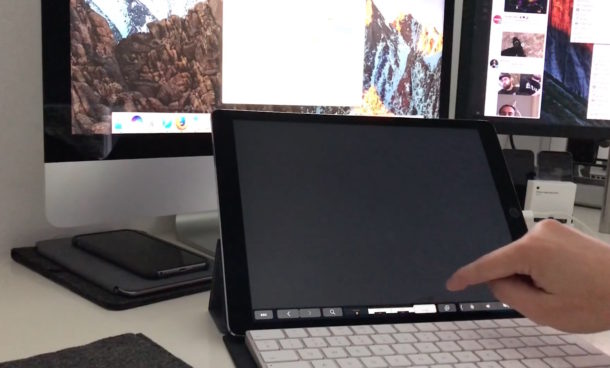
You might even discover that Terminal app does include an ESC key on the Touch Bar, hooray!
Simulated TouchBar for MacBook remote on the iPad Pro. Demo is Terminal – note present Esc and META(!). Man page button, toggle for FN row. pic.twitter.com/wVw5CExwYJ
— Jonathan Wilner (@jwilner) November 8, 2016
And while you’re digging around in Xcode to play around with the Touch Bar, check out the NyanCat Touch Bar as well, which offers a humorous look at some potential goofier uses for the Touch Bar.
Anyway, have fun. Or just wait for the Touch Bar MacBook Pro to show up in stores or at your doorstep and use the real thing!
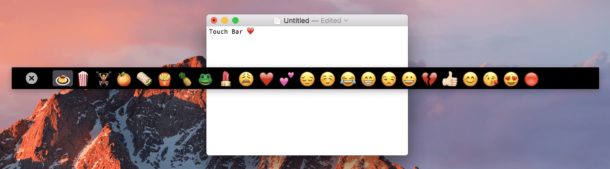


This is nice for multi-screen, nice floating buttons, looks good too. Would like an option where it logins at startup. Great job!!
duh never mind found it
i have a mid 2015 mac book pro. the i have a press Fn key to show in the menu Where is the Fn key?
The touchbar is kid toys, not for pro work.
No escape key? No 64gb ram option? Not even 32?? MacBook Toy.
Downloaded and ran it.
Got a error message about needing to update sierra.
We need at least macOS 10.12.1 (Build 16B2657).
You have: Version 10.12.1 (Build 16B2555).
Followed the link to the apple store, was asked to download the update.
Problem… according to the app store, there is no update available for my build???
Will downloading this do anything bad to my mac?
lol…always a good question to ask BEFORE installing any thirdpaty-sh*t.
Yes as the article says you need build 16B2657 or later. You can also wait for 10.12.2 if you do not want to update to Sierra.
This is a toy though, as others have said.
This is fascinating, i had not realised there was a major version number and a minor build number. Is there any way to get an auto update every time apple release a new build? the App store, and options menu, only give major upgrades automagically <<left in as its a perfect spellcheck failure.
There is a link to update to the latest macOS which is in the error message. I did it and brought my build number up. The app now opens, but I am not able to reposition it on my screen. It lays right across the middle of the screen. Other than that it does function – and includes the ESC key lol.
I wouldn’t bother, but a cool proof of concept.
You can press the function key twice and reposition with your mouse
Not on my machine, but thanks for the reply.
On mine the enable dictation comes up and the bar is moved a little each time I double tap the fn key. No repositioning available with mouse. Oh well.
Back again! You are correct. You don’t drag the window, but after double clicking it follows your curser to the place you want it. Maybe I’ll leave it on awhile and test some more.
It does have touch support by the way, if you have connected it to a touch screen. One of those windows 8+ touchscreens with multitouch. Works like the real thing. silky smooth too. Im using it now.