How to Add Siri Results into Notification Center on Mac
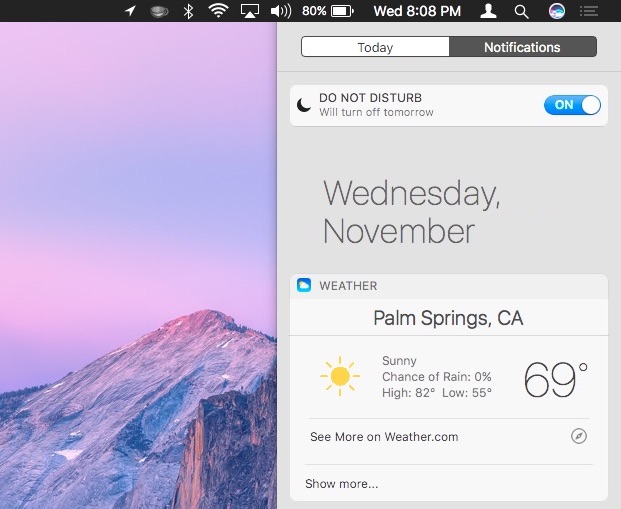
We already know that Siri for Mac has a litany of commands and capabilities, but did you know that you can pin a Siri search result into the Mac Notifications Center panel?
For example, if you ask Siri for the weather, you can pin the result, which will update on the fly, into the Notifications Center panel of Mac OS. Or you could ask Siri to show you documents from today, and pin that search result into Notifications Center on the Mac.
We’ll run through how to pin Siri results into Notification Center on MacOS. You’ll need a modern version of Mac OS system software with Siri support for this
How to Pin Siri Results as Widgets in Notification Center on Mac
- Summon Siri on the Mac as usual by clicking the Siri icon or using the keyboard shortcut
- Ask Siri a question (for example, “what’s the weather in Palm Springs”) and wait for the result to show in Siri
- When the Siri search results are shown, click the tiny (+) plus icon in the corner of the Siri search result window to pin the response into Notification Center as a widget
- Open Notification Center on the Mac to see the newly pinned Siri result as a widget
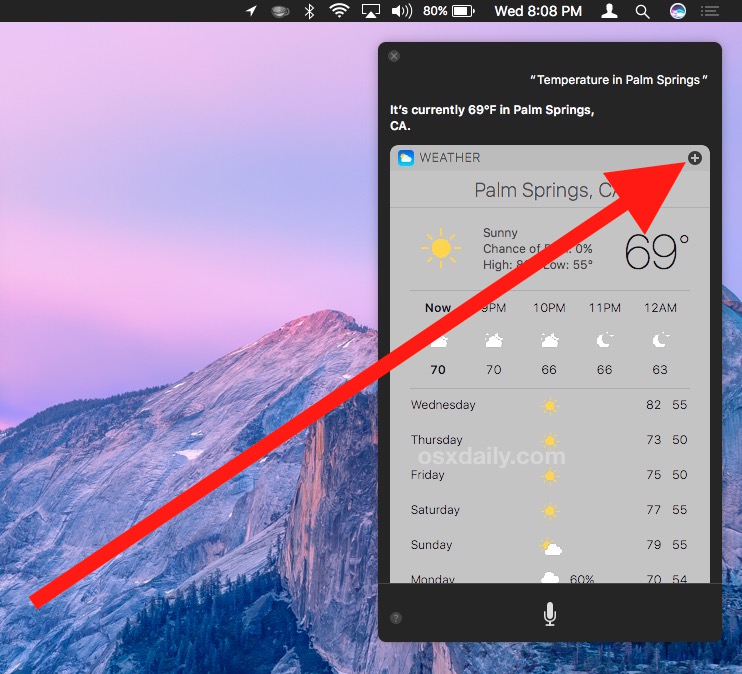
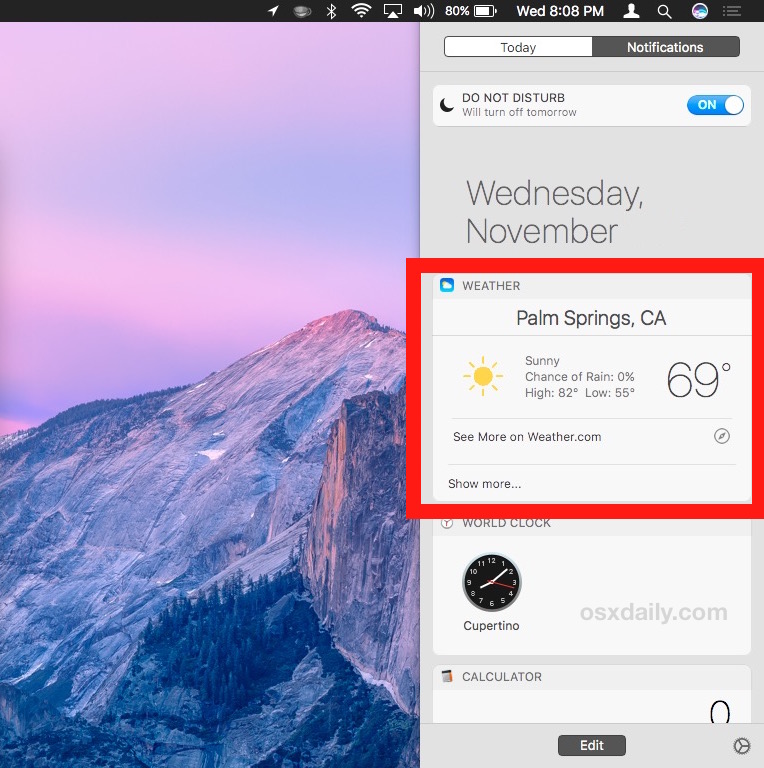
The widget pinned from Siri will update automatically as the data changes, weather that’s weather, files, sports scores, or whatever else.
Another example which is quite useful is to use Siri to search for or show files that are related to what you’re working on. Let’s say you want to have an automatically show you files on the desktop of the Mac, you can ask Siri to “Show me files on the desktop” and then pin that result, which will display as a Finder Search in the Notifications panel of Mac OS:
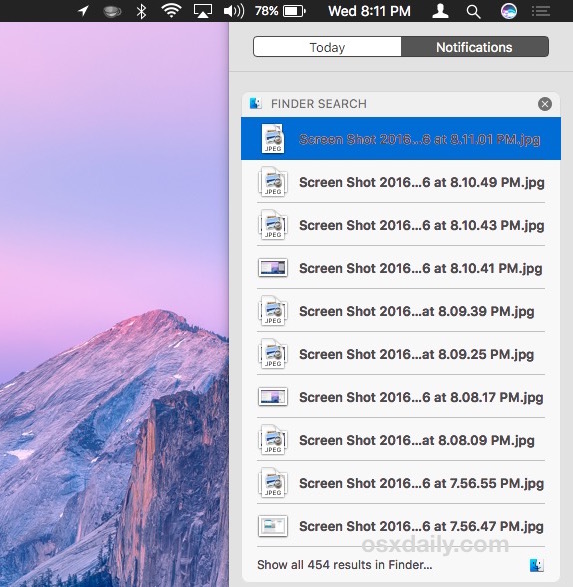
You can remove a pinned Siri search from Notifications center easily at any time by opening Notifications Center and then clicking on the (X) icon next to the items title.


Great tip, I like this one though I haven’t found a great use for Siri on the Mac yet.
Spotlight is a better search on the Mac still, Siri is interesting but different. I think they will merge at some time?
And Mike, what are you talking about? Siri changes, try it out yourself.
“Siri will update automatically as the data changes, weather that’s weather, files, sports scores. . . .”
How about “whether” for that first one.
And I keep pointing out, it’s his, hers, its. It’s ALWAYS means IT IS.
Well that is cool I like this trick.