Battery Life Draining with MacOS Sierra? Some Tips to Help
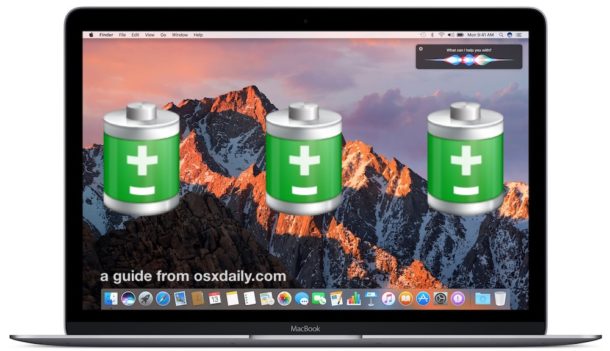
Some Mac users may have discovered after updating to MacOS Sierra their Mac seems to have reduced battery life. While faster battery drain on a MacBook Air, MacBook, or MacBook Pro can be alarming, it’s not always a sign of any particular issue, and there’s often a reason why battery life seems to be draining faster than usual after installing a system software update.
We’ll review a few reasons why MacBook battery may be draining faster than usual with Sierra, and also cover some tips on how to improve battery life on any MacBook Pro, MacBook Air, or MacBook running MacOS Sierra.
Wait! Did you just update to Sierra and now your battery life is worse?
If you have noticed your battery life is terrible but you just completed the update to MacOS Sierra, whatever the version be it 10.12, 10.12.1, 10.12.2, you should just wait a while. I know this can sound like obnoxious advice to some users, but any recently updated Mac runs various tasks in the background which can temporarily lead to battery drain and reduced performance.
In fact, the same normal processes that can make a Mac feel slow after updating to MacOS Sierra are often the same tasks that are leading to reduced battery life, including the re-indexing of the drive with Spotlight, Photos indexing and scanning, cleanup duties, iCloud Drive syncing, iCloud Photo Library (if applicable), iCloud Desktop & Documents, and other behind-the-scenes processes.
Just let these run and complete themselves. Sometimes it’s best to let the Mac machine sit overnight for a day or two while powered on (and the screen off or with a screen saver) to allow the indexing and system tasks time to complete. And yes, they can take a while!
Look for CPU Hogging Processes
- Open “Activity Monitor” from the “Utilities” folder within the “Applications” folder
- Pull down the “View” menu and choose “All Processes”
- Now click on the “CPU” tab and sort by CPU to check for apps or tasks that are using a lot of CPU – this may or may not be actionable, for example if you have a third party app running in the background at 100% CPU, you might want to kill the app and then figure out what’s going on with it
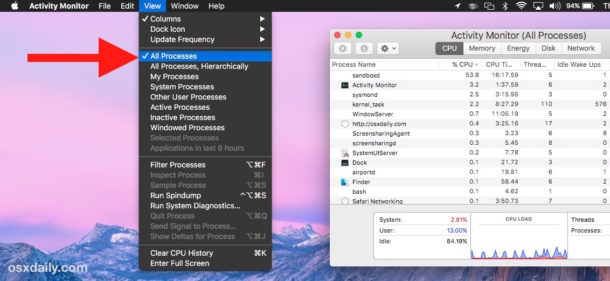
If you see processes like photoanalysisd, mds, mds_store, mdworker, secd (more on that one in a moment), Photos Agent, cloudd, these are typically the aforementioned system level processes that must complete on their own before things return to normal.
Check for iCloud Keychain Processes
Some users have noticed that after they’ve updated to MacOS Sierra, a process called “secd” and/or “CloudKeychainProxy” are pegging CPU and using a lot of energy. This is often accompanied by a notification alert about setting up iCloud Keychain. If this is the issue, you can enable iCloud Keychain (or disable it) and those processes should settle down and battery life improve.
- From the Apple menu, open System Preferences and go to “iCloud”
- Setup iCloud Keychain (or disable it completely)
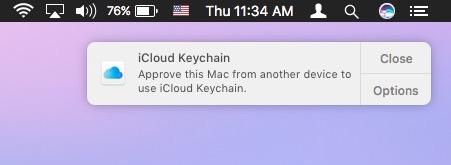
The issue seems to be iCloud Keychain being stuck in a limbo of some sorts and the process can’t calm itself down. Fortunately either enabling or disabling the service, depending on if you use it or not, seems to remedy the issue, as discussed here.
Check for Energy Hogs
The Mac offers a way to find apps using battery rather easily through the battery menu, this can be immediately actionable, plus you can go a step further and look at overall Energy use.
- Pull down the battery menu and wait a moment for data to load, then look under the “Apps Using Significant Energy” section for obvious energy hogging culprits and take action as appropriate
- Next, open Activity Monitor again from /Applications/Utilities/
- Click on the “Energy” tab to see what if any apps are using significant energy, this list can vary per computer but take action as appropriate
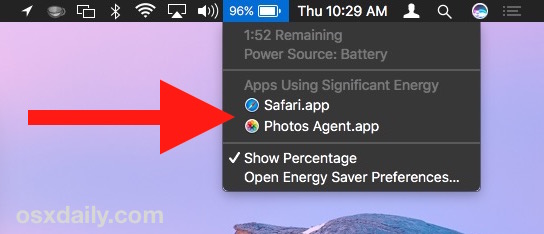
Again, you’ll want to be mindful of system level tasks and processes that have not completed running, particularly on a machine that has either just updated to MacOS or which has not had sufficient time to run background tasks (for example, if you shut down or sleep the Mac immediately after using it, it may not have had time to run background processes that are required to complete).
Disable Transparency & Motion Effects
The fancy transparency effects throughout MacOS and the various motion animations and movements look beautiful, but they also require some system resources to render. Disabling these features can lead to better performance, and can potentially help battery last long.
- From the Apple menu go to “System Preferences” and choose “Accessibility”, then choose the “Display” settings
- Toggle the boxes for “Reduce Motion” and “Reduce Transparency” so they are checked and enabled
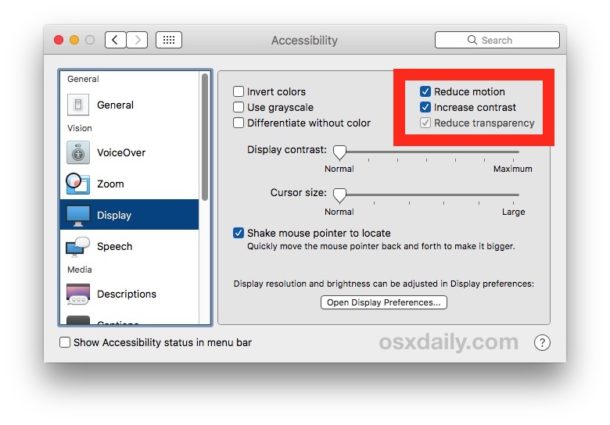
Other MacOS Sierra Battery Life Tips
Some broader battery life tip:
- Reduce screen brightness
- Reduce the number of apps open at once
- Rarely, you may need to reset the Mac SMC to resolve unusual battery issues after updating system software
- Review some of the other tips to speed up a perceived slow MacOS Sierra machine here which can also improve battery
- Disable unneeded Location Services from System Preferences > “Security & Privacy” > “Privacy” > Location Services
- Read some general battery life tips for MacBooks
Is your battery life better or worse with Sierra? No different at all? Do you have any tips for improving battery life with MacOS Sierra? Let us know your thoughts and experiences in the comments.


So pissed. Went in an Apple store looking to have my battery swapped out because I was getting barely 2 hours charge. The “genius” at the bar recommended I update the OS (I had been hesitant because of the bad reviews). He insisted it’ll improve my battery life. Now I get about an hour’s worth of battery life. So much for watching movies on 4 hour flights :/
My MacBook Pro suffers from battery drain after Sierra update, BADLY.
I feel that the trust we put in Apple to release quality products and their updates has to be checked routinely. Regression in features like battery life is unexpected and unacceptable. There was enough time to release fixes for those deficiencies by now.
I moved to the Mac world from the Windows mess a year ago and my initial satisfaction deteriorates slowly but surely.
Having the same problems here. Running PHP-storm, MAMP and safari.
Used to have up to 8 hours of battery life on a MacBook Pro Retina early 2015 13 inch.
Now its only 4 hours since the update 10.12.2
I hate the latest update. Perhaps 10.12.3 will solve the battery problem.
I have 10.12.3 and it is not better. Lost 75% my batt life. So much for that! WTF, are they purposely trying to force use to use our phones so much more that the laptop becomes a paperweight? I dont need a $2K paperweight that can’t handle a little trip somewhere w/o power. If I was going to just be tethered to a power outlet, I may as well have bought an old desktop!
I have a relatively new battery, only about 300 cycles on it, and OS 12.2.2 has taken it suddenly from about 3.5 hours on a full charge to less than 1 hour. I have looked into the different remedies here, but I have no confidence in them. Granted, it’s a third-party battery because Apple doesn’t make them anymore, but still – a sudden drop of about 75%? I tend to blame the OS.
Hell yeah – ditto here. Now what can we do to fix it?! I bought this mac a few years ago (after being a lifelong windows user) bc it was recommended as a durable trustworthy laptop, resistant to many of the downfalls of windows machines. im so mad at the new battery life, i could just throw it through a window at apple HQ.
Don’t understand all the technical stuff, but followed the advice about fiddling with the CPU, and thank you very much, battery life much better.
After uploading Mavericks and finding out my macbook air had 1 hour of battery life (I have 3 hours now on lion), i grew sceptical of Apple and stopped buying their products. Would i be able to use Sierra on my MBA 2010 with normal battery life?
Who uses battery power anyways? I use my MBP at home where I have a power supply, and then I take it to work where I also have a power supply.
I would rather have a MBP with no battery at all. Use that space for extra hard drives and more ram, Apple!
Then why laptop?
Could this unusually high current draw explain why I had two 85w MagSafe power adapters fail during a six-months period?
Sierra is a disaster, I like to reminisce about El Captain, how good and trouble free it was. Once updated, battery life is down, Mission Control is buggy as hell, Siri I never asked for or used, RAM is overused, and this is all while I have 15″ MBP’14 with 16gb RAM. I wonder how this flies on a regular MacBook or Air.
thank, you answered my question!
lots of websites don’t work well on lion nowadays.
too bad apple wants us to buy mt lion again.
i just do not feel like buying another macbook
It is terrible. I have a macbook air and i bought it in like, Dec 2014.. I am so mad I allowed it to update. Anyone know how I can remove the Siri that just appeared on my bottom control bar after update? Or how I can get back the shortcut (lower left screen) to calc and calendar? It is no longer offered as an option on Desktop >> Hotcorners. >:-<
Get an OS X usb install flash drive from ebay. You can get almost any version of os x this way. Downgraded from Yosemite to Mavericks doing this. Beware that not all of the iLife suite comes with that, and you may not be able to download them, or many other things, from the Appstore cause Mavericks is too ‘old’. It’s also a possible security concern, but my own experience has been fine.
Actually there is no way to “saving” battery life longer. Its getting short and short every time updated OS.
On other hand, its means if you don’t buy new Mac. Don’t update OS. otherwise you get short time to use of battery.
Please tell me how to install this update! I wish I had read your advice, “Don’t update OS,” sooner. :-/
It can’t be too late, can it? I wish I had never done it. I am now getting maybe 25% of the battery life I had beforehand.
It’s abysmal. And it’s been on this mac for 2 wks now I think.
The best battery life tip I ever discovered for my MacBook Pro was to simply run Mavericks on it.
Mavericks? why not El Capitan?
I absolutely abhor the new visual style, but on my machine performance was either the same or worse in various areas (worse battery life, machine ran slightly hotter under a light load, new and excitingly vague errors, etc.). But mostly because I just despise the way it looks.
El Capitan = El Crapitan == Windows Vista
On the battery menu example, it’s showing 96% of battery, but only 1:52 remaining. What’s up with that?
That’s an example of the amazing battery performance you get with Sierra!
I hear the new TouchBar Pro gets 4 hours!
To dim the screen without putting the Mac to sleep, it’s useful for some new users to point out the shortcut:
control-shift-escape
Sorry about that, shortcut is control-shift-eject